Page 25 of 82
25
Windshield Wipers and Washer
■Intermittent wiper with interval adjuster (if equipped)
Ty p e A
Off
Intermittent windshield wiper operation
Low speed windshield wiper operation
High speed windshield wiper operation
Temporary operation
Releasing the lever returns to .
Ty p e B Off
Intermittent windshield wiper operation
Low speed windshield wiper operation
High speed windshield wiper operation
Temporary operation
Releasing the lever returns to .
1
2
3
4
5
1
2
3
4
5
Page 26 of 82
26
Intermittent operation: Wiper interval can be
adjusted by turning the band.
To spray washer fluid, pull the lever. The wipers
will operate automatically.
Page 27 of 82
27
■Rain-sensing windshield wipers (if equipped)
Ty p e A
Off
Rain-sensing windshield wiper opera-
tion
Low speed windshield wiper operation
High speed windshield wiper operation
Temporary operation
Releasing the lever returns to .
Ty p e B Off
Rain-sensing windshield wiper opera-
tion
Low speed windshield wiper operation
High speed windshield wiper operation
Temporary operation
Releasing the lever returns to .
1
2
3
4
5
1
2
3
4
5
Page 28 of 82
28
Automatic operation: Sensitivity can be adjusted
by turning the band.
To spray washer fluid, pull the lever. The wipers
will operate automatically.
Page 29 of 82
29
Rear Window and Outside Rear View
Mirror Defoggers
Without navigation systemTo defog the rear window and the outside rear
view mirrors, press the switch.
Press again to cancel.
With navigation system To defog the rear window and the outside rear
view mirrors, press the switch.
Press again to cancel.
Instrument Panel Light Control
Darker
Brighter
The system turns off automatically after 15 to 60 minutes.
1
2
Page 30 of 82
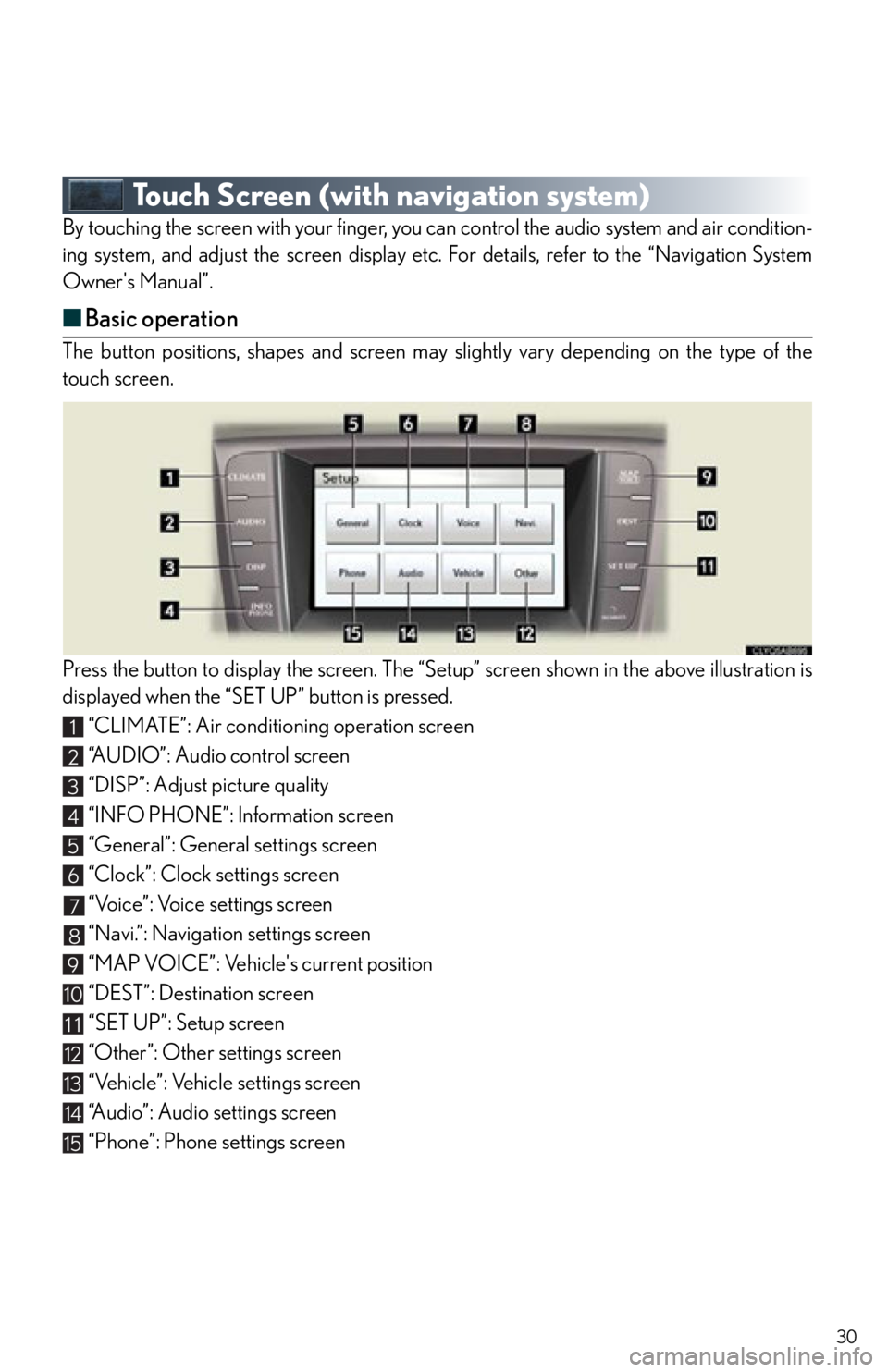
30
Touch Screen (with navigation system)
By touching the screen with your finger, you can control the audio system and air condition-
ing system, and adjust the screen display etc. For details, refer to the “Navigation System
Owner's Manual”.
■ Basic operation
The button positions, shapes and screen may slightly vary depending on the type of the
touch screen.
Press the button to display the screen. The “Set up” screen shown in the above illustration is
displayed when the “SET UP” button is pressed.
“CLIMATE”: Air conditioning operation screen
“A U D I O ” : A u d i o c o n t r o l s c r e e n
“DISP”: Adjust picture quality
“INFO PHONE”: Information screen
“General”: General settings screen
“Clock”: Clock settings screen
“Voice”: Voice settings screen
“Navi.”: Navigation settings screen
“MAP VOICE”: Vehicle's current position
“DEST”: Destination screen
“SET UP”: Setup screen
“Other”: Other settings screen
“Vehicle”: Vehicle settings screen
“Audio”: Audio settings screen
“Phone”: Phone settings screen
1
2
3
4
5
6
7
8
9
10
11
12
13
14
15
Page 31 of 82
31
■Display
Push the button on the side of the touch
screen to show the “Display” screen.
Displays the screen in “Day Mode” with the
headlight switch on
Turns the screen off
Adjust contrast
Adjust brightness
Adjust color tone
Adjust color
1
2
3
4
5
6
Page 32 of 82
32
■Screen scroll operation
When any point on the map is touched, that point
moves to the center of the screen.
Indicates the street name, city name, etc. for
the selected point
Displays various inform ation for the selected
point (if available)
Indicates the distance from the current posi-
tion to the pointer
Switches the screens
Zooms in on the map
Zooms out on the map
■ Setting a route
While route guidance is operating, you can change the route using the following method.
To u c h .
The following settings can be accessed
Detour setting
Route preferences
Route overview
Pause and resume route guidance
1
2
3
4
5
6
1
2
3
4
Some functions are unavailable while the vehicle is in motion. Refer to the “Navigation
System Owner's Manual”.