2012 Lexus IS250 CD player
[x] Cancel search: CD playerPage 357 of 393
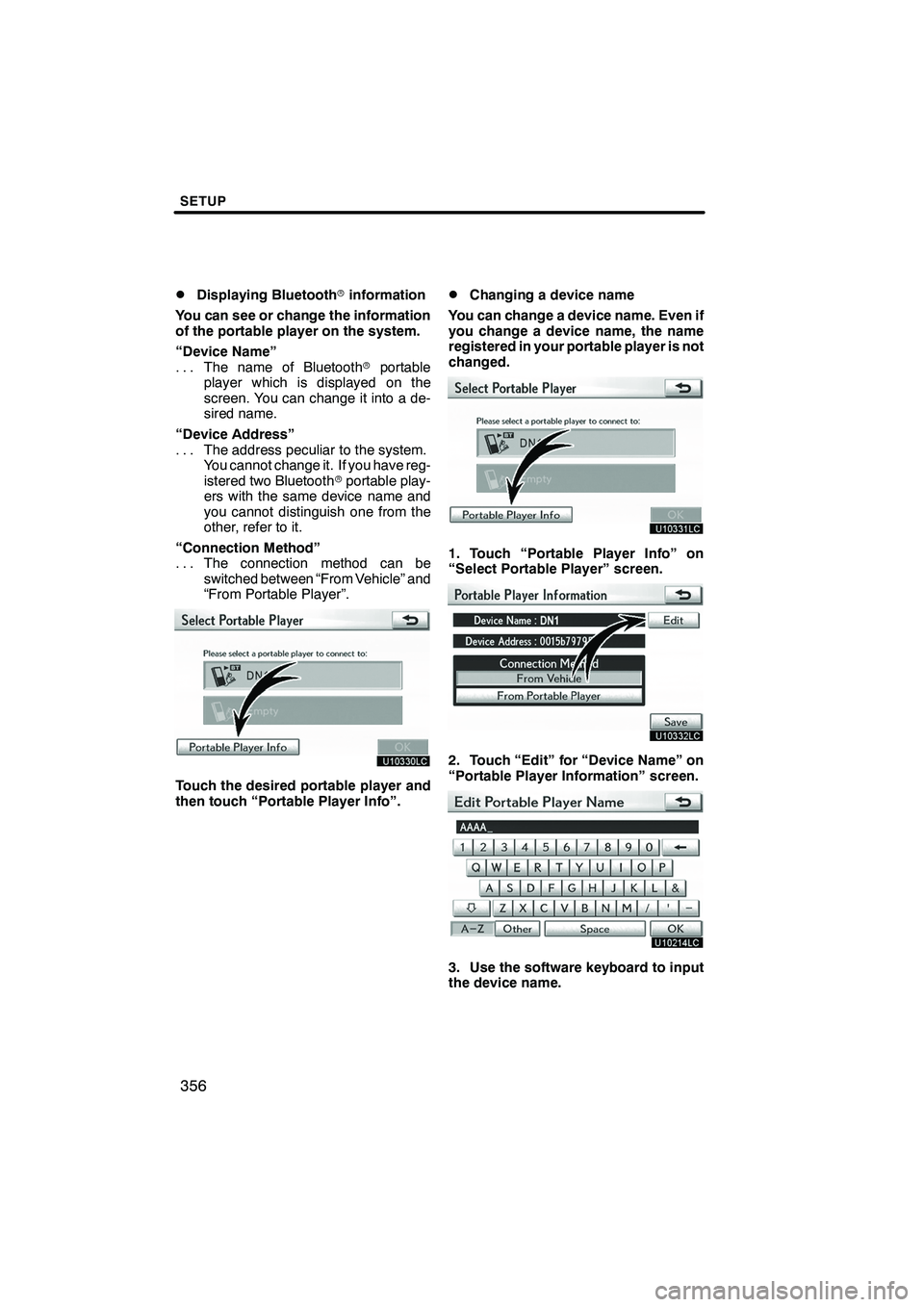
SETUP
356
D
Displaying Bluetooth
rinformation
You can see or change the information
of the portable player on the system.
“Device Name” The name of Bluetooth rportable
...
player which is displayed on the
screen. You can change it into a de-
sired name.
“Device Address” The address peculiar to the system.
...
You cannot change it. If you have reg-
istered two Bluetooth rportable play-
ers with the same device name and
you cannot distinguish one from the
other, refer to it.
“Connection Method” The connection method can be
...
switched between “From Vehicle” and
“From Portable Player”.
Touch the desired portable player and
then touch “Portable Player Info”.
DChanging a device name
You can change a device name. Even if
you change a device name, the name
registered in your portable player is not
changed.
1. Touch “Portable Player Info” on
“Select Portable Player” screen.
2. Touch “Edit” for “Device Name” on
“Portable Player Information” screen.
3. Use the software keyboard to input
the device name.
ISF/IS NAVI (U)
Finish
Page 358 of 393

SETUP
357
D
Selecting Connection method
The connection method can be se-
lected.
From Vehicle: Connect the audio sys-
tem to the portable player.
From Portable Player: Connect the por-
table player to the audio system.
Touch desired connection method
“From Vehicle” or “From Portable
Player” and then touch “Save”.
INFORMATION
If the connection method is set to
“From Portable Player”, “Auto
Bluetooth
*Connect” cannot be
selected.
The Bluetooth raudio settings can be
set.
DRegistering your portable player
1. Touch “Bluetooth*Audio Setting”
on “Audio Settings” screen.
2. Touch “Register” of “Bluetooth*
Audio” on “BT Audio Settings” screen.
*: Bluetooth is a registered trademark of Bluetooth SIG.Inc.
ISF/IS NAVI (U)
Finish
— SettingBluetooth raudio
11
Page 359 of 393

SETUP
358
3. When this screen is displayed, enter
the passcode displayed on the screen
into the portable player.
For the operation of the portable player,
see the manual that comes with it.
If you want to cancel the entry, touch “Can-
cel”.
4. When the connection is complete,
this screen is displayed.
You do not need to enter the portable play-
er in case of using the same one.
When this screen is displayed, follow the
guidance on the screen to try connection
again.When another Bluetooth
rdevice is
connected
If you want to disconnect it, touch “Yes”.
INFORMATION
If the device corresponds with both
Bluetooth rphone and Bluetooth r
audio, register and connect the
Bluetooth rphone first or a
connection failure may occur when
registering the Bluetooth raudio.
ISF/IS NAVI (U)
Finish
Page 360 of 393

SETUP
359
(a) Removing a Bluetoothraudio
1. Touch “Remove” of “Bluetooth*
Audio” on “BT Audio Settings” screen.
2. Touch the portable player you want
to delete and touch “OK”.
3. Touch “Yes” to unregister the se-
lected portable player.
*: Bluetooth is a registered trademark of
Bluetooth SIG.Inc.
If the selected portable player is in use, this
screen will appear. Touch “Yes”. The sys-
tem will disconnect the portable player and
remove it.
ISF/IS NAVI (U)
Finish
11
Page 361 of 393

SETUP
360
(b) Connecting Bluetoothraudio
AUTOMATICALLY
Touch “On”for “Auto Bluetooth*Connect”
to activate the automatic connection for
the Bluetooth r. Always set it to this mode
and leave the Bluetooth rportable player in
a condition where connection can be
established. The “Auto Bluetooth
*
Connect” cannot be selected if the
connection method is set to “From
Portable Player”.
*: Bluetooth is a registered trademark of Bluetooth SIG.Inc.
When the “ENGINE START STOP” switch
is in ACCESSORY or IGNITION ON
mode, the selected portable player will be
automatically connected and the connec-
tion result is displayed.
MANUALLY
When the auto connection failed or turned
off, you have to connect Bluetooth rmanu-
ally.
For the manual operation, see page 248.
ISF/IS NAVI (U)
Finish
Page 362 of 393

SETUP
361
(c) Changing the passcode
The passcode for registering your por-
table player on the system. You can
change this to 4 to 8 digit number of
your choice. The default is “0000”.
1. Touch “Edit” of “Passcode” on “BT
Audio Settings” screen.
2. Enter the new 4−8 digits passcode
and touch “OK”.
Each time you touch
, an input digit
is deleted. (d) Changing the device name
You can change a device name. Even if
you change a device name, the name
registered your portable player is not
changed.
1. Touch “Edit” of “Device Name” on
“BT Audio Settings” screen.
2. Enter the new device name and
touch “OK”.
INFORMATION
The device names are common
Bluetooth
raudio and Bluetooth r
phone.
If you change the device name of the
audio, the device name of the phone
will change at same time.
However, passcodes can be set
separately.
ISF/IS NAVI (U)
Finish
11
Page 387 of 393

INDEX
386
Numbers/Symbols
? button
20,33
.........................
3 routes selection 85
...................
A
A/C button 272
........................
Activation of service 153
...............
Adding destinations 94
.................
Address book button 20,77
..............
Address book entries 117
...............
Address book entry information 37 .......
Address button 20,65
...................
Adjust exhaust gas sensor screen 275 ...
Adjusting the air conditioning
system settings manually 276
..........
Adjusting the air outlets 279
.............
Air conditioning controls 272
............
Air flow control buttons 272,277
.........
Air intake control button 272,275,278 .....
Air outlets 277
........................
Alphabet key 28
.......................
AM button 182,186
....................
AM·FM button 180,184
.................
Angle mark 235
.......................
Areas to avoid 123
....................
Arrow screen 39,90
....................
ASL 192
.............................
AUDIO button 180,182,184,186
..........
Audio button 22
.......................
Audio language 235
...................
Audio settings 355
.....................
Audio system operating hints 262 ........
Audio/video remote controls 260
.........
Auto avoid traffic 170,310
..............
AUTO button 272
......................
Auto start 235
.........................
Automatic air conditioning system 274 ....
Automatic mode 278
...................
Automatic sound levelizer 192
...........
AUX button 182,186
...................
AUX port 195
.........................
AUX·USB button 180,184
..............
B
BASS 192
............................
Bluetooth r 130,316,347
.................
Bluetooth raudio operation 245
..........
Bluetooth rconnection status 352,353 ....
Brightness 31
.........................
Building information 43
.................
C
Calendar 149
.........................
Calendar button 23
....................
Call by call history 142
.................
Call by dial 139
.......................
Call by phonebook 140
.................
Call by POI 145
.......................
Call by speed dial 141
.................
Call by voice recognition 143,148 ........
Call on the Bluetooth rphone 139 ........
Categories 71
.........................
CAUTION screen 26
...................
CD button 184,186
....................
CD changer operation 206
..............
Cellular phone 130
....................
CH/DISC button 180,182,184,186 ........
Change icon 119
......................
Change location 121,126
...............
Change name 120,125
.................
Change phone # 121
...................
Change size 126
......................
Changing a portable player name 356 ....
Changing the angle 235
................
Changing the audio format 234
..........
Changing the audio language 234 .......
Changing the Bluetooth raudio
passcode 361
........................
Changing the Bluetooth raudio
player name 361
.....................
Changing the Bluetooth rsettings 348 ....
Changing the page 233
................
Changing the subtitle language 233 ......
Channel category 201
..................
Chapter 244
..........................
City to search 65,70
....................
CLIMATE button 272,273
...............
Clock button 22
.......................
Clock settings 302
.....................
Color 31
.............................
Command list 49,51
....................
Compass mode screen 39,41
............
Connecting a Bluetooth rphone 136 ......
Connecting a USB memory or
iPod 253
............................
Connecting Bluetooth raudio 360 ........
Connecting Bluetooth raudio
player 248
...........................
Contrast 31
...........................
Coordinates button 20,82
...............
Current position calibration 313
..........
Current position display 33
.............
Cursor position as a destination 34 ......
Cursor position as an address book entry 35
........................
ISF/IS NAVI (U)
Finish
Page 388 of 393

INDEX
387
D
Dealer setting
365
.....................
Defogging the windshield 278
...........
Delete destination button 20,82
..........
Delete personal data 301
...............
Deletes previous destinations 110 .......
Deleting a Bluetooth rphone 325
........
Deleting address book entries 122 .......
Deleting areas to avoid 127
.............
Deleting call history 342
................
Deleting destinations 82,95
..............
Deleting home 113
....................
Deleting preset destinations 116
.........
Deleting previous destinations 127 .......
Deleting the phonebook data 333 ........
Deleting the speed dial 341
.............
Deleting the voice tag 347
..............
DEST button 10
.......................
Destination Assist 155
.................
Destination button 62
..................
Destination information 38
..............
Destination screen 20
..................
Destination search 62
..................
Destination search by
“Address Book” 77
...................
Destination search by “Address” 65 ......
Destination search by
“Coordinates” 82
.....................
Destination search by
“Destination Assist” 76
................
Destination search by “Emergency” 77 ...
Destination search by “Intersection & Freeway” 78
............
Destination search by “Map” 81
.........
Destination search by “Point of Interest” 69
..................
Destination search by “Previous Destinations” 76
.............
Destination search by home 64
..........
Destination search by preset destinations 64
.................
Detailed navigation settings 110,307 ......
Detection level of the intuitive
parking assist −sensors 292
............
Detection range of the intuitive
parking assist −sensors 293
............
Detour setting 96
......................
Dialing by name 144
...................
DISC button 180,182
..................
Disc slot 180,182,184,186
...............
DISP button 10
.......................
Display POI icons 102
.................
Displaying portable player information 356
...................... Displaying the title and name 203
........
Distance and time to destination 10,93 ....
Download eDestination 158
.............
Driving speeds 309
....................
DSP control 192
.......................
Dual button 272
.......................
Dual map screen 39,41
.................
DVD audio controls 230
................
DVD audio discs 226
..................
DVD audio settings 229
................
DVD changer operation 220
.............
DVD language 235
....................
DVD player and DVD video disc
information 243
......................
DVD setup menu 235
..................
DVD video controls 230
................
DVD video discs 226,243,244
............
DVD video settings 228
................
E
eDestination 158
......................
Edit “Dealer” or “Contact” name 366 ......
Edit “Location” 366
....................
Edit “Phone #” 367
....................
Edit route 86
..........................
Editing address book entries 118
........
Editing area to avoid 124
...............
Editing home 112
......................
Editing preset destinations 115
..........
Editing the Bluetooth rphone 323 ........
Editing the phonebook data 331
.........
Editing the speed dial 340
..............
Editing the voice tag 346
...............
Eject button 180,182,184,186,208,223 ....
Ejecting discs 208,223
.................
Emergency button 20,77
................
Enter a Bluetooth rphone 134
...........
Estimated arrival time 93
...............
Estimated travel time 93
................
F
Fan speed 276
........................
Fan speed control buttons 272,276 ......
FM button 182,186
....................
Foot print map 42
.....................
Foot print map button 10
...............
Freeway exit information screen 88 ......
Freeway screen 39
....................
Function menu display screen 180,182,184,186
...............
Function menu tab 180,182,184,186 ......
ISF/IS NAVI (U)
Finish
Idx