Page 189 of 393
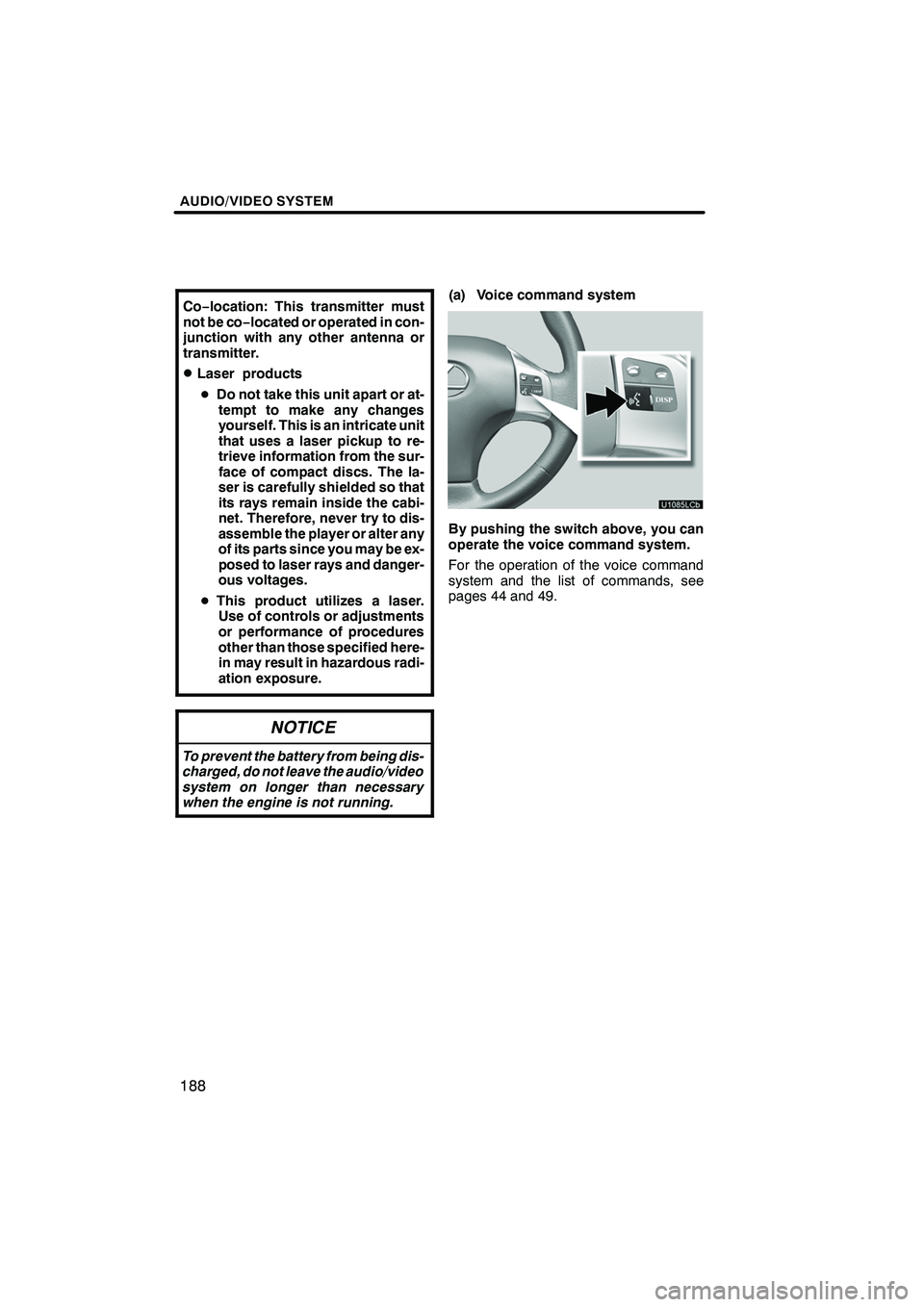
AUDIO/VIDEO SYSTEM
188
Co−location: This transmitter must
not be co−located or operated in con-
junction with any other antenna or
transmitter.
DLaser products
D Do not take this unit apart or at-
tempt to make any changes
yourself. This is an intricate unit
that uses a laser pickup to re-
trieve information from the sur-
face of compact discs. The la-
ser is carefully shielded so that
its rays remain inside the cabi-
net. Therefore, never try to dis-
assemble the player or alter any
of its parts since you may be ex-
posed to laser rays and danger-
ous voltages.
D This product utilizes a laser.
Use of controls or adjustments
or performance of procedures
other than those specified here-
in may result in hazardous radi-
ation exposure.
NOTICE
To prevent the battery from being dis-
charged, do not leave the audio/video
system on longer than necessary
when the engine is not running.
(a) Voice command system
By pushing the switch above, you can
operate the voice command system.
For the operation of the voice command
system and the list of commands, see
pages 44 and 49.
ISF/IS NAVI (U)
Finish
Page 192 of 393
AUDIO/VIDEO SYSTEM
191
The screen buttons for radio, CD
changer, DVD changer, Bluetoothrau-
dio player, AUX, USB memory and iPod
operation are displayed on the screen
when the audio control mode is se-
lected.
Touch the tab to select the desired mode
when the audio control mode is selected.
INFORMATION
You cannot operate dimmed screen
buttons.
ISF/IS NAVI (U)
Finish
7
Page 196 of 393
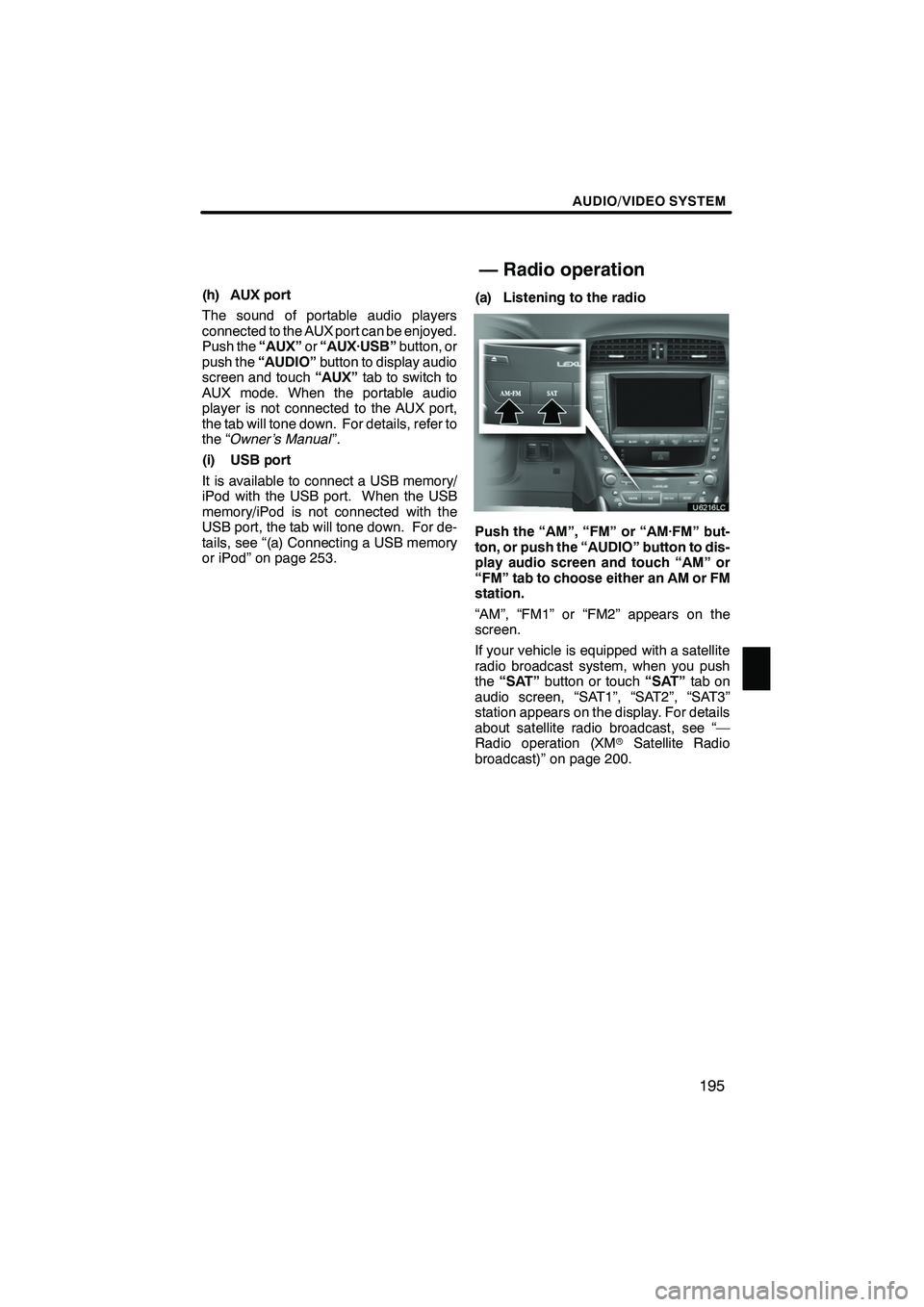
AUDIO/VIDEO SYSTEM
195
(h) AUX port
The sound of portable audio players
connected to the AUX port can be enjoyed.
Push the“AUX”or“AUX·USB” button, or
push the “AUDIO” button to display audio
screen and touch “AUX”tab to switch to
AUX mode. When the portable audio
player is not connected to the AUX port,
the tab will tone down. For details, refer to
the “Owner’s Manual ”.
(i) USB port
It is available to connect a USB memory/
iPod with the USB port. When the USB
memory/iPod is not connected with the
USB port, the tab will tone down. For de-
tails, see “(a) Connecting a USB memory
or iPod” on page 253. (a) Listening to the radio
Push the “AM”, “FM” or “AM·FM” but-
ton, or push the “AUDIO” button to dis-
play audio screen and touch “AM” or
“FM” tab to choose either an AM or FM
station.
“AM”, “FM1” or “FM2” appears on the
screen.
If your vehicle is equipped with a satellite
radio broadcast system, when you push
the
“SAT” button or touch “SAT”tab on
audio screen, “SAT1”, “SAT2”, “SAT3”
station appears on the display. For details
about satellite radio broadcast, see “—
Radio operation (XM rSatellite Radio
broadcast)” on page 200.
ISF/IS NAVI (U)
Finish
— Radio operation
7
Page 227 of 393
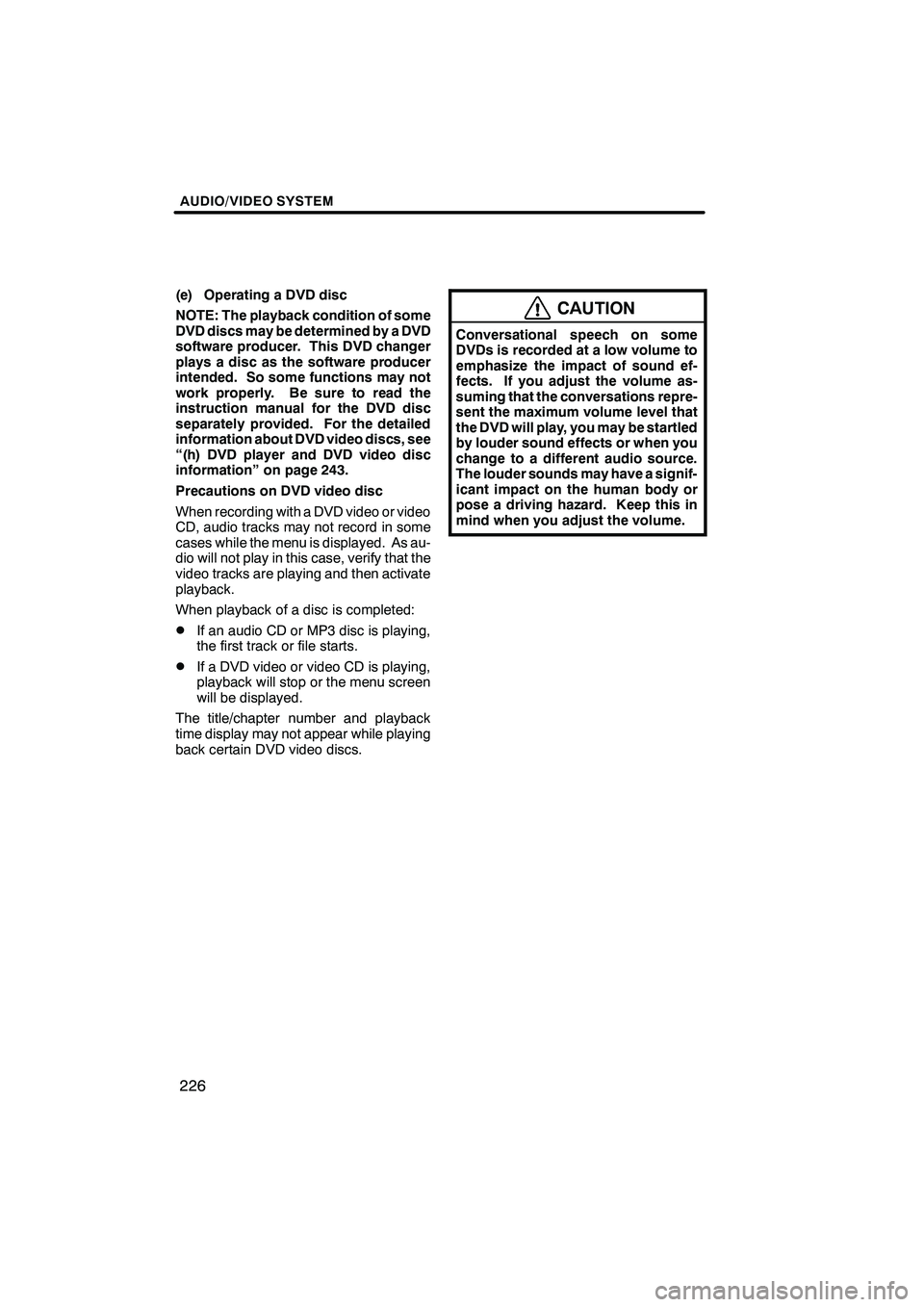
AUDIO/VIDEO SYSTEM
226
(e) Operating a DVD disc
NOTE: The playback condition of some
DVD discs may be determined by a DVD
software producer. This DVD changer
plays a disc as the software producer
intended. So some functions may not
work properly. Be sure to read the
instruction manual for the DVD disc
separately provided. For the detailed
information about DVD video discs, see
“(h) DVD player and DVD video disc
information” on page 243.
Precautions on DVD video disc
When recording with a DVD video or video
CD, audio tracks may not record in some
cases while the menu is displayed. As au-
dio will not play in this case, verify that the
video tracks are playing and then activate
playback.
When playback of a disc is completed:
DIf an audio CD or MP3 disc is playing,
the first track or file starts.
DIf a DVD video or video CD is playing,
playback will stop or the menu screen
will be displayed.
The title/chapter number and playback
time display may not appear while playing
back certain DVD video discs.
CAUTION
Conversational speech on some
DVDs is recorded at a low volume to
emphasize the impact of sound ef-
fects. If you adjust the volume as-
suming that the conversations repre-
sent the maximum volume level that
the DVD will play, you may be startled
by louder sound effects or when you
change to a different audio source.
The louder sounds may have a signif-
icant impact on the human body or
pose a driving hazard. Keep this in
mind when you adjust the volume.
ISF/IS NAVI (U)
Finish
Page 232 of 393
AUDIO/VIDEO SYSTEM
231
SELECTING A MENU ITEM
Enter the menu item using,
,andand touch
“Enter”. The player starts playing disc
for that menu item. Menu items can
also be touched using the pointer. (For
details, see the manual that comes with
the DVD disc provided separately.)
When you touch the any point on the
screen, the controls will disappear. To dis-
play them again, touch the any point on the
screen.
When you touch
, the previous
screen returns. SEARCHING BY TITLE
DVD video only—
Enter the title number and touch “OK”.
The player starts playing video for that
title number.
When you push the
“
”or “”button of
“SEEK/TRACK” , you can select a chap-
ter.
If you enter the wrong numbers, touch
to delete the numbers.
When you touch
, the previous
screen returns.
ISF/IS NAVI (U)
Finish
7
Page 233 of 393
AUDIO/VIDEO SYSTEM
232
SEARCHING BY GROUP
DVD audio only —
Enter the group number and touch
“OK”. The player starts playing the
disc for that group number.
When you push the“
”or “”button of
“SEEK/TRACK” , you can select a track.
If you enter the wrong numbers, touch
to delete the numbers.
When you touch
, the previous
screen returns. SELECTING THE BONUS GROUP
DVD audio only —
Enter the bonus group number on the
searching group screen and touch
“OK”.
The “Enter Key Code” screen will appear.
To enter the number of the group you want
to play, touch the group number.
If you enter the wrong numbers, touch
to delete the numbers.
When you touch
, the previous
screen returns.
Touch “OK” on the screen.
The player starts playing the disc from the
selected bonus group number.
ISF/IS NAVI (U)
Finish
Page 241 of 393
AUDIO/VIDEO SYSTEM
240
DISPLAYING VIDEO CD SETTINGS
If you touch“Settings”on “Video CD”
screen, “Settings” screen appears. DESCRIPTION OF VIDEO CD
SETTINGS
DControls on top page
“Select Number”: The track or number
search screen appears. (See “SEARCH-
ING BY TRACK” on page 242.)
“Prev. Page”: When you touch this while
the disc menu is displayed, the previous
page appears on the screen. If you touch
this while the player is playing video, the
previous track is searched and played.
“Next Page”: When you touch this while
the disc menu is displayed, the next page
appears on the screen. If you touch this
while the player is playing video, the next
track is searched and played.
“Main/Sub”: A multiplex transmission
changing control. The mode changes from
Main/Sub to Main, to Sub and back to
Main/Sub by touching this control.
“Return”: Touching this will display the
predetermined scene and start playing
from there.
“Wide”: The screen mode screen ap-
pears.
ISF/IS NAVI (U)
Finish
Page 243 of 393
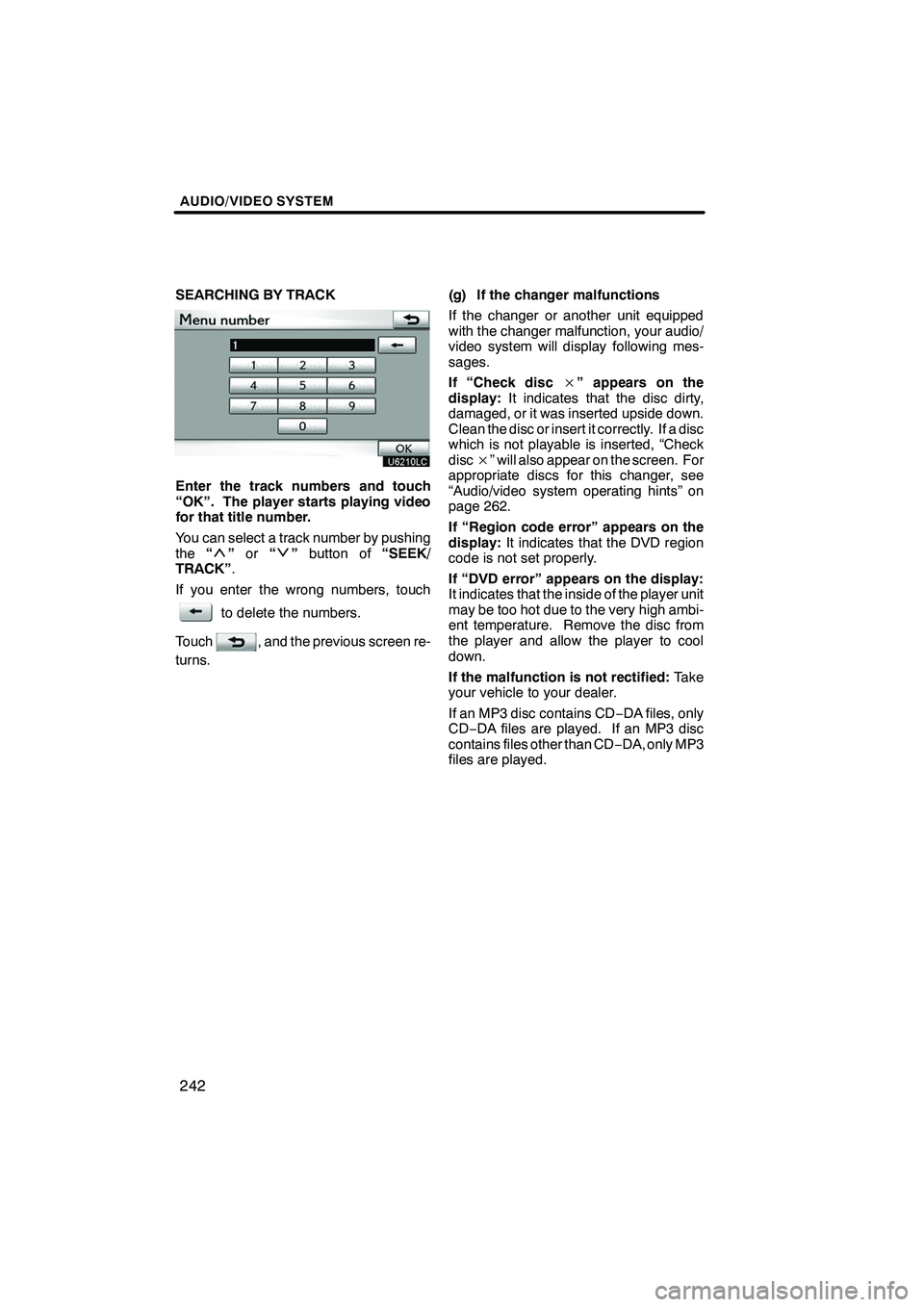
AUDIO/VIDEO SYSTEM
242
SEARCHING BY TRACK
Enter the track numbers and touch
“OK”. The player starts playing video
for that title number.
You can select a track number by pushing
the“
”or “”button of “SEEK/
TRACK” .
If you enter the wrong numbers, touch
to delete the numbers.
Touch
, and the previous screen re-
turns. (g) If the changer malfunctions
If the changer or another unit equipped
with the changer malfunction, your audio/
video system will display following mes-
sages.
If “Check disc
×” appears on the
display: It indicates that the disc dirty,
damaged, or it was inserted upside down.
Clean the disc or insert it correctly. If a disc
which is not playable is inserted, “Check
disc ×” will also appear on the screen. For
appropriate discs for this changer, see
“Audio/video system operating hints” on
page 262.
If “Region code error” appears on the
display: It indicates that the DVD region
code is not set properly.
If “DVD error” appears on the display:
It indicates that the inside of the player unit
may be too hot due to the very high ambi-
ent temperature. Remove the disc from
the player and allow the player to cool
down.
If the malfunction is not rectified: Take
your vehicle to your dealer.
If an MP3 disc contains CD −DA files, only
CD− DA files are played. If an MP3 disc
contains files other than CD −DA, only MP3
files are played.
ISF/IS NAVI (U)
Finish