Page 9 of 393
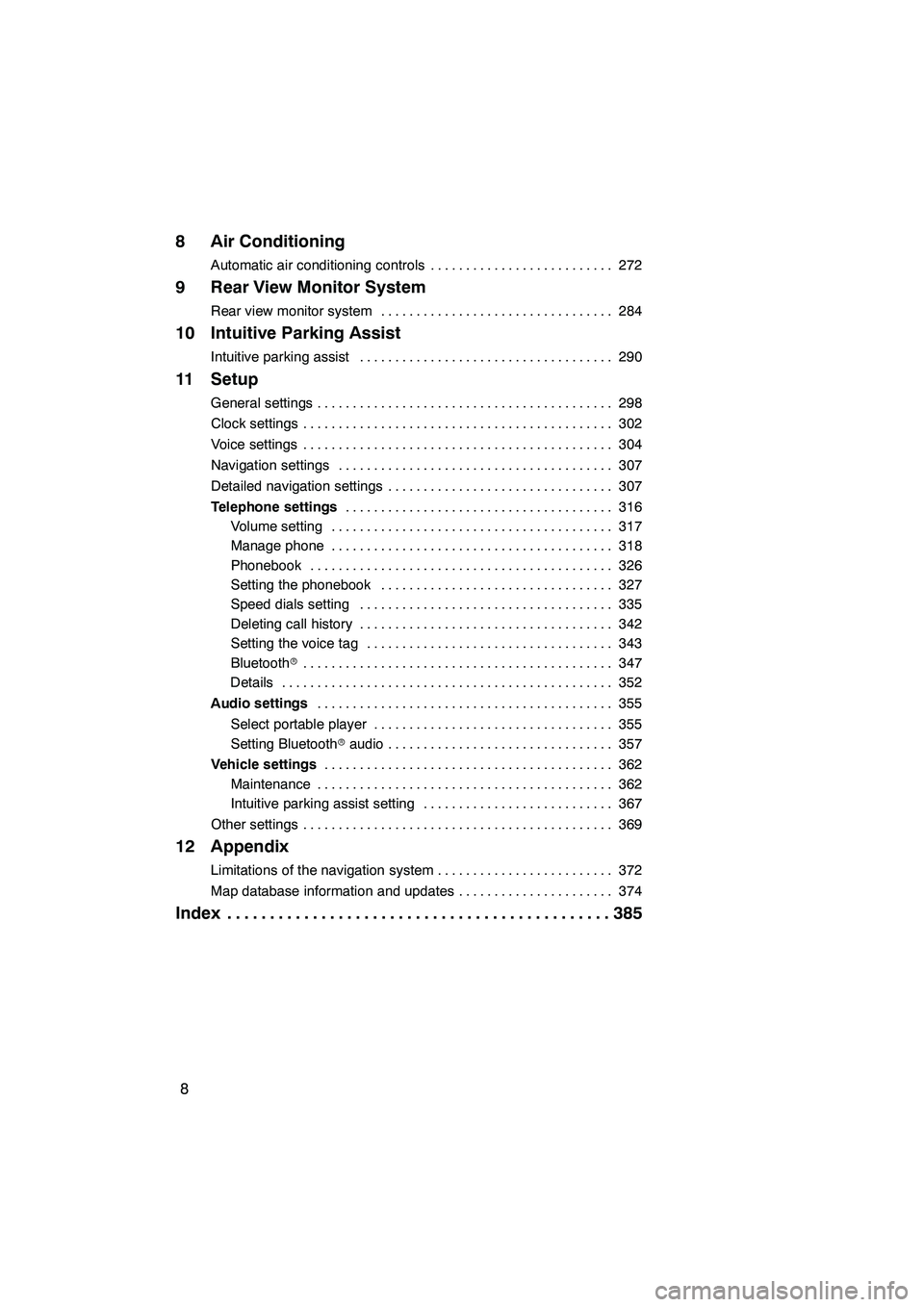
8
8 Air Conditioning
Automatic air conditioning controls272
..........................
9 Rear View Monitor System
Rear view monitor system 284
.................................
10 Intuitive Parking Assist
Intuitive parking assist 290
....................................
11 Setup
General settings 298
..........................................
Clock settings 302
............................................
Voice settings 304
............................................
Navigation settings 307
.......................................
Detailed navigation settings 307
................................
Telephone settings 316
......................................
Volume setting 317
........................................
Manage phone 318
........................................
Phonebook 326
...........................................
Setting the phonebook 327
.................................
Speed dials setting 335
....................................
Deleting call history 342
....................................
Setting the voice tag 343
...................................
Bluetooth r 347
............................................
Details 352
...............................................
Audio settings 355
..........................................
Select portable player 355
..................................
Setting Bluetooth raudio 357
................................
Vehicle settings 362
.........................................
Maintenance 362
..........................................
Intuitive parking assist setting 367
...........................
Other settings 369
............................................
12 Appendix
Limitations of the navigation system 372
.........................
Map database information and updates 374
......................
Index 385
.............................................
ISF/IS NAVI (U)
Page 20 of 393
19
During route guidancePage
Pausing route guidance101
Adjusting route guidance volume305
Deleting the destination82, 95
Displaying the entire route map97
hUseful functions i
Address bookPage
Registering your own address book entries11 6
Marking icons on the map11 9
InformationPage
Displaying vehicle maintenance362
Displaying the calendar149
Hands−free system (for cellular phone)Page
Initiating Bluetooth r134
Making a call on the Bluetooth rphone139
Receiving a call on the Bluetooth rphone146
Voice command systemPage
Operating the system with your voice44
ISF/IS NAVI (U)
Page 23 of 393
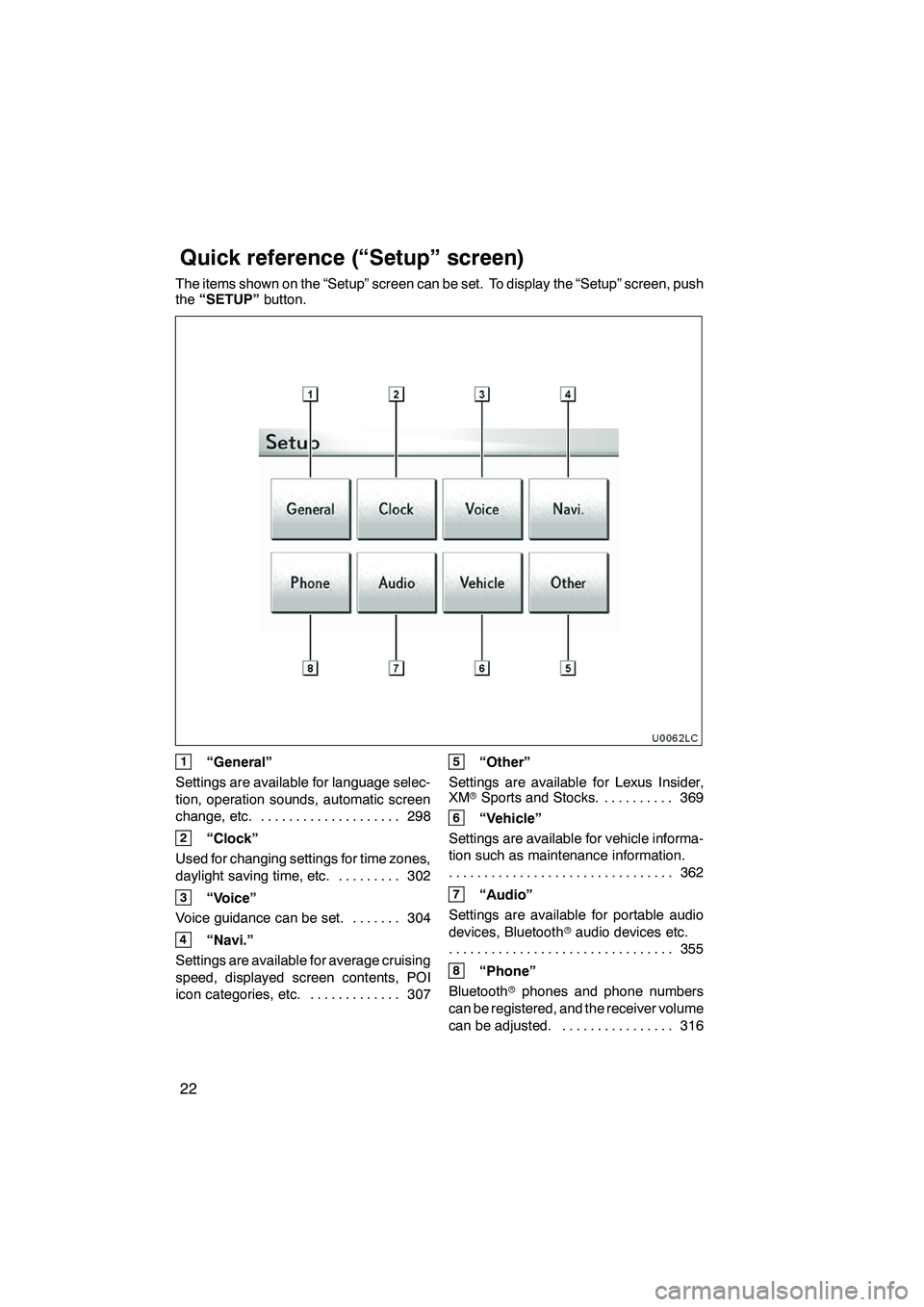
22
The items shown on the “Setup” screen can be set. To display the “Setup” screen, push
the“SETUP” button.
U0062LC
1“General”
Settings are available for language selec-
tion, operation sounds, automatic screen
change, etc. 298
....................
2“Clock”
Used for changing settings for time zones,
daylight saving time, etc. 302
.........
3“Voice”
Voice guidance can be set. 304 .......
4“Navi.”
Settings are available for average cruising
speed, displayed screen contents, POI
icon categories, etc. 307 .............
5“Other”
Settings are available for Lexus Insider,
XM rSports and Stocks. 369
..........
6“Vehicle”
Settings are available for vehicle informa-
tion such as maintenance information. 362
................................
7“Audio”
Settings are available for portable audio
devices, Bluetooth raudio devices etc.
355
................................
8“Phone”
Bluetooth rphones and phone numbers
can be registered, and the receiver volume
can be adjusted. 316 ................
ISF/IS NAVI (U)
Quickreference (“Setup” screen)
Page 28 of 393
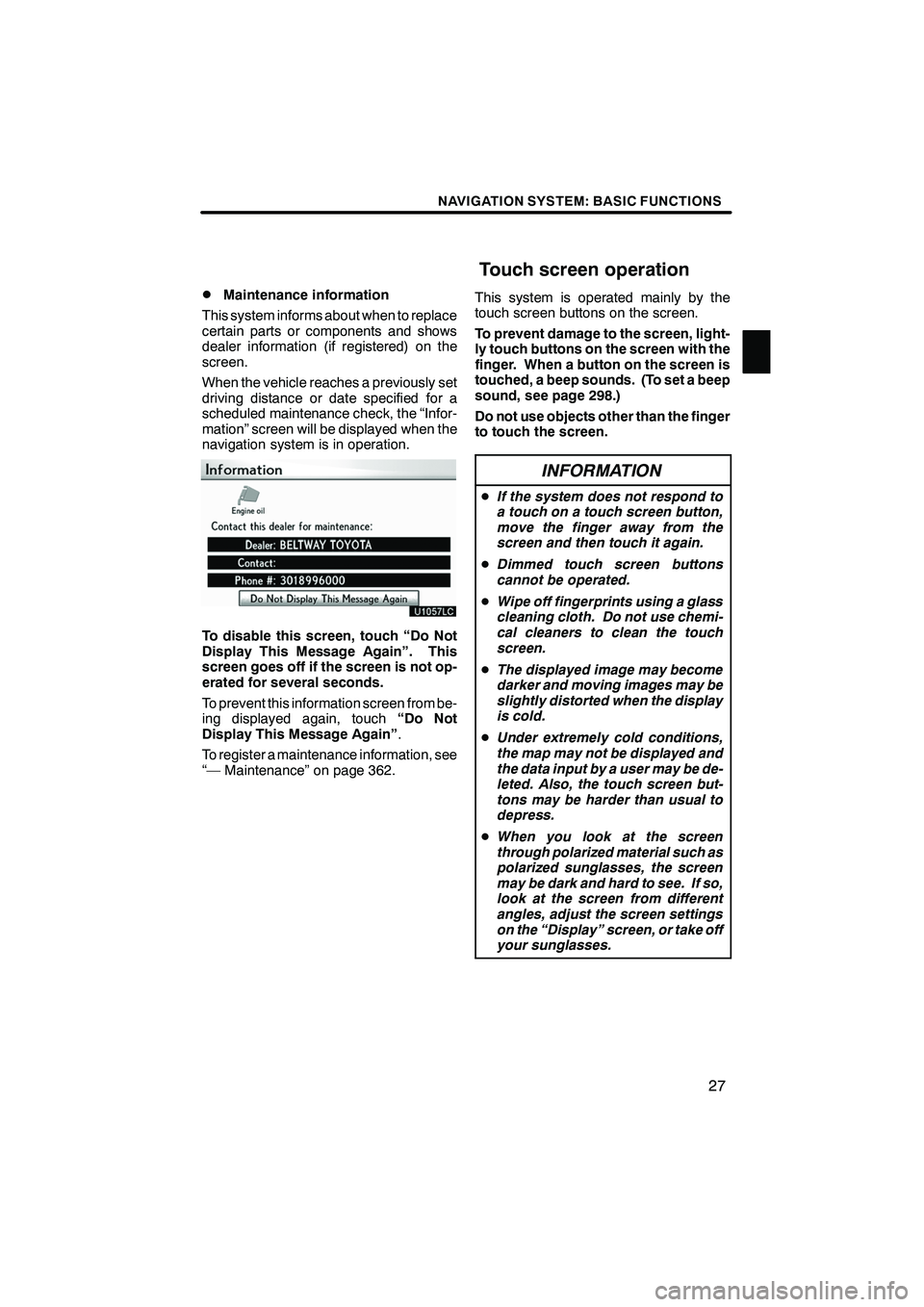
NAVIGATION SYSTEM: BASIC FUNCTIONS
27
D
Maintenance information
This system informs about when to replace
certain parts or components and shows
dealer information (if registered) on the
screen.
When the vehicle reaches a previously set
driving distance or date specified for a
scheduled maintenance check, the “Infor-
mation” screen will be displayed when the
navigation system is in operation.
To disable this screen, touch “Do Not
Display This Message Again”. This
screen goes off if the screen is not op-
erated for several seconds.
To prevent this information screen from be-
ing displayed again, touch “Do Not
Display This Message Again” .
To register a maintenance information, see
“— Maintenance” on page 362. This system is operated mainly by the
touch screen buttons on the screen.
To prevent damage to the screen, light-
ly touch buttons on the screen with the
finger. When a button on the screen is
touched, a beep sounds. (To set a beep
sound, see page 298.)
Do not use objects other than the finger
to touch the screen.
INFORMATION
D
If the system does not respond to
a touch on a touch screen button,
move the finger away from the
screen and then touch it again.
D Dimmed touch screen buttons
cannot be operated.
D Wipe off fingerprints using a glass
cleaning cloth. Do not use chemi-
cal cleaners to clean the touch
screen.
D The displayed image may become
darker and moving images may be
slightly distorted when the display
is cold.
D Under extremely cold conditions,
the map may not be displayed and
the data input by a user may be de-
leted. Also, the touch screen but-
tons may be harder than usual to
depress.
D When you look at the screen
through polarized material such as
polarized sunglasses, the screen
may be dark and hard to see. If so,
look at the screen from different
angles, adjust the screen settings
on the “Display” screen, or take off
your sunglasses.
ISF/IS NAVI (U)
Finish
Touch screen operation
1
Page 54 of 393
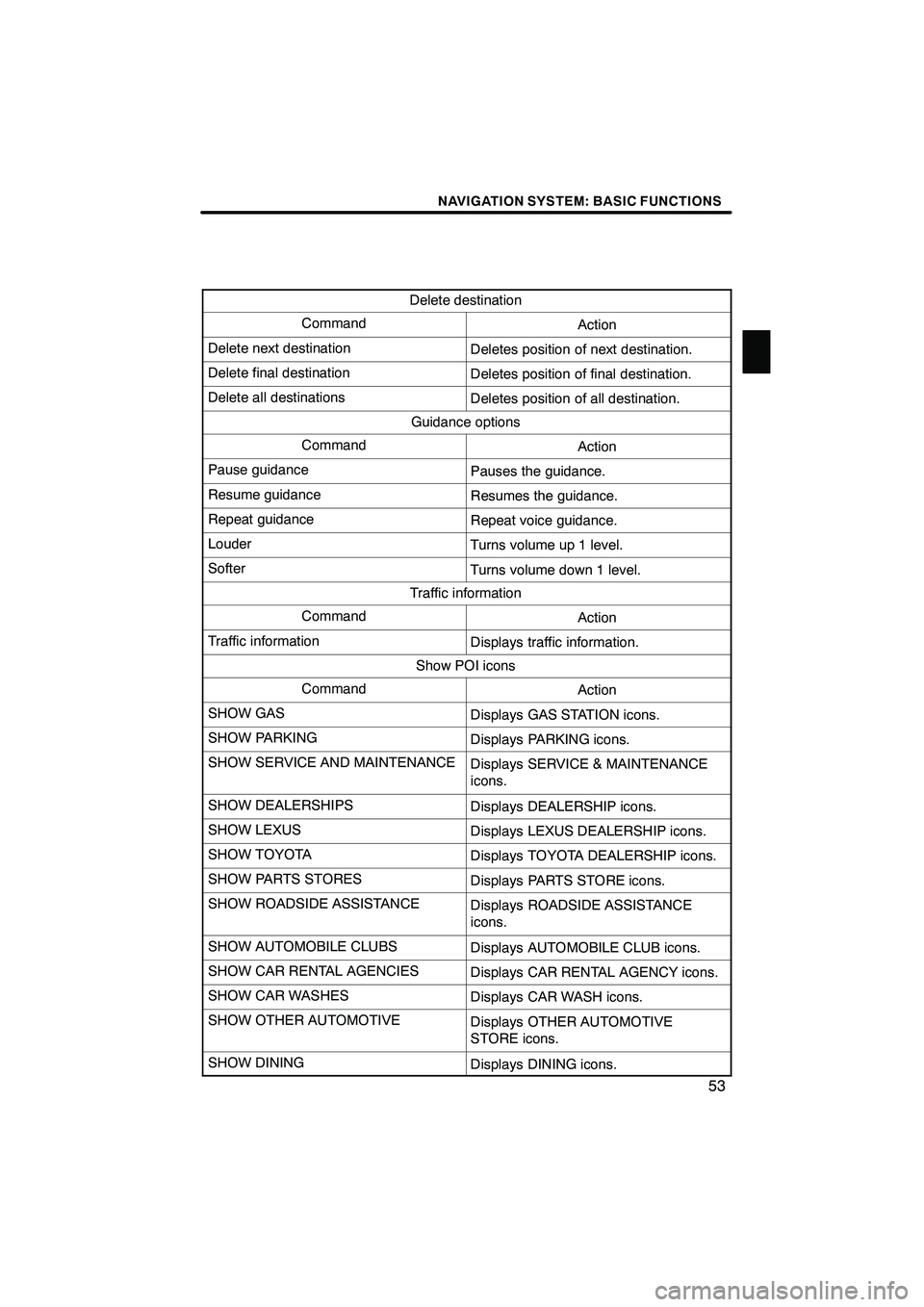
NAVIGATION SYSTEM: BASIC FUNCTIONS
53
Delete destination
CommandAction
Delete next destinationDeletes position of next destination.
Delete final destinationDeletes position of final destination.
Delete all destinationsDeletes position of all destination.
Guidance options
CommandAction
Pause guidancePauses the guidance.
Resume guidanceResumes the guidance.
Repeat guidanceRepeat voice guidance.
LouderTurns volume up 1 level.
SofterTurns volume down 1 level.
Traffic information
CommandAction
Traffic informationDisplays traffic information.
Show POI icons
CommandAction
SHOW GASDisplays GAS STATION icons.
SHOW PARKINGDisplays PARKING icons.
SHOW SERVICE AND MAINTENANCEDisplays SERVICE & MAINTENANCE
icons.
SHOW DEALERSHIPSDisplays DEALERSHIP icons.
SHOW LEXUSDisplays LEXUS DEALERSHIP icons.
SHOW TOYOTADisplays TOYOTA DEALERSHIP icons.
SHOW PARTS STORESDisplays PARTS STORE icons.
SHOW ROADSIDE ASSISTANCEDisplays ROADSIDE ASSISTANCE
icons.
SHOW AUTOMOBILE CLUBSDisplays AUTOMOBILE CLUB icons.
SHOW CAR RENTAL AGENCIESDisplays CAR RENTAL AGENCY icons.
SHOW CAR WASHESDisplays CAR WASH icons.
SHOW OTHER AUTOMOTIVEDisplays OTHER AUTOMOTIVE
STORE icons.
SHOW DININGDisplays DINING icons.
ISF/IS NAVI (U)
Finish
1
Page 302 of 393
SETUP
301
D
Unit of measurement
Distance unit can be changed.
1. Push the “SETUP” button.
2. Touch “General” on the “Setup”
screen.
3. Touch “Unit of Measurement”.
4. Touch “Kilometer” or “Mile”.
5. Touch “Save”.
INFORMATION
This function is available only in En-
glish or Spanish. To switch lan-
guage, see “ DSelecting a language”
on page 299.
DDelete personal data
The following personal data can be de-
leted or returned to their default settings:
S Maintenance conditions
S Maintenance information “off” setting
S Address book
S Areas to avoid
S Previous points
S Route guidance
S Route trace
S Phonebook data
S Call history data
S Speed dial data
S Voice tag data
S Bluetooth rphone data
S Volume setting
S Details setting
This function is available only when the ve-
hicle is not moving.
ISF/IS NAVI (U)
Finish
11
Page 363 of 393
SETUP
362
(e) Initializing the Bluetoothraudio
settings
You can initialize the settings.
1. Touch “Default” on “BT Audio Set-
tings” screen.
2. Touch “Yes”. When the navigation system is turned on,
the “Information” screen displays when it is
time to replace a part or certain compo-
nents. (See page 27.)
1. Push the “SETUP” button.
2. Touch “Vehicle”.
3. Touch “Maintenance”.
ISF/IS NAVI (U)
Finish
Vehicle settings —
— Maintenance
Page 364 of 393
SETUP
363
DSetting maintenance information (See
page 363.)
DSetting dealer (See page 365.)(a) Maintenance information setting
1. Push the “SETUP” button.
2. Touch “Vehicle” on the “Setup”
screen.
3. Touch “Maintenance” on the “Ve-
hicle Settings” screen.
4. Touch the desired button.
For details of each button, see “INFORMA-
TION ITEMS” on page 364.
“Delete All”:
To cancel all conditions
which have been inputted.
“Reset All”: To reset the item which has
satisfied a condition.
“Set Dealer”: To register dealer informa-
tion. (See “ (b) Dealer setting” on page
365.)
“Dealer Info.”: To edit dealer information.
(See “ (b) Dealer setting” on page 365.)
“Reminder”: When this button is touched,
the indicator is illuminated. The system is
set to give maintenance information with
the “Information” screen. (See page 27.)
When the vehicle needs to be serviced, the
button color will change to orange.
ISF/IS NAVI (U)
Finish
11