Page 162 of 393
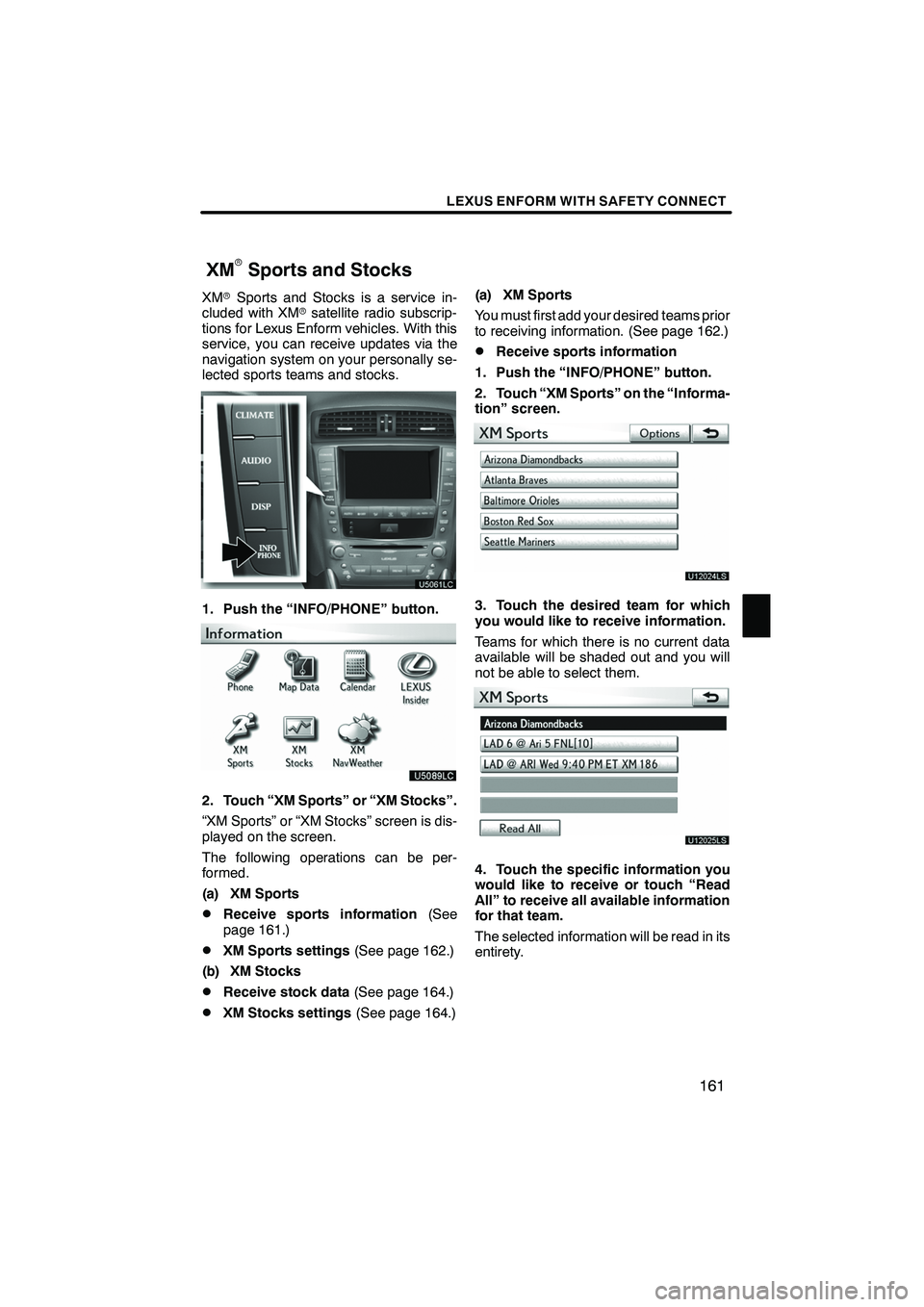
LEXUS ENFORM WITH SAFETY CONNECT
161
XMrSports and Stocks is a service in-
cluded with XM rsatellite radio subscrip-
tions for Lexus Enform vehicles. With this
service, you can receive updates via the
navigation system on your personally se-
lected sports teams and stocks.
1. Push the “INFO/PHONE” button.
2. Touch “XM Sports” or “XM Stocks”.
“XM Sports” or “XM Stocks” screen is dis-
played on the screen.
The following operations can be per-
formed.
(a) XM Sports
DReceive sports information (See
page 161.)
DXM Sports settings (See page 162.)
(b) XM Stocks
DReceive stock data (See page 164.)
DXM Stocks settings (See page 164.)(a) XM Sports
You must first add your desired teams prior
to receiving information. (See page 162.)
DReceive sports information
1. Push the “INFO/PHONE” button.
2. Touch “XM Sports” on the “Informa-
tion” screen.
U12024LS
3. Touch the desired team for which
you would like to receive information.
Teams for which there is no current data
available will be shaded out and you will
not be able to select them.
U12025LS
4. Touch the specific information you
would like to receive or touch “Read
All” to receive all available information
for that team.
The selected information will be read in its
entirety.
ISF/IS NAVI (U)
Finish
XMrSports and Stocks
6
Page 174 of 393
LEXUS ENFORM WITH SAFETY CONNECT
173
U12012LS
3. Touch the desired article title from
the Lexus Insider menu to play that
broadcast or touch “Read All” to listen
to all stored Lexus Insider broadcasts.
To disrupt the audio read of Lexus Insider,
push the“MODE” switch on the steering
wheel or push the “AM·FM”,“SAT” ,
“DISC” ,“CD” or“AUX·USB” button on
the audio system. Icons appear at the left of the Lexus Insider
story titles and indicate the following:
Icon
Article
Unread article
Previously read article
Article with downloadable
Point of Interest (POI)
U12013LS
After touching an individual article, you can
then touch “Next Article” or“Previous
Article” to listen to another article.
You can also use the “
”or “”switch
on the steering wheel to move to the pre-
vious or next article.
ISF/IS NAVI (U)
Finish
6
Page 180 of 393
SECTION7
AUDIO/VIDEO SYSTEM
179
AUDIO/VIDEO SYSTEM
DQuick reference 180 .......................................
D Using your audio/video system 187
........................
Some basics 187 .......................................
Radio operation 195 .....................................
Radio operation (XMr Satellite Radio broadcast) 200 .........
CD changer operation 206 ...............................
DVD changer operation 220 ..............................
Bluetooth raudio operation 245 ...........................
USB memory/iPod operation 253 ..........................
D Audio/video remote controls (steering switches) 260 ............
D Audio/video system operating hints 262 ......................
ISF/IS NAVI (U)
Finish
7
Page 182 of 393
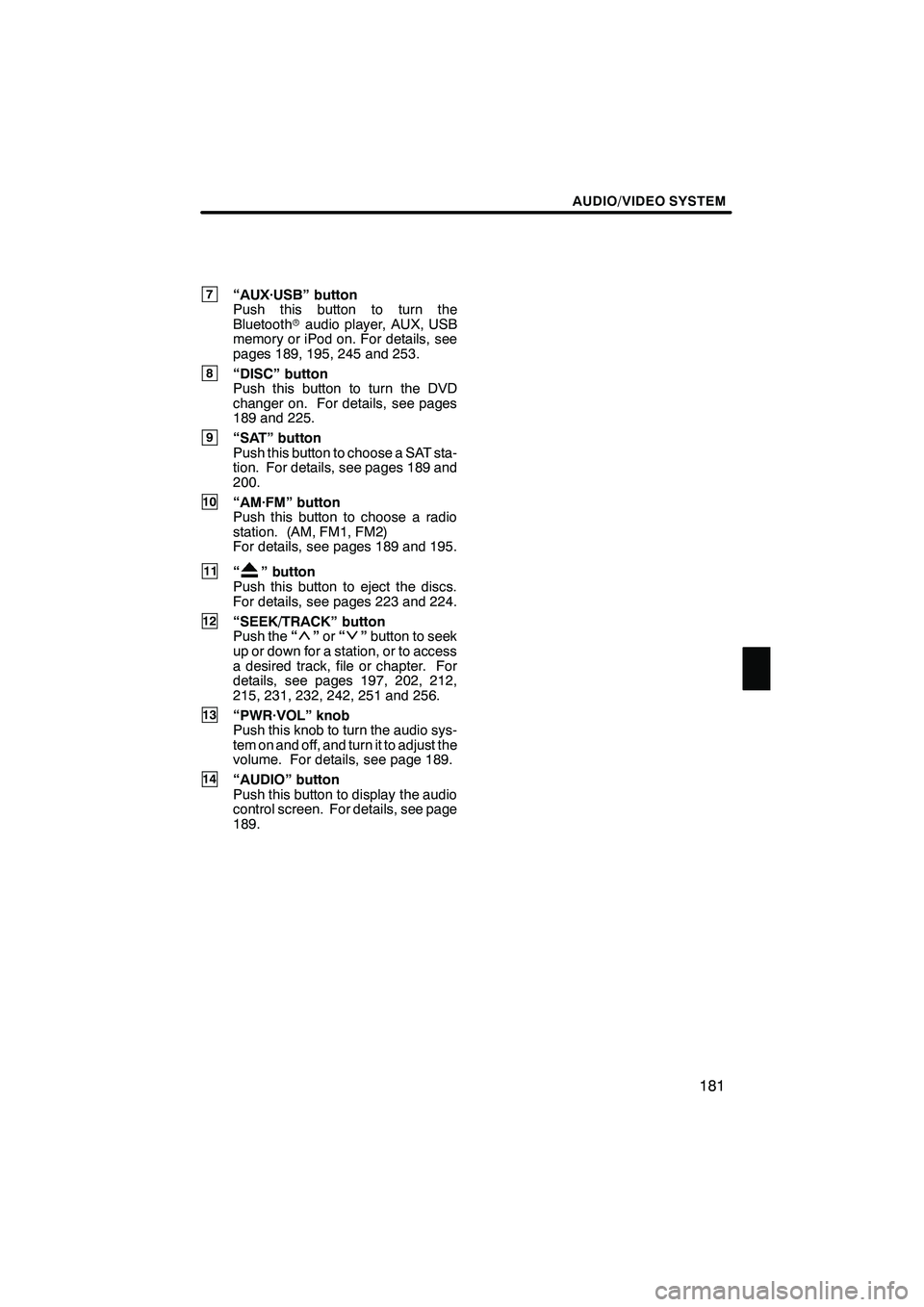
AUDIO/VIDEO SYSTEM
181
7“AUX·USB” button
Push this button to turn the
Bluetoothraudio player, AUX, USB
memory or iPod on. For details, see
pages 189, 195, 245 and 253.
8“DISC” button
Push this button to turn the DVD
changer on. For details, see pages
189 and 225.
9“SAT” button
Push this button to choose a SAT sta-
tion. For details, see pages 189 and
200.
10“AM·FM” button
Push this button to choose a radio
station. (AM, FM1, FM2)
For details, see pages 189 and 195.
11“” button
Push this button to eject the discs.
For details, see pages 223 and 224.
12“SEEK/TRACK” button
Push the “”or “”button to seek
up or down for a station, or to access
a desired track, file or chapter. For
details, see pages 197, 202, 212,
215, 231, 232, 242, 251 and 256.
13“PWR·VOL” knob
Push this knob to turn the audio sys-
tem on and off, and turn it to adjust the
volume. For details, see page 189.
14“AUDIO” button
Push this button to display the audio
control screen. For details, see page
189.
ISF/IS NAVI (U)
Finish
7
Page 186 of 393
AUDIO/VIDEO SYSTEM
185
8“CD” button
Push this button to turn the CD
changer on. For details, see pages
189 and 210.
9“SAT” button
Push this button to choose a SAT sta-
tion. For details, see pages 189 and
200.
10“AM·FM” button
Push this button to choose a radio
station. (AM, FM1, FM2)
For details, see pages 189 and 195.
11“” button
Push this button to eject the discs.
For details, see pages 208 and 209.
12“SEEK/TRACK” button
Push the “”or “”button to seek
up or down for a station, or to access
a desired track or file. For details, see
pages 197, 202, 212, 215, 251 and
256.
13“PWR·VOL” knob
Push this knob to turn the audio sys-
tem on and off, and turn it to adjust the
volume. For details, see page 189.
14“AUDIO” button
Push this button to display the audio
control screen. For details, see page
189.
ISF/IS NAVI (U)
Finish
7
Page 190 of 393
AUDIO/VIDEO SYSTEM
189
(b) Turning the system on and off
“AUDIO”:Push this button to display
touch− screen buttons for audio system
(audio control mode).
“PWR·VOL”: Push this knob to turn the
audio system on and off. Turn this knob to
adjust the volume. The system turns on in
the last mode used.
You can select the function that enables
automatic return to the previous screen
from the audio screen. See page 298 for
details. (c) Switching between functions
"
DVD changer (Type A) image
Push the “AM·FM”, “AM”, “FM”, “SAT”,
“DISC”, “CD”, “AUX·USB” or “AUX”
button to turn on the desired mode.
ISF/IS NAVI (U)
Finish
7
Page 191 of 393
AUDIO/VIDEO SYSTEM
190
1. Push the “AUDIO” button.
2. Touch “AM”, “FM”, “SAT”, “CD”,
“CD/DVD”, “BT”, “AUX” or “USB” tab
to turn on the desired mode.
Push these buttons or tabs if you want to
switch from one mode to another.
If the disc is not set, the CD changer/DVD
changer does not turn on.
You can turn off the CD changer/DVD
changer by ejecting a disc.
ISF/IS NAVI (U)
Finish
Page 196 of 393
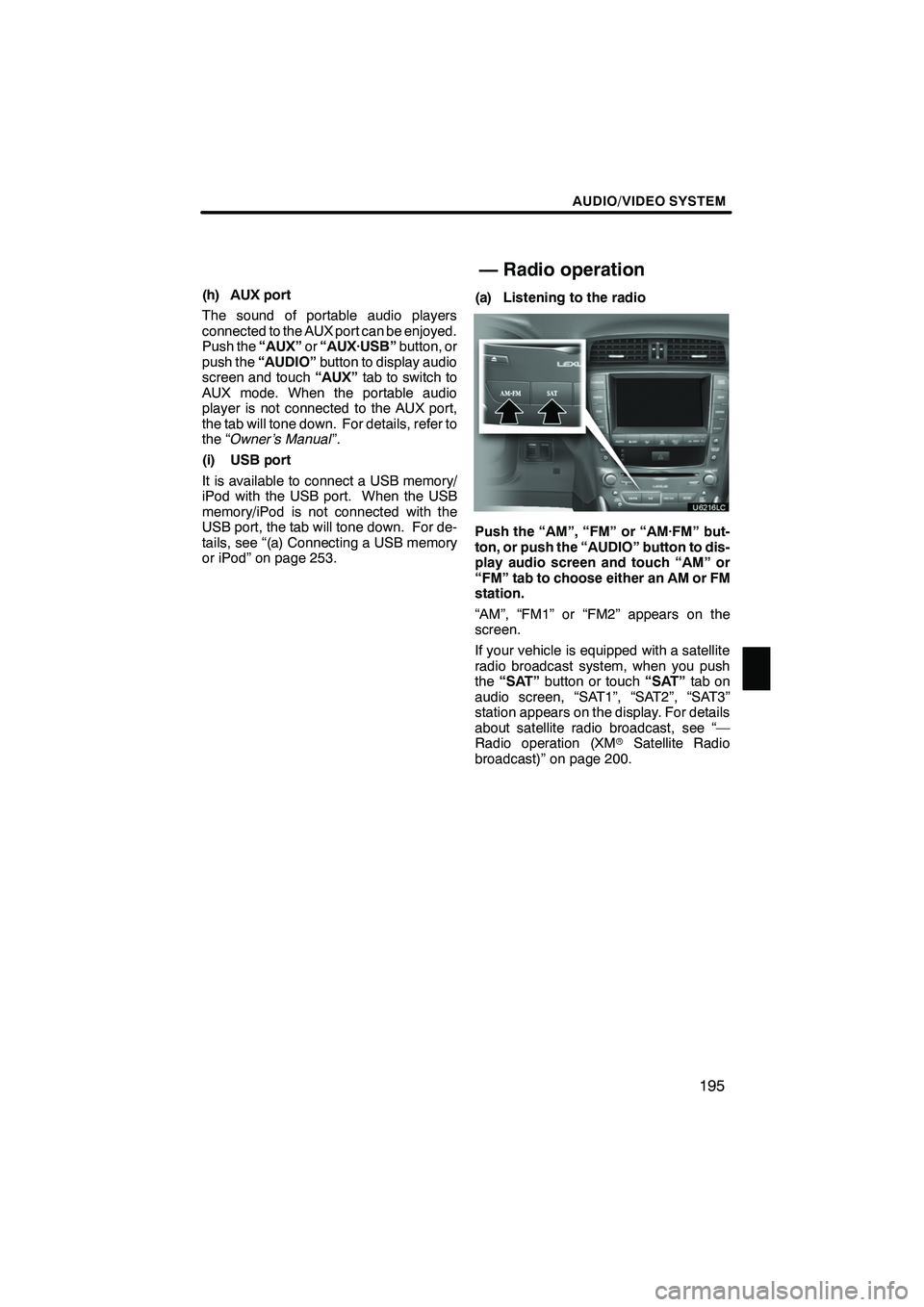
AUDIO/VIDEO SYSTEM
195
(h) AUX port
The sound of portable audio players
connected to the AUX port can be enjoyed.
Push the“AUX”or“AUX·USB” button, or
push the “AUDIO” button to display audio
screen and touch “AUX”tab to switch to
AUX mode. When the portable audio
player is not connected to the AUX port,
the tab will tone down. For details, refer to
the “Owner’s Manual ”.
(i) USB port
It is available to connect a USB memory/
iPod with the USB port. When the USB
memory/iPod is not connected with the
USB port, the tab will tone down. For de-
tails, see “(a) Connecting a USB memory
or iPod” on page 253. (a) Listening to the radio
Push the “AM”, “FM” or “AM·FM” but-
ton, or push the “AUDIO” button to dis-
play audio screen and touch “AM” or
“FM” tab to choose either an AM or FM
station.
“AM”, “FM1” or “FM2” appears on the
screen.
If your vehicle is equipped with a satellite
radio broadcast system, when you push
the
“SAT” button or touch “SAT”tab on
audio screen, “SAT1”, “SAT2”, “SAT3”
station appears on the display. For details
about satellite radio broadcast, see “—
Radio operation (XM rSatellite Radio
broadcast)” on page 200.
ISF/IS NAVI (U)
Finish
— Radio operation
7