Page 2 of 393
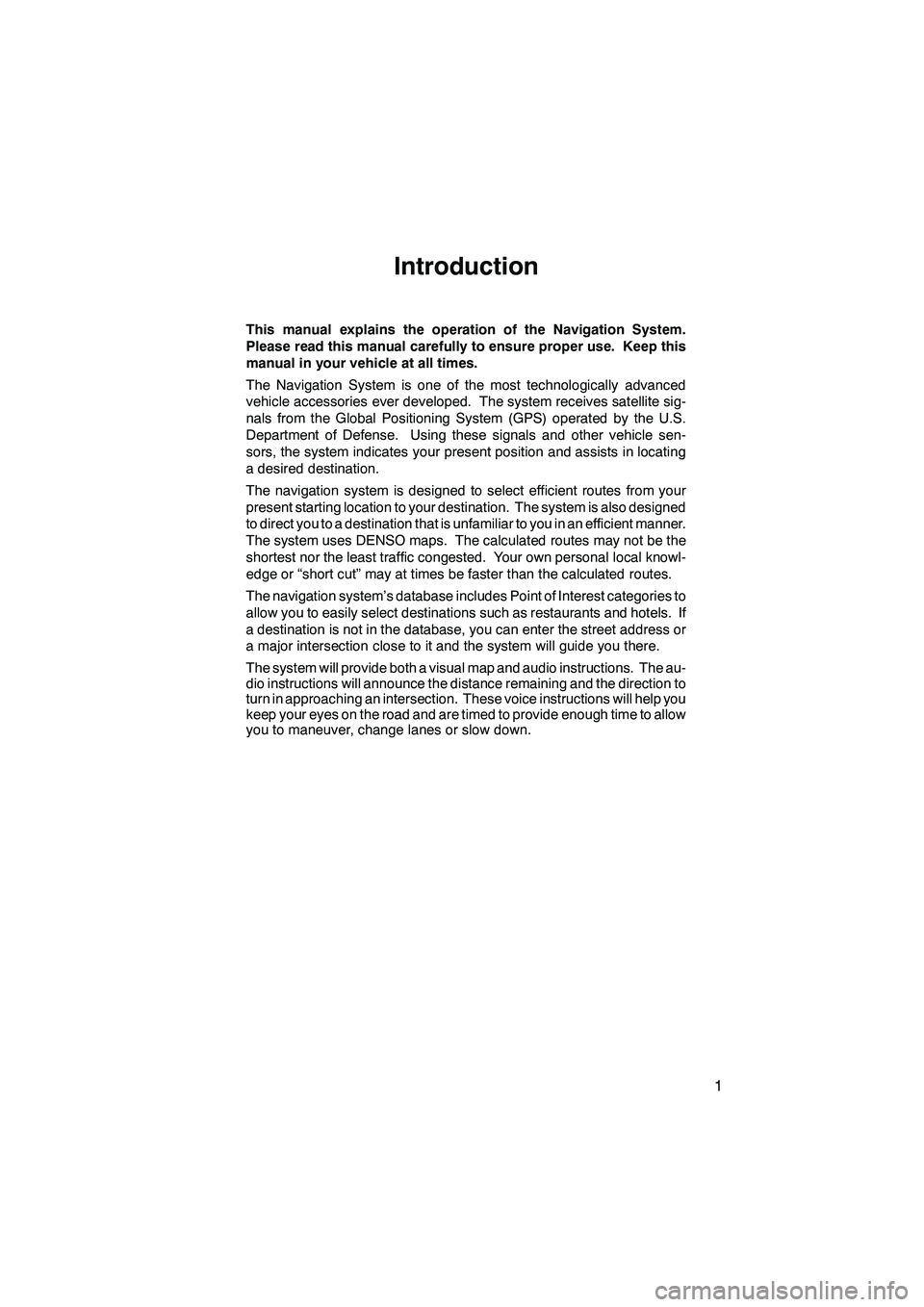
1
Introduction
This manual explains the operation of the Navigation System.
Please read this manual carefully to ensure proper use. Keep this
manual in your vehicle at all times.
The Navigation System is one of the most technologically advanced
vehicle accessories ever developed. The system receives satellite sig-
nals from the Global Positioning System (GPS) operated by the U.S.
Department of Defense. Using these signals and other vehicle sen-
sors, the system indicates your present position and assists in locating
a desired destination.
The navigation system is designed to select efficient routes from your
present starting location to your destination. The system is also designed
to direct you to a destination that is unfamiliar to you in an efficient manner.
The system uses DENSO maps. The calculated routes may not be the
shortest nor the least traffic congested. Your own personal local knowl-
edge or “short cut” may at times be faster than the calculated routes.
The navigation system’s database includes Point of Interest categories to
allow you to easily select destinations such as restaurants and hotels. If
a destination is not in the database, you can enter the street address or
a major intersection close to it and the system will guide you there.
The system will provide both a visual map and audio instructions. The au-
dio instructions will announce the distance remaining and the direction to
turn in approaching an intersection. These voice instructions will help you
keep your eyes on the road and are timed to provide enough time to allow
you to maneuver, change lanes or slow down.
ISF/IS NAVI (U)
Finish
Page 12 of 393
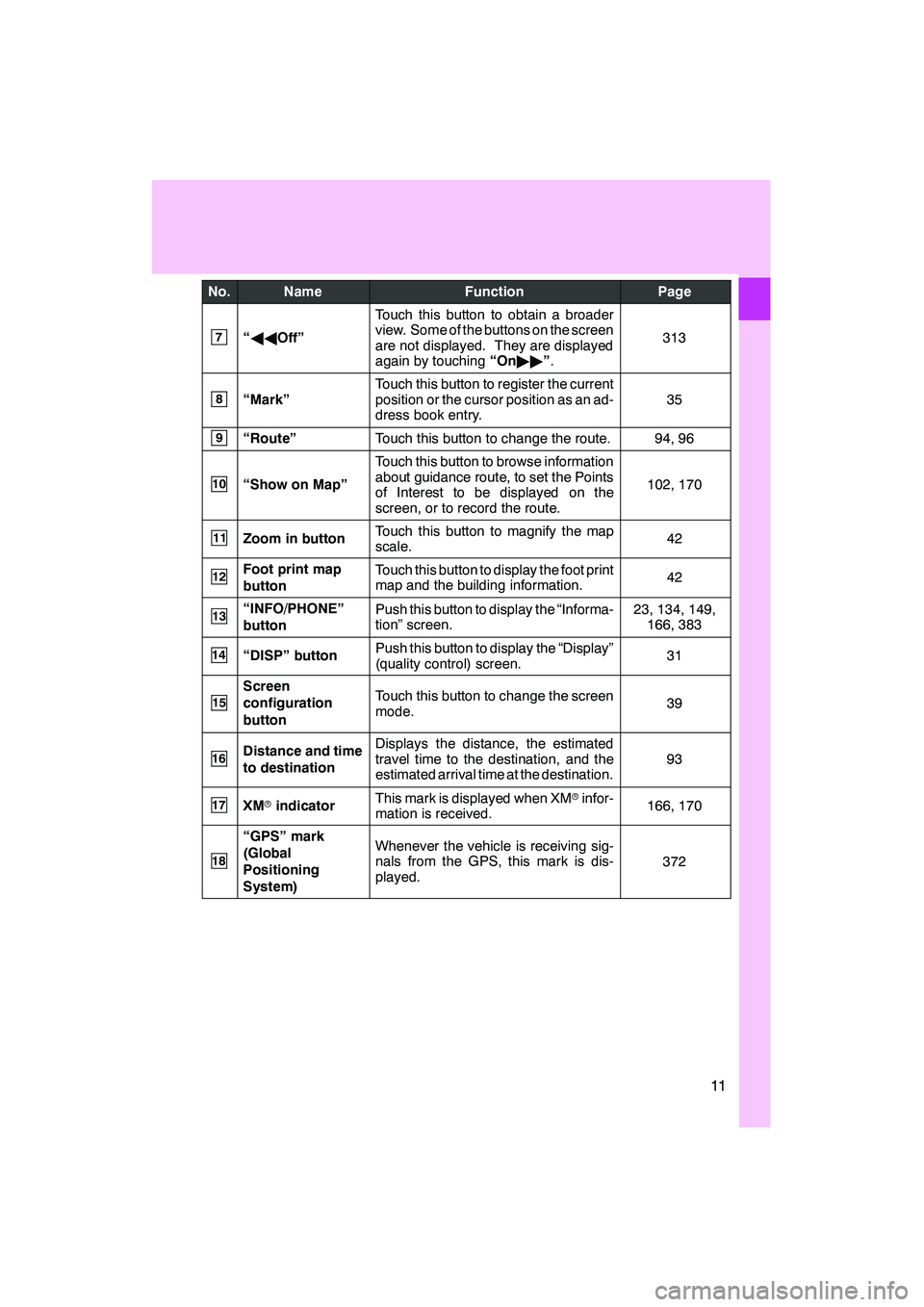
11
No.NameFunctionPage
7“AA Off”
Touch this button to obtain a broader
view. Some of the buttons on the screen
are not displayed. They are displayed
again by touching “On"" ”.
313
8“Mark”
Touch this button to register the current
position or the cursor position as an ad-
dress book entry.
35
9“Route”Touch this button to change the route.94, 96
10“Show on Map”
Touch this button to browse information
about guidance route, to set the Points
of Interest to be displayed on the
screen, or to record the route.
102, 170
11Zoom in buttonTouch this button to magnify the map
scale.42
12Foot print map
buttonTouch this button to display the foot print
map and the building information.42
13“INFO/PHONE”
buttonPush this button to display the “Informa-
tion” screen.23, 134, 149,
166, 383
14“DISP” buttonPush this button to display the “Display”
(quality control) screen.31
15
Screen
configuration
buttonTouch this button to change the screen
mode.39
16Distance and time
to destinationDisplays the distance, the estimated
travel time to the destination, and the
estimated arrival time at the destination.
93
17XM rindicatorThis mark is displayed when XM rinfor-
mation is received.166, 170
18
“GPS” mark
(Global
Positioning
System)Whenever the vehicle is receiving sig-
nals from the GPS, this mark is dis-
played.
372
ISF/IS NAVI (U)
Page 23 of 393
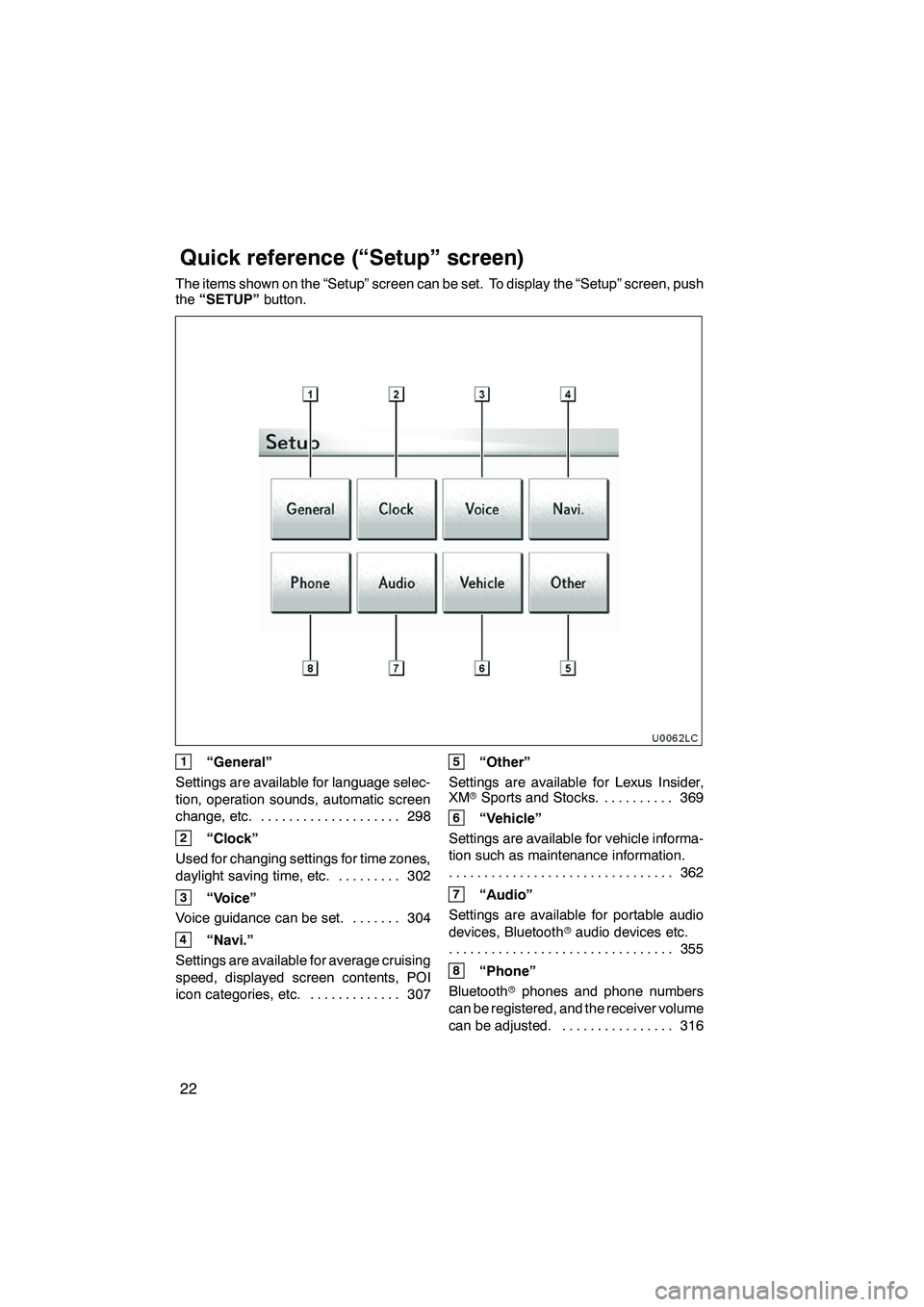
22
The items shown on the “Setup” screen can be set. To display the “Setup” screen, push
the“SETUP” button.
U0062LC
1“General”
Settings are available for language selec-
tion, operation sounds, automatic screen
change, etc. 298
....................
2“Clock”
Used for changing settings for time zones,
daylight saving time, etc. 302
.........
3“Voice”
Voice guidance can be set. 304 .......
4“Navi.”
Settings are available for average cruising
speed, displayed screen contents, POI
icon categories, etc. 307 .............
5“Other”
Settings are available for Lexus Insider,
XM rSports and Stocks. 369
..........
6“Vehicle”
Settings are available for vehicle informa-
tion such as maintenance information. 362
................................
7“Audio”
Settings are available for portable audio
devices, Bluetooth raudio devices etc.
355
................................
8“Phone”
Bluetooth rphones and phone numbers
can be registered, and the receiver volume
can be adjusted. 316 ................
ISF/IS NAVI (U)
Quickreference (“Setup” screen)
Page 106 of 393
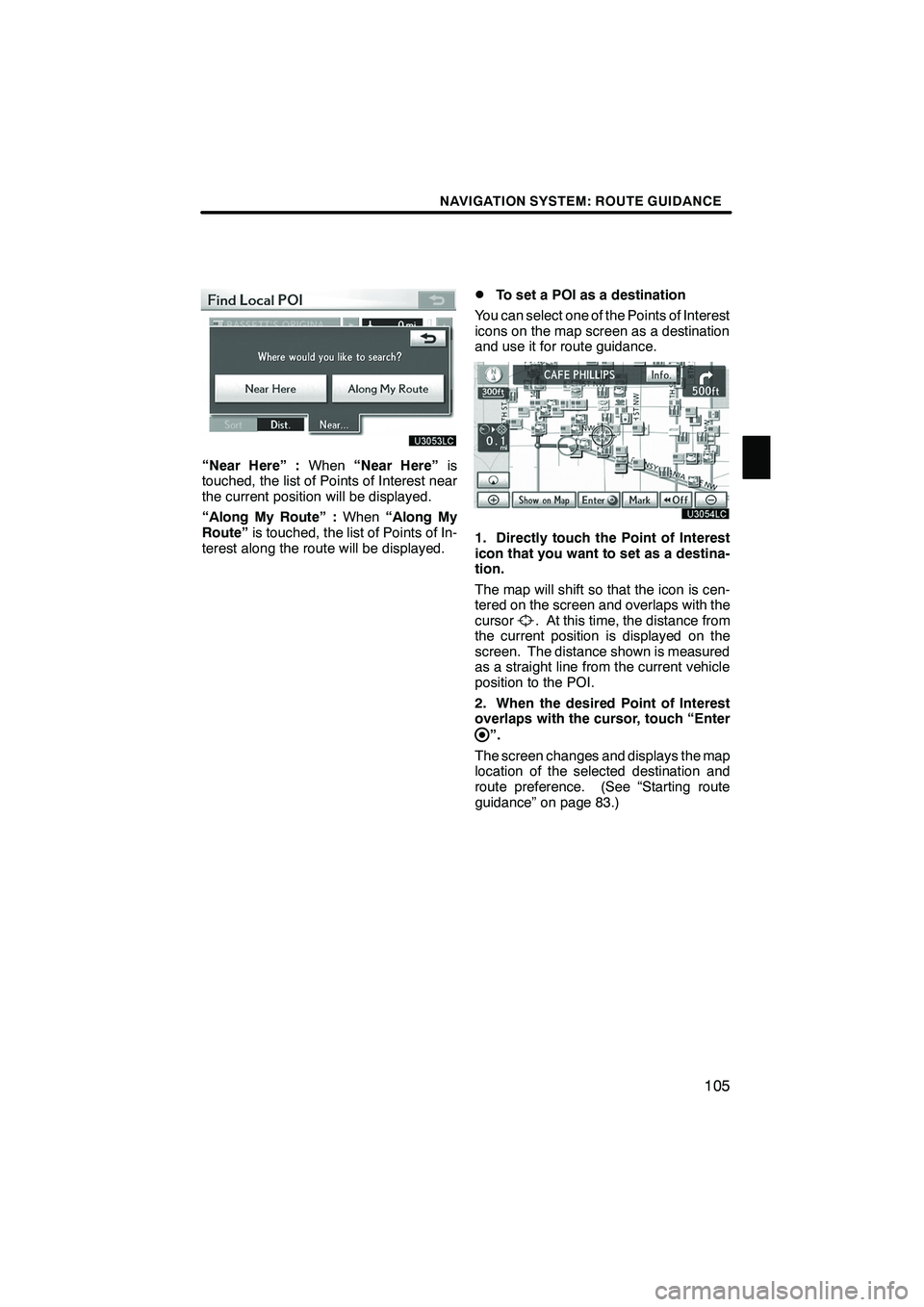
NAVIGATION SYSTEM: ROUTE GUIDANCE
105
“Near Here” :When“Near Here” is
touched, the list of Points of Interest near
the current position will be displayed.
“Along My Route” : When“Along My
Route” is touched, the list of Points of In-
terest along the route will be displayed.
DTo set a POI as a destination
You can select one of the Points of Interest
icons on the map screen as a destination
and use it for route guidance.
1. Directly touch the Point of Interest
icon that you want to set as a destina-
tion.
The map will shift so that the icon is cen-
tered on the screen and overlaps with the
cursor
. At this time, the distance from
the current position is displayed on the
screen. The distance shown is measured
as a straight line from the current vehicle
position to the POI.
2. When the desired Point of Interest
overlaps with the cursor, touch “Enter
”.
The screen changes and displays the map
location of the selected destination and
route preference. (See “Starting route
guidance” on page 83.)
ISF/IS NAVI (U)
Finish
3
Page 150 of 393
TELEPHONE AND INFORMATION
149
Everytime you touchor pushof
the steering wheel while interrupt call, the
other party will be switched.
If your cellular phone is not accepted for
HFP Ver. 1.5, this function can not be used.
INFORMATION
Interrupt call operation may differ
depending on your phone company
and cellular phone.
To view calendar.
1. Push the “INFO/PHONE” button.
2. Touch “Calendar”.
On this screen, the current date is high-
lighted in yellow.
or: To change month.
or:To change year.
“Today”: To display the current month cal-
endar (if another month will be displayed).
ISF/IS NAVI (U)
Finish
Calendar
5
Page 163 of 393
LEXUS ENFORM WITH SAFETY CONNECT
162
D
XM Sports settings — Add or delete
teams
To input your personalized XM Sports
team.
1. Push the “INFO/PHONE” button.
2. Touch “XM Sports” on the “Informa-
tion” screen.
U12026LS
3. Touch “Options”.
U12027LS
Please refer to the following pages for
each setting.
You can also input your personalized XM
Sports team from the “Setup” screen. (See
“Other settings” on page 369.) ADD SPORTS TEAM
U12027LS
1. Touch “Add Sports Team”.
Up to 5 teams can be added and saved in
the system for which you will receive infor-
mation. You can change your teams at any
time. Teams must be added one at a time.
U12028LS
2. Touch the sporting league of the
team you would like to enter.
U12029LS
3. Touch the name of the team you
would like to add from the list that ap-
pears.
ISF/IS NAVI (U)
Finish
Page 195 of 393
AUDIO/VIDEO SYSTEM
194
5. Touch the desired button.
“Normal”:Displays a 3 : 4 screen, with
either side in black.
“Wide 1”: Widens the 3 : 4 screen hori-
zontally to fill the screen.
“Wide 2”: Widens the 3 : 4 screen ver-
tically and horizontally, in
the same ratio, to fill the screen.
When you touch
, the previous
screen returns.
6. Touch “OK”. (g) Your CD or DVD changer
When you insert a disc, push the
“LOAD”
button and gently push the disc in with the
label side up. This CD or DVD changer
can store up to six discs.
The changer is intended for use with 4.7 in.
(12 cm) discs only.
NOTICE
DDo not stack up two discs for inser-
tion, or it will cause damage to the
changer. Insert only one disc into
the slot at a time.
DNever try to disassemble or oil any
part of the changer. Do not insert
anything other than a disc into the
slot.
ISF/IS NAVI (U)
Finish
Page 199 of 393
AUDIO/VIDEO SYSTEM
198
“TypeA"”
If the system receives no RDS stations,
“NO− PTY” appears on the display.
Each time you touch “A Type ” or“Type
" ”, the program type changes as in the
following:
DROCK
DMISC (Miscellaneous)
DINFORM (Information)
DEASY LIS (Easy listening)
DCLS/JAZZ (Classical music and Jazz)
DR & B (Rhythm and Blues)
DRELIGION
DALART (Emergency message)
“TypeSeek”
When a program is set, “Type Seek” ap-
pears. Touch the button and the system
starts to seek the station in the relevant
program type.
If any type program station is not found,
“Nothing” appears on the display.
ISF/IS NAVI (U)
Finish