Page 5 of 393
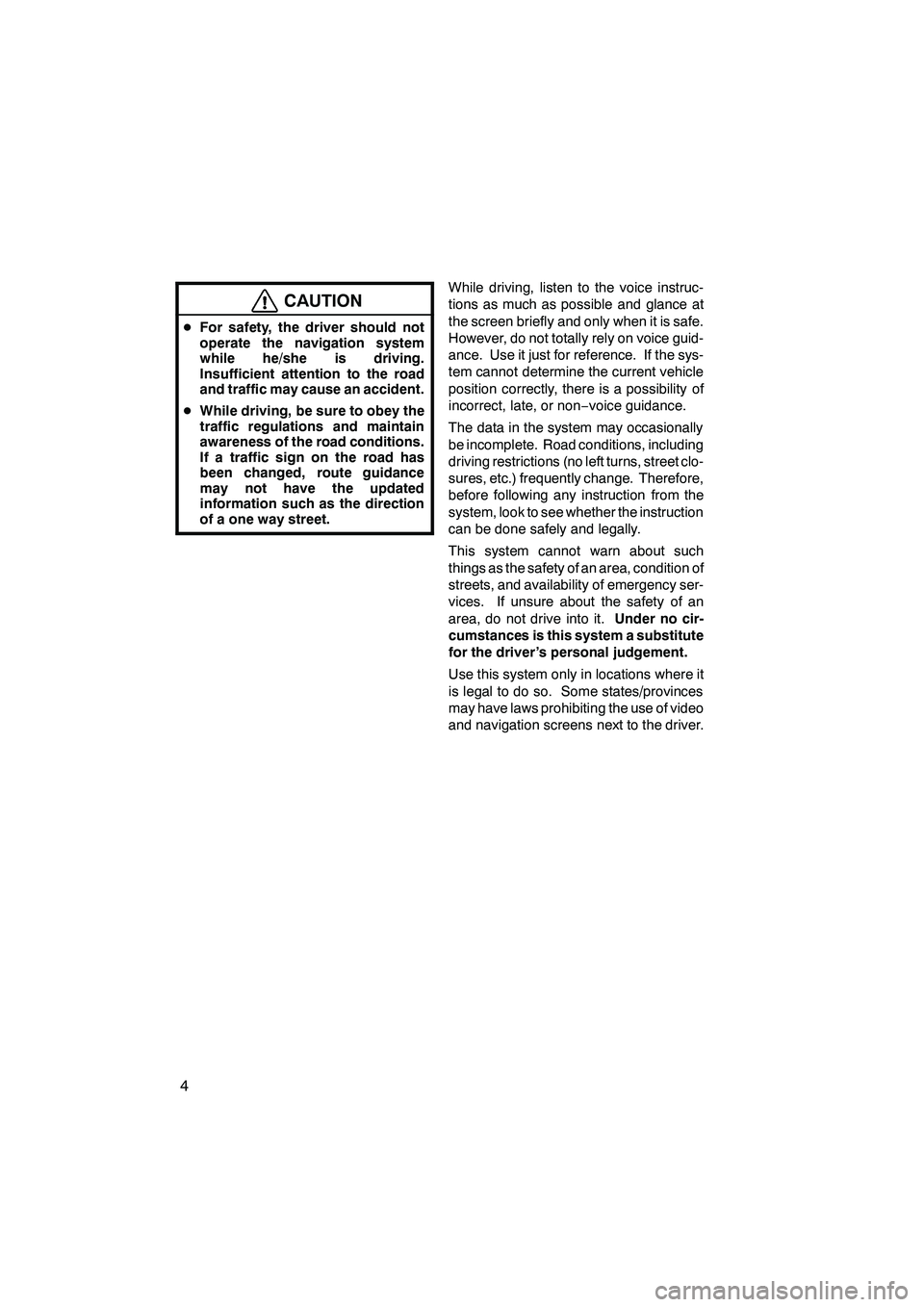
4
CAUTION
DFor safety, the driver should not
operate the navigation system
while he/she is driving.
Insufficient attention to the road
and traffic may cause an accident.
D While driving, be sure to obey the
traffic regulations and maintain
awareness of the road conditions.
If a traffic sign on the road has
been changed, route guidance
may not have the updated
information such as the direction
of a one way street.
While driving, listen to the voice instruc-
tions as much as possible and glance at
the screen briefly and only when it is safe.
However, do not totally rely on voice guid-
ance. Use it just for reference. If the sys-
tem cannot determine the current vehicle
position correctly, there is a possibility of
incorrect, late, or non −voice guidance.
The data in the system may occasionally
be incomplete. Road conditions, including
driving restrictions (no left turns, street clo-
sures, etc.) frequently change. Therefore,
before following any instruction from the
system, look to see whether the instruction
can be done safely and legally.
This system cannot warn about such
things as the safety of an area, condition of
streets, and availability of emergency ser-
vices. If unsure about the safety of an
area, do not drive into it. Under no cir-
cumstances is this system a substitute
for the driver’s personal judgement.
Use this system only in locations where it
is legal to do so. Some states/provinces
may have laws prohibiting the use of video
and navigation screens next to the driver.
ISF/IS NAVI (U)
Finish
Page 9 of 393
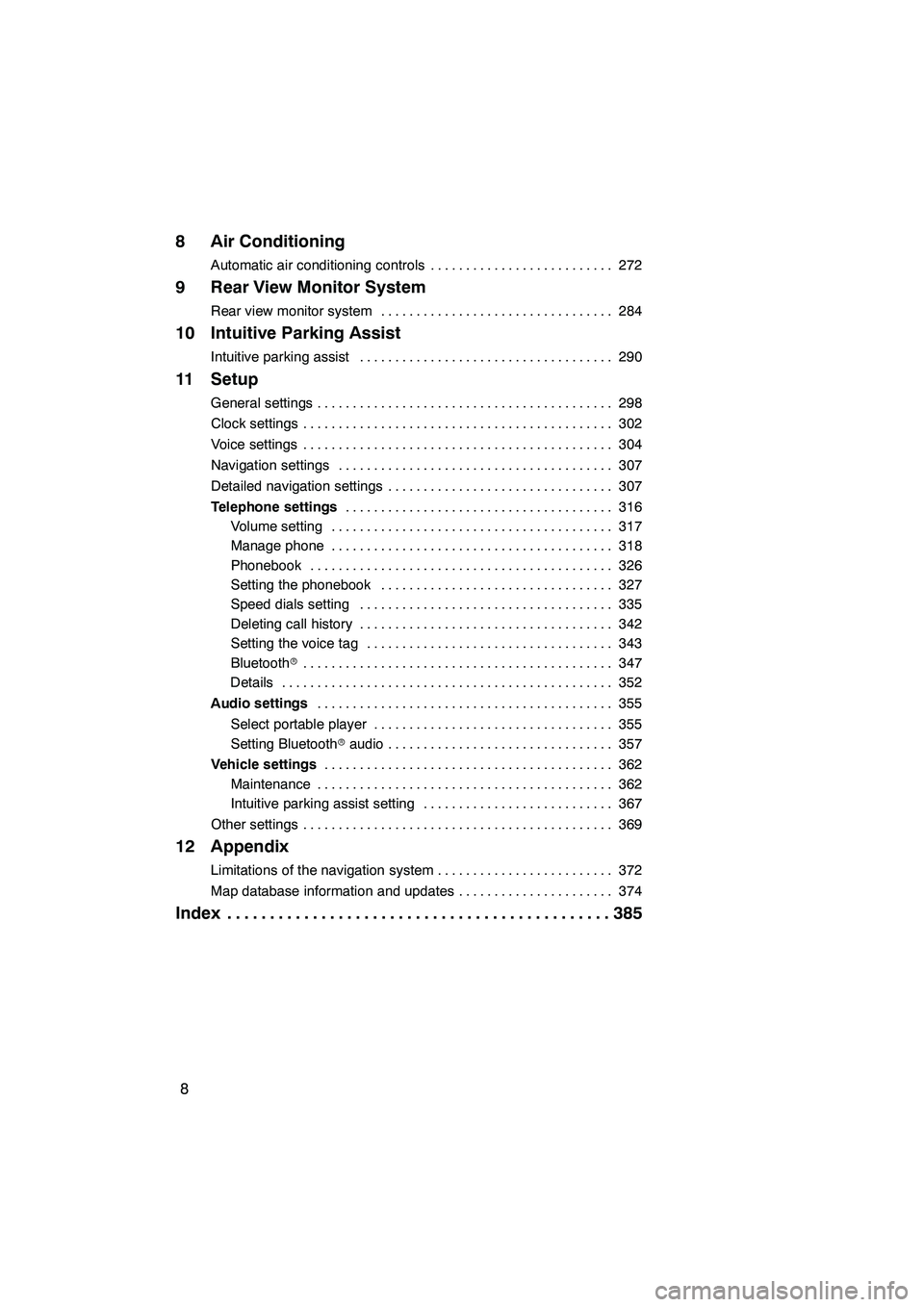
8
8 Air Conditioning
Automatic air conditioning controls272
..........................
9 Rear View Monitor System
Rear view monitor system 284
.................................
10 Intuitive Parking Assist
Intuitive parking assist 290
....................................
11 Setup
General settings 298
..........................................
Clock settings 302
............................................
Voice settings 304
............................................
Navigation settings 307
.......................................
Detailed navigation settings 307
................................
Telephone settings 316
......................................
Volume setting 317
........................................
Manage phone 318
........................................
Phonebook 326
...........................................
Setting the phonebook 327
.................................
Speed dials setting 335
....................................
Deleting call history 342
....................................
Setting the voice tag 343
...................................
Bluetooth r 347
............................................
Details 352
...............................................
Audio settings 355
..........................................
Select portable player 355
..................................
Setting Bluetooth raudio 357
................................
Vehicle settings 362
.........................................
Maintenance 362
..........................................
Intuitive parking assist setting 367
...........................
Other settings 369
............................................
12 Appendix
Limitations of the navigation system 372
.........................
Map database information and updates 374
......................
Index 385
.............................................
ISF/IS NAVI (U)
Page 63 of 393
NAVIGATION SYSTEM: DESTINATION SEARCH
62
Push the “DEST” button.
You can use one of 11 different methods to
search your destination. (See pages 64
through 82.)
INFORMATION
When searching the destination, the
response to the screen button may be
slow.
Change the selected region in order to set
a destination from a different region by us-
ing “Address”, “Point of Interest” or “Inter-
section & Freeway”.
1. Touch “Search Area” to display a
map of the United States and Canada
divided into 15 regions.(For map data-
base information and updates, see “Map
database information and updates” on
page 374.)
2. Touch one of “US1” through “CAN”
to select a region to search.
3. Touch “OK” and the previous
screen returns.
ISF/IS NAVI (U)
Finish
Destination search — — Selecting the search area
Page 76 of 393
NAVIGATION SYSTEM: DESTINATION SEARCH
75
INFORMATION
DIf there is no match for the tele-
phone number inputted, a list of
identical numbers with different
area codes will be displayed.
D To set an address book entry as a
destination using the phone num-
ber, the number must already be
registered. (See page 121.)
(d) Search by “eDestination”
1. Push the “DEST” button.
2. Touch “Point of Interest” on the
“Destination” screen.
3. Touch “eDestination” on the “Point
of Interest” screen.
U2002LS
With the eDestination feature, you can go
online, via the Lexus.com owner’s Web
site, to select and organize destinations of
your choice and then wirelessly send them
to your vehicle’s navigation system. You
can store up to 200 locations online to ac-
cess and update at any time. Your loca-
tions can be organized into up to 20 fold-
ers. (See “eDestination” on page 158.)
ISF/IS NAVI (U)
Finish
2
Page 159 of 393
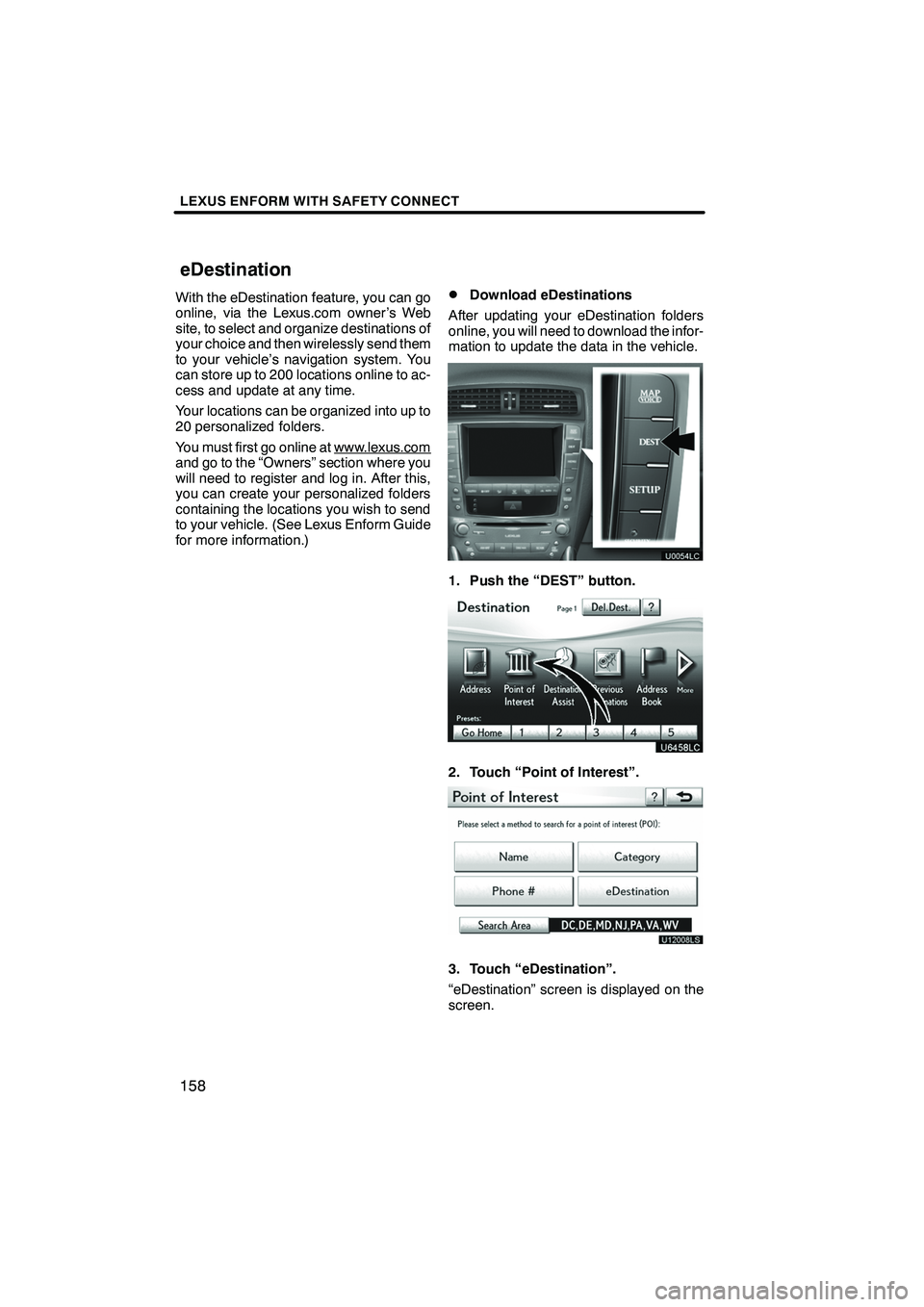
LEXUS ENFORM WITH SAFETY CONNECT
158
With the eDestination feature, you can go
online, via the Lexus.com owner’s Web
site, to select and organize destinations of
your choice and then wirelessly send them
to your vehicle’s navigation system. You
can store up to 200 locations online to ac-
cess and update at any time.
Your locations can be organized into up to
20 personalized folders.
You must first go online at www.lexus.com
and go to the “Owners” section where you
will need to register and log in. After this,
you can create your personalized folders
containing the locations you wish to send
to your vehicle. (See Lexus Enform Guide
for more information.)
DDownload eDestinations
After updating your eDestination folders
online, you will need to download the infor-
mation to update the data in the vehicle.
1. Push the “DEST” button.
2. Touch “Point of Interest”.
U12008LS
3. Touch “eDestination”.
“eDestination” screen is displayed on the
screen.
ISF/IS NAVI (U)
Finish
eDestination
Page 162 of 393
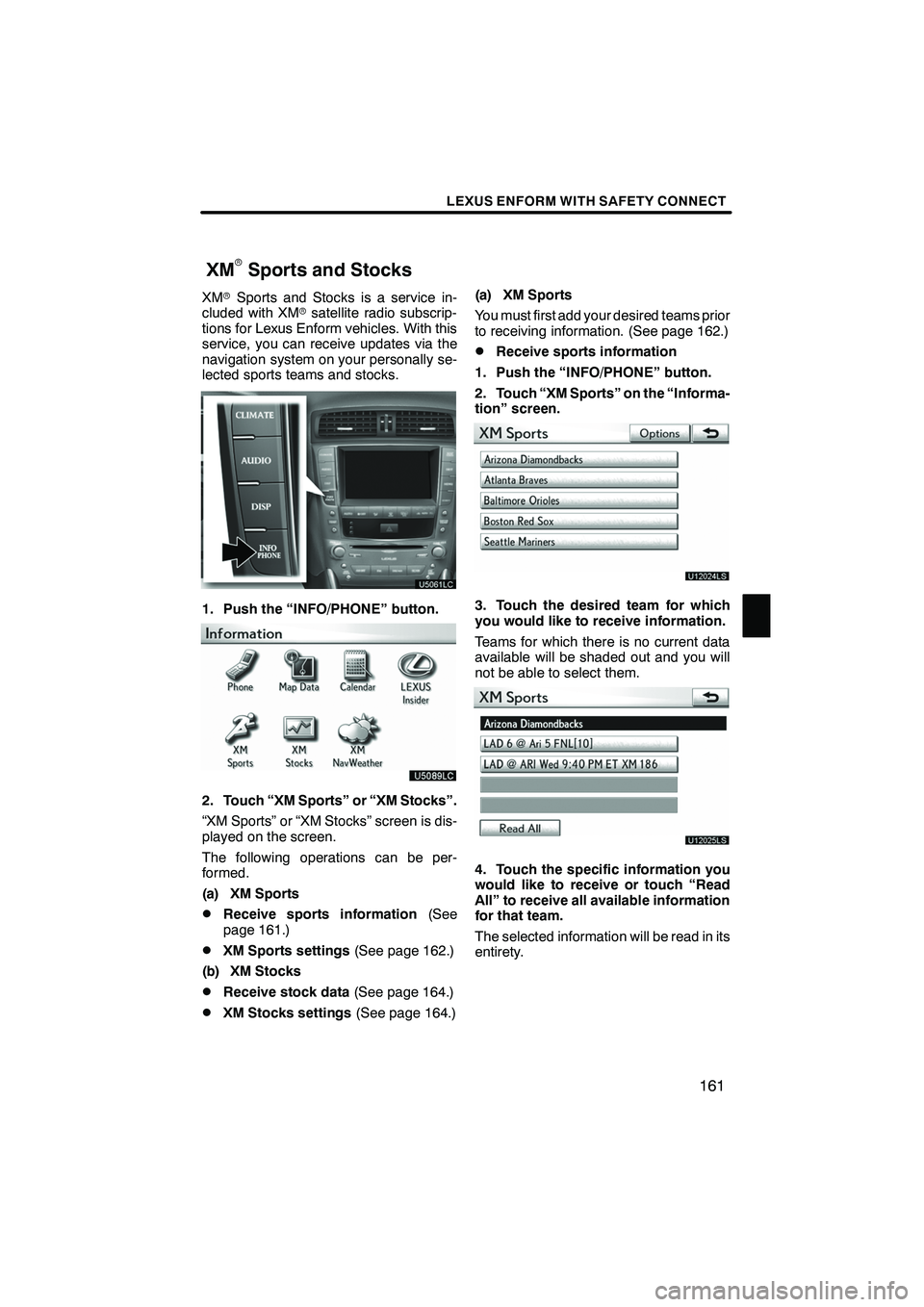
LEXUS ENFORM WITH SAFETY CONNECT
161
XMrSports and Stocks is a service in-
cluded with XM rsatellite radio subscrip-
tions for Lexus Enform vehicles. With this
service, you can receive updates via the
navigation system on your personally se-
lected sports teams and stocks.
1. Push the “INFO/PHONE” button.
2. Touch “XM Sports” or “XM Stocks”.
“XM Sports” or “XM Stocks” screen is dis-
played on the screen.
The following operations can be per-
formed.
(a) XM Sports
DReceive sports information (See
page 161.)
DXM Sports settings (See page 162.)
(b) XM Stocks
DReceive stock data (See page 164.)
DXM Stocks settings (See page 164.)(a) XM Sports
You must first add your desired teams prior
to receiving information. (See page 162.)
DReceive sports information
1. Push the “INFO/PHONE” button.
2. Touch “XM Sports” on the “Informa-
tion” screen.
U12024LS
3. Touch the desired team for which
you would like to receive information.
Teams for which there is no current data
available will be shaded out and you will
not be able to select them.
U12025LS
4. Touch the specific information you
would like to receive or touch “Read
All” to receive all available information
for that team.
The selected information will be read in its
entirety.
ISF/IS NAVI (U)
Finish
XMrSports and Stocks
6
Page 372 of 393
SECTION12
APPENDIX
371
APPENDIX
DLimitations of the navigation system 372 ......................
D Map database information and updates 374 ...................
ISF/IS NAVI (U)
Finish
12
Page 375 of 393
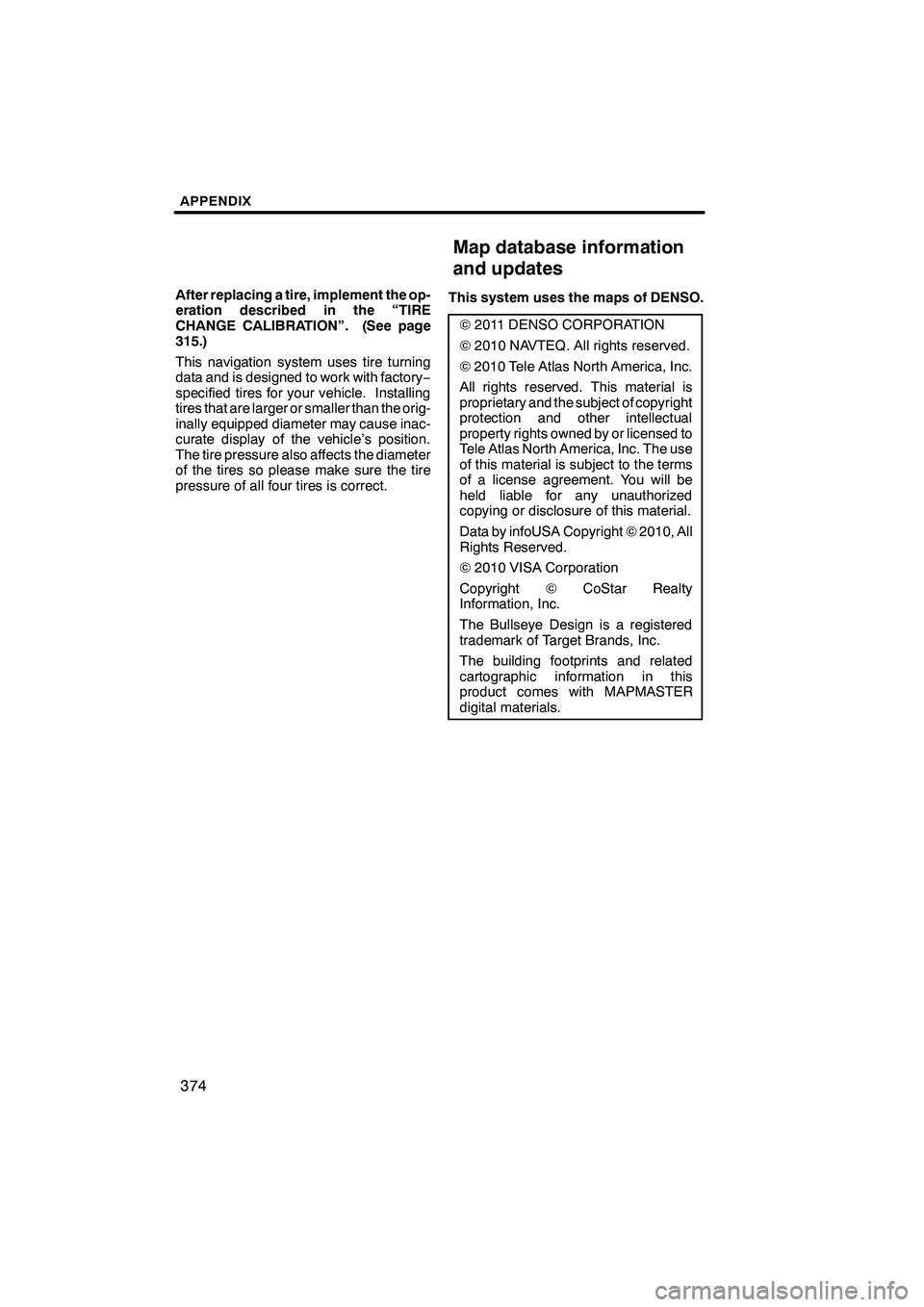
APPENDIX
374
After replacing a tire, implement the op-
eration described in the “TIRE
CHANGE CALIBRATION”. (See page
315.)
This navigation system uses tire turning
data and is designed to work with factory−
specified tires for your vehicle. Installing
tires that are larger or smaller than the orig-
inally equipped diameter may cause inac-
curate display of the vehicle’s position.
The tire pressure also affects the diameter
of the tires so please make sure the tire
pressure of all four tires is correct. This system uses the maps of DENSO.
�
2011 DENSO CORPORATION
� 2010 NAVTEQ. All rights reserved.
� 2010 Tele Atlas North America, Inc.
All rights reserved. This material is
proprietary and the subject of copyright
protection and other intellectual
property rights owned by or licensed to
Tele Atlas North America, Inc. The use
of this material is subject to the terms
of a license agreement. You will be
held liable for any unauthorized
copying or disclosure of this material.
Data by infoUSA Copyright �2010, All
Rights Reserved.
� 2010 VISA Corporation
Copyright �CoStar Realty
Information, Inc.
The Bullseye Design is a registered
trademark of Target Brands, Inc.
The building footprints and related
cartographic information in this
product comes with MAPMASTER
digital materials.
ISF/IS NAVI (U)
Finish
Map database information
and updates