2012 Lexus IS220d change time
[x] Cancel search: change timePage 284 of 407

277
1. AIR CONDITIONING SYSTEM OPERATION
6
AIR CONDITIONING
ISF_IS_ISC_Navi_EE
1Press the pollen removal mode but-
ton.
Usually the system will turn off auto-
matically after 1 or 3 minutes.
To stop the operation, press the pollen
removal mode button again.
CAUTION
When the outside rear view mirror
defoggers are on, do not touch the
outside surface of the rear view mir-
ror as it can become very hot and burn
you.
NOTICE
When cleaning the inside of the rear
window, be careful not to scratch or
damage the heater wires or connec-
tors.
To prevent the battery from being dis-
charged, turn the switch off when the
engine is not running.
INFORMATION
The defoggers will automatically turn
off after 15 to 60 minutes. The opera-
tion time changes according to the
ambient temperature and vehicle
speed.
If further defrosting or defogging is
desired, simply actuate the switch
again. When the surface has cleared,
press the button once again to turn the
defogger off. Continuous use may
cause the battery to discharge, espe-
cially during stop-and-go driving.
The defogger is not designed to dry
rain water or to melt snow.
If the outside rear view mirrors are
heavily coated with ice, use a spray
de-icer before operating the system.
When the retractable hardtop is open,
the rear window defogger is not oper-
able. The indicator will come on if the
outside rear view mirror defoggers
are used. (IS250C)
POLLEN REMOVAL MODE
Outside air mode switches to recircu-
lated air mode. Pollen is removed
from the air flows to the upper part of
the body.
INFORMATION
In order to prevent the window from
fogging up when the outside air is
cold, the following may occur:
• Outside air mode does not switch to
recirculated air mode.
• The air conditioning system oper-
ates automatically.
• The operation cancels after 1 min-
ute.
In rainy weather, the windows may
fog up. Press the windshield air flow
button.
Page 290 of 407
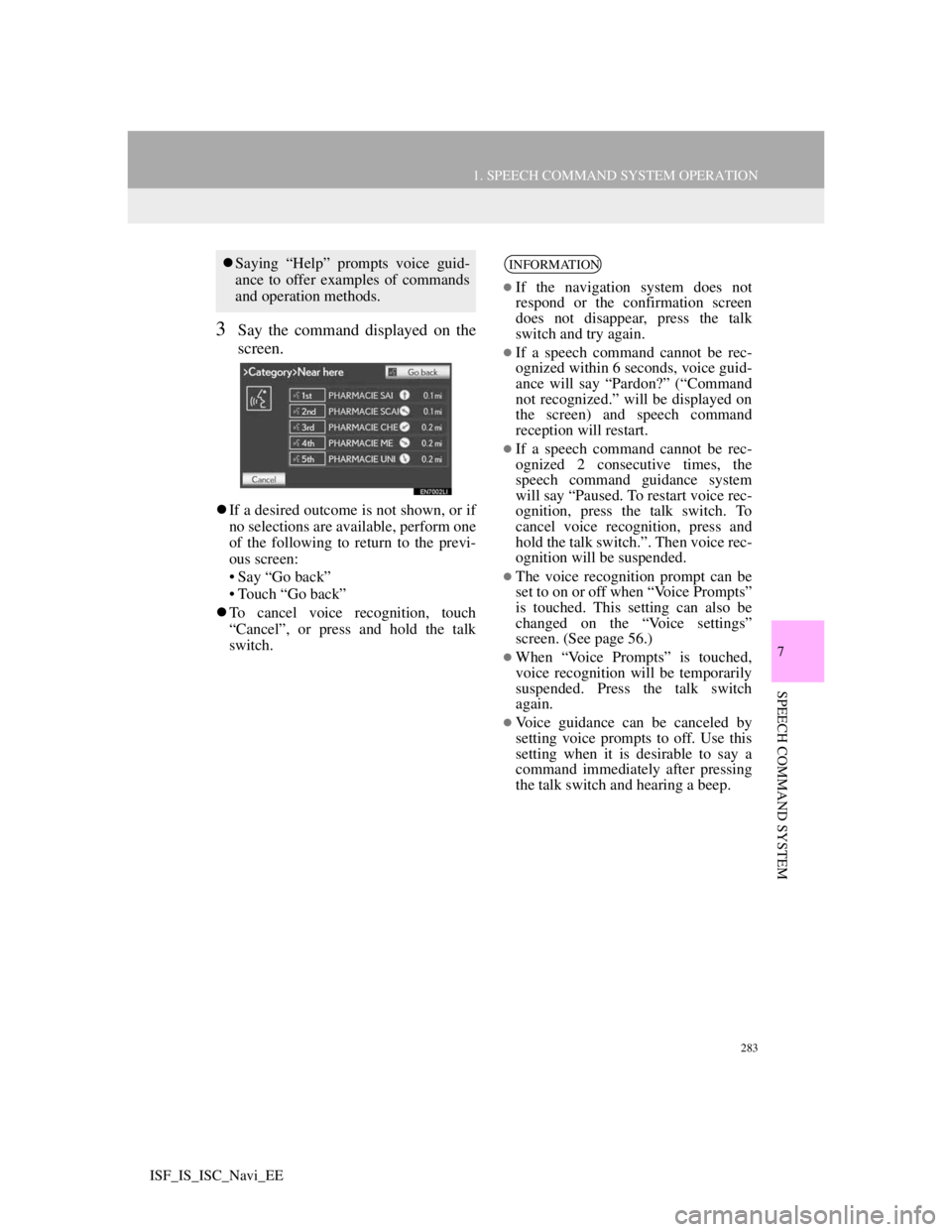
283
1. SPEECH COMMAND SYSTEM OPERATION
7
SPEECH COMMAND SYSTEM
ISF_IS_ISC_Navi_EE
3Say the command displayed on the
screen.
If a desired outcome is not shown, or if
no selections are available, perform one
of the following to return to the previ-
ous screen:
• Say “Go back”
• Touch “Go back”
To cancel voice recognition, touch
“Cancel”, or press and hold the talk
switch.
Saying “Help” prompts voice guid-
ance to offer examples of commands
and operation methods.INFORMATION
If the navigation system does not
respond or the confirmation screen
does not disappear, press the talk
switch and try again.
If a speech command cannot be rec-
ognized within 6 seconds, voice guid-
ance will say “Pardon?” (“Command
not recognized.” will be displayed on
the screen) and speech command
reception will restart.
If a speech command cannot be rec-
ognized 2 consecutive times, the
speech command guidance system
will say “Paused. To restart voice rec-
ognition, press the talk switch. To
cancel voice recognition, press and
hold the talk switch.”. Then voice rec-
ognition will be suspended.
The voice recognition prompt can be
set to on or off when “Voice Prompts”
is touched. This setting can also be
changed on the “Voice settings”
screen. (See page 56.)
When “Voice Prompts” is touched,
voice recognition will be temporarily
suspended. Press the talk switch
again.
Voice guidance can be canceled by
setting voice prompts to off. Use this
setting when it is desirable to say a
command immediately after pressing
the talk switch and hearing a beep.
Page 293 of 407
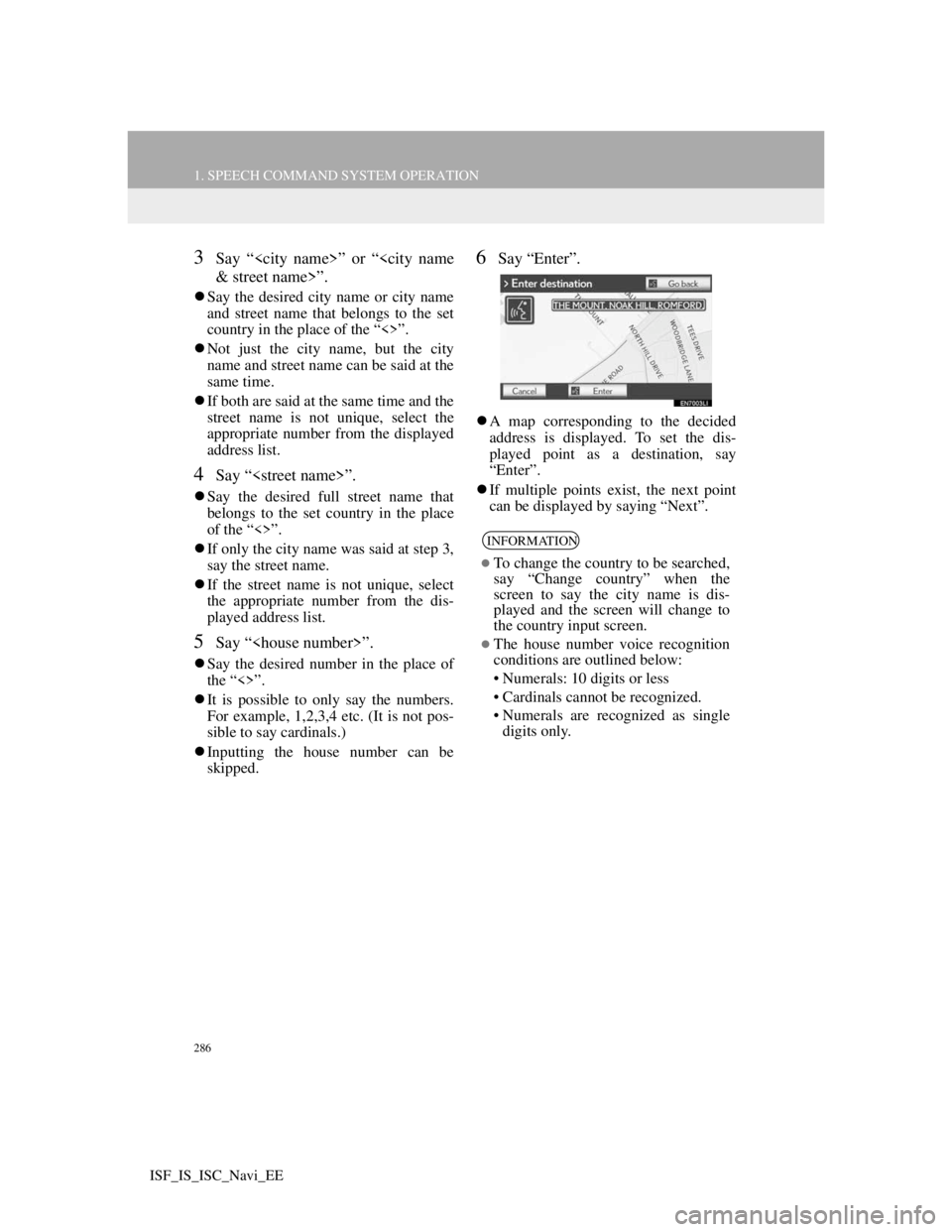
286
1. SPEECH COMMAND SYSTEM OPERATION
ISF_IS_ISC_Navi_EE
3Say “
Say the desired city name or city name
and street name that belongs to the set
country in the place of the “<>”.
Not just the city name, but the city
name and street name can be said at the
same time.
If both are said at the same time and the
street name is not unique, select the
appropriate number from the displayed
address list.
4Say “
Say the desired full street name that
belongs to the set country in the place
of the “<>”.
If only the city name was said at step 3,
say the street name.
If the street name is not unique, select
the appropriate number from the dis-
played address list.
5Say “
Say the desired number in the place of
the “<>”.
It is possible to only say the numbers.
For example, 1,2,3,4 etc. (It is not pos-
sible to say cardinals.)
Inputting the house number can be
skipped.
6Say “Enter”.
A map corresponding to the decided
address is displayed. To set the dis-
played point as a destination, say
“Enter”.
If multiple points exist, the next point
can be displayed by saying “Next”.
INFORMATION
To change the country to be searched,
say “Change country” when the
screen to say the city name is dis-
played and the screen will change to
the country input screen.
The house number voice recognition
conditions are outlined below:
• Numerals: 10 digits or less
• Cardinals cannot be recognized.
• Numerals are recognized as single
digits only.
Page 368 of 407

357
2. LEXUS PARKING ASSIST-SENSOR
10
PERIPHERAL MONITORING SYSTEM
ISF_IS_ISC_Navi_EE
1Press the “SETUP” button.
2Touch “Vehicle” on the “Setup”
screen.
3Touch “LEXUS park assist” on the
“Vehicle settings” screen.
4Touch “Display off” to turn off the
parking sonar display.
5Touch “OK”.
1Press the “SETUP” button.
2Touch “Vehicle” on the “Setup”
screen.
3Touch “LEXUS park assist” on the
“Vehicle settings” screen.
4Touch “Rear”.
Each time “Rear” is selected, the dis-
play and tone indication distance
changes between long and short.
5Touch “OK”.
SETTING A PARKING
SONAR DISPLAY
Parking sonar display can be set to
on or off.
INFORMATION
Although “Display off” is selected, if
the obstacle is detected during the
Lexus parking assist monitoring, the
warning appears on the right top of
the screen.
SETTING A DISPLAY AND
TONE INDICATION
Back sensors display and tone indi-
cation can be set.
Page 376 of 407

365
ISF_IS_ISC_Navi_EE
S
Screen adjustment ................................... 35
Screen for traffic settings ...................... 295
Screen off ........................................ 35, 221
Screen scroll operation............................ 38
Screen setting adjustment ....................... 35
Search condition...................................... 95
Selecting POI icons to be displayed...... 100
Selecting screen size ............................. 204
Setting home as the destination............... 17
Setting route ............................................ 93
Setting up the “Area to avoid” .............. 116
Setting up the “Home” .......................... 104
Setting up the “Memory points” ........... 109
Setting up the “Quick access” ............... 106
Settings required for using the service .. 303
Obtaining a portal site account .......... 303
Setting a Bluetooth
® DUN profile .... 306
Setting a Bluetooth® DUN
compatible cellular phone .............. 304
SETUP button ................... 10, 24, 140, 200
“Setup” screen......................................... 24
SMS/MMS message...................... 157, 163
Speech command system ...................... 282
Speed dial .............................................. 154
Standard map icons ................................. 47
Starting route guidance ........................... 81
Steering switches .................. 145, 252, 282
Surround................................................ 262
Suspending guidance .............................. 92
System time............................................. 48
T
Talk on the Bluetooth® phone .............. 160
Incoming call waiting ....................... 162
Telephone (hands-free system
for cellular phone) ............................. 142
Using the steering switches............... 145
Using the telephone switch ............... 143
When selling or disposing
of the vehicle ................................. 146
Telephone settings ................................ 165
Message settings ............................... 180
Phonebook......................................... 167
Telephone display settings ................ 185
Telephone sound settings .................. 165
Tone ...................................................... 221
Tone and balance .................................. 263
Traffic ................................................... 292
Traffic information............................ 292
Traffic settings ...................................... 295
Tune/Scroll knob .................................. 200
Typical voice guidance prompts............. 88
Tyre change calibration ........................ 127