Page 228 of 407

221
1. AUDIO/VIDEO SYSTEM OPERATION
5
AUDIO/VIDEO SYSTEM
ISF_IS_ISC_Navi_EE
2Each time “Change” is touched, the
angle is changed.
The angles available are restricted to
those available on the DVD disc.
When is touched, the previous
screen is displayed.
CONTRAST, BRIGHTNESS, CO-
LOUR AND TONE ADJUST-
MENT
1Touch “Display” on the “DVD op-
tions” screen.
2Touch “ ” or “ ” to display the de-
sired item to be adjusted.
3After adjusting the screen, touch
“OK”.
The screen goes off when “Screen off”
is touched. To turn the screen back on,
press any button. The selected screen
appears.
AUDIO SCREEN
ADJUSTMENT
The brightness, contrast, colour and
tone of the screen can be adjusted. In
addition, the display can be turned
off and the screen can be changed to
either day or night mode.
Screen buttonFunction
“Contrast”
“+”Touch to strengthen
the contrast of the
screen.
“Contrast” “-”Touch to weaken the
contrast of the screen.
“Brightness”
“+”Touch to brighten the
screen.
“Brightness”
“-”Touch to darken the
screen.
“Colour” “R”Touch to strengthen
the red colour of the
screen.
“Colour” “G”
Touch to strengthen
the green colour of the
screen.
“Tone” “+”Touch to strengthen
the tone of the screen.
“Tone” “-”Touch to weaken the
tone of the screen.
Page 240 of 407

233
1. AUDIO/VIDEO SYSTEM OPERATION
5
AUDIO/VIDEO SYSTEM
ISF_IS_ISC_Navi_EE
ON THE USB TOP SCREEN
, : Touch to skip to the next or pre-
vious folder/album.
1Touch the folder/album name screen
button.
2Touch the desired tab and select the
desired folder, artist or album.
Character screen buttons, “ABC”,
“DEF” etc., allow a direct jump to list
entries that begin with the same letter
as the character button.
Each time the same character screen
button is touched, the list starting with
the subsequent character is displayed.
“1/3 ”, “2/3 ”, “3/3 ”: Touch this
screen button to change between Latin,
Cyrillic and Greek characters.
, : Touch to move the list up or
down by 5 folder/artist/album groups. If
either of these screen buttons is touched
when the top/bottom page of the list is
displayed, the last/first page is dis-
played.
Tune/Scroll knob: Turn the knob clock-
wise or counterclockwise to quickly
scroll up or down the folder/artist/album
list.
, : If appears to the right of an
item name, the complete name is too
long for the screen. Touch to scroll to
the end of the name. Touch to move
to the beginning of the name.
SELECTING A DESIRED
FOLDER/ALBUM
SELECTING A DESIRED
FOLDER, ARTIST OR
ALBUM
Page 242 of 407
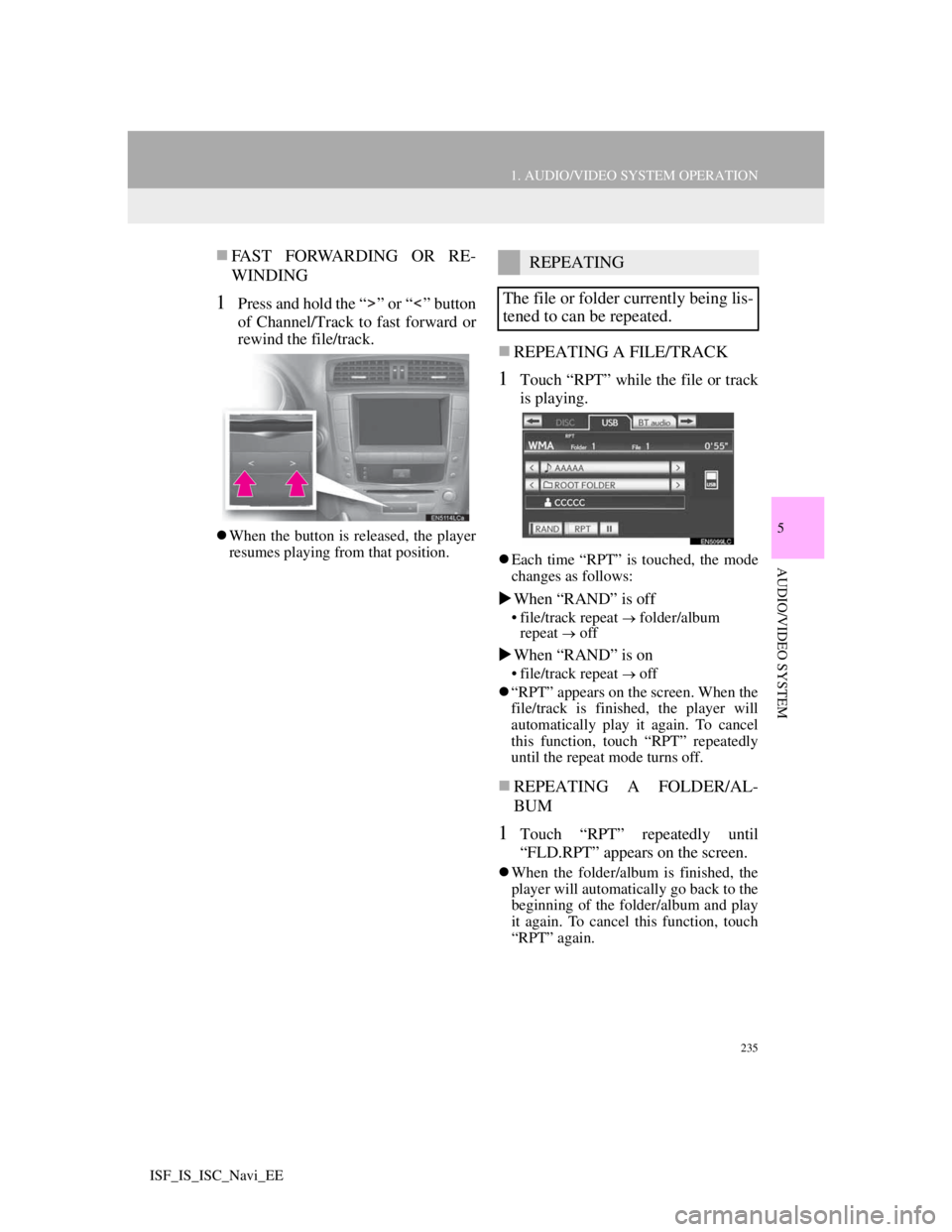
235
1. AUDIO/VIDEO SYSTEM OPERATION
5
AUDIO/VIDEO SYSTEM
ISF_IS_ISC_Navi_EE
FAST FORWARDING OR RE-
WINDING
1Press and hold the “ ” or “ ” button
of Channel/Track to fast forward or
rewind the file/track.
When the button is released, the player
resumes playing from that position.
REPEATING A FILE/TRACK
1Touch “RPT” while the file or track
is playing.
Each time “RPT” is touched, the mode
changes as follows:
When “RAND” is off
• file/track repeat folder/album
repeat off
When “RAND” is on
• file/track repeat off
“RPT” appears on the screen. When the
file/track is finished, the player will
automatically play it again. To cancel
this function, touch “RPT” repeatedly
until the repeat mode turns off.
REPEATING A FOLDER/AL-
BUM
1Touch “RPT” repeatedly until
“FLD.RPT” appears on the screen.
When the folder/album is finished, the
player will automatically go back to the
beginning of the folder/album and play
it again. To cancel this function, touch
“RPT” again.
REPEATING
The file or folder currently being lis-
tened to can be repeated.
Page 243 of 407
236
1. AUDIO/VIDEO SYSTEM OPERATION
ISF_IS_ISC_Navi_EE
PLAYING FILES/TRACKS IN
RANDOM ORDER
1Touch “RAND” while the file or
track is playing.
Each time “RAND” is touched, the
mode changes as follows:
• random (1 folder/album random)
folder/album random (all folder/
album random) off
Once “RAND” appears on the screen,
the system selects a file/track randomly
from the folder/album currently being
listened to. To cancel this function,
touch “RAND” repeatedly until the
random mode turns off.
ALL FOLDER/ALBUM RAN-
DOM PLAY
1Touch “RAND” repeatedly until
“FLD.RAND” appears on the
screen.
Once “FLD.RAND”/“ALB.RAND”
appears on the screen, the system
selects a file randomly from all of the
existing folders or albums. To cancel
this function, touch “RAND” again.
RANDOM ORDER
Files or folders can be automatically
and randomly selected.
Page 245 of 407

238
1. AUDIO/VIDEO SYSTEM OPERATION
ISF_IS_ISC_Navi_EE
1Press the “AUDIO” button if an iPod
has already been connected.
2Touch the “iPod” tab or press the
“AUDIO” button repeatedly until
the “iPod” tab is selected.
: Touch to start playing the music.
: Touch to pause the music.
: Touch to start playing the music
again.
Touch “Video” to display the iPod
video control screen.
1Touch “Browse”.
2Select the desired play mode.
PLAYING iPod MUSIC
PLAYING AND PAUSING
iPod
INFORMATION
Depending on the iPod, the video
sound may not be able to be heard.
Depending on the iPod and the songs
in the iPod, iPod cover art may be dis-
played. This function can be changed
to “On” or “Off”. See “iPod SET-
TINGS” on page 265. It may take
time to display iPod cover art, and the
iPod may not be operated while the
cover art display is in process. Only
the iPod cover art that is saved in
JPEG format can be displayed.
When an iPod is connected and the
audio source is changed to iPod
mode, the iPod will resume playing
from the same point it was last used.
Depending on the iPod that is con-
nected to the system, certain func-
tions may not be available.
SELECTING A PLAY MODE
Page 247 of 407
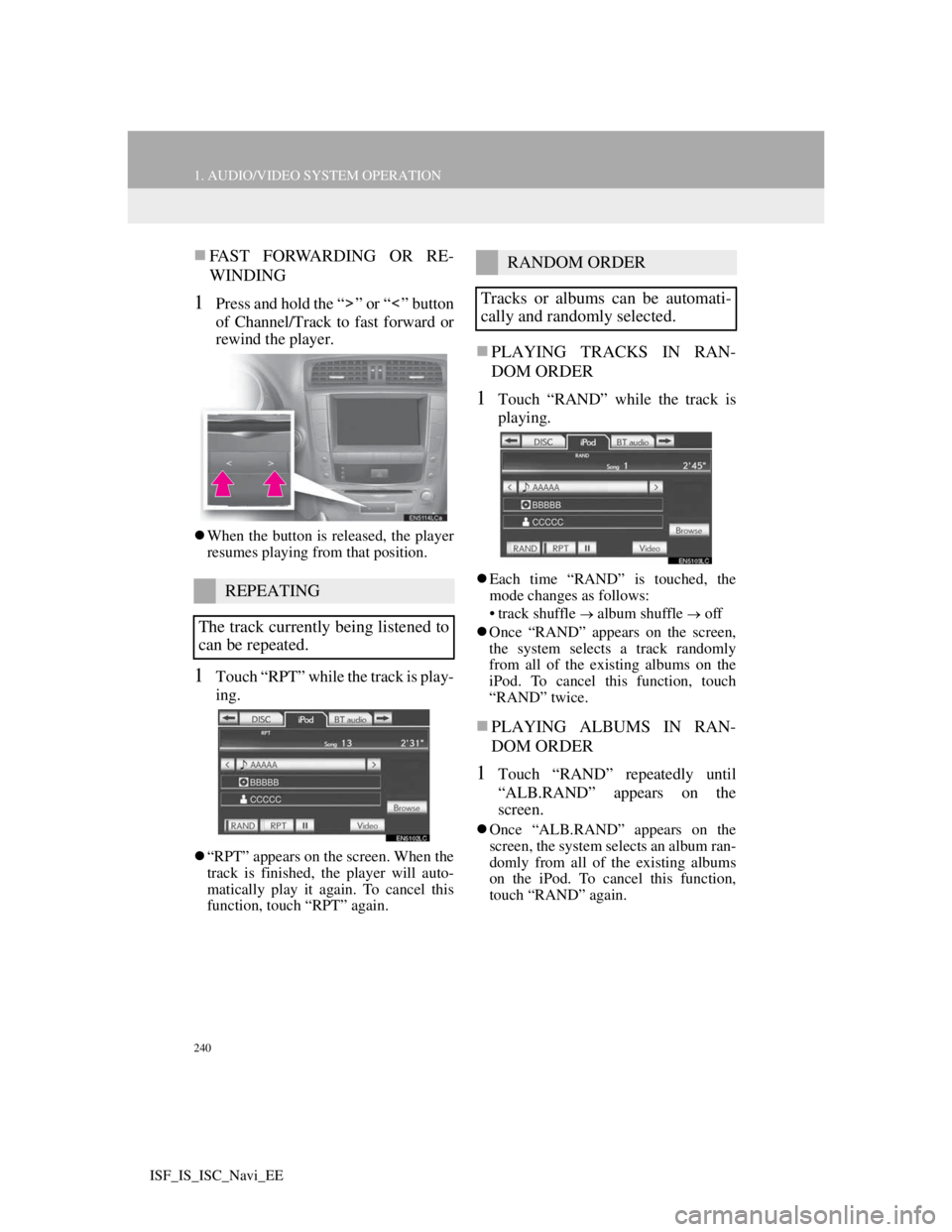
240
1. AUDIO/VIDEO SYSTEM OPERATION
ISF_IS_ISC_Navi_EE
FAST FORWARDING OR RE-
WINDING
1Press and hold the “ ” or “ ” button
of Channel/Track to fast forward or
rewind the player.
When the button is released, the player
resumes playing from that position.
1Touch “RPT” while the track is play-
ing.
“RPT” appears on the screen. When the
track is finished, the player will auto-
matically play it again. To cancel this
function, touch “RPT” again.
PLAYING TRACKS IN RAN-
DOM ORDER
1Touch “RAND” while the track is
playing.
Each time “RAND” is touched, the
mode changes as follows:
• track shuffle
album shuffle off
Once “RAND” appears on the screen,
the system selects a track randomly
from all of the existing albums on the
iPod. To cancel this function, touch
“RAND” twice.
PLAYING ALBUMS IN RAN-
DOM ORDER
1Touch “RAND” repeatedly until
“ALB.RAND” appears on the
screen.
Once “ALB.RAND” appears on the
screen, the system selects an album ran-
domly from all of the existing albums
on the iPod. To cancel this function,
touch “RAND” again.
REPEATING
The track currently being listened to
can be repeated.
RANDOM ORDER
Tracks or albums can be automati-
cally and randomly selected.
Page 257 of 407

250
1. AUDIO/VIDEO SYSTEM OPERATION
ISF_IS_ISC_Navi_EE
FAST FORWARDING OR RE-
WINDING
1Press and hold the “ ” or “ ” button
of Channel/Track to fast forward or
rewind the track.
When the button is released, the player
resumes playing from that position.
REPEATING A TRACK
1Touch “RPT” while the track is play-
ing.
Each time “RPT” is touched, the mode
changes as follows:
• track repeat
album repeat off
“RPT” appears on the screen. When the
track is finished, the player will auto-
matically play it again. To cancel this
function, touch “RPT” repeatedly until
the repeat mode turns off.
REPEATING AN ALBUM
1Touch “RPT” repeatedly until
“ALB.RPT” appears on the screen.
When the album is finished, the player
will automatically go back to the begin-
ning of the album and play it again. To
cancel this function, touch “RPT”
again.
PLAYING THE TRACKS ON
THE ALBUM IN RANDOM OR-
DER
1Touch “RAND” while the track is
playing.
Each time “RAND” is touched, the
mode changes as follows:
• album random all track random
off
Once “RAND” appears on the screen,
the system selects a track randomly
from the album currently being listened
to. To cancel this function, touch
“RAND” repeatedly until the random
mode turns off.
REPEATING
The track or album currently being
listened to can be repeated.
RANDOM ORDER
Tracks or albums can be automati-
cally and randomly selected.
Page 261 of 407
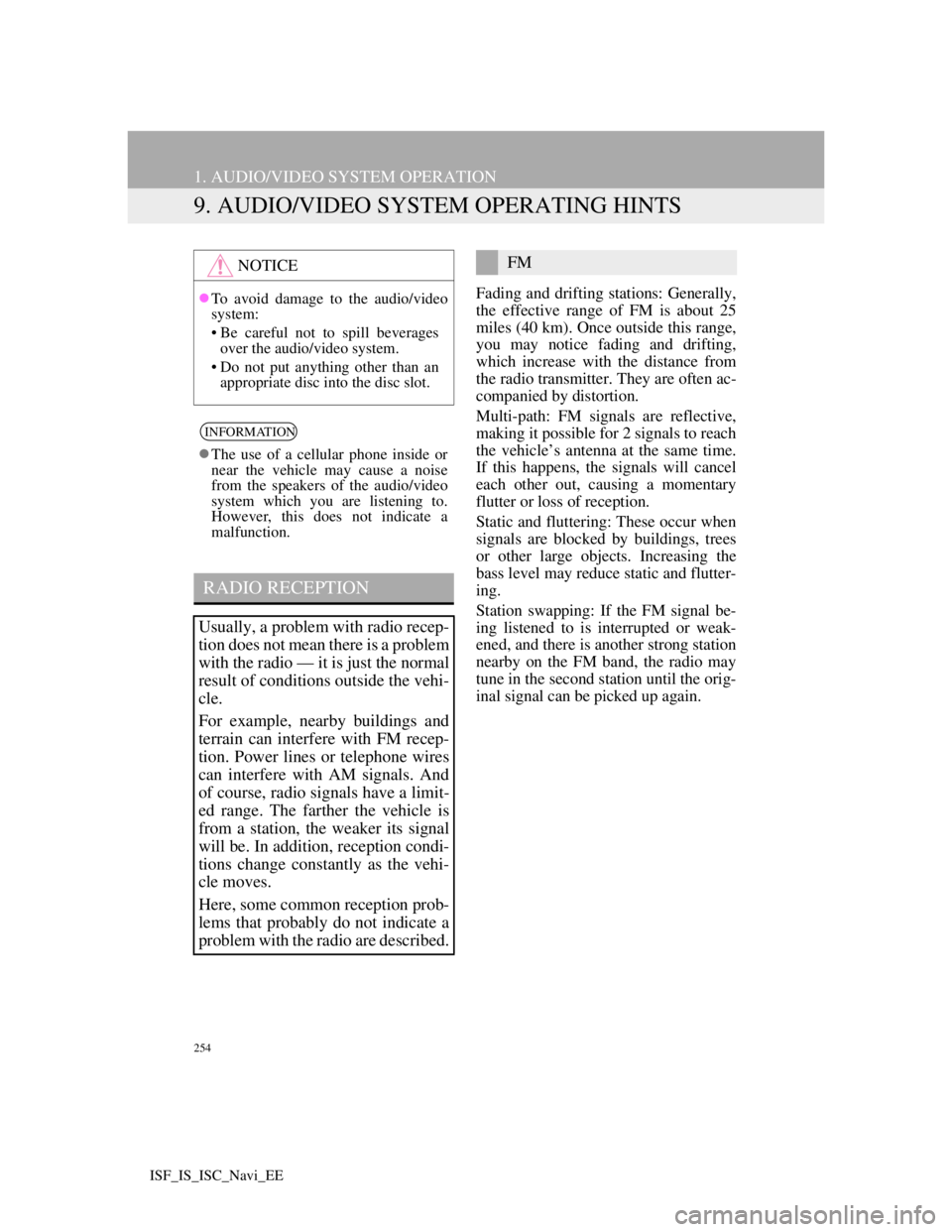
254
1. AUDIO/VIDEO SYSTEM OPERATION
ISF_IS_ISC_Navi_EE
9. AUDIO/VIDEO SYSTEM OPERATING HINTS
Fading and drifting stations: Generally,
the effective range of FM is about 25
miles (40 km). Once outside this range,
you may notice fading and drifting,
which increase with the distance from
the radio transmitter. They are often ac-
companied by distortion.
Multi-path: FM signals are reflective,
making it possible for 2 signals to reach
the vehicle’s antenna at the same time.
If this happens, the signals will cancel
each other out, causing a momentary
flutter or loss of reception.
Static and fluttering: These occur when
signals are blocked by buildings, trees
or other large objects. Increasing the
bass level may reduce static and flutter-
ing.
Station swapping: If the FM signal be-
ing listened to is interrupted or weak-
ened, and there is another strong station
nearby on the FM band, the radio may
tune in the second station until the orig-
inal signal can be picked up again.
NOTICE
To avoid damage to the audio/video
system:
• Be careful not to spill beverages
over the audio/video system.
• Do not put anything other than an
appropriate disc into the disc slot.
INFORMATION
The use of a cellular phone inside or
near the vehicle may cause a noise
from the speakers of the audio/video
system which you are listening to.
However, this does not indicate a
malfunction.
RADIO RECEPTION
Usually, a problem with radio recep-
tion does not mean there is a problem
with the radio — it is just the normal
result of conditions outside the vehi-
cle.
For example, nearby buildings and
terrain can interfere with FM recep-
tion. Power lines or telephone wires
can interfere with AM signals. And
of course, radio signals have a limit-
ed range. The farther the vehicle is
from a station, the weaker its signal
will be. In addition, reception condi-
tions change constantly as the vehi-
cle moves.
Here, some common reception prob-
lems that probably do not indicate a
problem with the radio are described.
FM