Page 174 of 407
168
2. SETUP
ISF_IS_ISC_Navi_EE
THE “Contacts” SCREEN CAN
ALSO BE DISPLAYED
1Press the button or the switch
on the steering wheel.
2Touch “Contacts” on the “Tele-
phone” screen.
3Touch “Options”.
4Touch “Manage contacts”.
TRANSFERRING A TELE-
PHONE NUMBER
For PBAP compatible Bluetooth®
phones
1Touch “Transfer contacts”.
2Touch “Update phonebook”.
The telephone numbers in a
Bluetooth
® phone can be transferred
to the system. The system can man-
age up to 5 phonebooks. Up to 1000
contacts (maximum of 3 numbers per
contact) can be registered in each
phonebook.
Operation methods differ between
PBAP compatible and PBAP incom-
patible but OPP compatible
Bluetooth
® phones.
If your cellular phone is neither
PBAP nor OPP compatible, the
phonebook cannot be transferred.
Page 175 of 407
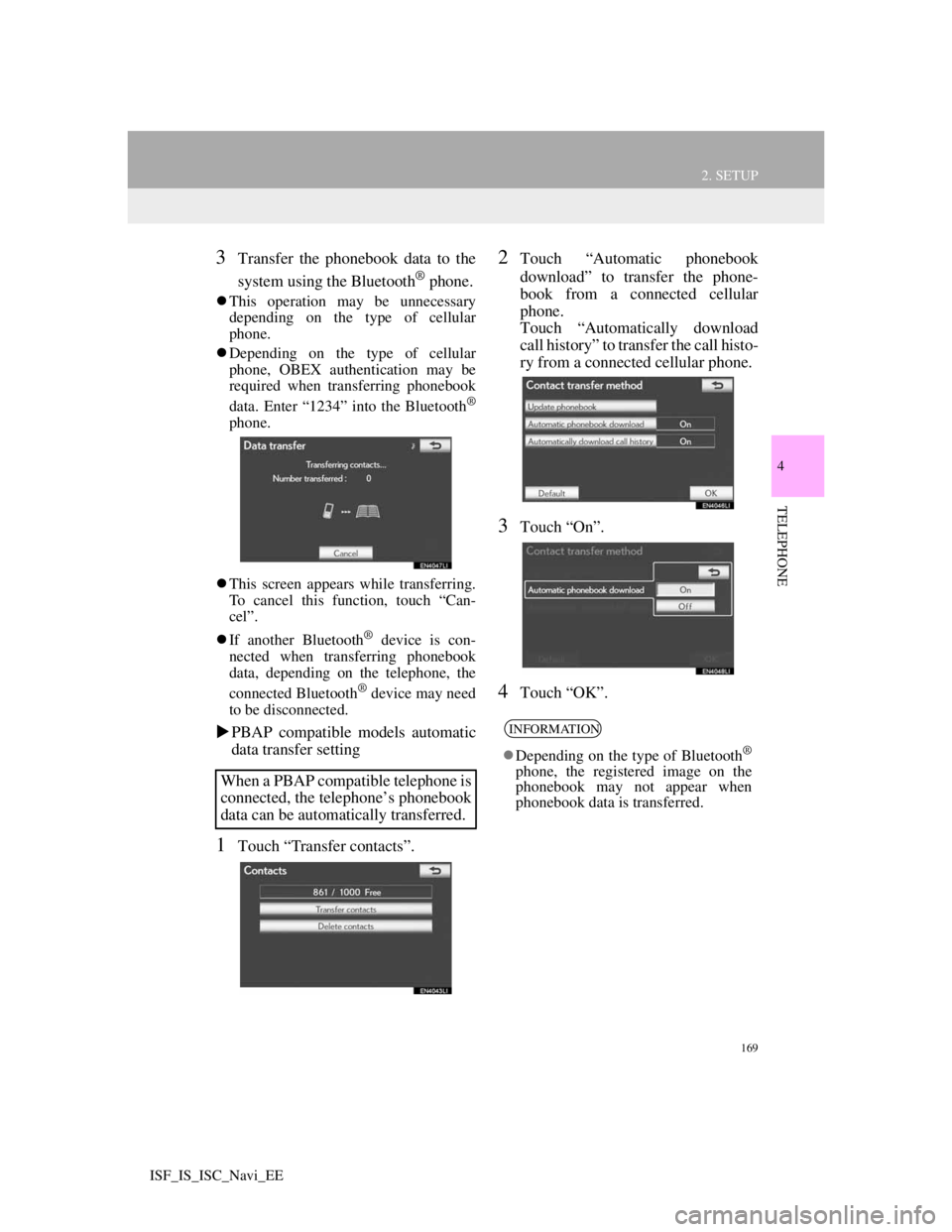
169
2. SETUP
4
TELEPHONE
ISF_IS_ISC_Navi_EE
3Transfer the phonebook data to the
system using the Bluetooth
® phone.
This operation may be unnecessary
depending on the type of cellular
phone.
Depending on the type of cellular
phone, OBEX authentication may be
required when transferring phonebook
data. Enter “1234” into the Bluetooth
®
phone.
This screen appears while transferring.
To cancel this function, touch “Can-
cel”.
If another Bluetooth
® device is con-
nected when transferring phonebook
data, depending on the telephone, the
connected Bluetooth
® device may need
to be disconnected.
PBAP compatible models automatic
data transfer setting
1Touch “Transfer contacts”.
2Touch “Automatic phonebook
download” to transfer the phone-
book from a connected cellular
phone.
Touch “Automatically download
call history” to transfer the call histo-
ry from a connected cellular phone.
3Touch “On”.
4Touch “OK”.
When a PBAP compatible telephone is
connected, the telephone’s phonebook
data can be automatically transferred.
INFORMATION
Depending on the type of Bluetooth®
phone, the registered image on the
phonebook may not appear when
phonebook data is transferred.
Page 176 of 407
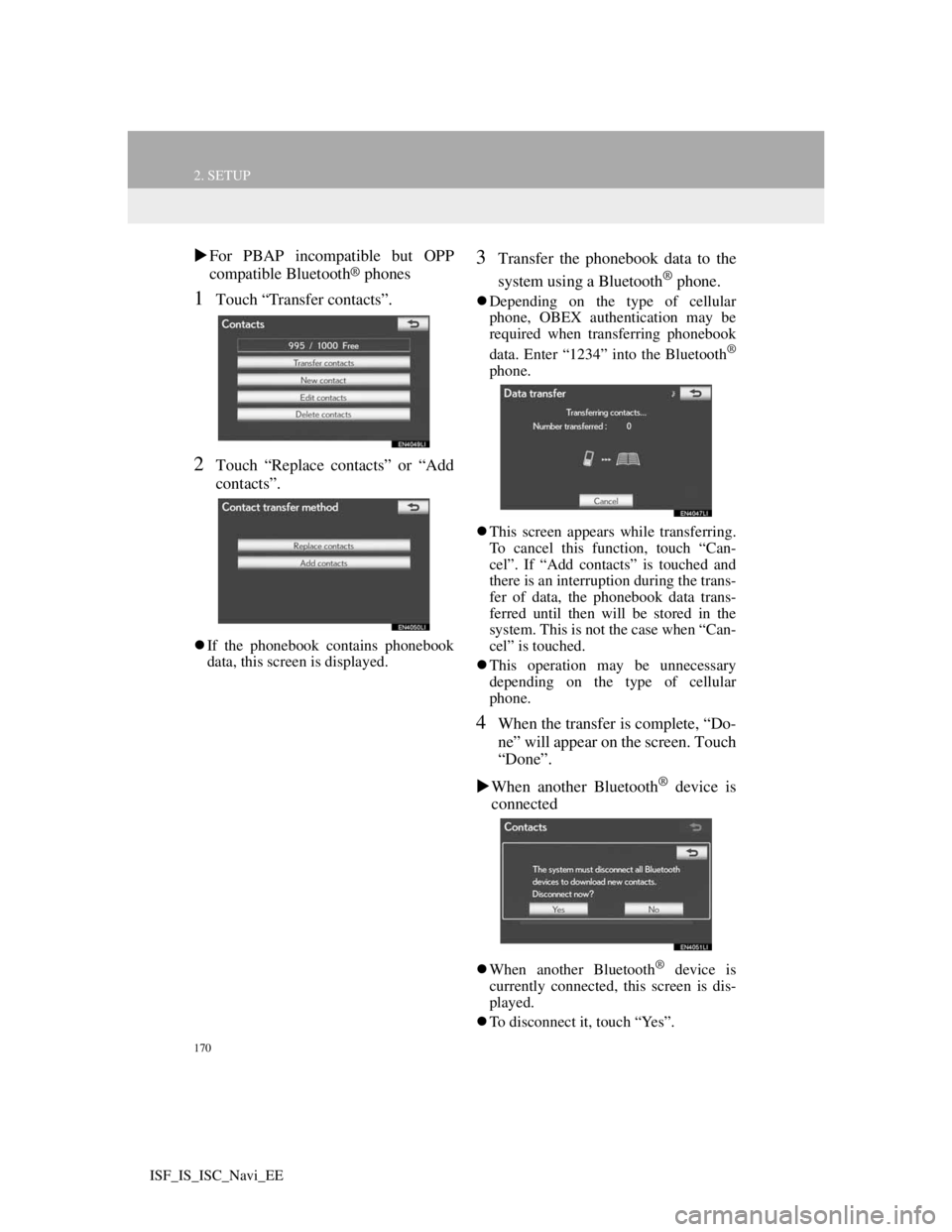
170
2. SETUP
ISF_IS_ISC_Navi_EE
For PBAP incompatible but OPP
compatible Bluetooth® phones
1Touch “Transfer contacts”.
2Touch “Replace contacts” or “Add
contacts”.
If the phonebook contains phonebook
data, this screen is displayed.
3Transfer the phonebook data to the
system using a Bluetooth
® phone.
Depending on the type of cellular
phone, OBEX authentication may be
required when transferring phonebook
data. Enter “1234” into the Bluetooth
®
phone.
This screen appears while transferring.
To cancel this function, touch “Can-
cel”. If “Add contacts” is touched and
there is an interruption during the trans-
fer of data, the phonebook data trans-
ferred until then will be stored in the
system. This is not the case when “Can-
cel” is touched.
This operation may be unnecessary
depending on the type of cellular
phone.
4When the transfer is complete, “Do-
ne” will appear on the screen. Touch
“Done”.
When another Bluetooth
® device is
connected
When another Bluetooth® device is
currently connected, this screen is dis-
played.
To disconnect it, touch “Yes”.
Page 177 of 407
171
2. SETUP
4
TELEPHONE
ISF_IS_ISC_Navi_EE
From “Contacts” screen
1Press the button or the switch
on the steering wheel.
2Touch “Contacts” on the “Tele-
phone” screen.
3Touch “Transfer”.
4This screen is displayed. The follow-
ing operations are performed in the
same manner as when they are per-
formed from the “Setup” screen.
REGISTERING THE PHONE-
BOOK DATA
1Touch “New contact”.
2Use the software keyboard to input
the name and touch “OK”.
3Input the telephone number and
touch “OK”.
To use a tone signal after the telephone
number, input the tone signal too.
Phonebooks of PBAP incompatible
but OPP compatible telephones can
also be transferred from the “Con-
tacts” screen.
The phonebook data can be regis-
tered.
Up to 3 numbers per person can be
registered. New phonebook data can-
not be added for PBAP compatible
Bluetooth
® phones.
Page 178 of 407
172
2. SETUP
ISF_IS_ISC_Navi_EE
4Touch the telephone type.
5When 2 or less numbers in total are
registered to this contact, this screen
is displayed.
To add a number to this contact, touch
“Yes”.
EDITING THE PHONEBOOK
DATA
1Touch “Edit contacts”.
2Touch the desired data to edit.
“1/3 ”, “2/3 ”, “3/3 ”: Touch to
change between Latin, Cyrillic and
Greek characters.
3Touch the desired name or number.
4Edit the name or the number. (See
“REGISTERING THE PHONE-
BOOK DATA” on page 171.)
5Touch “OK” when editing is com-
pleted.
The telephone number can be regis-
tered in “Telephone no.1”, “Tele-
phone no.2” and “Telephone no.3”
separately. Phonebooks cannot be
edited for PBAP compatible
Bluetooth
® phones via the naviga-
tion system.
Page 180 of 407
174
2. SETUP
ISF_IS_ISC_Navi_EE
DELETING THE PHONEBOOK
DATA
1Touch “Delete contacts”.
2Touch the desired data or “Select
all”, then touch “OK”.
Multiple data can be selected and
deleted at the same time.
3Touch “Yes”.
ALTERNATIVE PHONEBOOK
DATA DELETION METHOD
PBAP incompatible but OPP compat-
ible models
1Press the button or the switch
on the steering wheel.
2Touch “Contacts” on the “Tele-
phone” screen.
3Touch the desired data from the list
on the “Contacts” screen.
4Touch “Options”.
5Touch “Delete contact”.
6Touch “Yes”.
The data can be deleted.
When selling or disposing of the ve-
hicle, delete all your data on the sys-
tem.
For PBAP compatible telephones,
delete the phonebook data after set-
ting “Automatic phonebook down-
load” to “Off”. (See “PBAP
compatible models automatic data
transfer setting” on page 169.)
INFORMATION
When a Bluetooth® phone is deleted,
the phonebook data will be deleted at
the same time.
Page 194 of 407
188
2. SETUP
ISF_IS_ISC_Navi_EE
2. Bluetooth® SETTINGS
1Press the “SETUP” button.
2Touch “Bluetooth*”.
3Perform each setting according to
the procedures outlined on the fol-
lowing pages.
1Press the “SETUP” button.
2Touch “Bluetooth*” on the “Setup”
screen.
3Touch “Registered devices”.
4Perform each setting according to
the procedures outlined on the fol-
lowing pages.
*:Bluetooth is a registered trademark of
Bluetooth SIG, Inc.
A Bluetooth® device can be set up.
REGISTERED DEVICES
A Bluetooth® device can be regis-
tered, deleted or set up.
Page 195 of 407
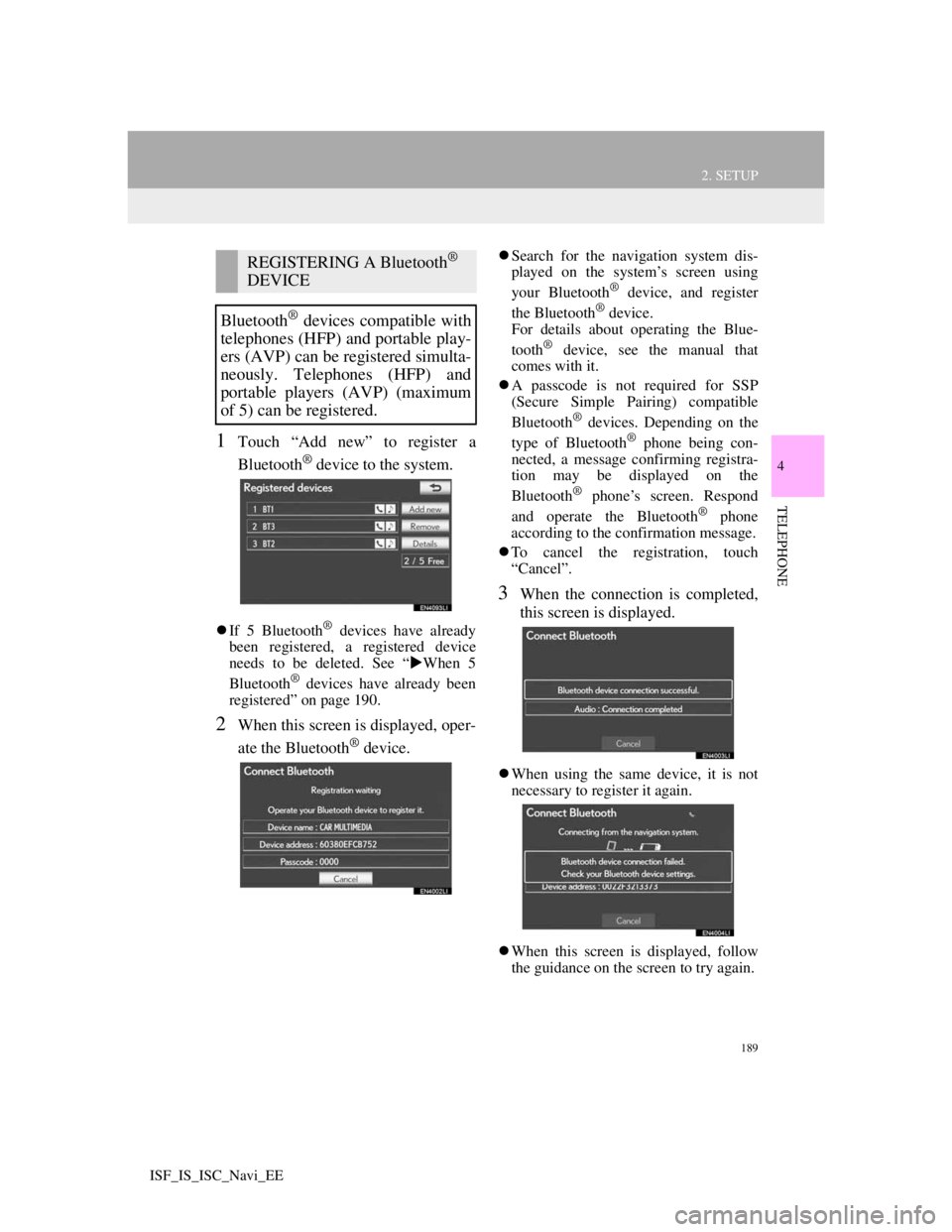
189
2. SETUP
4
TELEPHONE
ISF_IS_ISC_Navi_EE
1Touch “Add new” to register a
Bluetooth
® device to the system.
If 5 Bluetooth® devices have already
been registered, a registered device
needs to be deleted. See “When 5
Bluetooth
® devices have already been
registered” on page 190.
2When this screen is displayed, oper-
ate the Bluetooth
® device.
Search for the navigation system dis-
played on the system’s screen using
your Bluetooth
® device, and register
the Bluetooth® device.
For details about operating the Blue-
tooth
® device, see the manual that
comes with it.
A passcode is not required for SSP
(Secure Simple Pairing) compatible
Bluetooth
® devices. Depending on the
type of Bluetooth® phone being con-
nected, a message confirming registra-
tion may be displayed on the
Bluetooth
® phone’s screen. Respond
and operate the Bluetooth® phone
according to the confirmation message.
To cancel the registration, touch
“Cancel”.
3When the connection is completed,
this screen is displayed.
When using the same device, it is not
necessary to register it again.
When this screen is displayed, follow
the guidance on the screen to try again.
REGISTERING A Bluetooth®
DEVICE
Bluetooth
® devices compatible with
telephones (HFP) and portable play-
ers (AVP) can be registered simulta-
neously. Telephones (HFP) and
portable players (AVP) (maximum
of 5) can be registered.