Page 322 of 407
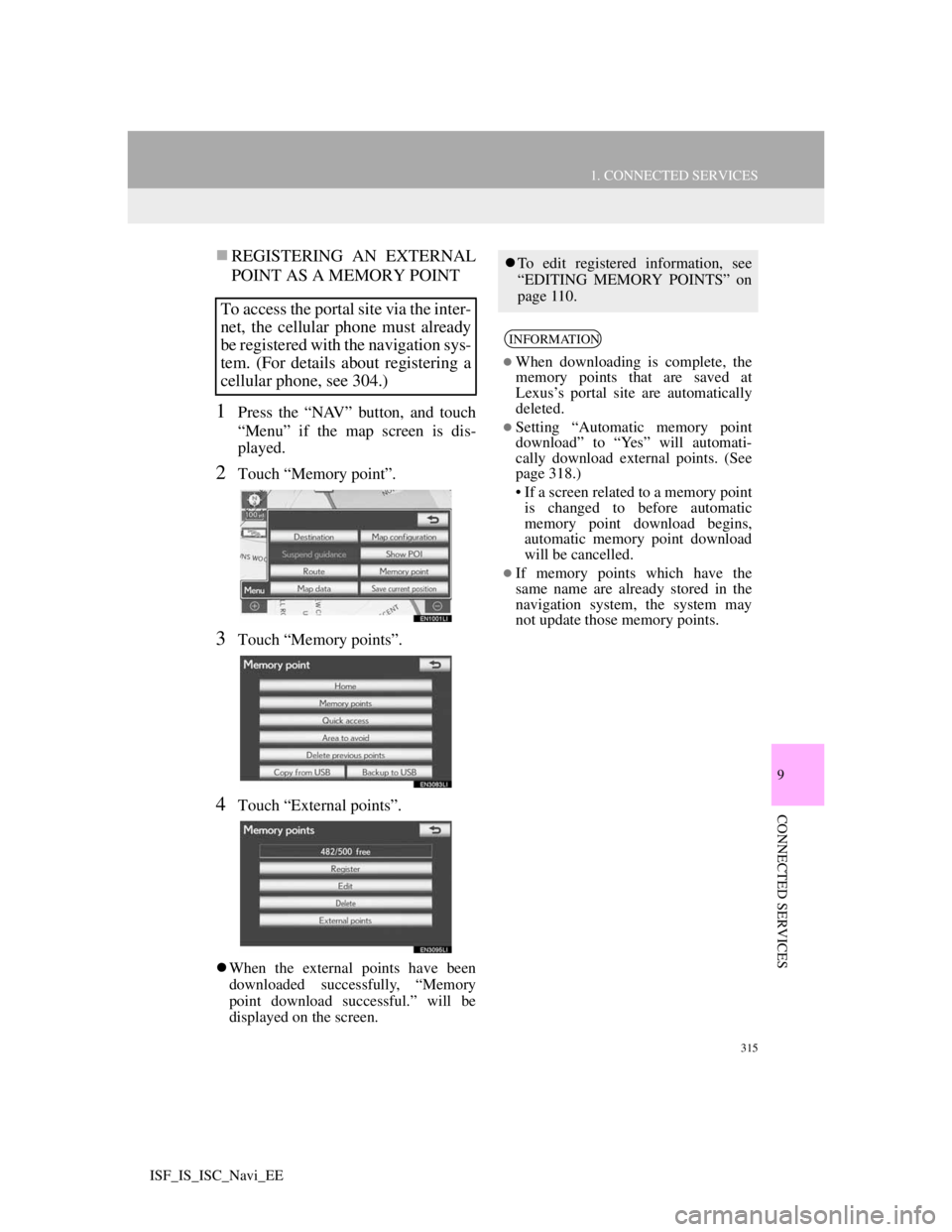
315
1. CONNECTED SERVICES
9
CONNECTED SERVICES
ISF_IS_ISC_Navi_EE
REGISTERING AN EXTERNAL
POINT AS A MEMORY POINT
1Press the “NAV” button, and touch
“Menu” if the map screen is dis-
played.
2Touch “Memory point”.
3Touch “Memory points”.
4Touch “External points”.
When the external points have been
downloaded successfully, “Memory
point download successful.” will be
displayed on the screen.
To access the portal site via the inter-
net, the cellular phone must already
be registered with the navigation sys-
tem. (For details about registering a
cellular phone, see 304.)
To edit registered information, see
“EDITING MEMORY POINTS” on
page 110.
INFORMATION
When downloading is complete, the
memory points that are saved at
Lexus’s portal site are automatically
deleted.
Setting “Automatic memory point
download” to “Yes” will automati-
cally download external points. (See
page 318.)
• If a screen related to a memory point
is changed to before automatic
memory point download begins,
automatic memory point download
will be cancelled.
If memory points which have the
same name are already stored in the
navigation system, the system may
not update those memory points.
Page 323 of 407
316
1. CONNECTED SERVICES
ISF_IS_ISC_Navi_EE
1Open the cover and connect a USB
memory.
Turn on the power of the USB memory
if it is not turned on.
2Close the console box.
3Press the “NAV” button, and touch
“Menu” if the map screen is dis-
played.
4Touch “Memory point” on the
“Menu” screen.
5Touch “Copy from USB”.
If a password has already been set,
enter the password. For instructions on
setting a password, see page 122.
If there are multiple memory points
stored on the USB memory, the follow-
ing options are displayed.
Select the memory points to be regis-
tered, and then touch “Start”.
6When copying from a USB memory
starts, the following screen is dis-
played.
If you want to cancel it, touch “Can-
cel”.
When registration is complete, the sys-
tem will return to the “Memory point”
screen.
PROCEDURE FOR
DOWNLOADING MEMORY
POINTS FROM A USB
MEMORY
Page 324 of 407
317
1. CONNECTED SERVICES
9
CONNECTED SERVICES
ISF_IS_ISC_Navi_EE
INFORMATION
Memory points that are located out-
side of the map’s data range cannot be
registered.
A maximum of 500 memory points
can be registered.
When there are 21 or more memory
points stored on a USB memory, only
20 memory points will be displayed at
a time.
Memory points acquired from the
portal site can only be registered with
the registered navigation system at
the time of acquirement.
In some cases, memory points may
not be able to be imported. If this
occurs, “Device ID error” will be dis-
played.
If memory points which have the
same name are already stored in the
navigation system, the system may
not update those memory points.
Page 325 of 407
318
ISF_IS_ISC_Navi_EE
2. SETUP
1. ONLINE SEARCH SETTINGS
1Press the “SETUP” button.
2Touch “Navigation”.
3Touch “Online search”.
4Touch the items to be set.
5Touch “Save”.
On this screen, the following functions
can be performed:
The following detailed online search
settings can be set.SCREENS FOR ONLINE
SEARCH SETTINGS
No.Function
The navigation “Cost warn-
ing”, “Automatic memory
point download”, “Roaming
warning” and “Save pass-
word” settings synchronisa-
tion with the portal site
settings can be set on or off by
selecting “Yes” or “No”.
When connecting, the cost
warning display can be set on
or off by selecting “Yes” or
“No”.
When the navigation system is
started up, the automatic
downloading of POIs can be
set on or off by selecting “Yes”
or “No”. For POIs to be auto-
matically downloaded, cellu-
lar phone auto connection
needs to be set to “On”.
Page 326 of 407
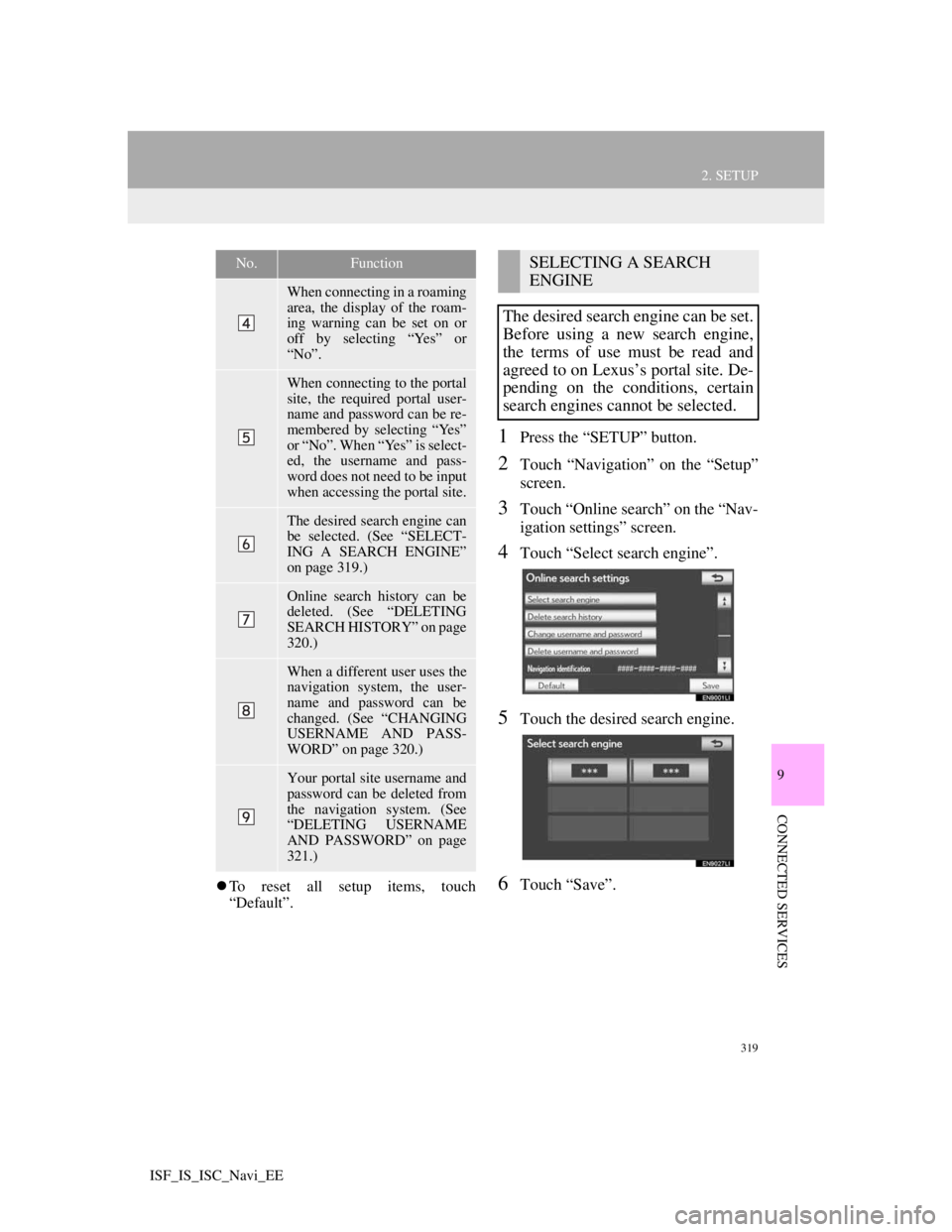
319
2. SETUP
9
CONNECTED SERVICES
ISF_IS_ISC_Navi_EE
To reset all setup items, touch
“Default”.
1Press the “SETUP” button.
2Touch “Navigation” on the “Setup”
screen.
3Touch “Online search” on the “Nav-
igation settings” screen.
4Touch “Select search engine”.
5Touch the desired search engine.
6Touch “Save”.
When connecting in a roaming
area, the display of the roam-
ing warning can be set on or
off by selecting “Yes” or
“No”.
When connecting to the portal
site, the required portal user-
name and password can be re-
membered by selecting “Yes”
or “No”. When “Yes” is select-
ed, the username and pass-
word does not need to be input
when accessing the portal site.
The desired search engine can
be selected. (See “SELECT-
ING A SEARCH ENGINE”
on page 319.)
Online search history can be
deleted. (See “DELETING
SEARCH HISTORY” on page
320.)
When a different user uses the
navigation system, the user-
name and password can be
changed. (See “CHANGING
USERNAME AND PASS-
WORD” on page 320.)
Your portal site username and
password can be deleted from
the navigation system. (See
“DELETING USERNAME
AND PASSWORD” on page
321.)
No.FunctionSELECTING A SEARCH
ENGINE
The desired search engine can be set.
Before using a new search engine,
the terms of use must be read and
agreed to on Lexus’s portal site. De-
pending on the conditions, certain
search engines cannot be selected.
Page 328 of 407
321
2. SETUP
9
CONNECTED SERVICES
ISF_IS_ISC_Navi_EE
1Press the “SETUP” button.
2Touch “Navigation” on the “Setup”
screen.
3Touch “Online search” on the “Nav-
igation settings” screen.
4Touch “Delete username and pass-
word”. A confirmation screen will
be displayed.
5To delete the password, touch “Yes”.
To cancel the deletion, touch “No”.
DELETING USERNAME
AND PASSWORD
The preset username and password
can be deleted.
Page 329 of 407
322
ISF_IS_ISC_Navi_EE1. LEXUS PARKING ASSIST
MONITOR ................................... 324
LEXUS PARKING ASSIST MONITOR .....
324
DRIVING PRECAUTIONS................... 324
SCREEN DISPLAY ............................... 326
USING THE SYSTEM WHEN
PERPENDICULAR PARKING .......... 327
USING THE SYSTEM WHEN
PARALLEL PARKING ...................... 328
SWITCHING THE PARKING MODE
SCREEN .............................................. 329
2. PERPENDICULAR PARKING
(ESTIMATED COURSE LINE
DISPLAY MODE) ....................... 330
SCREEN DESCRIPTION ...................... 330
PARKING .............................................. 332
3. PERPENDICULAR PARKING
(PARKING ASSIST GUIDE LINE
DISPLAY MODE) ....................... 333
SCREEN DESCRIPTION ...................... 333
PARKING .............................................. 334
1LEXUS PARKING ASSIST
MONITOR
Page 330 of 407
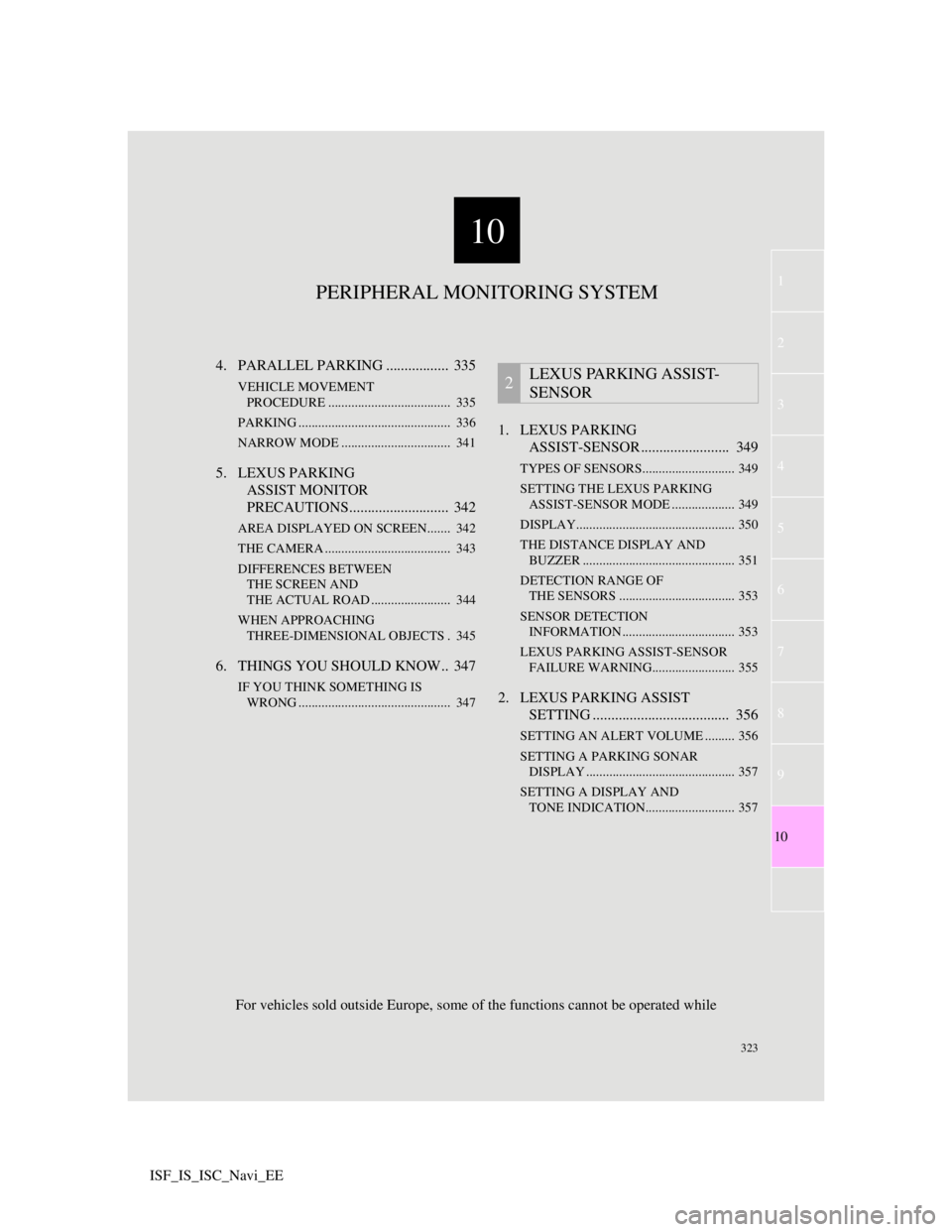
10
323
1
3
4
5
6
7
8
9
10
2
ISF_IS_ISC_Navi_EE4. PARALLEL PARKING ................. 335
VEHICLE MOVEMENT
PROCEDURE ..................................... 335
PARKING .............................................. 336
NARROW MODE ................................. 341
5. LEXUS PARKING
ASSIST MONITOR
PRECAUTIONS........................... 342
AREA DISPLAYED ON SCREEN....... 342
THE CAMERA ...................................... 343
DIFFERENCES BETWEEN
THE SCREEN AND
THE ACTUAL ROAD ........................ 344
WHEN APPROACHING
THREE-DIMENSIONAL OBJECTS . 345
6. THINGS YOU SHOULD KNOW.. 347
IF YOU THINK SOMETHING IS
WRONG .............................................. 347
1. LEXUS PARKING
ASSIST-SENSOR ........................ 349
TYPES OF SENSORS............................ 349
SETTING THE LEXUS PARKING
ASSIST-SENSOR MODE ................... 349
DISPLAY................................................ 350
THE DISTANCE DISPLAY AND
BUZZER .............................................. 351
DETECTION RANGE OF
THE SENSORS ................................... 353
SENSOR DETECTION
INFORMATION .................................. 353
LEXUS PARKING ASSIST-SENSOR
FAILURE WARNING......................... 355
2. LEXUS PARKING ASSIST
SETTING ..................................... 356
SETTING AN ALERT VOLUME ......... 356
SETTING A PARKING SONAR
DISPLAY ............................................. 357
SETTING A DISPLAY AND
TONE INDICATION........................... 357
2LEXUS PARKING ASSIST-
SENSOR
PERIPHERAL MONITORING SYSTEM
For vehicles sold outside Europe, some of the functions cannot be operated while