Page 73 of 407
71
1. DESTINATION SEARCH
3
NAVIGATION SYSTEM
ISF_IS_ISC_Navi_EE
SELECTING FROM THE NEAR-
EST 5 TOWNS
1Touch “Nearest 5 towns”.
2Touch the screen button of the de-
sired town name.
The current screen changes to the
screen for inputting the name of the
POI. After inputting the name of the
POI, the POI name list screen may be
displayed.
INPUTTING THE POSTAL
CODE
1Touch “Postal code”.
2Input the postal code.
3Touch the screen button of the de-
sired postal code from the displayed
list.
The current screen changes to the
screen for inputting the name of the
POI. After inputting the name of the
POI, the POI name list screen may be
displayed.
SEARCHING FROM THE LAST 5
TOWNS
1Touch the screen button of the de-
sired town name.
The current screen changes to the
screen for inputting the name of the
POI. After inputting the name of the
POI, the POI name list screen may be
displayed.
If the navigation system has not been
used, no towns will be displayed on the
screen.
Page 76 of 407
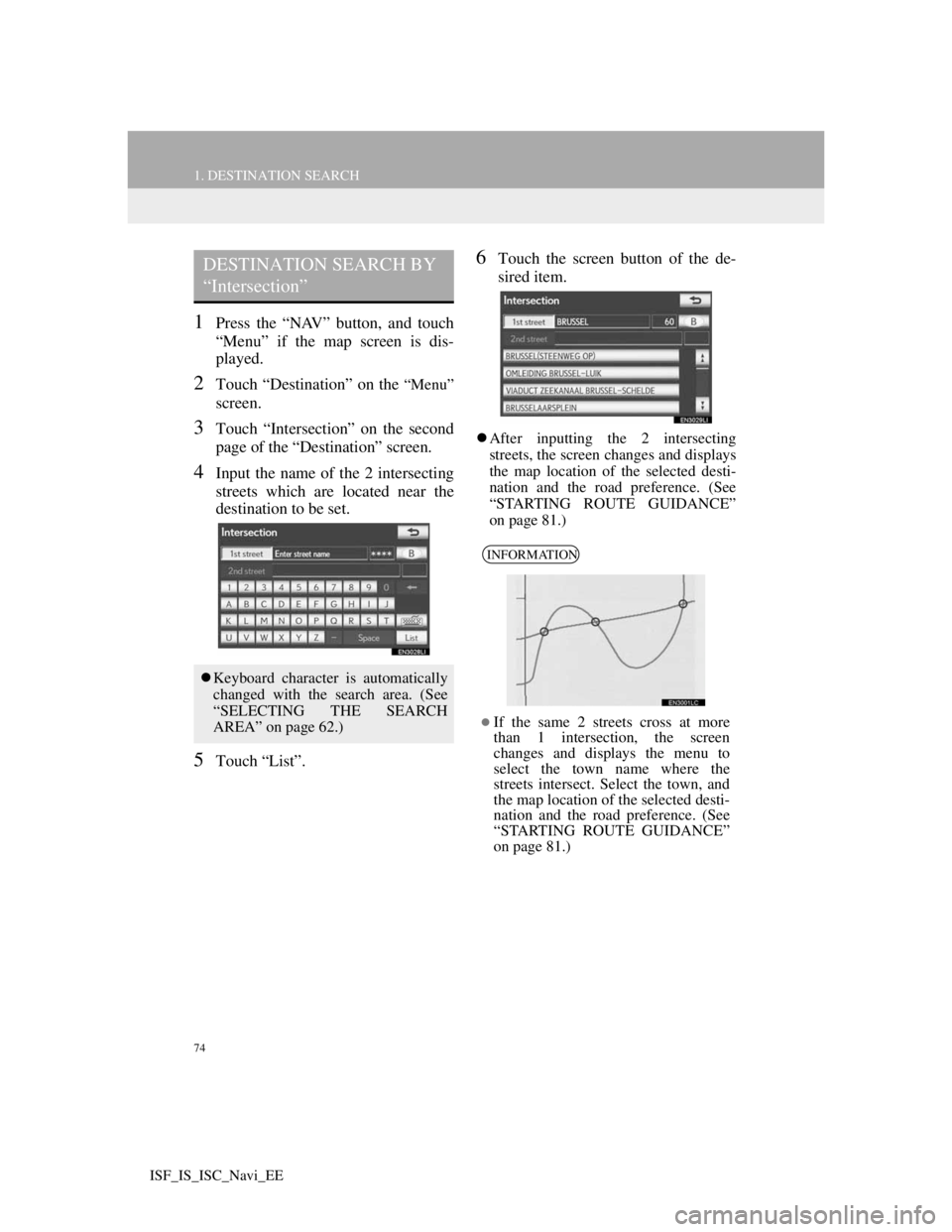
74
1. DESTINATION SEARCH
ISF_IS_ISC_Navi_EE
1Press the “NAV” button, and touch
“Menu” if the map screen is dis-
played.
2Touch “Destination” on the “Menu”
screen.
3Touch “Intersection” on the second
page of the “Destination” screen.
4Input the name of the 2 intersecting
streets which are located near the
destination to be set.
5Touch “List”.
6Touch the screen button of the de-
sired item.
After inputting the 2 intersecting
streets, the screen changes and displays
the map location of the selected desti-
nation and the road preference. (See
“STARTING ROUTE GUIDANCE”
on page 81.)
DESTINATION SEARCH BY
“Intersection”
Keyboard character is automatically
changed with the search area. (See
“SELECTING THE SEARCH
AREA” on page 62.)
INFORMATION
If the same 2 streets cross at more
than 1 intersection, the screen
changes and displays the menu to
select the town name where the
streets intersect. Select the town, and
the map location of the selected desti-
nation and the road preference. (See
“STARTING ROUTE GUIDANCE”
on page 81.)
Page 79 of 407
77
1. DESTINATION SEARCH
3
NAVIGATION SYSTEM
ISF_IS_ISC_Navi_EE
1Press the “NAV” button, and touch
“Menu” if the map screen is dis-
played.
2Touch “Destination” on the “Menu”
screen.
3Touch “POI near cursor” on the sec-
ond page of the “Destination”
screen.
4Set the search point by one of the fol-
lowing methods.
To set a memory point as a destina-
tion using the telephone number, the
number must already be registered
with the memory point. (See page
109.)
DESTINATION SEARCH BY
“POI near cursor”
The destination can be set by select-
ing the search point and the POI cat-
egory.
No.Function
Enter the town centre
Set the current position as the
search point
Set the search point via the map
Set the search point from any des-
tination
It is possible to display the names of
POIs located within approximately
20 miles (30 km) from the selected
search point.
Page 80 of 407
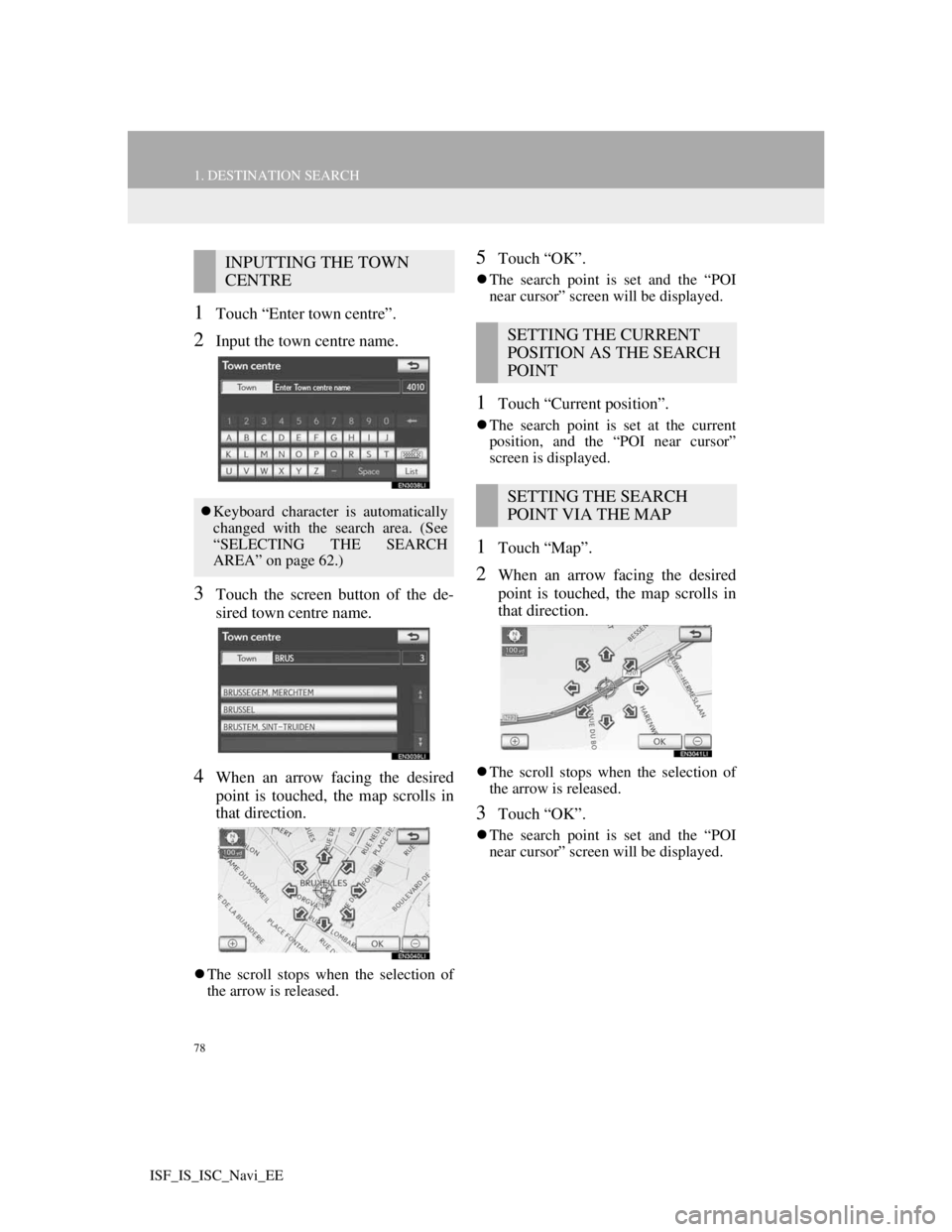
78
1. DESTINATION SEARCH
ISF_IS_ISC_Navi_EE
1Touch “Enter town centre”.
2Input the town centre name.
3Touch the screen button of the de-
sired town centre name.
4When an arrow facing the desired
point is touched, the map scrolls in
that direction.
The scroll stops when the selection of
the arrow is released.
5Touch “OK”.
The search point is set and the “POI
near cursor” screen will be displayed.
1Touch “Current position”.
The search point is set at the current
position, and the “POI near cursor”
screen is displayed.
1Touch “Map”.
2When an arrow facing the desired
point is touched, the map scrolls in
that direction.
The scroll stops when the selection of
the arrow is released.
3Touch “OK”.
The search point is set and the “POI
near cursor” screen will be displayed.
INPUTTING THE TOWN
CENTRE
Keyboard character is automatically
changed with the search area. (See
“SELECTING THE SEARCH
AREA” on page 62.)
SETTING THE CURRENT
POSITION AS THE SEARCH
POINT
SETTING THE SEARCH
POINT VIA THE MAP
Page 91 of 407
89
2. ROUTE GUIDANCE
3
NAVIGATION SYSTEM
ISF_IS_ISC_Navi_EE
No.Voice guidance
“Your destination is ahead.”
or
“The route guidance will discon-
tinue ahead.”
“You have arrived at your desti-
nation. The route guidance is now
finished.”
or
“You are in the vicinity of your
destination. The route guidance is
now finished.”
No.Voice guidance
“In 1 kilometer, keep right.”
“Keep right, then 500 meters later
keep right, towards Bern.”
If a voice guidance command cannot
be heard, press the “NAV” button
while the current position screen is
displayed on the screen to hear it
again.
To adjust the voice guidance volume,
see “VOICE VOLUME” on page 57.
INFORMATION
Voice guidance may be made early or
late.
If the system cannot determine the
current position correctly, you may
not hear voice guidance or may not
see the magnified intersection on the
screen.
Bern
Page 100 of 407
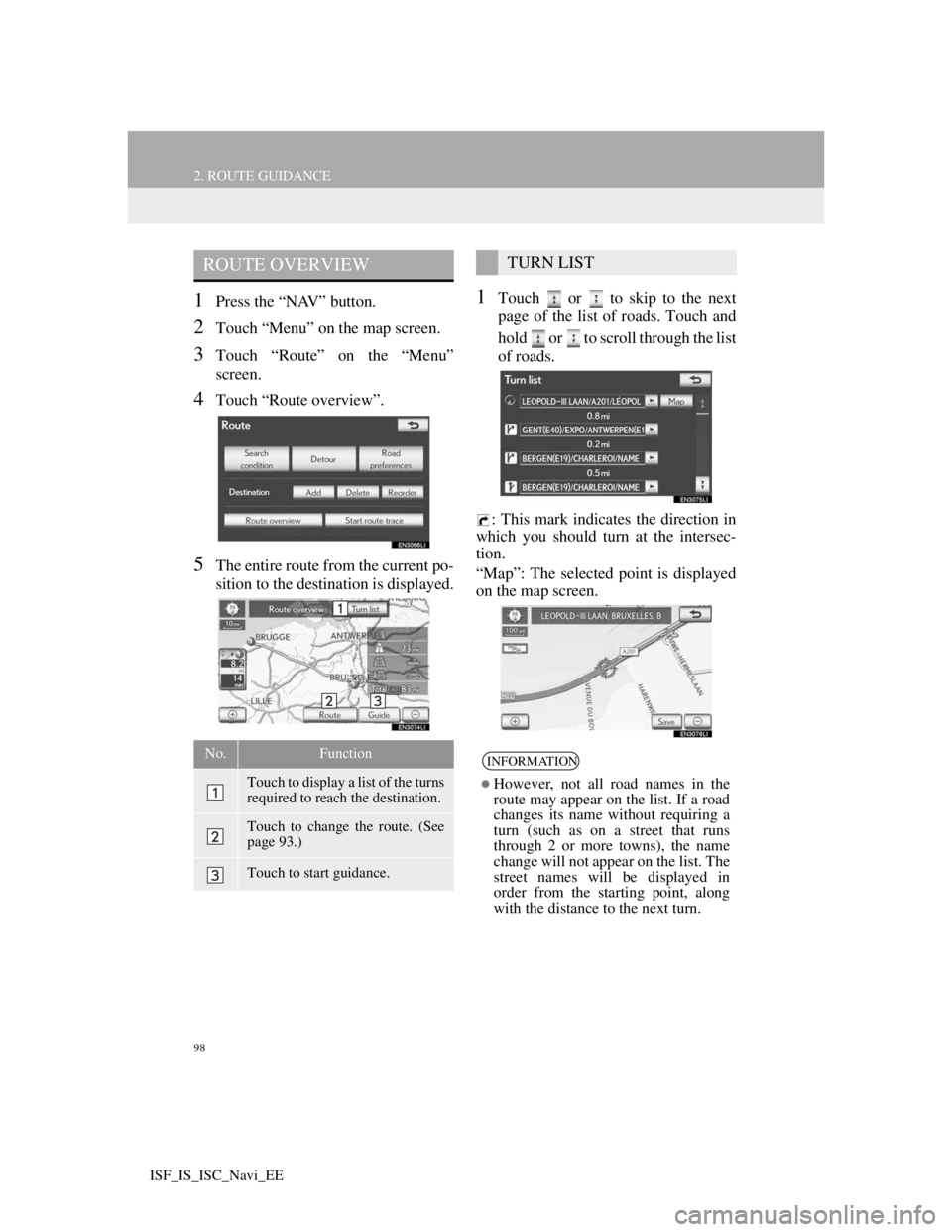
98
2. ROUTE GUIDANCE
ISF_IS_ISC_Navi_EE
1Press the “NAV” button.
2Touch “Menu” on the map screen.
3Touch “Route” on the “Menu”
screen.
4Touch “Route overview”.
5The entire route from the current po-
sition to the destination is displayed.
1Touch or to skip to the next
page of the list of roads. Touch and
hold or to scroll through the list
of roads.
: This mark indicates the direction in
which you should turn at the intersec-
tion.
“Map”: The selected point is displayed
on the map screen.
ROUTE OVERVIEW
No.Function
Touch to display a list of the turns
required to reach the destination.
Touch to change the route. (See
page 93.)
Touch to start guidance.
TURN LIST
INFORMATION
However, not all road names in the
route may appear on the list. If a road
changes its name without requiring a
turn (such as on a street that runs
through 2 or more towns), the name
change will not appear on the list. The
street names will be displayed in
order from the starting point, along
with the distance to the next turn.
Page 149 of 407

144
1. TELEPHONE OPERATION
ISF_IS_ISC_Navi_EE
IS F (right-hand drive vehicles)
IS250C (left-hand drive vehicles)INFORMATION
The other party’s voice will be heard
from the front speakers. The audio/
video system will be muted during
telephone calls or when hands-free
speech commands are used.
Talk alternately with the other party
on the telephone. If both parties speak
at the same time, the other party may
not hear what has been said. (This is
not a malfunction.)
Keep call volume down. Otherwise,
the other party’s voice may be audible
outside the vehicle and voice echo
may increase. When talking on the
telephone, speak clearly towards the
microphone.
The other party may not hear you
clearly when:
• Driving on an unpaved road. (Mak-
ing excessive traffic noise.)
• Driving at high speeds.
• The roof or windows are open.
• The air conditioning vents are
pointed towards the microphone.
• The sound of the air-conditioning
fan is loud.
• There is a negative effect on sound
quality due to the telephone and/or
network being used.
Page 281 of 407
274
1. AIR CONDITIONING SYSTEM OPERATION
ISF_IS_ISC_Navi_EE
1Press the air intake control button.
When in “AUTO” mode, the air condi-
tioning system automatically switches
between outside air and recirculated air
modes.
1Press the air intake control button
until the “Adjust exhaust gas sensor”
screen appears while the vehicle is
stopped.
2Touch the desired button on the
screen.
The sensitivity of the button is set to be
higher toward “HI” and lower toward
“LO”.
SWITCHING BETWEEN
OUTSIDE AIR AND
RECIRCULATED AIR
MODES
The mode switches between outside
air mode (introduces air from outside
the vehicle), “AUTO” mode and re-
circulated air mode (recycles air in-
side the vehicle) each time the button
is pressed.
No.Function
Recirculated air mode
“AUTO” mode
Outside air mode
ADJUSTING THE
SENSITIVITY OF THE AIR
INTAKE CONTROL IN
AUTOMATIC MODE