Page 269 of 407
262
ISF_IS_ISC_Navi_EE
2. SETUP
1. AUDIO SETTINGS
1Press the “SETUP” button.
2Touch “Audio”.
3Touch “Sound settings”.
1Touch the “DSP” tab to display this
screen.
2Touch the desired items to be set.
3Touch “OK”.
AUTOMATIC SOUND LEVELIS-
ER (ASL)
1Touch “Automatic sound leveliser”.
2Touch “On” or “Off”.
SURROUND FUNCTION
1Touch “Surround”.
2Touch “On” or “Off”.
SOUND SETTINGS
Sound balance etc. can be adjusted.
DISPLAYING SOUND
SETTINGS
DSP CONTROL
The system adjusts to the optimum
volume and tone quality according to
vehicle speed to compensate for in-
creased vehicle noise.
This function can create a feeling of
presence.
Page 270 of 407

263
2. SETUP
5
AUDIO/VIDEO SYSTEM
ISF_IS_ISC_Navi_EE
TONE
BALANCE
1Touch the “Sound” tab to display
this screen.
2Touch the desired screen button.
3Touch “OK”.
TONE AND BALANCE
How good an audio program sounds
is largely determined by the mix of
the treble, mid and bass levels. In
fact, different kinds of music and vo-
cal programs usually sound better
with different mixes of treble, mid
and bass.
A good balance of the left and right
stereo channels and of the front and
rear sound levels is also important.
Keep in mind that when listening to
a stereo recording or broadcast,
changing the right/left balance will
increase the volume of 1 group of
sounds while decreasing the volume
of another.
Screen buttonFunction
“Treble”
“+” or “-”Touch to adjust high-
pitched tones.
“Mid” “+” or
“-”Touch to adjust mid-
pitched tones.
“Bass” “+” or
“-”Touch to adjust low-
pitched tones.
“Front” or
“Rear”
Touch to adjust sound
balance between the
front and rear speak-
ers.
“L” or “R”
Touch to adjust the
sound balance be-
tween the left and
right speakers.
INFORMATION
The tone of each mode (such as AM,
FM and DVD player) can be adjusted.
Page 271 of 407
264
2. SETUP
ISF_IS_ISC_Navi_EE
1Press the “SETUP” button.
2Touch “Audio”.
3Touch “Radio settings”.
4Touch the item to be adjusted, and
then touch the screen button next to
it to adjust its settings.
5Touch “OK”.
RADIO SETTINGS
Detailed radio settings can be pro-
grammed.
No.Function
The tuner will automatically seek
a station that regularly broadcasts
traffic information and the station
broadcasts when the traffic infor-
mation program starts.
A station providing good recep-
tion is automatically selected if
current reception worsens.
For switching over to a broad-
casting station within the same
local program network.
Page 272 of 407
265
2. SETUP
5
AUDIO/VIDEO SYSTEM
ISF_IS_ISC_Navi_EE
1Press the “SETUP” button.
2Touch “Audio”.
3Touch “iPod settings”.
4Touch “Display cover art”.
5Touch “On” or “Off”.
6After iPod setting has been changed,
touch “OK”.
iPod SETTINGS
When the track currently being
played has cover art data, it can be
displayed.
Page 289 of 407

282
ISF_IS_ISC_Navi_EE
1. SPEECH COMMAND SYSTEM OPERATION
1. SPEECH COMMAND SYSTEM
Talk switch
Press the talk switch to start the speech
command system.
To cancel voice recognition, press and
hold the talk switch.
1Press the talk switch.
After the “Shortcuts” screen has been
displayed, voice guidance will com-
mence.
2After a beep sounds, say the com-
mand of your choice.
Speech commands are marked with
. Some commonly used com-
mands are displayed on the screen.
By saying “Next page” or “Previous
page”, or by touching “Next Pg.”/
“Prev. Pg.”, the screen will display the
commands displayed on the page in the
background.
Saying “Main menu” or touching
“Main menu” when the “Shortcuts”
screen is displayed will display the
“Main menu” screen.
Registered POIs, registered names in
the phonebook etc., can be said in the
place of the “ ” next to the com-
mands. (See page 288.)
For example: Say “Find nearby all
restaurant”, “Call John” etc.
The speech command system en-
ables the navigation, audio/video and
hands-free systems to be operated
using speech commands.
The operating procedures of speech
commands from the “Shortcuts”
screen are explained here.
INFORMATION
Commands that are not displayed in
the “Shortcuts” screen can be oper-
ated from the “Main menu” screen.
STEERING SWITCHES FOR
THE SPEECH COMMAND
SYSTEM
SPEECH COMMAND
SYSTEM OPERATION
Voice guidance for the speech com-
mand system can be skipped by
pressing the talk switch.
Page 294 of 407
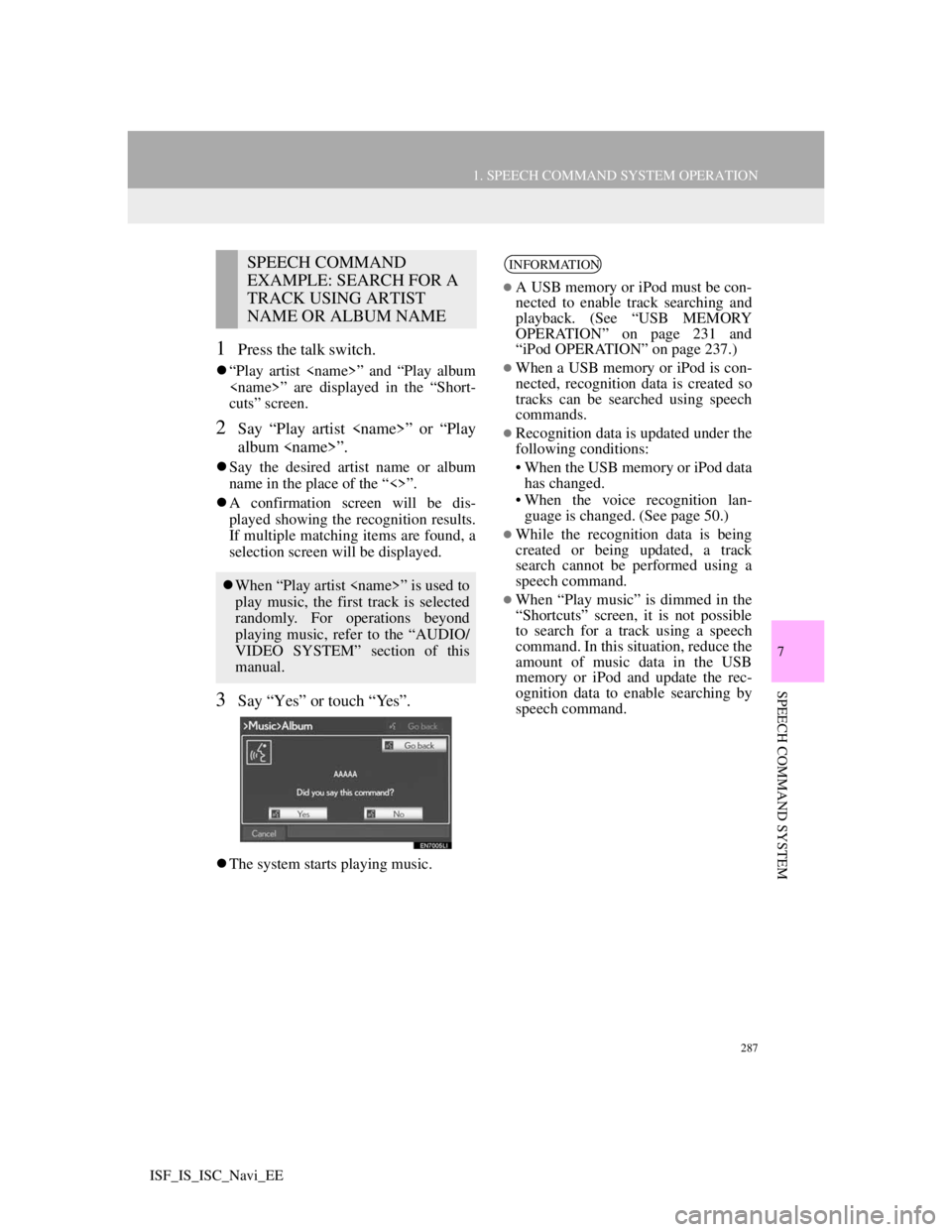
287
1. SPEECH COMMAND SYSTEM OPERATION
7
SPEECH COMMAND SYSTEM
ISF_IS_ISC_Navi_EE
1Press the talk switch.
“Play artist ” and “Play album
” are displayed in the “Short-
cuts” screen.
2Say “Play artist ” or “Play
album ”.
Say the desired artist name or album
name in the place of the “<>”.
A confirmation screen will be dis-
played showing the recognition results.
If multiple matching items are found, a
selection screen will be displayed.
3Say “Yes” or touch “Yes”.
The system starts playing music.
SPEECH COMMAND
EXAMPLE: SEARCH FOR A
TRACK USING ARTIST
NAME OR ALBUM NAME
When “Play artist ” is used to
play music, the first track is selected
randomly. For operations beyond
playing music, refer to the “AUDIO/
VIDEO SYSTEM” section of this
manual.
INFORMATION
A USB memory or iPod must be con-
nected to enable track searching and
playback. (See “USB MEMORY
OPERATION” on page 231 and
“iPod OPERATION” on page 237.)
When a USB memory or iPod is con-
nected, recognition data is created so
tracks can be searched using speech
commands.
Recognition data is updated under the
following conditions:
• When the USB memory or iPod data
has changed.
• When the voice recognition lan-
guage is changed. (See page 50.)
While the recognition data is being
created or being updated, a track
search cannot be performed using a
speech command.
When “Play music” is dimmed in the
“Shortcuts” screen, it is not possible
to search for a track using a speech
command. In this situation, reduce the
amount of music data in the USB
memory or iPod and update the rec-
ognition data to enable searching by
speech command.
Page 371 of 407
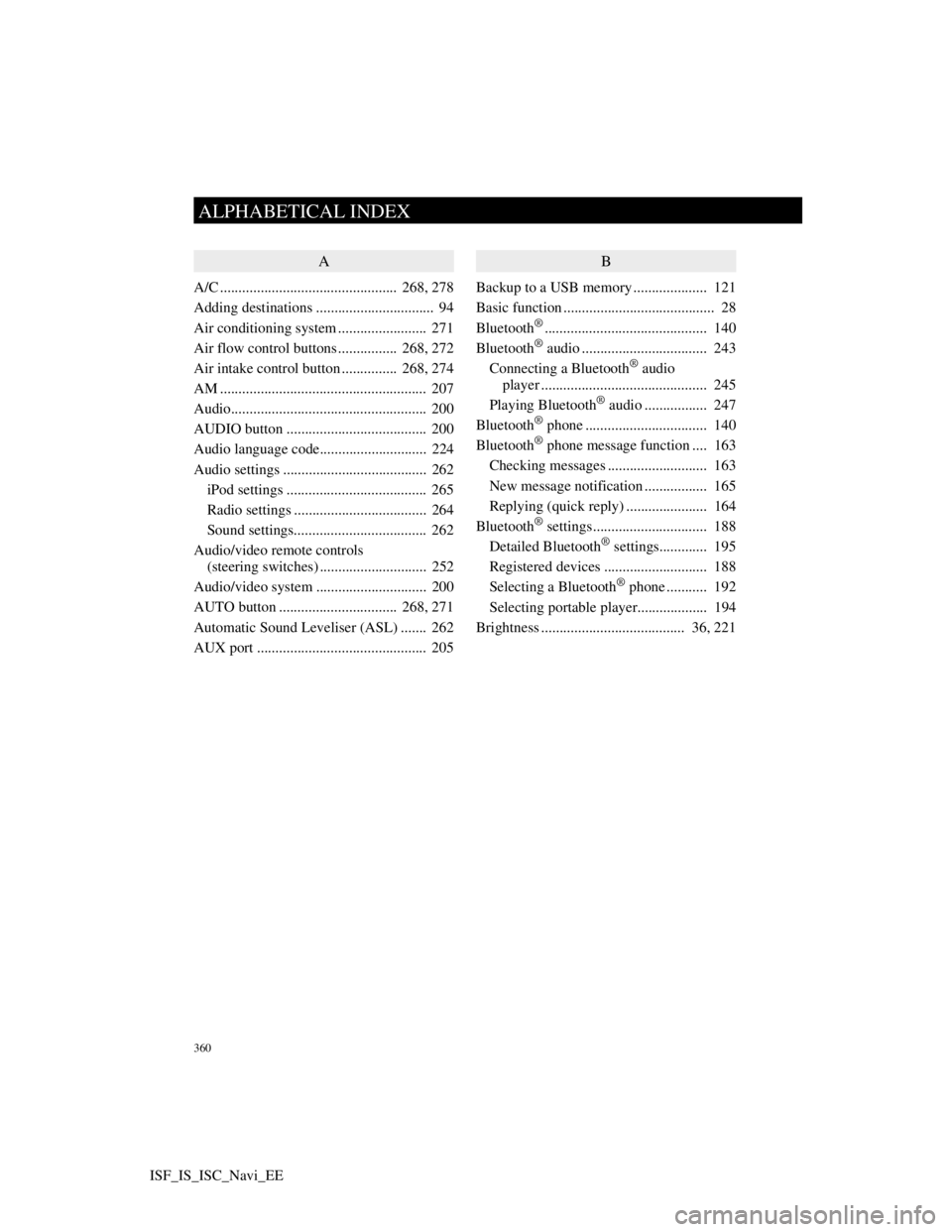
360
ALPHABETICAL INDEX
ISF_IS_ISC_Navi_EE
A
A/C ................................................ 268, 278
Adding destinations ................................ 94
Air conditioning system ........................ 271
Air flow control buttons ................ 268, 272
Air intake control button............... 268, 274
AM ........................................................ 207
Audio..................................................... 200
AUDIO button ...................................... 200
Audio language code............................. 224
Audio settings ....................................... 262
iPod settings ...................................... 265
Radio settings .................................... 264
Sound settings.................................... 262
Audio/video remote controls
(steering switches) ............................. 252
Audio/video system .............................. 200
AUTO button ................................ 268, 271
Automatic Sound Leveliser (ASL) ....... 262
AUX port .............................................. 205
B
Backup to a USB memory.................... 121
Basic function ......................................... 28
Bluetooth
®............................................ 140
Bluetooth® audio .................................. 243
Connecting a Bluetooth® audio
player ............................................. 245
Playing Bluetooth
® audio ................. 247
Bluetooth® phone ................................. 140
Bluetooth® phone message function .... 163
Checking messages ........................... 163
New message notification ................. 165
Replying (quick reply) ...................... 164
Bluetooth
® settings............................... 188
Detailed Bluetooth® settings............. 195
Registered devices ............................ 188
Selecting a Bluetooth
® phone ........... 192
Selecting portable player................... 194
Brightness ....................................... 36, 221