Page 237 of 407
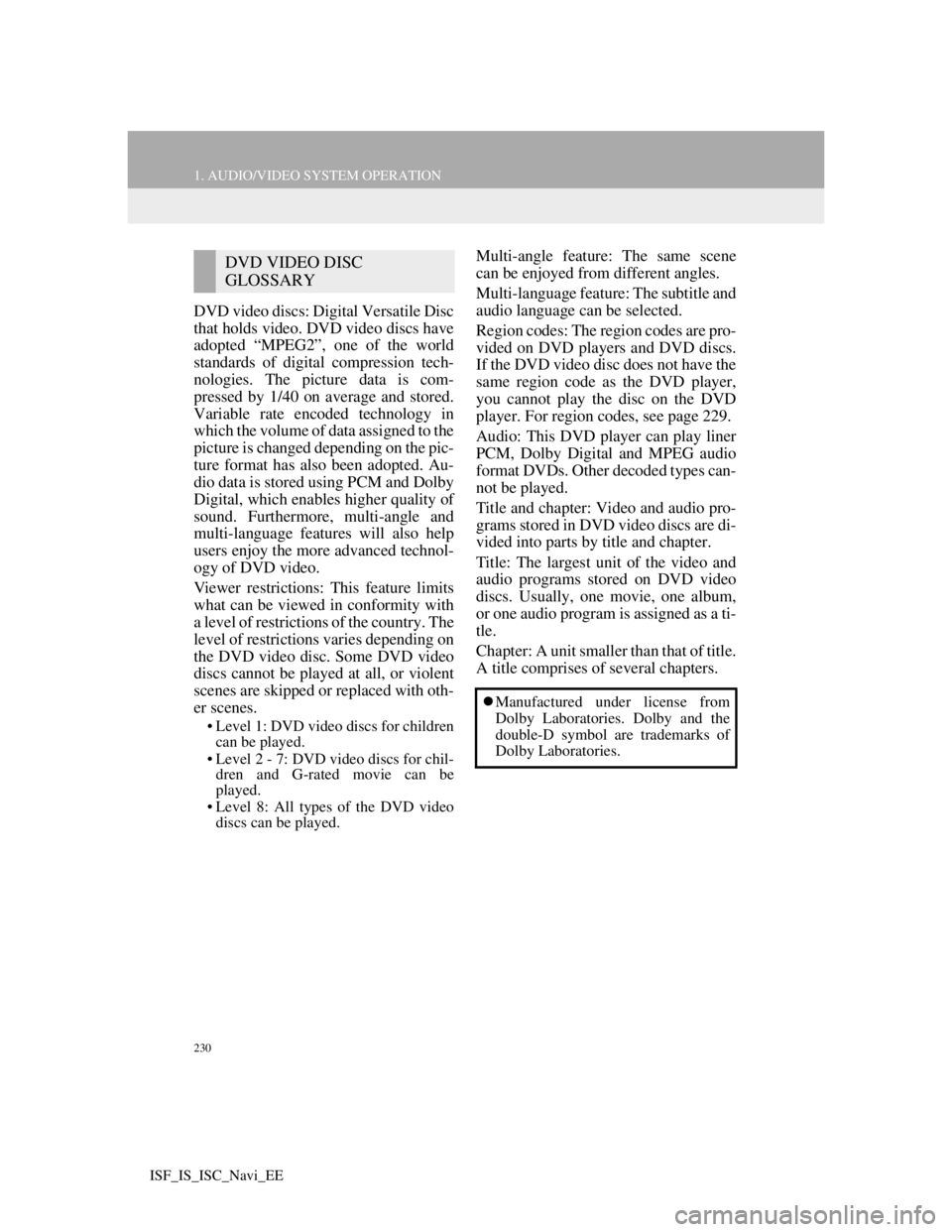
230
1. AUDIO/VIDEO SYSTEM OPERATION
ISF_IS_ISC_Navi_EE
DVD video discs: Digital Versatile Disc
that holds video. DVD video discs have
adopted “MPEG2”, one of the world
standards of digital compression tech-
nologies. The picture data is com-
pressed by 1/40 on average and stored.
Variable rate encoded technology in
which the volume of data assigned to the
picture is changed depending on the pic-
ture format has also been adopted. Au-
dio data is stored using PCM and Dolby
Digital, which enables higher quality of
sound. Furthermore, multi-angle and
multi-language features will also help
users enjoy the more advanced technol-
ogy of DVD video.
Viewer restrictions: This feature limits
what can be viewed in conformity with
a level of restrictions of the country. The
level of restrictions varies depending on
the DVD video disc. Some DVD video
discs cannot be played at all, or violent
scenes are skipped or replaced with oth-
er scenes.
• Level 1: DVD video discs for children
can be played.
• Level 2 - 7: DVD video discs for chil-
dren and G-rated movie can be
played.
• Level 8: All types of the DVD video
discs can be played.
Multi-angle feature: The same scene
can be enjoyed from different angles.
Multi-language feature: The subtitle and
audio language can be selected.
Region codes: The region codes are pro-
vided on DVD players and DVD discs.
If the DVD video disc does not have the
same region code as the DVD player,
you cannot play the disc on the DVD
player. For region codes, see page 229.
Audio: This DVD player can play liner
PCM, Dolby Digital and MPEG audio
format DVDs. Other decoded types can-
not be played.
Title and chapter: Video and audio pro-
grams stored in DVD video discs are di-
vided into parts by title and chapter.
Title: The largest unit of the video and
audio programs stored on DVD video
discs. Usually, one movie, one album,
or one audio program is assigned as a ti-
tle.
Chapter: A unit smaller than that of title.
A title comprises of several chapters.DVD VIDEO DISC
GLOSSARY
Manufactured under license from
Dolby Laboratories. Dolby and the
double-D symbol are trademarks of
Dolby Laboratories.
Page 238 of 407
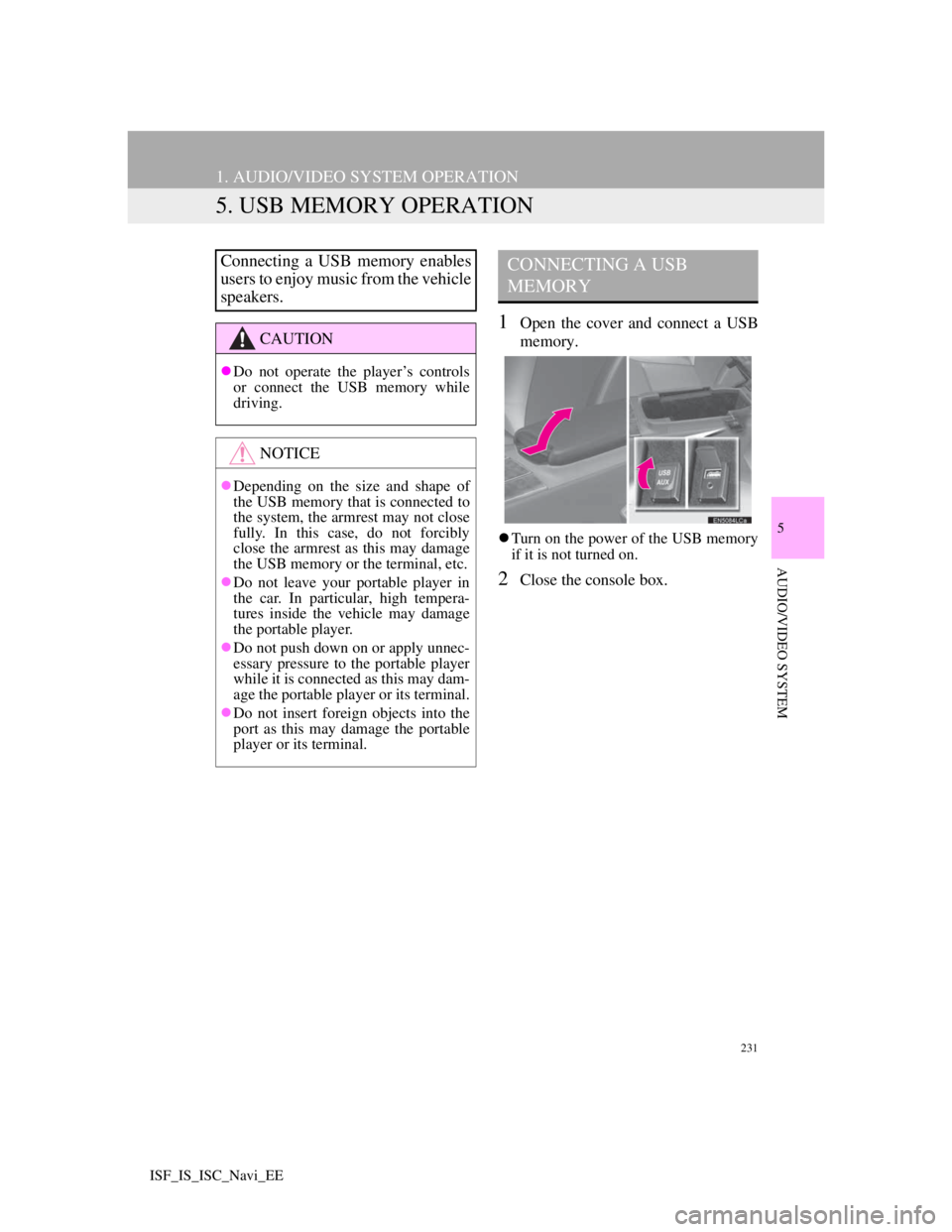
231
1. AUDIO/VIDEO SYSTEM OPERATION
5
AUDIO/VIDEO SYSTEM
ISF_IS_ISC_Navi_EE
5. USB MEMORY OPERATION
1Open the cover and connect a USB
memory.
Turn on the power of the USB memory
if it is not turned on.
2Close the console box.
Connecting a USB memory enables
users to enjoy music from the vehicle
speakers.
CAUTION
Do not operate the player’s controls
or connect the USB memory while
driving.
NOTICE
Depending on the size and shape of
the USB memory that is connected to
the system, the armrest may not close
fully. In this case, do not forcibly
close the armrest as this may damage
the USB memory or the terminal, etc.
Do not leave your portable player in
the car. In particular, high tempera-
tures inside the vehicle may damage
the portable player.
Do not push down on or apply unnec-
essary pressure to the portable player
while it is connected as this may dam-
age the portable player or its terminal.
Do not insert foreign objects into the
port as this may damage the portable
player or its terminal.
CONNECTING A USB
MEMORY
Page 239 of 407
232
1. AUDIO/VIDEO SYSTEM OPERATION
ISF_IS_ISC_Navi_EE
1Press the “AUDIO” button if a USB
memory has already been connected.
2Touch the “USB” tab or press the
“AUDIO” button repeatedly until
the “USB” tab is selected.
Tag modeFolder mode
: Touch to start playing the music.
: Touch to pause the music.
: Touch to start playing the music
again.
PLAYING A USB MEMORY
PLAYING AND PAUSING A
USB MEMORY
INFORMATION
If tag information exists, the file/
folder names will be changed to track/
album names.
INFORMATION
When the USB memory is connected
and the audio source is changed to
USB memory mode, the USB mem-
ory will start playing the first file in
the first folder. If the same device is
removed and reinserted (and the con-
tents have not been changed), the
USB memory will resume playing
from the same point it was last used.
Depending on the USB memory that
is connected to the system, certain
functions may not be available.
Page 240 of 407

233
1. AUDIO/VIDEO SYSTEM OPERATION
5
AUDIO/VIDEO SYSTEM
ISF_IS_ISC_Navi_EE
ON THE USB TOP SCREEN
, : Touch to skip to the next or pre-
vious folder/album.
1Touch the folder/album name screen
button.
2Touch the desired tab and select the
desired folder, artist or album.
Character screen buttons, “ABC”,
“DEF” etc., allow a direct jump to list
entries that begin with the same letter
as the character button.
Each time the same character screen
button is touched, the list starting with
the subsequent character is displayed.
“1/3 ”, “2/3 ”, “3/3 ”: Touch this
screen button to change between Latin,
Cyrillic and Greek characters.
, : Touch to move the list up or
down by 5 folder/artist/album groups. If
either of these screen buttons is touched
when the top/bottom page of the list is
displayed, the last/first page is dis-
played.
Tune/Scroll knob: Turn the knob clock-
wise or counterclockwise to quickly
scroll up or down the folder/artist/album
list.
, : If appears to the right of an
item name, the complete name is too
long for the screen. Touch to scroll to
the end of the name. Touch to move
to the beginning of the name.
SELECTING A DESIRED
FOLDER/ALBUM
SELECTING A DESIRED
FOLDER, ARTIST OR
ALBUM
Page 241 of 407
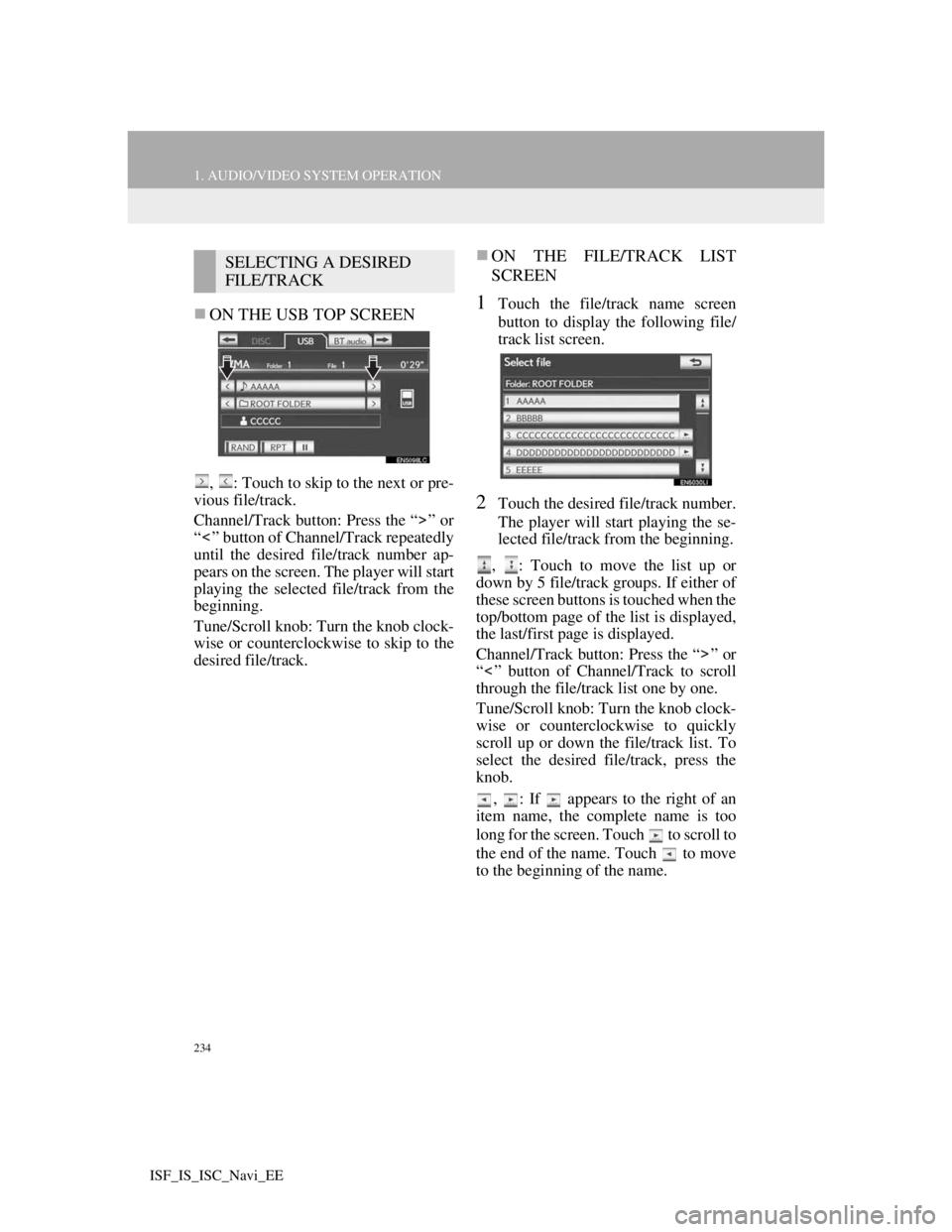
234
1. AUDIO/VIDEO SYSTEM OPERATION
ISF_IS_ISC_Navi_EE
ON THE USB TOP SCREEN
, : Touch to skip to the next or pre-
vious file/track.
Channel/Track button: Press the “ ” or
“ ” button of Channel/Track repeatedly
until the desired file/track number ap-
pears on the screen. The player will start
playing the selected file/track from the
beginning.
Tune/Scroll knob: Turn the knob clock-
wise or counterclockwise to skip to the
desired file/track.
ON THE FILE/TRACK LIST
SCREEN
1Touch the file/track name screen
button to display the following file/
track list screen.
2Touch the desired file/track number.
The player will start playing the se-
lected file/track from the beginning.
, : Touch to move the list up or
down by 5 file/track groups. If either of
these screen buttons is touched when the
top/bottom page of the list is displayed,
the last/first page is displayed.
Channel/Track button: Press the “ ” or
“ ” button of Channel/Track to scroll
through the file/track list one by one.
Tune/Scroll knob: Turn the knob clock-
wise or counterclockwise to quickly
scroll up or down the file/track list. To
select the desired file/track, press the
knob.
, : If appears to the right of an
item name, the complete name is too
long for the screen. Touch to scroll to
the end of the name. Touch to move
to the beginning of the name.
SELECTING A DESIRED
FILE/TRACK
Page 242 of 407
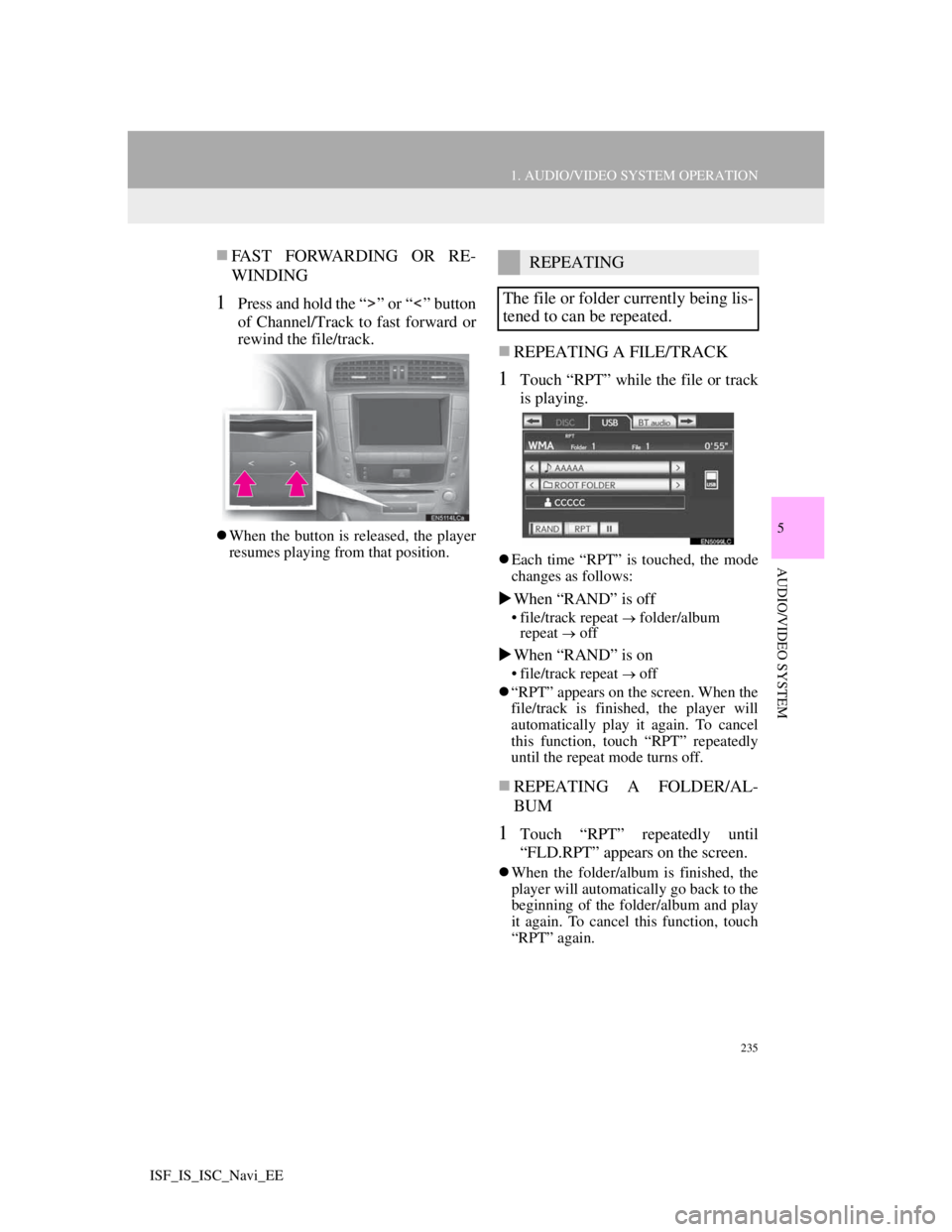
235
1. AUDIO/VIDEO SYSTEM OPERATION
5
AUDIO/VIDEO SYSTEM
ISF_IS_ISC_Navi_EE
FAST FORWARDING OR RE-
WINDING
1Press and hold the “ ” or “ ” button
of Channel/Track to fast forward or
rewind the file/track.
When the button is released, the player
resumes playing from that position.
REPEATING A FILE/TRACK
1Touch “RPT” while the file or track
is playing.
Each time “RPT” is touched, the mode
changes as follows:
When “RAND” is off
• file/track repeat folder/album
repeat off
When “RAND” is on
• file/track repeat off
“RPT” appears on the screen. When the
file/track is finished, the player will
automatically play it again. To cancel
this function, touch “RPT” repeatedly
until the repeat mode turns off.
REPEATING A FOLDER/AL-
BUM
1Touch “RPT” repeatedly until
“FLD.RPT” appears on the screen.
When the folder/album is finished, the
player will automatically go back to the
beginning of the folder/album and play
it again. To cancel this function, touch
“RPT” again.
REPEATING
The file or folder currently being lis-
tened to can be repeated.
Page 243 of 407
236
1. AUDIO/VIDEO SYSTEM OPERATION
ISF_IS_ISC_Navi_EE
PLAYING FILES/TRACKS IN
RANDOM ORDER
1Touch “RAND” while the file or
track is playing.
Each time “RAND” is touched, the
mode changes as follows:
• random (1 folder/album random)
folder/album random (all folder/
album random) off
Once “RAND” appears on the screen,
the system selects a file/track randomly
from the folder/album currently being
listened to. To cancel this function,
touch “RAND” repeatedly until the
random mode turns off.
ALL FOLDER/ALBUM RAN-
DOM PLAY
1Touch “RAND” repeatedly until
“FLD.RAND” appears on the
screen.
Once “FLD.RAND”/“ALB.RAND”
appears on the screen, the system
selects a file randomly from all of the
existing folders or albums. To cancel
this function, touch “RAND” again.
RANDOM ORDER
Files or folders can be automatically
and randomly selected.
Page 244 of 407
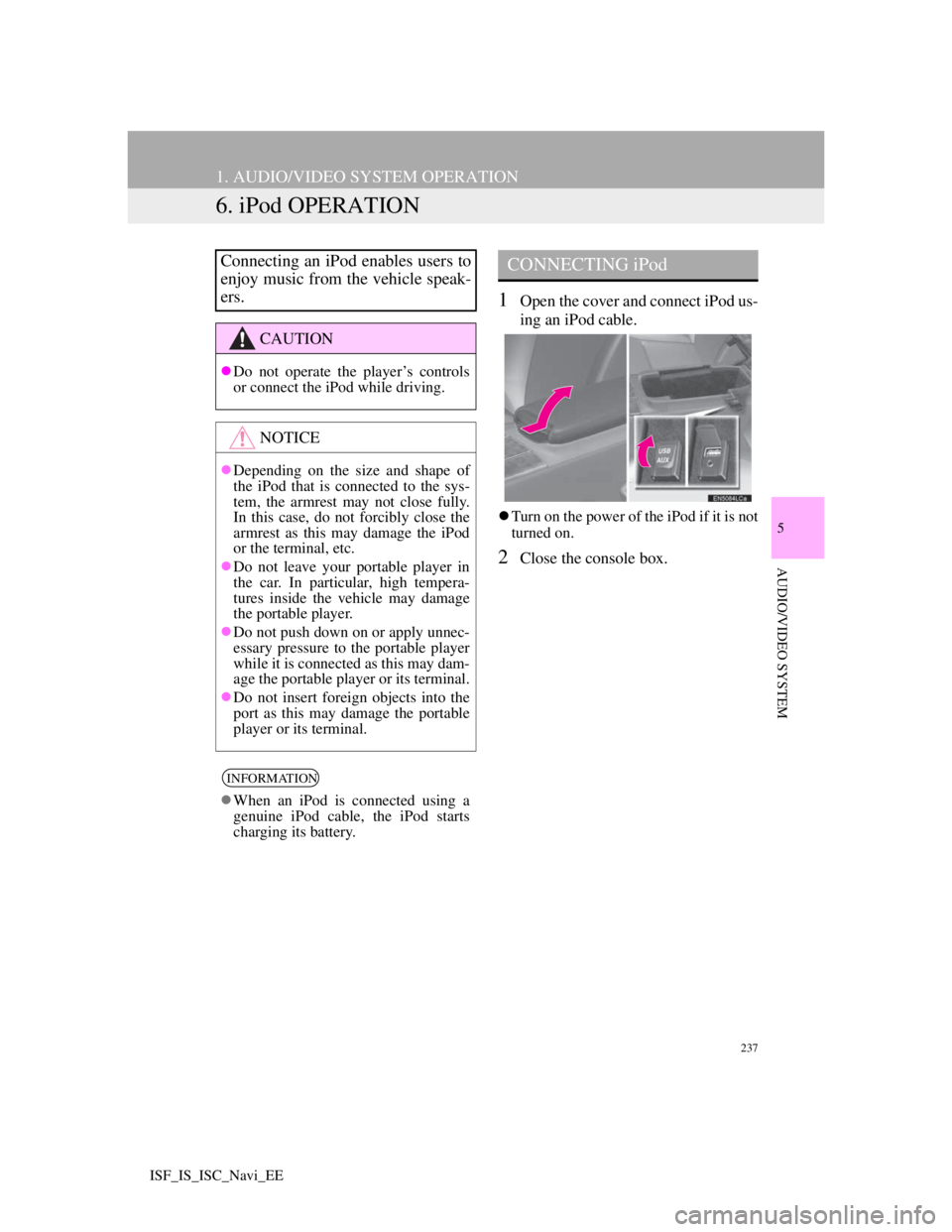
237
1. AUDIO/VIDEO SYSTEM OPERATION
5
AUDIO/VIDEO SYSTEM
ISF_IS_ISC_Navi_EE
6. iPod OPERATION
1Open the cover and connect iPod us-
ing an iPod cable.
Turn on the power of the iPod if it is not
turned on.
2Close the console box.
Connecting an iPod enables users to
enjoy music from the vehicle speak-
ers.
CAUTION
Do not operate the player’s controls
or connect the iPod while driving.
NOTICE
Depending on the size and shape of
the iPod that is connected to the sys-
tem, the armrest may not close fully.
In this case, do not forcibly close the
armrest as this may damage the iPod
or the terminal, etc.
Do not leave your portable player in
the car. In particular, high tempera-
tures inside the vehicle may damage
the portable player.
Do not push down on or apply unnec-
essary pressure to the portable player
while it is connected as this may dam-
age the portable player or its terminal.
Do not insert foreign objects into the
port as this may damage the portable
player or its terminal.
INFORMATION
When an iPod is connected using a
genuine iPod cable, the iPod starts
charging its battery.
CONNECTING iPod