Page 213 of 578

212
2-5. Driving information
IS F_U
CAUTION
■Things that must not be carried in the trunk
The following things may cause a fire if loaded in the trunk.
●Receptacles containing gasoline
●Aerosol cans
■Storage precautions
Observe the following precautions.
Failing to do so may result in death or serious injury.
●Do not place cargo or luggage in or on the following locations as the item may
get under the brake or accelerator pedal and prevent pedals from being
depressed properly, block the driver's vision, or hit the driver or passengers,
causing an accident.
• At the feet of the driver
• On the front passenger or rear seats (when stacking items)
• Package tray (behind the rear seatback)
• Instrument panel
•Dashboard
●Secure all items in the occupant compartment, as they may shift and injure some-
one during sudden braking, sudden swerving or an accident.
■Luggage capacity and distribution
Observe the following precautions. Failure to do so will not only put load on the
tires, but also reduce steering and braking performance. This could lead to an acci-
dent resulting in serious injury or even death.
●Do not overload the vehicle.
●Do not apply load to the vehicle unevenly.
Page 219 of 578
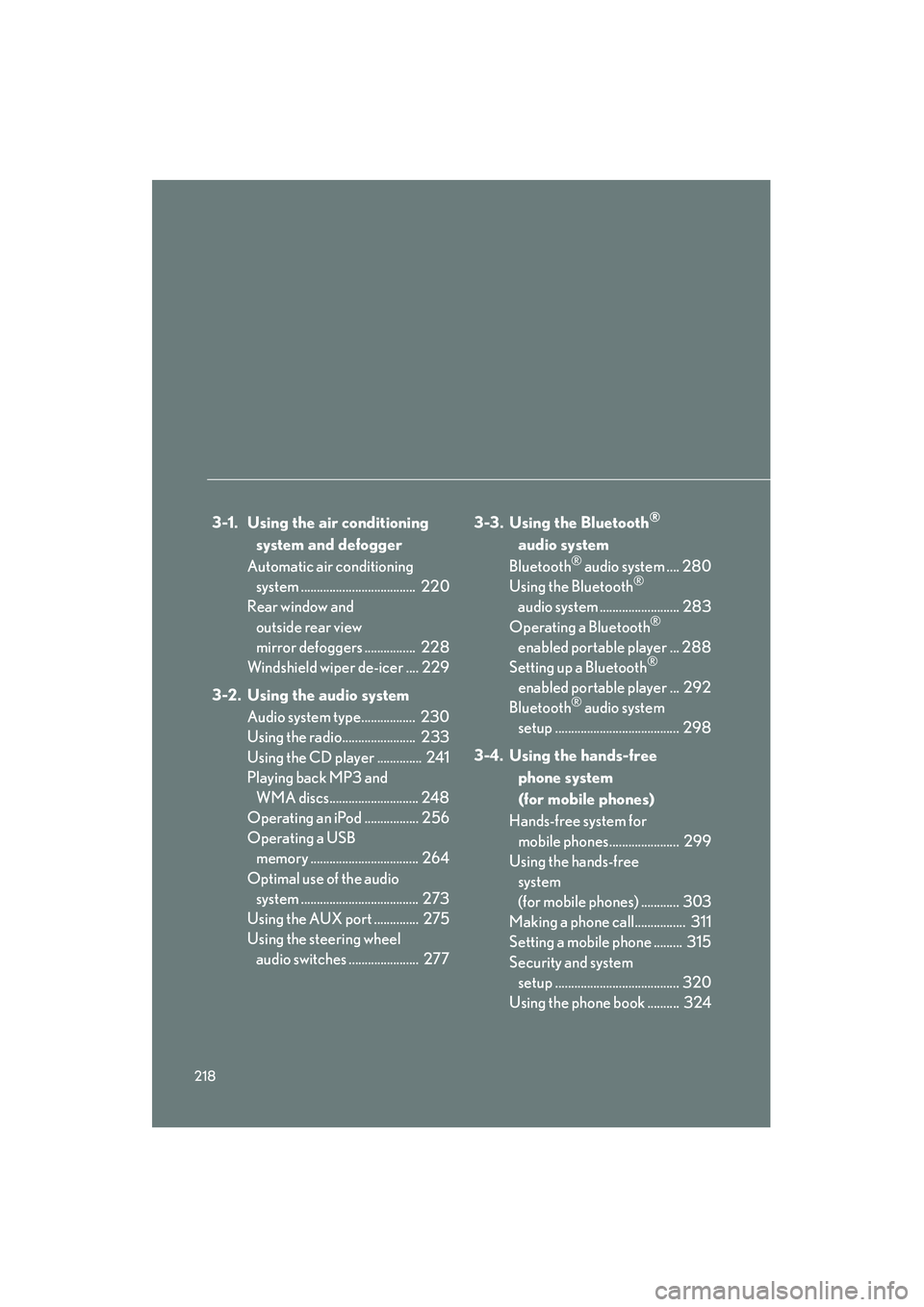
218
IS F_U
3-1. Using the air conditioning system and defogger
Automatic air conditioning system .................................... 220
Rear window and
outside rear view
mirror defoggers ................ 228
Windshield wiper de-icer .... 229
3-2. Using the audio system Audio system type................. 230
Using the radio....................... 233
Using the CD player .............. 241
Playing back MP3 and WMA discs............................ 248
Operating an iPod ................. 256
Operating a USB memory .................................. 264
Optimal use of the audio system ..................................... 273
Using the AUX port .............. 275
Using the steering wheel audio switches ...................... 277 3-3. Using the Bluetooth®
audio system
Bluetooth
® audio system .... 280
Using the Bluetooth®
audio system ......................... 283
Operating a Bluetooth
®
enabled portable player ... 288
Setting up a Bluetooth
®
enabled portable player ... 292
Bluetooth
® audio system
setup ....................................... 298
3-4. Using the hands-free phone system
(for mobile phones)
Hands-free system for mobile phones...................... 299
Using the hands-free system
(for mobile phones) ............ 303
Making a phone call................ 311
Setting a mobile phone ......... 315
Security and system setup ....................................... 320
Using the phone book .......... 324
Page 240 of 578

239
3-2. Using the audio system
3
Interior features
IS F_U
■If the satellite radio does not operate normally
If a problem occurs with the XM
® tuner, a message will appear on the display. Refer
to the table below to identify the problem, and take the suggested corrective action.
“A N T E N N A”
The XM® antenna is not connected. Check whether
the XM® antenna cable is attached securely.
There is a short-circuit in the antenna or the surround-
ing antenna cable. See a Lexus certified dealer.
“UNAUTH”
You have not subscribed to the XM® Satellite Radio.
The radio is being updated with the latest encryption
code. Contact the XM
® Satellite Radio for subscrip-
tion information. When a contract is canceled, you can
choose the “CH000” and all free-to-air channels.
The premium channel you selected is not authorized.
Wait for about 2 seconds until the radio returns to the
previous channel or “CH001”. If it does not change
automatically, select another channel. If you want to lis-
ten to the premium channel, contact XM
® Satellite
Radio.
“NO SIGNAL”
The XM® signal is too weak at the current location.
Wait until your vehicle reaches a location with a stron-
ger signal.
“LOADING”The unit is acquiring audio or program information.
Wait until the unit has received the information.
“OFF AIR”The channel you selected is not broadcasting any pro-
gramming. Select another channel.
“-----”
There is no song/program title or artist name/feature
associated with the channel at that time. No action
needed.
Page 300 of 578
299
3
Interior features
IS F_U
3-4. Using the hands-free phone system (for mobile phones)
Hands-free system for mobile phones
The hands-free system is a function that allows you to use your mobile
phone without touching it.
This system supports Bluetooth
® mobile phones. Bluetooth® is a wireless
data system that allows the mobile phone to wirelessly connect to the
hands-free system and make/receive calls.
Vehicles with a navigation system
Owners of models equipped with a navigation system should refer to
the “Navigation System Owner's Manual”.
Vehicles without a navigation system
Ti t l ePa g e
Using the hands-free systemP. 3 0 3
Making a phone callP. 3 1 1
Setting a mobile phoneP. 3 1 5
Security and system setupP. 3 2 0
Using the phone bookP. 3 2 4
Page 309 of 578
308
3-4. Using the hands-free phone system (for mobile phones)
IS F_U
“Setup”
“Security”
“Set PIN”Setting a PIN code
“Phbk Lock”Locking the phone book
“Phbk Unlock”Unlocking the phone book
“Phone
Setup”
“Pair Phone”Registering the mobile phone
to be used
“Connect”Selecting a mobile phone to be
used
“Change Name”Changing the registered name
of a mobile phone
“List Phones”Listing the registered mobile
phones
“Set Passkey”Changing the passkey
“Delete Phone”Deleting a registered mobile
phone
“System
Setup”
“Guidance Vol”Setting voice guidance volume
“Device Name”Displaying the Bluetooth®
device address and name
“Initialize”Initializing the system
First menuSecond menuThird menuOperation detail
Page 321 of 578
320
3-4. Using the hands-free phone system (for mobile phones)
IS F_U
Security and system setup
■Security setting items an d operation procedures
To enter the menu for each function, follow the steps below using a
voice command or , and :
● Setting or changing the PIN (Personal Identification Number)
1. “Setup” → 2. “Security” → 3. “Set PIN”
● Locking the phone book
1. “Setup” → 2. “Security” → 3. “Phonebook Lock (Phbk Lock)”
● Unlocking the phone book
1. “Setup” → 2. “Security” → 3. “Phonebook Unlock (Phbk
Unlock)”
■ System setup items and operation procedures
To enter the menu for each function, follow the steps below using
, and :
● Setting voice guidance volume
1. “Setup” → 2. “System Setup” → 3. “Guidance Vol”
● Displaying the Bluetooth
® device address and name
1. “Setup” → 2. “System Setup” → 3. “Device Name”
● Initializing the system
1. “Setup” → 2. “System Setup” → 3. “Initialize”
Page 324 of 578
323
3-4. Using the hands-free phone system (for mobile phones)
3
Interior features
IS F_U
■Initialization
●The following data in the system can be initialized:
• Phone book
• Outgoing and incoming call history
• Speed dials
• Registered mobile phone data
•Security code
• Registered Bluetooth
® enabled portable player data
• Passkey for the mobile phones
• Passkey for the Bluetooth
® audio players
•Guidance volume
• Receiver volume
•Ring tone volume
●Once the initialization has been completed, the data cannot be restored to its
original state.
■When the phone book is locked
The following functions cannot be used:
●Dialing by inputting a name
●Speed dialing
●Dialing a number stored in the call history memory
●Using the phone book
Page 356 of 578

355
3-7. Other interior features
3
Interior features
IS F_U
Floor mat
CAUTION
Observe the following precautions.
Failure to do so may cause the driver's floor mat to slip, possibly interfering with the
pedals while driving. An unexpectedly high speed may result or it may become diffi-
cult to stop the vehicle, leading to a serious accident.
■When installing the driver's floor mat
●Do not use floor mats designed for other models or different model year vehicles,
even if they are Lexus Genuine floor mats.
●Only use floor mats designed for the driver's seat.
●Always install the floor mat securely using the retaining hooks (clips) provided.
●Do not use two or more floor mats on top of each other.
●Do not place the floor mat bottom-side up or upside-down.
■Before driving
Use only floor mats designed specifically for vehicles of the same model
and model year as your vehicle. Fix them securely in place onto the carpet.
Fix the floor mat in place using
the retaining hooks (clips) pro-
vided.
The shape of the retaining hooks
(clips) and the fixing procedure
of the floor mat for your vehicle
may differ from those shown in
the illustration. For details, refer
to the floor mat retention clip
installation instructions supplied
with the clips.
●Check that the floor mat is securely fixed in
the correct place with all the provided
retaining hooks (clips). Be especially care-
ful to perform this check after cleaning the
floor.
●With the engine stopped and the shift lever
in P, fully depress each pedal to the floor to
make sure it does not interfere with the
floor mat.