Page 5 of 630
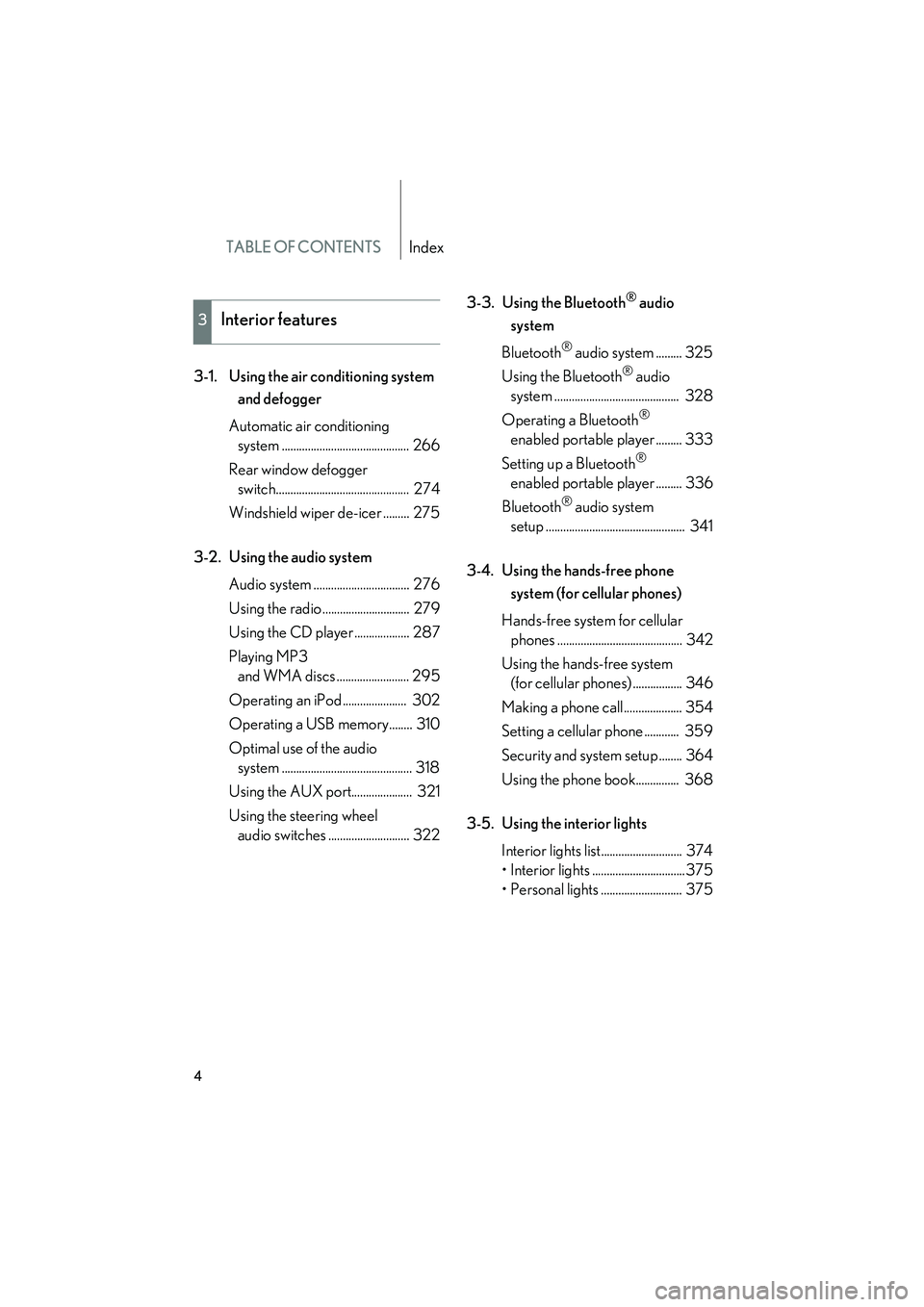
TABLE OF CONTENTSIndex
HS250h_U_75050U
4
3-1. Using the air conditioning system and defogger
Automatic air conditioning system ............................................ 266
Rear window defogger switch.............................................. 274
Windshield wiper de-icer ......... 275
3-2. Using the audio system Audio system ................................. 276
Using the radio .............................. 279
Using the CD player ................... 287
Playing MP3 and WMA discs ......................... 295
Operating an iPod ...................... 302
Operating a USB memory........ 310
Optimal use of the audio system ............................................. 318
Using the AUX port..................... 321
Using the steering wheel audio switches ............................ 322 3-3. Using the Bluetooth
® audio
system
Bluetooth
® audio system ......... 325
Using the Bluetooth
® audio
system ........................................... 328
Operating a Bluetooth
®
enabled portable player ......... 333
Setting up a Bluetooth
®
enabled portable player ......... 336
Bluetooth
® audio system
setup ................................................ 341
3-4. Using the hands-free phone system (for cellular phones)
Hands-free system for cellular phones ........................................... 342
Using the hands-free system (for cellular phones) ................. 346
Making a phone call.................... 354
Setting a cellular phone ............ 359
Security and system setup ........ 364
Using the phone book............... 368
3-5. Using the interior lights Interior lights list............................ 374
• Interior lights ................................375
• Personal lights ............................ 375
3Interior features
Page 14 of 630
HS250h_U_75050U
13
∗: If equipped
*: Refer to “Navigation System Owner's Manual”.
Cup holders P. 381
Remote Touch ∗*
Auxiliary box
∗ P. 384
Power outlet P. 388
Seat heater switches ∗
Seat heater/ventilator
switches
∗
P. 389
P. 389
Hybrid transmission
shift lever
P. 160
P position switch P. 160
“OPEN/CLOSE” button ∗*
AUX port
USB port
P. 321
P. 302, 310
TILT switch ∗*
Page 265 of 630
264
HS250h_U_75050U
3-1. Using the air conditioning system and defogger
Automatic air conditioning system ..................................... 266
Rear window defogger switch ....................................... 274
Windshield wiper de-icer ..... 275
3-2. Using the audio system Audio system............................ 276
Using the radio ........................ 279
Using the CD player ............. 287
Playing MP3 and WMA
discs......................................... 295
Operating an iPod ................. 302
Operating a USB memory................................... 310
Optimal use of the audio system ...................................... 318
Using the AUX port............... 321
Using the steering wheel audio switches...................... 322
Page 278 of 630
277
3-2. Using the audio system
3
Interior features
HS250h_U_75050U
■Using cellular phones
Interference may be heard through the audio system’s speakers if a cellular phone
is being used inside or close to the vehicle while the audio system is operating.
Ti t l ePa g e
Using the radioP. 2 7 9
Using the CD playerP. 2 8 7
Playing MP3 and WMA discsP. 2 9 5
Operating an iPodP. 3 0 2
Operating a USB memoryP. 3 1 0
Optimal use of the audio systemP. 3 1 8
Using the AUX portP. 3 2 1
Using the steering wheel audio switchesP. 3 2 2
Page 311 of 630
310
3-2. Using the audio system
HS250h_U_75050U
Operating a USB memory
Connecting a USB memory enables you to enjoy music from the vehicle
speakers.
■Connecting a USB memory
Open the cover and connect a
USB memory.
Turn on the power of the USB
memory if it is not turned on.
Press .
Page 314 of 630
313
3-2. Using the audio system
3
Interior features
HS250h_U_75050U
Fast-forwarding and rewinding filesTo fast-forward or rewind, press and hold or until you hear a
beep.
Random playback■ Playing files from a folder in random order
Press .
To cancel, press again.
■Playing all the files from a USB memory in random order
Press and hold until you hear a beep.
To cancel, press again.
Repeat play
■ Repeating a file
Press .
To cancel, press again.
■Repeating all the files in a folder
Press and hold until you hear a beep.
To cancel, press again.
Switching the display
Press .
Each time the button is pressed, the display changes in the following order:
Elapsed time → Folder name → File name → Album title → Track title →
Artist name
Page 315 of 630

314
3-2. Using the audio system
HS250h_U_75050U
■USB memory functions
Depending on the USB memory that is connected to the system, certain functions
may not be available. Disconnecting the device and reconnecting it once again may
resolve some malfunctions.
■Display
→P. 2 9 1
■Routing portable audio device cables
→P. 3 0 7
■Error messages
“ERROR”: This indicates a problem in the USB memory or its connection.
“NO MUSIC”: This indicates that no MP3/WMA files are included in the USB
memory.
■USB memory
●Compatible devices
USB memory that can be used for MP3 and WMA playback
●Compatible device formats
The following device formats can be used:
• USB communication formats: USB2.0 FS (12mbps)
• File formats: FAT16/32 (Windows
®)
• Correspondence class: Mass storage class
MP3 and WMA files written in any format other than those listed above may not
play correctly, and their file names and folder names may not be displayed cor-
rectly.
Items related to standards and limitations are as follows:
• Maximum directory hierarchy: 8 levels
• Maximum number of folders in a device: 999 (including the root)
• Maximum number of files in a device: 65025
• Maximum number of files per folder: 255
Page 317 of 630

316
3-2. Using the audio system
HS250h_U_75050U
●ID3 and WMA tags
ID3 tags can be added to MP3 files, making it possible to record the track title,
artist name, etc.
The system is compatible with ID3 Ver. 1.0, 1.1, and Ver. 2.2, 2.3, 2.4 ID3 tags.
(The number of characters is based on ID3 Ver. 1.0 and 1.1.)
WMA tags can be added to WMA files, making it possible to record the track
title and artist name in the same way as with ID3 tags.
●MP3 and WMA playback
• When a device containing MP3 or WMA files is connected, all files in theUSB memory device are checked. Once the file check is finished, the first
MP3 or WMA file is played. To make the file check finish more quickly, we
recommend that you do not include any files other than MP3 or WMA files
or create any unnecessary folders.
• When the USB device is connected and the audio source is changed to USB memory mode, the USB device will start playing the first file in the first folder.
If the same device is removed and reinserted (and the contents have not been
changed), the USB device will resume play from the same point in which it
was last used.
●Extensions
If the file extensions .mp3 and .wma are used for files other than MP3 and WMA
files, they will be mistakenly recognized and played as MP3 and WMA files. This
may result in large amounts of interference and damage to the speakers.
●Playback
• To play MP3 files with steady sound quality, we recommend a fixed bit rate ofat least 128 kbps and a sampling frequency of 44.1 kHz.
• There is a wide variety of freeware and other encoding software for MP3 and
WMA files on the market, and depending on the status of the encoding and
the file format, poor sound quality or noise at the start of playback may result.
In some cases, playback may not be possible at all.
•Microsoft
®, Windows®, and Windows Media are registered trademarks of
Microsoft Corporation in the U.S.A. and other countries.