Page 253 of 413
AUDIO/VIDEO SYSTEM
252
D
Reconnecting the portable player
If the portable player is disconnected with
a poor reception from the Bluetooth rnet-
work when the “POWER” switch is in AC-
CESSORY or ON mode, the system auto-
matically reconnects the portable player.
If the Bluetooth ris disconnected on pur-
pose such as you turned your portable
player off, this does not happen.
Reconnect it by the following method.
DSelect the portable player again.
DEnter the portable player. (b) Playing a Bluetooth
raudio
DPlaying and pausing a Bluetooth r
audio
U6145LC
Select “BT” tab if the Bluetooth raudio
player is already connected.
Select
and the music will start playing.
Select
and the music will pause.
Select
and the music will start playing
again.
Depending on the portable player that is
connected to the system, the music may
start playing when selecting
while it is
paused. On the other hand, the music may
pause when selecting
while it is play-
ing.
11 08.03HS250h_NAVI_U
75051U
Page 254 of 413
AUDIO/VIDEO SYSTEM
253
U6037LC
Some titles may not be displayed depend-
ing on the type of portable player.
DSelecting a desired track
“SEEK/TRACK” button:Use for direct
access to a desired track.
Push the “ ”or“” button of the “SEEK/
TRACK” button and repeat it until the de-
sired track number appears on the screen.
As you release the button, the portable
player will start playing the selected track
from the beginning.
Fast forward:
Push and hold the “” button of “SEEK/
TRACK” to fast forward the player. When
you release the button, the portable player
will resume playing from that position.
Reverse:
Push and hold the “” button of “SEEK/
TRACK” to reverse the player. When you
release the button, the player will resume
playing.
INFORMATION
Depending on the portable player that
is connected to the system, certain
functions may not be available.
11 08.03HS250h_NAVI_U
75051U
7
Page 257 of 413
AUDIO/VIDEO SYSTEM
256
(a) Connecting a USB memory or iPod
U6014AASLY
Open the cover and connect a USB
memory or iPod using an iPod cable.
Turn on the power of the USB memory or
iPod if it is not turned on.(b) Playing a USB memory or iPod
DPlaying and pausing a file or track
U6300LC
"
USB memory
U6151LC
"iPod
Select “USB” tab to display this screen
if the USB memory or iPod is already
connected.
Select
and the music will start playing.
Select
and the music will pause.
Select
and the music will start playing
again.
11 08.03HS250h_NAVI_U
75051U
Page 258 of 413
AUDIO/VIDEO SYSTEM
257
INFORMATION
DWhen an iPod is connected and the
audio source is changed to iPod
mode, the iPod will resume play
from the same point in which it was
last used.
D When the USB memory is con-
nected and the audio source is
changed to USB memory mode,
the USB memory will start playing
the first file in the first folder. If the
same device is removed and rein-
serted (and the contents have not
been changed), the USB memory
will resume play from the same
point in which it was last used.
D Depending on the iPod or USB
memory that is connected to the
system, certain functions may not
be available.
DSelecting a play mode (iPod only)
U6152LC
1. Select “Menu”.
U6153LC
2. Select the desired play mode.
11 08.03HS250h_NAVI_U
75051U
7
Page 259 of 413
AUDIO/VIDEO SYSTEM
258
D
Selecting a desired folder (USB
memory only)
U6300LC
“Folder
Y”: Select this button to go to the
next folder.
“Folder B”: Select this button to go to the
previous folder.
“Select” for Folder: The desired folder
can be selected in a list. This function is
available only when the vehicle is not mov-
ing.
Select “Select” . The folder list is dis-
played.
U6026LC
Select the desired folder number. The
changer will start playing the first file of the
selected folder.
: By selecting this button, the list
moves up by 5 folder groups. If this button
is selected when the top page of the list is
displayed, the last page is displayed.
: By selecting this button, the list
moves down by 5 folder groups. If this but-
ton is selected when the last page of the list
is displayed, the top page is displayed.
11 08.03HS250h_NAVI_U
75051U
Page 260 of 413
AUDIO/VIDEO SYSTEM
259
D
Selecting a desired file or track
“SEEK/TRACK” button:
Use for direct
access to a desired file or track.
Push the “ ”or“” button of the “SEEK/
TRACK” button and repeat it until the de-
sired file or track appears on the screen.
As you release the button, the USB
memory or iPod will start playing the se-
lected file or track from the beginning.
Fast forward:
Push and hold the “” button of “SEEK/
TRACK” to fast forward the player. When
you release the button, the player will re-
sume playing from that position.
Reverse:
Push and hold the “” button of “SEEK/
TRACK” to reverse the player. When you
release the button, the player will resume
playing.
“TUNE/FILE” knob: Use for direct access
to a desired file or track in the player.
Turn the “TUNE/FILE” knob to step up or
down all the files or tracks in the player you
are currently listening to.
11 08.03HS250h_NAVI_U
75051U
7
Page 261 of 413
AUDIO/VIDEO SYSTEM
260
U6300LC
"USB memory
U6151LC
"iPod
“Select” for File or Track: The desired
file or track can be selected in a list. This
function is available only when the vehicle
is not moving.
Select “Select” . The file or track list is dis-
played.
U6159LC
Select the desired file or track number.
The changer will start playing the selected
file or track from the beginning.
: By selecting this button, the list
moves up by 5 file or track groups. If this
button is selected when the top page of the
list is displayed, the last page is displayed.
: By selecting this button, the list
moves down by 5 file or track groups. If
this button is selected when the last page
of the list is displayed, the top page is dis-
played.
11 08.03HS250h_NAVI_U
75051U
Page 272 of 413
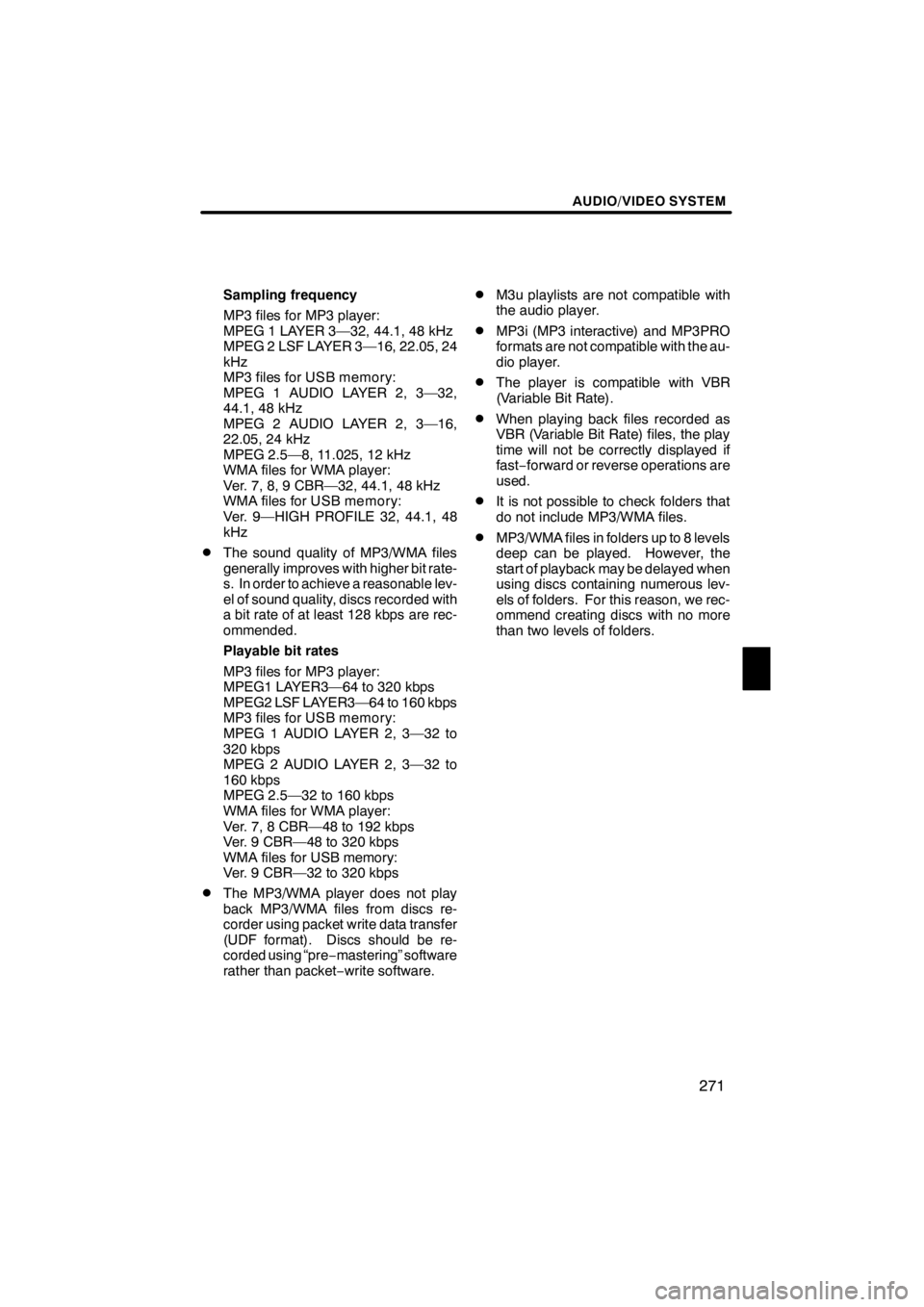
AUDIO/VIDEO SYSTEM
271
Sampling frequency
MP3 files for MP3 player:
MPEG 1 LAYER 3—32, 44.1, 48 kHz
MPEG 2 LSF LAYER 3—16, 22.05, 24
kHz
MP3 files for USB memory:
MPEG 1 AUDIO LAYER 2, 3—32,
44.1, 48 kHz
MPEG 2 AUDIO LAYER 2, 3—16,
22.05, 24 kHz
MPEG 2.5—8, 11.025, 12 kHz
WMA files for WMA player:
Ver. 7, 8, 9 CBR—32, 44.1, 48 kHz
WMA files for USB memory:
Ver. 9—HIGH PROFILE 32, 44.1, 48
kHz
DThe sound quality of MP3/WMA files
generally improves with higher bit rate-
s. In order to achieve a reasonable lev-
el of sound quality, discs recorded with
a bit rate of at least 128 kbps are rec-
ommended.
Playable bit rates
MP3 files for MP3 player:
MPEG1 LAYER3—64 to 320 kbps
MPEG2 LSF LAYER3—64 to 160 kbps
MP3 files for USB memory:
MPEG 1 AUDIO LAYER 2, 3—32 to
320 kbps
MPEG 2 AUDIO LAYER 2, 3—32 to
160 kbps
MPEG 2.5—32 to 160 kbps
WMA files for WMA player:
Ver. 7, 8 CBR—48 to 192 kbps
Ver. 9 CBR—48 to 320 kbps
WMA files for USB memory:
Ver. 9 CBR—32 to 320 kbps
DThe MP3/WMA player does not play
back MP3/WMA files from discs re-
corder using packet write data transfer
(UDF format). Discs should be re-
corded using “pre−mastering” software
rather than packet −write software.
DM3u playlists are not compatible with
the audio player.
DMP3i (MP3 interactive) and MP3PRO
formats are not compatible with the au-
dio player.
DThe player is compatible with VBR
(Variable Bit Rate).
DWhen playing back files recorded as
VBR (Variable Bit Rate) files, the play
time will not be correctly displayed if
fast− forward or reverse operations are
used.
DIt is not possible to check folders that
do not include MP3/WMA files.
DMP3/WMA files in folders up to 8 levels
deep can be played. However, the
start of playback may be delayed when
using discs containing numerous lev-
els of folders. For this reason, we rec-
ommend creating discs with no more
than two levels of folders.
11 08.03HS250h_NAVI_U
75051U
7