Page 66 of 413
NAVIGATION SYSTEM: BASIC FUNCTIONS
65
Radio operation
CommandAction
Seek upSeeks up for a radio station.
Seek downSeeks down for a radio station.
Type upSeeks up for program type.
Type downSeeks down for program type.
Disc operation
CommandAction
Track upTracks up for a track number.
Track downTracks down for a track number.
Previous trackSelects previous track.
Disc upDisc up.
Disc downDisc down.
Climate command
CommandAction
Automatic climate controlTurns air conditioner on and off.
Raise temperatureTurns temperature up.
Lower temperatureTurns temperature down.
?? degrees (?? is 65 to 85)Selects temperature from 65 to 80 de-
grees.
Phone
CommandAction
Dial by numberCalls by phone number.
Dial by nameCalls by giving a voice tag in the
phonebook.
Select phoneSelects phone.
11 08.03HS250h_NAVI_U
75051U
1
Page 67 of 413
NAVIGATION SYSTEM: BASIC FUNCTIONS
66
INFORMATION
DThe function that cannot be used
according to the vehicle is pro-
vided.
D Voice recognition language can be
changed. (See “ DSelecting a lan-
guage” on page 314.)
11 08.03HS250h_NAVI_U
75051U
Page 68 of 413
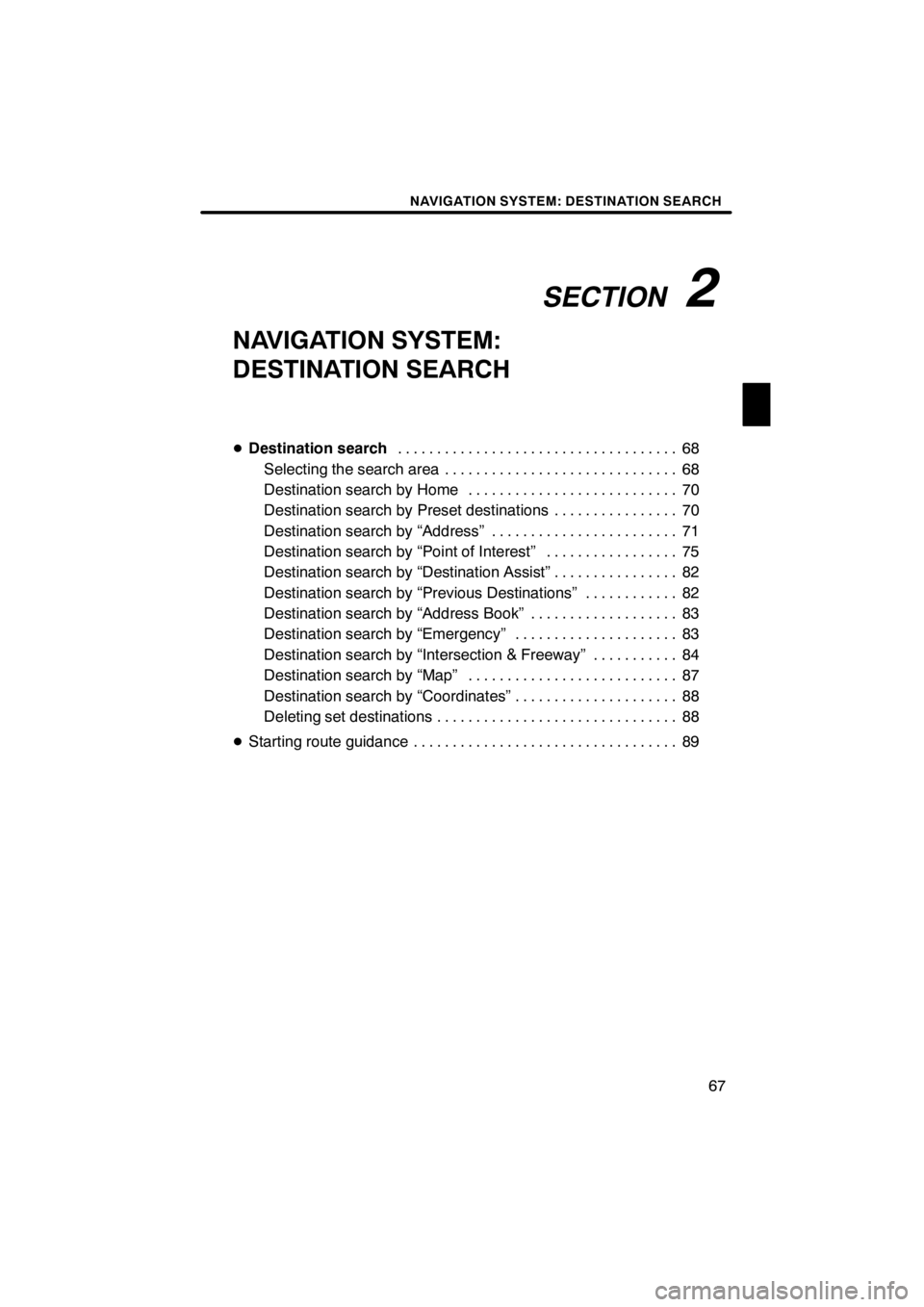
SECTION2
NAVIGATION SYSTEM: DESTINATION SEARCH
67
NAVIGATION SYSTEM:
DESTINATION SEARCH
DDestination search 68
....................................
Selecting the search area 68 ..............................
Destination search by Home 70 ...........................
Destination search by Preset destinations 70 ................
Destination search by “Address” 71 ........................
Destination search by “Point of Interest” 75 .................
Destination search by “Destination Assist” 82 ................
Destination search by “Previous Destinations” 82 ............
Destination search by “Address Book” 83 ...................
Destination search by “Emergency” 83 .....................
Destination search by “Intersection & Freeway” 84 ...........
Destination search by “Map” 87 ...........................
Destination search by “Coordinates” 88 .....................
Deleting set destinations 88 ...............................
D Starting route guidance 89 ..................................
11 08.03HS250h_NAVI_U
75051U
2
Page 69 of 413
NAVIGATION SYSTEM: DESTINATION SEARCH
68
U0002AASLY
1. Push the “MENU” button on the Re-
mote Touch.
2. Select “Destination”.
You can use one of 11 different methods to
search your destination. (See pages 70
through 88.)
INFORMATION
When searching the destination, the
response to the screen button may be
slow.
Change the selected region in order to set
a destination from a different region by us-
ing “Address”, “Point of Interest” or “Inter-
section & Freeway”.
U2002LC
1. Select “Search Area” to display a
map of the United States and Canada
divided into 15 regions.(For map data-
base information and updates, see “Map
database information and updates” on
page 394.)
U2005LI
2. Select one of “US1” through “CAN”
to select a region to search.
3. Select “OK” and the previous
screen returns.
11 08.03HS250h_NAVI_U
75051U
Destination search — — Selecting the search area
Page 70 of 413
NAVIGATION SYSTEM: DESTINATION SEARCH
69
U.S.A.
ButtonStates included in the search
region
“US1”
Idaho
Oregon
Washington
“US2”California
Nevada
“US3”
Arizona
Colorado
Montana
New Mexico
Utah
Wyoming
“US4”
Iowa
Kansas
Minnesota
Missouri
North Dakota
Nebraska
South Dakota
“US5”Oklahoma
Texas
“US6”
Illinois
Indiana
Kentucky
Michigan
Ohio
Wisconsin
“US7”
Arkansas
Alabama
Louisiana
Mississippi
Tennessee
“US8”
Connecticut
Massachusetts
Maine
New Hampshire
New Jersey
New York
Rhode Island
Vermont
“US9”
Washington, D.C.
Delaware
Maryland
New Jersey
Pennsylvania
Virginia
West Virginia
“US10”
Florida
Georgia
North Carolina
South Carolina
“HI”Hawaii
“AK”Alaska
“PR”Puerto Rico
“VI”US Virgin Islands
Canada
ButtonProvinces and regions in-
cluded in the search region
“CAN”All provinces and regions in
Canada included in this button.
11 08.03HS250h_NAVI_U
75051U
2
Page 71 of 413
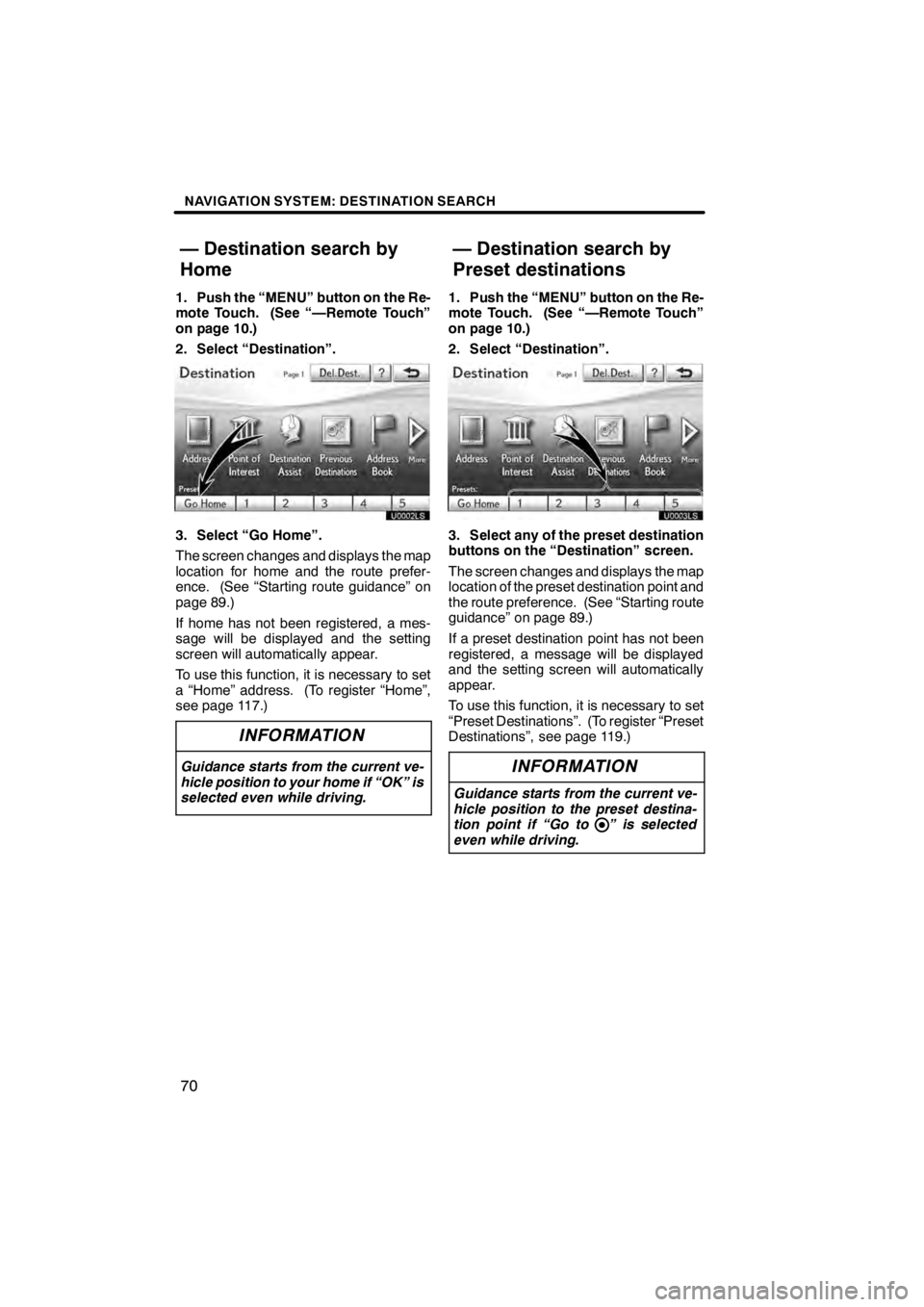
NAVIGATION SYSTEM: DESTINATION SEARCH
70
1. Push the “MENU” button on the Re-
mote Touch. (See “—Remote Touch”
on page 10.)
2. Select “Destination”.
U0002LS
3. Select “Go Home”.
The screen changes and displays the map
location for home and the route prefer-
ence. (See “Starting route guidance” on
page 89.)
If home has not been registered, a mes-
sage will be displayed and the setting
screen will automatically appear.
To use this function, it is necessary to set
a “Home” address. (To register “Home”,
see page 117.)
INFORMATION
Guidance starts from the current ve-
hicle position to your home if “OK” is
selected even while driving.
1. Push the “MENU” button on the Re-
mote Touch. (See “—Remote Touch”
on page 10.)
2. Select “Destination”.
3. Select any of the preset destination
buttons on the “Destination” screen.
The screen changes and displays the map
location of the preset destination point and
the route preference. (See “Starting route
guidance” on page 89.)
If a preset destination point has not been
registered, a message will be displayed
and the setting screen will automatically
appear.
To use this function, it is necessary to set
“Preset Destinations”. (To register “Preset
Destinations”, see page 119.)
INFORMATION
Guidance starts from the current ve-
hicle position to the preset destina-
tion point if “Go to ” is selected
even while driving.
11 08.03HS250h_NAVI_U
75051U
— Destination search by
Home — Destination search by
Preset destinations
Page 72 of 413
NAVIGATION SYSTEM: DESTINATION SEARCH
71
There are 2 ways to search a destination
by address.
(a) Search by city
(b) Search by street address
1. Push the “MENU” button on the Re-
mote Touch. (See “—Remote Touch”
on page 10.)
2. Select “Destination”.
3. Select “Address” on the “Destina-
tion” screen.
U2006LC
4. Select the button for the desired
method.(a) Selecting a city to search
1. Push the “MENU” button on the Re-
mote Touch, then select “Destination”.
2. Select “Address” on the “Destina-
tion” screen.
U2007LC
3. Select “City”.
U2008LC
4. Input a city name.
U2009LC
5. Select the button of the desired city
name from the displayed list.
11 08.03HS250h_NAVI_U
75051U
— Destination search by
“Address”
2
Page 73 of 413
NAVIGATION SYSTEM: DESTINATION SEARCH
72
U2010LC
6. Input the street name and select
“OK”.
U2011LC
7. When the desired street name is
found, select the corresponding but-
ton.
The screen changes and displays the map
location of the selected destination and the
route preference. (See “Starting route
guidance” on page 89.)
U2012LC
8. Input a house number.
U2013LC
If the same address exists in more than
one city, the current screen changes to the
address list screen.
11 08.03HS250h_NAVI_U
75051U