Page 194 of 413
AUDIO/VIDEO SYSTEM
193
U6008LC
U6145LC
U6082LC
U600ALC
U6151LC
The screen buttons for radio, CD
changer, DVD changer, Bluetoothrau-
dio player, AUX, USB memory and iPod
operation are displayed on the screen
when the audio control mode is se-
lected.
Select the tab to select the desired mode
when the audio control mode is selected.
INFORMATION
You cannot operate dimmed screen
buttons.
11 08.03HS250h_NAVI_U
75051U
7
Page 199 of 413
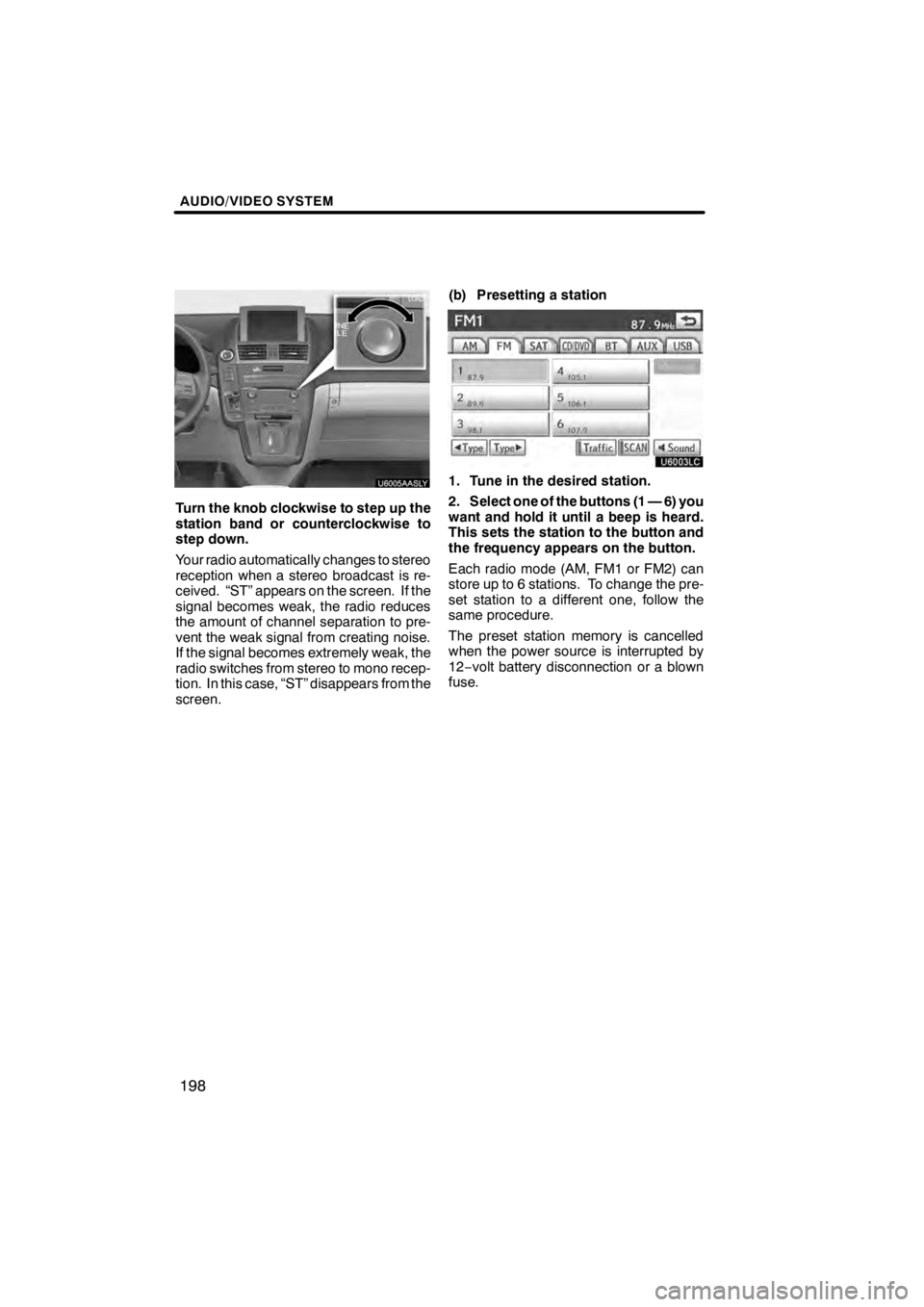
AUDIO/VIDEO SYSTEM
198
U6005AASLY
Turn the knob clockwise to step up the
station band or counterclockwise to
step down.
Your radio automatically changes to stereo
reception when a stereo broadcast is re-
ceived. “ST” appears on the screen. If the
signal becomes weak, the radio reduces
the amount of channel separation to pre-
vent the weak signal from creating noise.
If the signal becomes extremely weak, the
radio switches from stereo to mono recep-
tion. In this case, “ST” disappears from the
screen.(b) Presetting a station
U6003LC
1. Tune in the desired station.
2. Select one of the buttons (1 — 6) you
want and hold it until a beep is heard.
This sets the station to the button and
the frequency appears on the button.
Each radio mode (AM, FM1 or FM2) can
store up to 6 stations. To change the pre-
set station to a different one, follow the
same procedure.
The preset station memory is cancelled
when the power source is interrupted by
12−
volt battery disconnection or a blown
fuse.
11 08.03HS250h_NAVI_U
75051U
Page 205 of 413
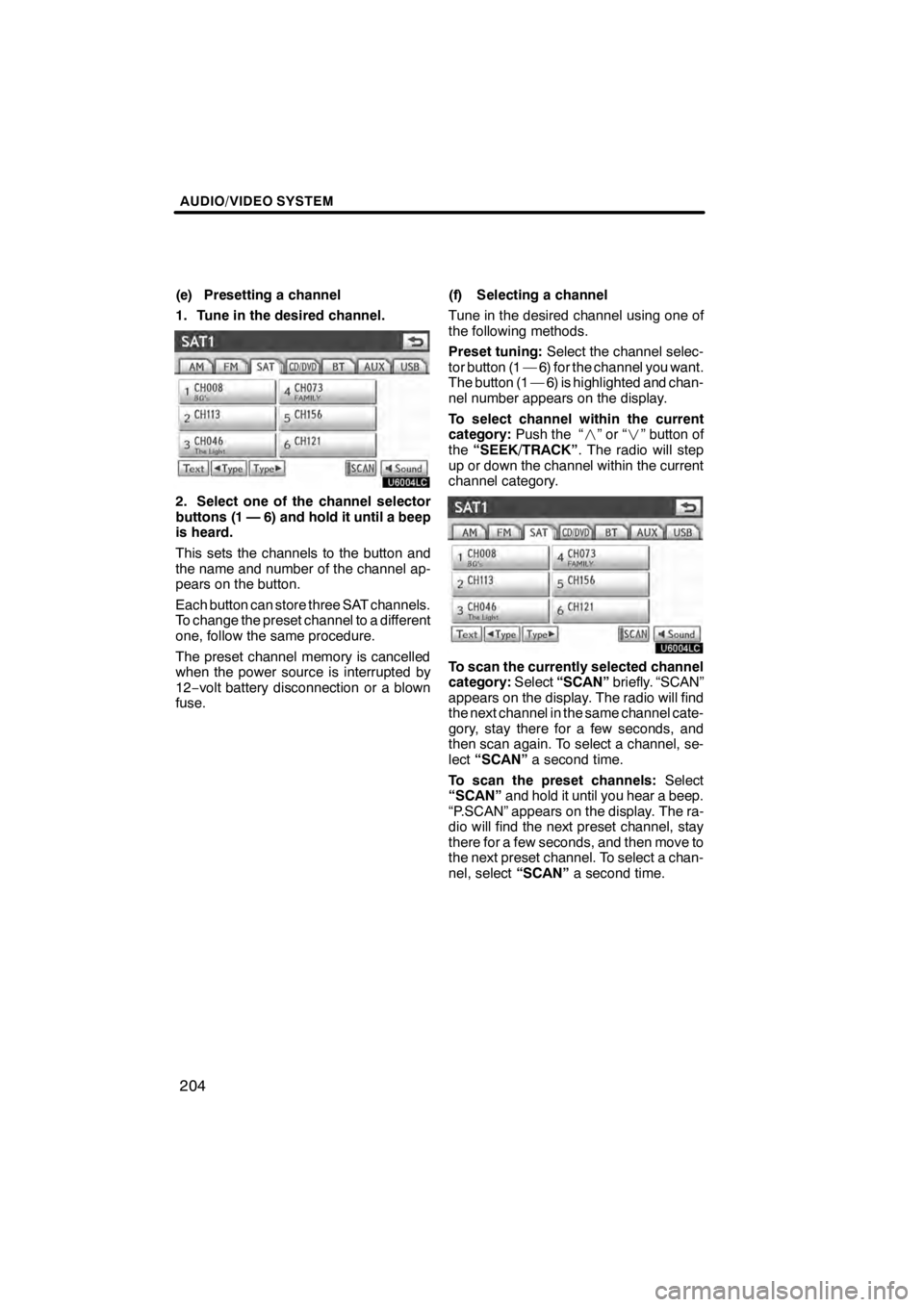
AUDIO/VIDEO SYSTEM
204
(e) Presetting a channel
1. Tune in the desired channel.
U6004LC
2. Select one of the channel selector
buttons (1 — 6) and hold it until a beep
is heard.
This sets the channels to the button and
the name and number of the channel ap-
pears on the button.
Each button can store three SAT channels.
To change the preset channel to a different
one, follow the same procedure.
The preset channel memory is cancelled
when the power source is interrupted by
12−volt battery disconnection or a blown
fuse. (f) Selecting a channel
Tune in the desired channel using one of
the following methods.
Preset tuning:
Select the channel selec-
tor button (1 — 6) for the channel you want.
The button (1 — 6) is highlighted and chan-
nel number appears on the display.
To select channel within the current
category: Push the “ ”or“” button of
the “SEEK/TRACK” . The radio will step
up or down the channel within the current
channel category.
U6004LC
To scan the currently selected channel
category: Select“SCAN” briefly. “SCAN”
appears on the display. The radio will find
the next channel in the same channel cate-
gory, stay there for a few seconds, and
then scan again. To select a channel, se-
lect “SCAN” a second time.
To scan the preset channels: Select
“SCAN” and hold it until you hear a beep.
“P.SCAN” appears on the display. The ra-
dio will find the next preset channel, stay
there for a few seconds, and then move to
the next preset channel. To select a chan-
nel, select “SCAN”a second time.
11 08.03HS250h_NAVI_U
75051U
Page 239 of 413

AUDIO/VIDEO SYSTEM
238
SETUP MENU
U6058LC
U6142LC
There are initial setting buttons on the
“Setup Menu” screen.
After you change the initial setting, select
. The initial setting screen will be
turned off and return to the picture
previously.
When “Default” is selected, all menus are
initialized.
The initial setting can be changed.
DAudio language
You can change the audio language.
1. Select “Audio Language”.
2. Select the language you want to
hear on the “Audio Language” screen.
If you cannot find the language you want to
hear on this screen, select “Other”and
enter a language code. For the entry of
language code, see the following “ENTER
AUDIO LANGUAGE CODE”.
To return to the “Setup Menu” screen, se-
lect
.
DSubtitle language
You can change the subtitle language.
1. Select “Subtitle Language”.
2. Select a language you want to read
on the “Subtitle Language” screen.
If you cannot find the language you want to
read on this screen, select “Other”and
enter a language code. For the entry of
language code, see the following “ENTER
AUDIO LANGUAGE CODE”.
To return to the “Setup Menu” screen, se-
lect
.
DDVD language
You can change the language on the
DVD video menu.
1. Select “DVD Language”.
2. Select the language you want to
read on the “DVD Language” screen.
If you cannot find the language you want to
read on this screen, select “Other”and
enter a language code. For the entry of
language code, see the following “ENTER
AUDIO LANGUAGE CODE”.
To return to the “Setup Menu” screen, se-
lect
.
11 08.03HS250h_NAVI_U
75051U
Page 277 of 413

AIR CONDITIONING
276
Operations such as changing the air outlets or fan speed are carried out on the screen.
To display the air conditioning control screen, push the“MENU”button on the Remote
Touch, then select “Climate”.
U7017AASLY
1Driver side temperature display
(In degrees Fahrenheit or Centi-
grade)
2Outside temperature display
(In degrees Fahrenheit or Centi-
grade) 287.....................
3“DUAL”
(Temperature setting mode change
button) 279, 280 ................
4Air flow control buttons 280
....
5Passenger side temperature dis-
play
(In degrees Fahrenheit or Centi-
grade)
6Fan speed control buttons
280
...........................
7Windshield wiper de− icer button
285
...........................
8“Micro dust and pollen filter”
button 286
....................
9“Plasmacluster t∗
”button
287
...........................
10“A/C” 283
.....................
11Rear window and outside rear
view mirror defogger button
285
...........................
12Windshield air flow button
282
...........................
13Air intake control button
282
...........................
14“OFF” button 280
..............
11 08.03HS250h_NAVI_U
75051U
Automatic air conditioning controls
Page 278 of 413
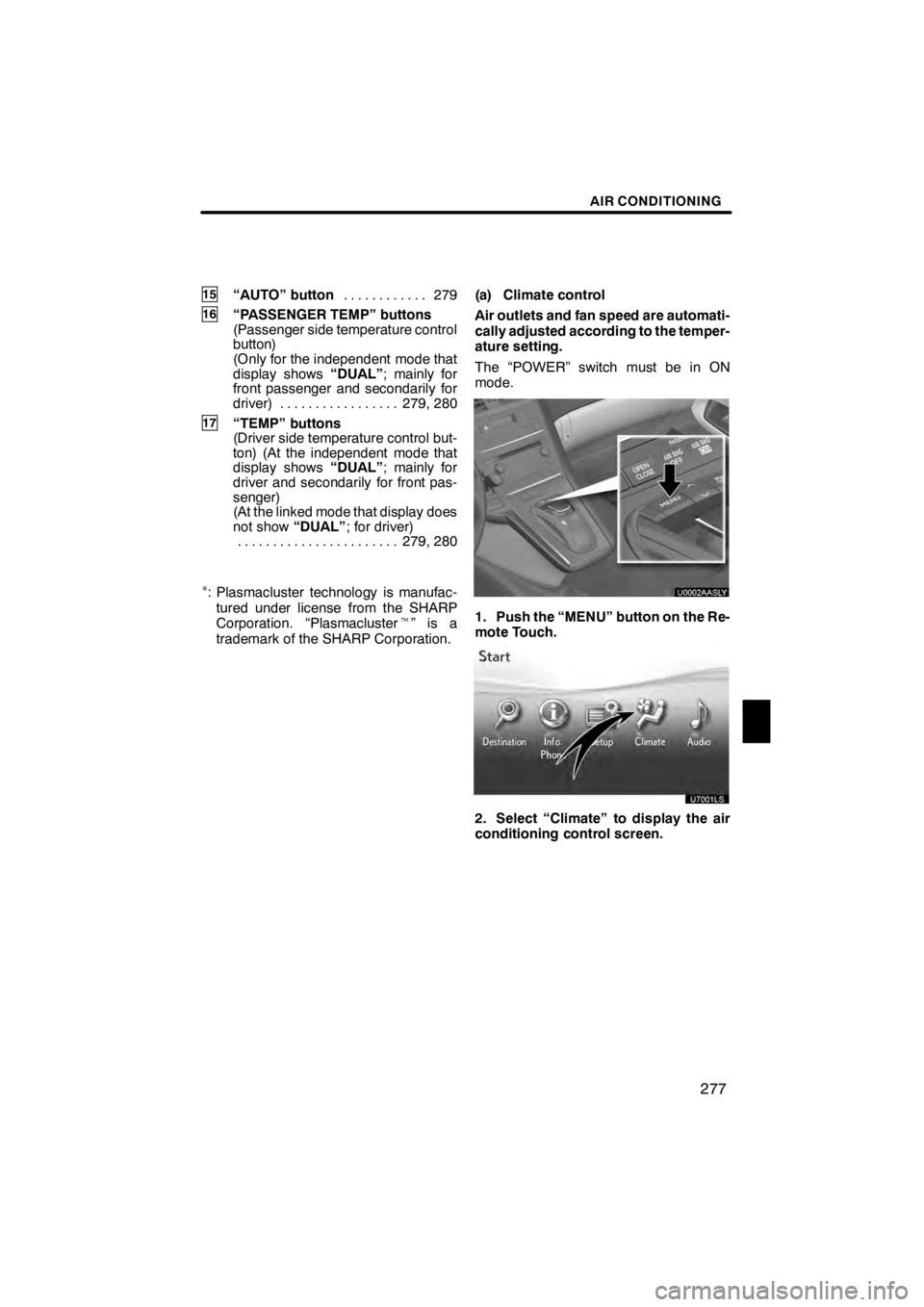
AIR CONDITIONING
277
15“AUTO” button279
............
16“PASSENGER TEMP” buttons
(Passenger side temperature control
button)
(Only for the independent mode that
display shows “DUAL”; mainly for
front passenger and secondarily for
driver) 279, 280 .................
17“TEMP” buttons
(Driver side temperature control but-
ton) (At the independent mode that
display shows “DUAL”; mainly for
driver and secondarily for front pas-
senger)
(At the linked mode that display does
not show “DUAL”; for driver)
279, 280
.......................
∗: Plasmacluster technology is manufac-
tured under license from the SHARP
Corporation. “Plasmacluster t”isa
trademark of the SHARP Corporation. (a) Climate control
Air outlets and fan speed are automati-
cally adjusted according to the temper-
ature setting.
The “POWER” switch must be in ON
mode.
U0002AASLY
1. Push the “MENU” button on the Re-
mote Touch.
2. Select “Climate” to display the air
conditioning control screen.
11 08.03HS250h_NAVI_U
75051U
8
Page 301 of 413

WIDE VIEW FRONT MONITOR SYSTEM
300
U9004LS
If a bright light (for example, sunlight re-
flected off the vehicle body) is picked up by
the front camera, the smear effect
∗pecu-
liar to the camera may occur.
∗: Smear effect is a phenomenon that oc-
curs when a bright light (for example, sun-
light reflected off the vehicle body) is
picked up by the camera; when trans-
mitted by the camera, the light source ap-
pears to have a vertical streak above and
below it.
When the camera is used under fluores-
cent lights, sodium lights, or mercury lights
etc., the lights and the illuminated areas
may appear to flicker.
U9001AASLY
To display the front view, push the
“VIEW” button with the “POWER”
switch in ON mode and vehicle speed at
7 mph (12 km/h) or less.
DCancelation of the wide view front
monitor
In the following situations, the front monitor
will be canceled:
DWhen the shift position is shifted to “R”
or “P”.
DAny of the mode buttons around the
display, such as “MENU”button on the
Remote Touch is pushed.
DWhen the “VIEW” button is pushed
DWhen vehicle speed exceeds approxi-
mately 7 mph ( 12 km/h)
11 08.03HS250h_NAVI_U
75051U
—
Activating the wide view
front monitor
Page 314 of 413
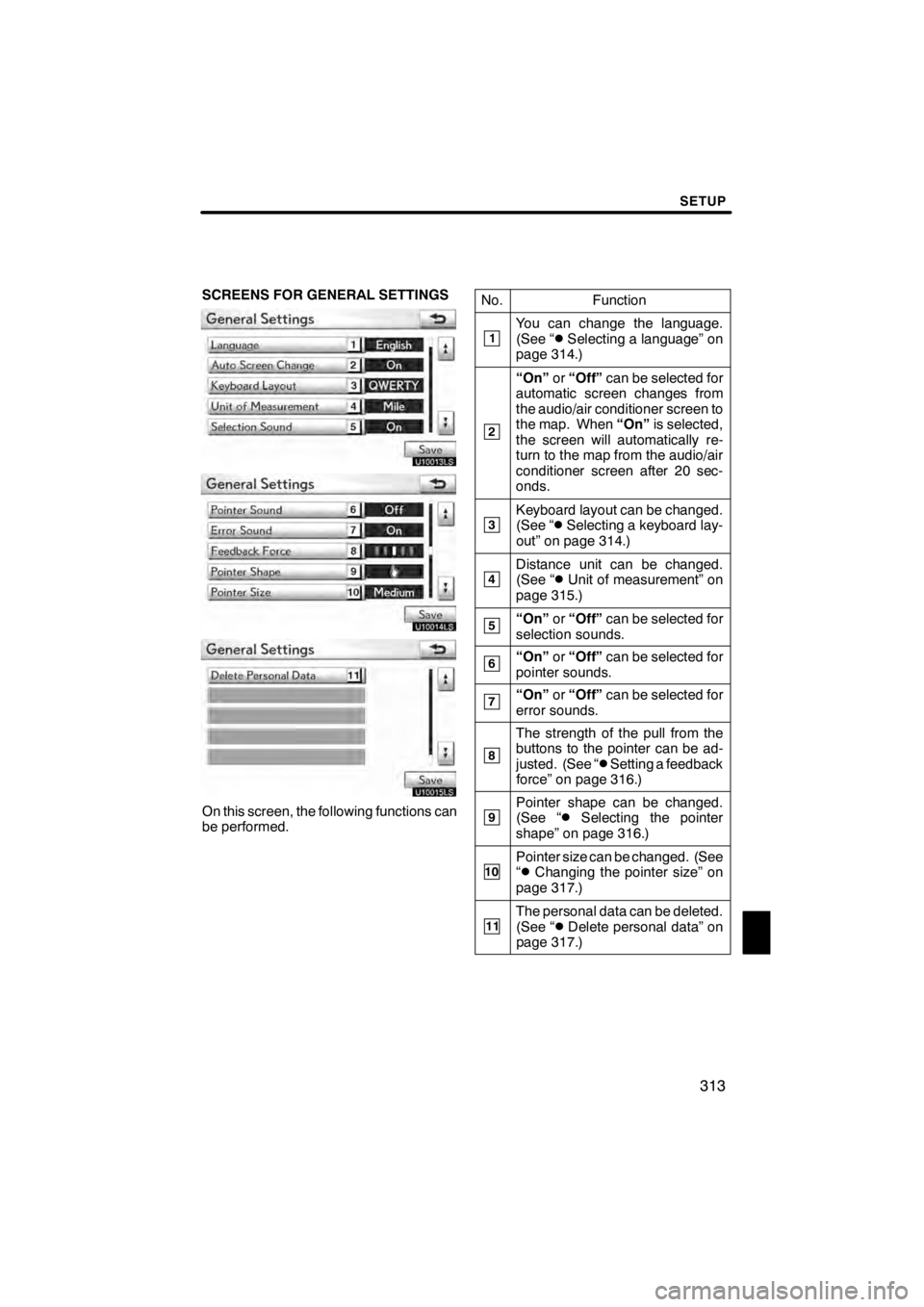
SETUP
313
SCREENS FOR GENERAL SETTINGS
U10013LS
U10014LS
U10015LS
On this screen, the following functions can
be performed.No.
Function
1You can change the language.
(See “DSelecting a language” on
page 314.)
2
“On” or“Off” can be selected for
automatic screen changes from
the audio/air conditioner screen to
the map. When “On”is selected,
the screen will automatically re-
turn to the map from the audio/air
conditioner screen after 20 sec-
onds.
3Keyboard layout can be changed.
(See “DSelecting a keyboard lay-
out” on page 314.)
4Distance unit can be changed.
(See “DUnit of measurement” on
page 315.)
5“On” or“Off” can be selected for
selection sounds.
6“On” or“Off” can be selected for
pointer sounds.
7“On” or“Off” can be selected for
error sounds.
8
The strength of the pull from the
buttons to the pointer can be ad-
justed. (See “
DSetting a feedback
force” on page 316.)
9Pointer shape can be changed.
(See “DSelecting the pointer
shape” on page 316.)
10Pointer size can be changed. (See
“DChanging the pointer size” on
page 317.)
11The personal data can be deleted.
(See “DDelete personal data” on
page 317.)
11 08.03HS250h_NAVI_U
75051U
12