Page 36 of 413
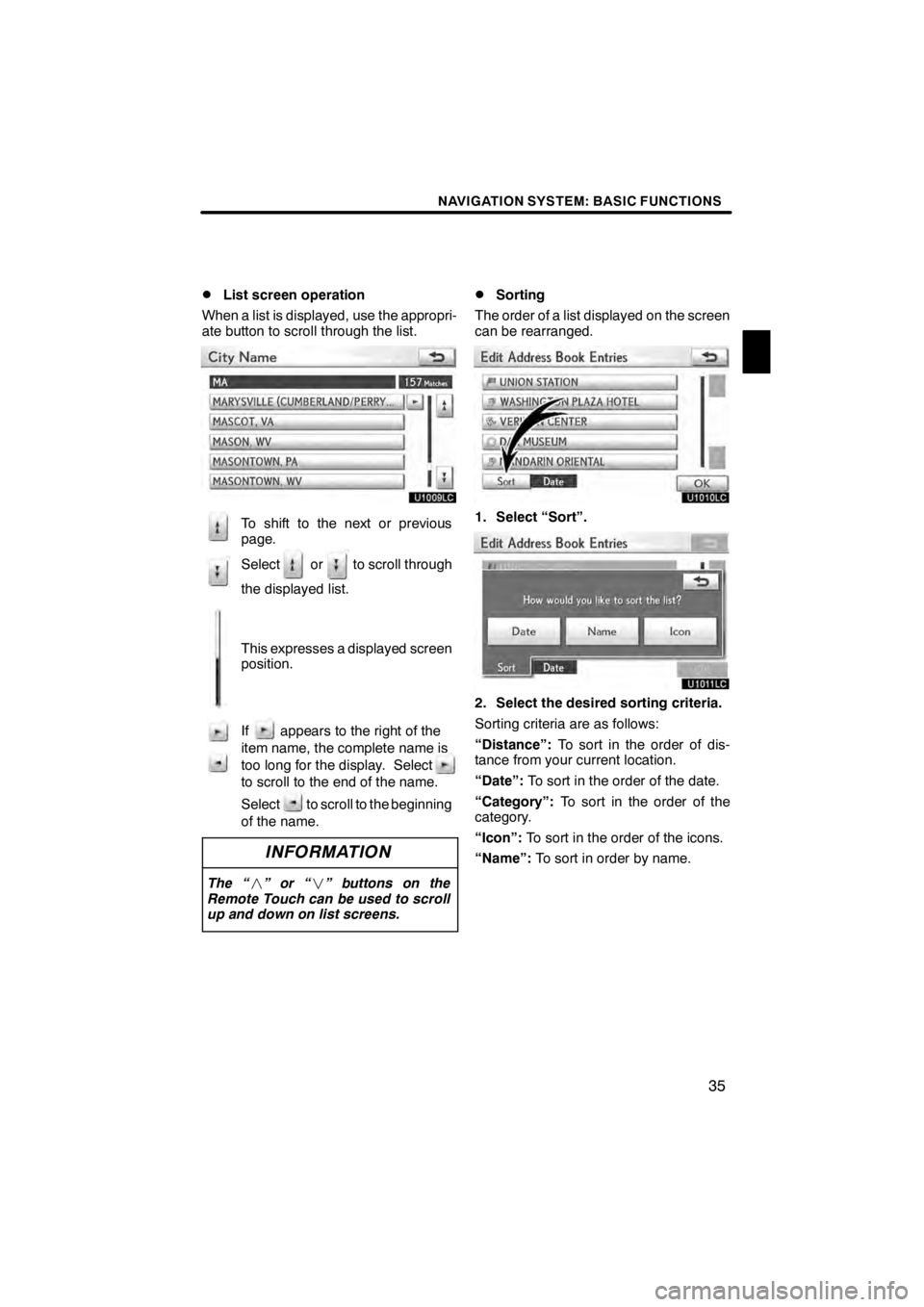
NAVIGATION SYSTEM: BASIC FUNCTIONS
35
D
List screen operation
When a list is displayed, use the appropri-
ate button to scroll through the list.
U1009LC
To shift to the next or previous
page.
Select or to scroll through
the displayed list.
This expresses a displayed screen
position.
If appears to the right of the
item name, the complete name is
too long for the display. Select
to scroll to the end of the name.
Select to scroll to the beginning
of the name.
INFORMATION
The “ ”or“ ” buttons on the
Remote Touch can be used to scroll
up and down on list screens.
DSorting
The order of a list displayed on the screen
can be rearranged.
U1010LC
1. Select “Sort”.
U1011LC
2. Select the desired sorting criteria.
Sorting criteria are as follows:
“Distance”: To sort in the order of dis-
tance from your current location.
“Date”: To sort in the order of the date.
“Category”: To sort in the order of the
category.
“Icon”: To sort in the order of the icons.
“Name”: To sort in order by name.
11 08.03HS250h_NAVI_U
75051U
1
Page 47 of 413
NAVIGATION SYSTEM: BASIC FUNCTIONS
46
Any one of the screen configurations can
be selected .
U1030LC
1. Select this button to display the fol-
lowing screen.
U1031LC
2. To select the desired screen config-
uration, select one of the following but-
tons.Depending on the conditions, certain
screen configuration buttons cannot be
selected.
:
To display the single map screen.
(See page 47.)
:
To display the dual map screen.
(See page 47.)
:
To display the compass mode
screen. (See page 48.)
:
To display the freeway screen.
(See page 94.)
:
To display the turn list screen.
(See page 96.)
:
To display the arrow screen. (See
page 96.)
:
To display the intersection guid-
ance screen or the guidance
screen on the freeway. (See page
95.)
11 08.03HS250h_NAVI_U
75051U
— Switching the screens
Page 70 of 413
NAVIGATION SYSTEM: DESTINATION SEARCH
69
U.S.A.
ButtonStates included in the search
region
“US1”
Idaho
Oregon
Washington
“US2”California
Nevada
“US3”
Arizona
Colorado
Montana
New Mexico
Utah
Wyoming
“US4”
Iowa
Kansas
Minnesota
Missouri
North Dakota
Nebraska
South Dakota
“US5”Oklahoma
Texas
“US6”
Illinois
Indiana
Kentucky
Michigan
Ohio
Wisconsin
“US7”
Arkansas
Alabama
Louisiana
Mississippi
Tennessee
“US8”
Connecticut
Massachusetts
Maine
New Hampshire
New Jersey
New York
Rhode Island
Vermont
“US9”
Washington, D.C.
Delaware
Maryland
New Jersey
Pennsylvania
Virginia
West Virginia
“US10”
Florida
Georgia
North Carolina
South Carolina
“HI”Hawaii
“AK”Alaska
“PR”Puerto Rico
“VI”US Virgin Islands
Canada
ButtonProvinces and regions in-
cluded in the search region
“CAN”All provinces and regions in
Canada included in this button.
11 08.03HS250h_NAVI_U
75051U
2
Page 71 of 413
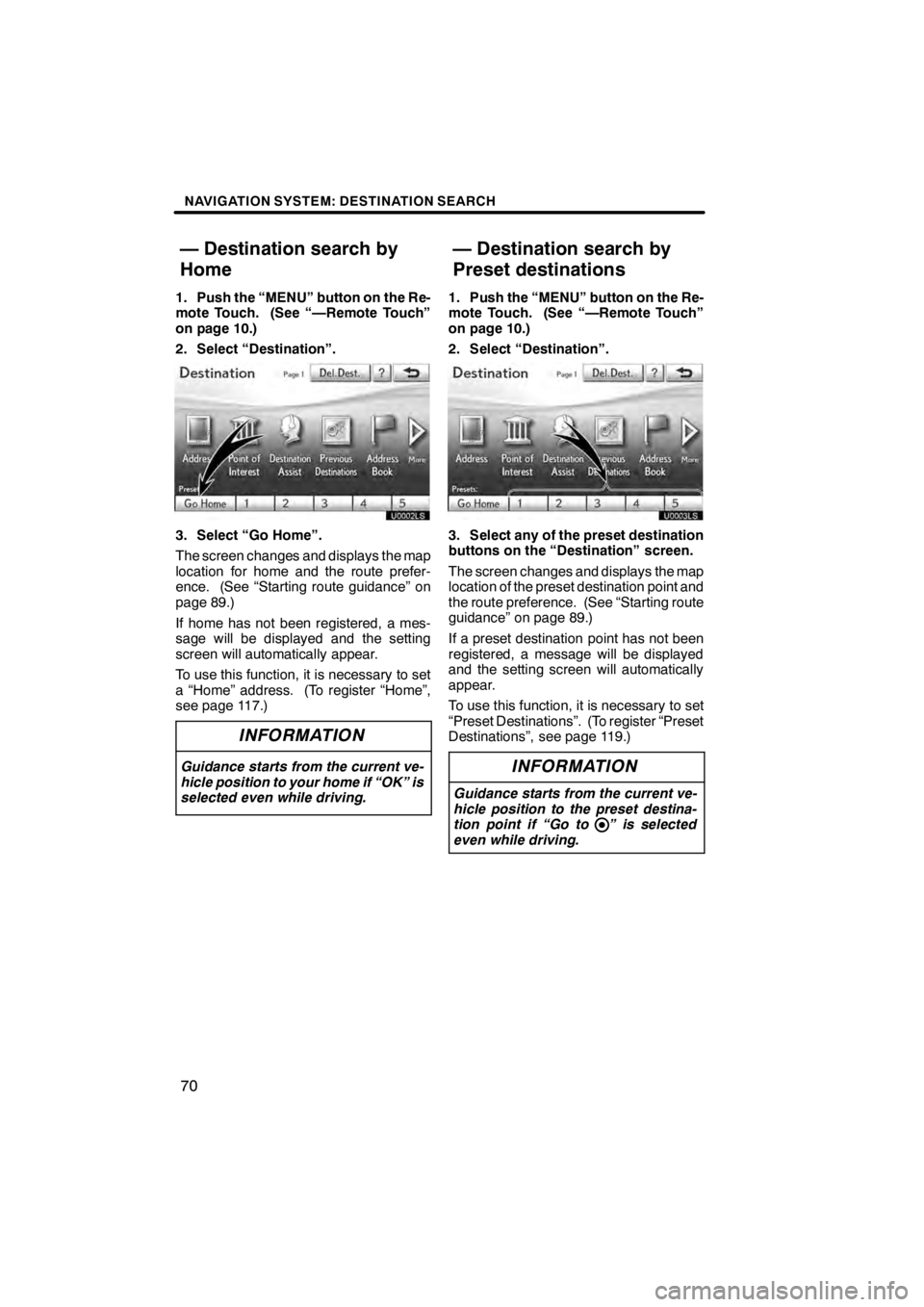
NAVIGATION SYSTEM: DESTINATION SEARCH
70
1. Push the “MENU” button on the Re-
mote Touch. (See “—Remote Touch”
on page 10.)
2. Select “Destination”.
U0002LS
3. Select “Go Home”.
The screen changes and displays the map
location for home and the route prefer-
ence. (See “Starting route guidance” on
page 89.)
If home has not been registered, a mes-
sage will be displayed and the setting
screen will automatically appear.
To use this function, it is necessary to set
a “Home” address. (To register “Home”,
see page 117.)
INFORMATION
Guidance starts from the current ve-
hicle position to your home if “OK” is
selected even while driving.
1. Push the “MENU” button on the Re-
mote Touch. (See “—Remote Touch”
on page 10.)
2. Select “Destination”.
3. Select any of the preset destination
buttons on the “Destination” screen.
The screen changes and displays the map
location of the preset destination point and
the route preference. (See “Starting route
guidance” on page 89.)
If a preset destination point has not been
registered, a message will be displayed
and the setting screen will automatically
appear.
To use this function, it is necessary to set
“Preset Destinations”. (To register “Preset
Destinations”, see page 119.)
INFORMATION
Guidance starts from the current ve-
hicle position to the preset destina-
tion point if “Go to ” is selected
even while driving.
11 08.03HS250h_NAVI_U
75051U
— Destination search by
Home — Destination search by
Preset destinations
Page 103 of 413
NAVIGATION SYSTEM: ROUTE GUIDANCE
102
While the route guidance is operating, you
can change the route to detour around a
section of the route where a delay is
caused by road repairs, or an accident,
etc.
U3011LC
1. Select “Route”.
U3018LC
2. Select “Detour”.
U3019LC
3. Select the button below to select the
desired detour distance.
“1 mile (km)”, “3 miles (km)” or “5 miles
(km)”:Select one of these buttons to start
the detour process. After detouring, the
system returns to the original guidance
route.
“Whole Route”: By selecting this button,
the system will calculate an entire new
route to the destination.
“Around Traffic”: If you select this button,
the system will search for the route based
on the traffic congestion information re-
ceived from XM rNavTraffic. For details,
see “XM rNavTraffic” on page 177.
11 08.03HS250h_NAVI_U
75051U
Setting route —
— Detour setting
Page 187 of 413
AUDIO/VIDEO SYSTEM
186
Operations such as selecting a preset station and adjusting the sound balance are car-
ried out on the screen. To display the audio screen, push the“MENU”button on the Re-
mote Touch, then select “Audio”.
" DVD changer
U6016AASLY
1Function menu tab
To control the radio, DVD changer,
Bluetooth raudio player, AUX, USB
memory or iPod, select the screen
tabs. For details, see page 191.
2Function menu display screen
To control the radio, DVD changer,
Bluetooth raudio player, AUX, USB
memory or iPod, select the screen
buttons. For details, see page 191.
3Disc slot
Insert discs into the slot after pushing
“LOAD” button. For details, see
page 223.
4“LOAD” button
Push this button to insert the discs.
For details, see page 223.
5“TUNE/FILE” knob
Turn this knob to move the station
band and files up or down. For de-
tails, see pages 203, 218 and 259.
11 08.03HS250h_NAVI_U
75051U
Quick reference
Page 189 of 413

AUDIO/VIDEO SYSTEM
188
"CD changer
U6017AASLY
1Function menu tab
To control the radio, CD changer,
Bluetooth raudio player, AUX, USB
memory or iPod, select the screen
tabs. For details, see page 191.
2Function menu display screen
To control the radio, CD changer,
Bluetooth raudio player, AUX, USB
memory or iPod, select the screen
buttons. For details, see page 191.
3Disc slot
Insert discs into the slot after pushing
“LOAD” button. For details, see
page 208.
4“LOAD” button
Push this button to insert the discs.
For details, see page 208.
5“TUNE/FILE” knob
Turn this knob to move the station
band and files up or down. For de-
tails, see pages 203, 218 and 259.
6“CH/DISC” button
Push the “” or“” button to select
a preset station or a selected disc.
For details, see pages 210 and 213.
7“AUX” button
Push this button to turn the
Bluetooth raudio player, AUX, USB
memory or iPod on. For details, see
pages 191, 197, 247 and 255.
8“CD” button
Push this button to play a CD. For de-
tails, see pages 191 and 212.
11 08.03HS250h_NAVI_U
75051U
Page 193 of 413
AUDIO/VIDEO SYSTEM
192
U6003LC
3. Select “AM”, ”FM”, “SAT”, “CD”,
“CD/DVD”, “BT”, “AUX” or “USB” tab
to turn on the desired mode.
Push these buttons or tabs if you want to
switch from one mode to another.
If the disc is not set, the CD changer/DVD
changer does not turn on.
You can turn off the CD changer/DVD
changer by ejecting all the discs. If the au-
dio system was previously off, then the en-
tire audio system will be turned off when
you eject all the discs.
U6002LC
U6003LC
U6004LC
U6005LC
11 08.03HS250h_NAVI_U
75051U