Page 174 of 413
LEXUS ENFORM WITH SAFETY CONNECT
173
The subscription−based XM NavWeath-
er t service allows the navigation system
to display weather information on the map.
See page 159 for subscription information.
The following operations can be per-
formed.
DShow XM NavWeather tinforma-
tion
Weather forecast information is displayed
on the map. (See page 173.)
DWeather information
Weather information for the selected city is
displayed. (See page 175.)
DWeather warnings
Weather warnings issued within an
approximately 15.5 mile (25 km) radius
around the vehicle are displayed on the
warning screen. (See page 176.)
DShow XM NavWeather tinforma-
tion
U0002AASLY
1. Push the “MENU” button on the Re-
mote Touch.
U5001LS
2. Select “Info./Phone”.
U12038LS
3. Select “XM NavWeather”.
“XM NavWeather” screen is displayed on
the screen.
11 08.03HS250h_NAVI_U
75051U
XM NavWeather t
6
Page 178 of 413
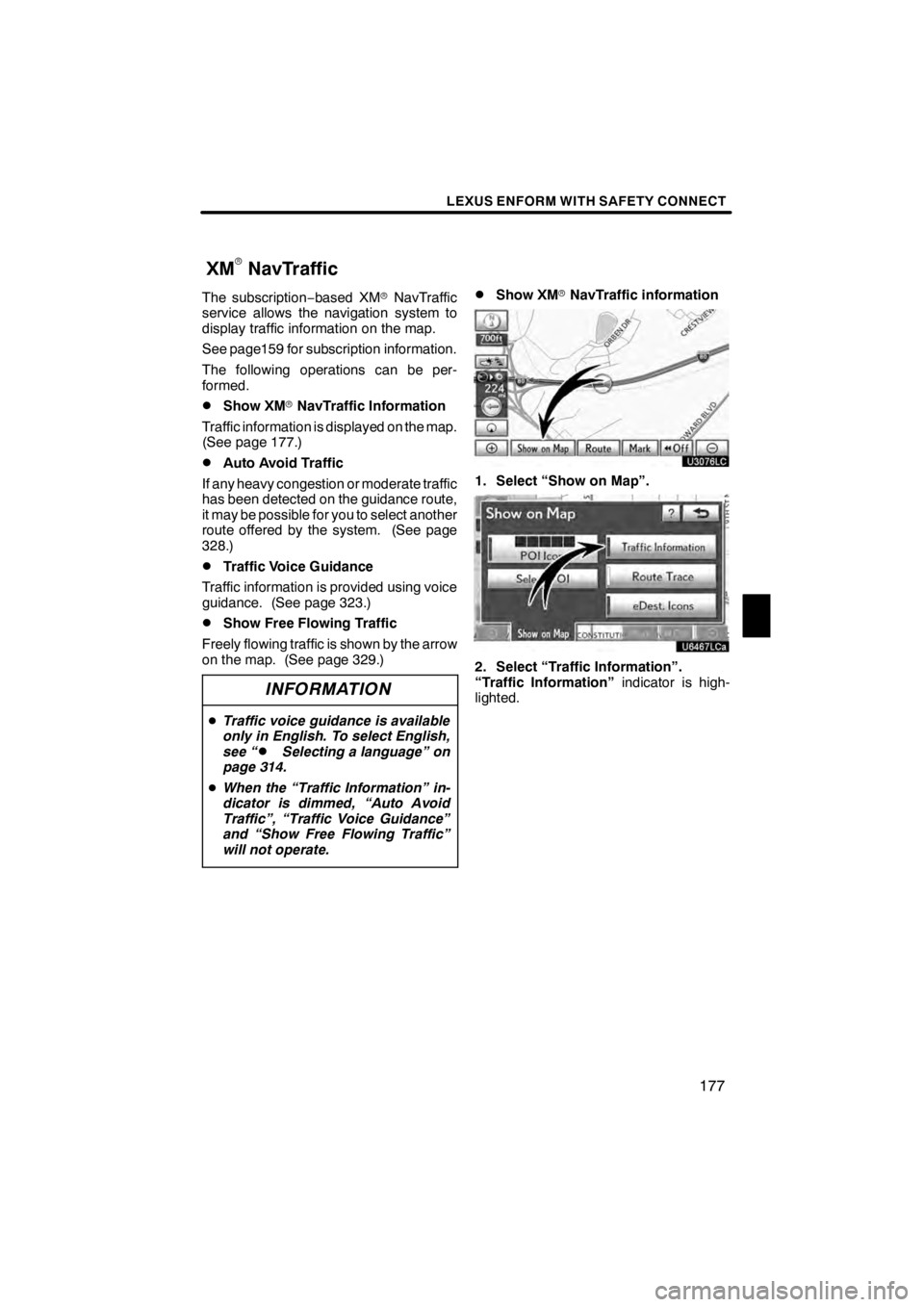
LEXUS ENFORM WITH SAFETY CONNECT
177
The subscription−based XM rNavTraffic
service allows the navigation system to
display traffic information on the map.
See page159 for subscription information.
The following operations can be per-
formed.
DShow XM rNavTraffic Information
Traffic information is displayed on the map.
(See page 177.)
DAuto Avoid Traffic
If any heavy congestion or moderate traffic
has been detected on the guidance route,
it may be possible for you to select another
route offered by the system. (See page
328.)
DTraffic Voice Guidance
Traffic information is provided using voice
guidance. (See page 323.)
DShow Free Flowing Traffic
Freely flowing traffic is shown by the arrow
on the map. (See page 329.)
INFORMATION
D Traffic voice guidance is available
only in English. To select English,
see “
DSelecting a language” on
page 314.
D When the “Traffic Information” in-
dicator is dimmed, “Auto Avoid
Traffic”, “Traffic Voice Guidance”
and “Show Free Flowing Traffic”
will not operate.
DShow XM rNavTraffic information
U3076LC
1. Select “Show on Map”.
U6467LCa
2. Select “Traffic Information”.
“Traffic Information” indicator is high-
lighted.
11 08.03HS250h_NAVI_U
75051U
XM
rNavTraffic
6
Page 298 of 413
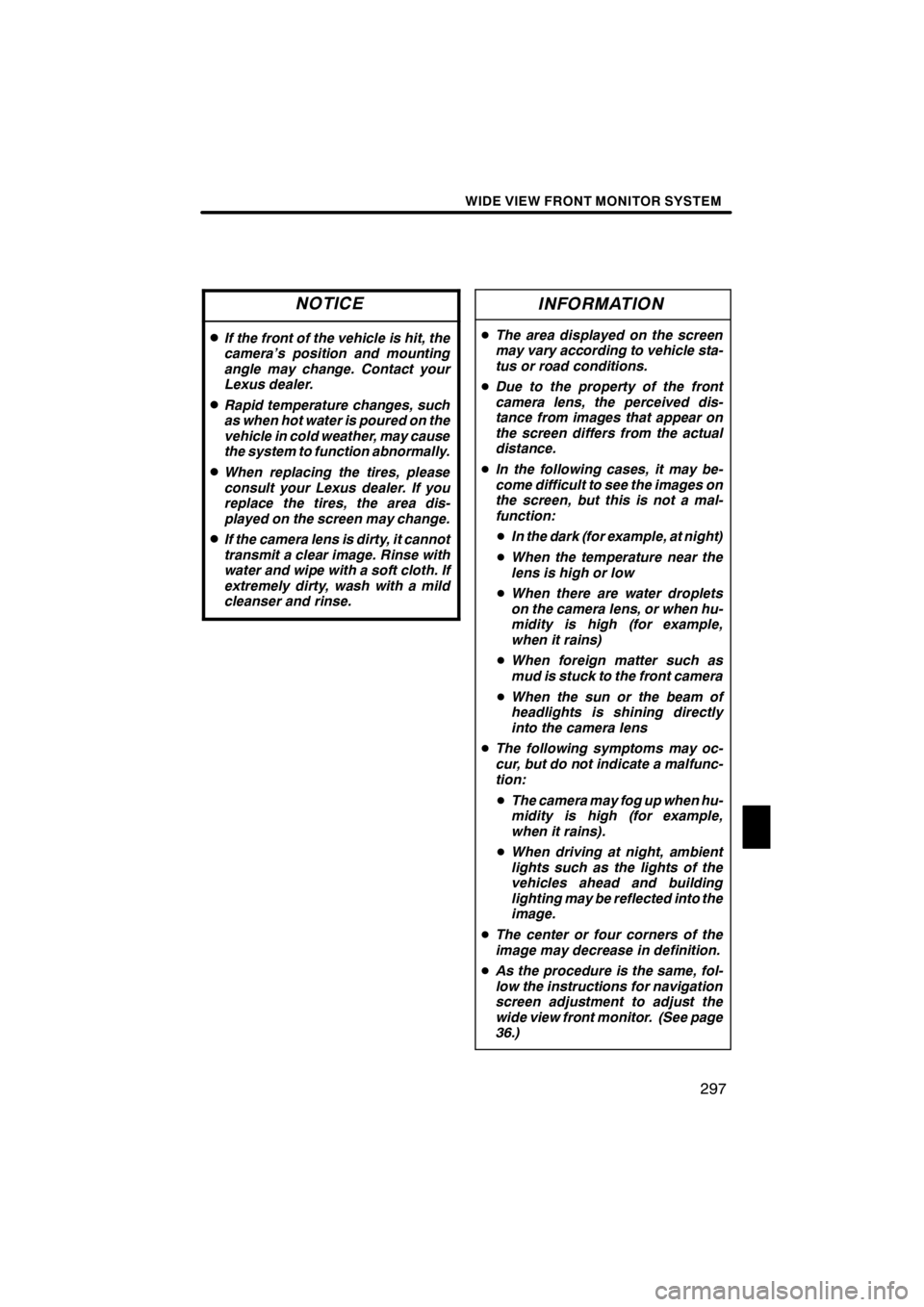
WIDE VIEW FRONT MONITOR SYSTEM
297
NOTICE
DIf the front of the vehicle is hit, the
camera’s position and mounting
angle may change. Contact your
Lexus dealer.
DRapid temperature changes, such
as when hot water is poured on the
vehicle in cold weather, may cause
the system to function abnormally.
DWhen replacing the tires, please
consult your Lexus dealer. If you
replace the tires, the area dis-
played on the screen may change.
DIf the camera lens is dirty, it cannot
transmit a clear image. Rinse with
water and wipe with a soft cloth. If
extremely dirty, wash with a mild
cleanser and rinse.
INFORMATION
DThe area displayed on the screen
may vary according to vehicle sta-
tus or road conditions.
D Due to the property of the front
camera lens, the perceived dis-
tance from images that appear on
the screen differs from the actual
distance.
D In the following cases, it may be-
come difficult to see the images on
the screen, but this is not a mal-
function:
D In the dark (for example, at night)
D When the temperature near the
lens is high or low
D When there are water droplets
on the camera lens, or when hu-
midity is high (for example,
when it rains)
D When foreign matter such as
mud is stuck to the front camera
D When the sun or the beam of
headlights is shining directly
into the camera lens
D The following symptoms may oc-
cur, but do not indicate a malfunc-
tion:
D The camera may fog up when hu-
midity is high (for example,
when it rains).
D When driving at night, ambient
lights such as the lights of the
vehicles ahead and building
lighting may be reflected into the
image.
D The center or four corners of the
image may decrease in definition.
D As the procedure is the same, fol-
low the instructions for navigation
screen adjustment to adjust the
wide view front monitor. (See page
36.)
11 08.03HS250h_NAVI_U
75051U
10
Page 306 of 413
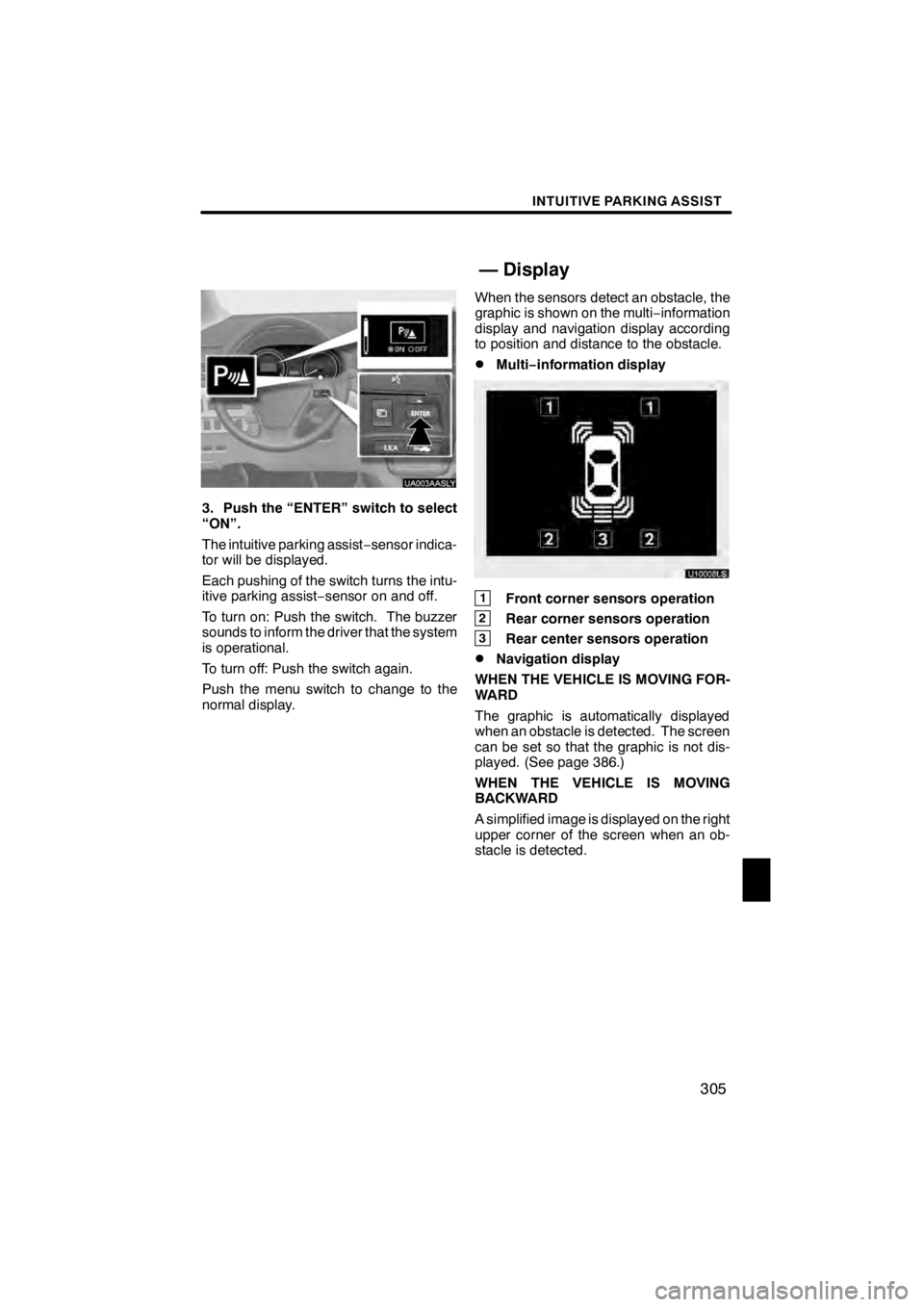
INTUITIVE PARKING ASSIST
305
UA003AASLY
3. Push the “ENTER” switch to select
“ON”.
The intuitive parking assist−sensor indica-
tor will be displayed.
Each pushing of the switch turns the intu-
itive parking assist −sensor on and off.
To turn on: Push the switch. The buzzer
sounds to inform the driver that the system
is operational.
To turn off: Push the switch again.
Push the menu switch to change to the
normal display. When the sensors detect an obstacle, the
graphic is shown on the multi
−information
display and navigation display according
to position and distance to the obstacle.
DMulti− information display
U10008LS
1Front corner sensors operation
2Rear corner sensors operation
3Rear center sensors operation
DNavigation display
WHEN THE VEHICLE IS MOVING FOR-
WARD
The graphic is automatically displayed
when an obstacle is detected. The screen
can be set so that the graphic is not dis-
played. (See page 386.)
WHEN THE VEHICLE IS MOVING
BACKWARD
A simplified image is displayed on the right
upper corner of the screen when an ob-
stacle is detected.
11 08.03HS250h_NAVI_U
75051U
— Display
11
Page 332 of 413
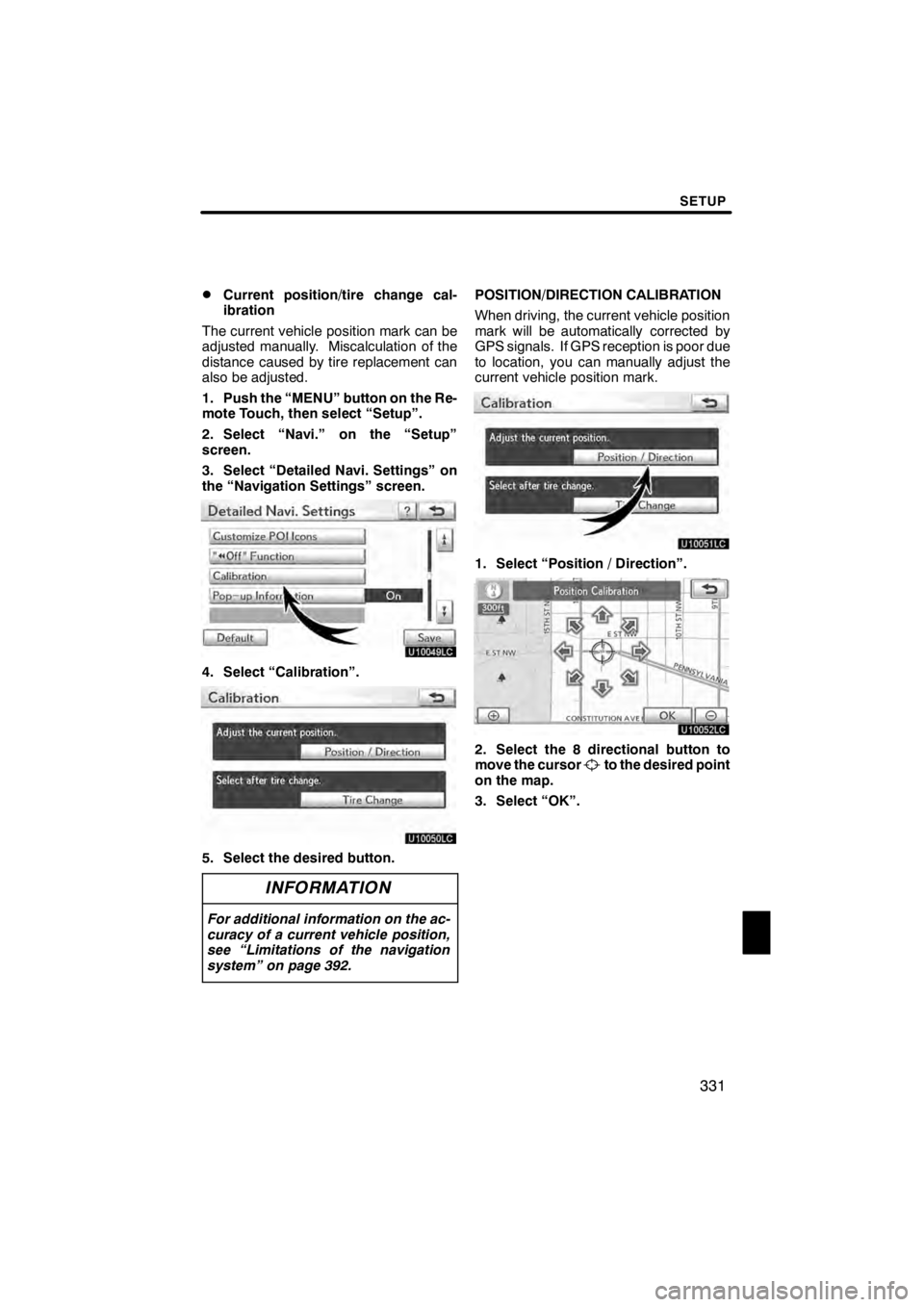
SETUP
331
D
Current position/tire change cal-
ibration
The current vehicle position mark can be
adjusted manually. Miscalculation of the
distance caused by tire replacement can
also be adjusted.
1. Push the “MENU” button on the Re-
mote Touch, then select “Setup”.
2. Select “Navi.” on the “Setup”
screen.
3. Select “Detailed Navi. Settings” on
the “Navigation Settings” screen.
U10049LC
4. Select “Calibration”.
U10050LC
5. Select the desired button.
INFORMATION
For additional information on the ac-
curacy of a current vehicle position,
see “Limitations of the navigation
system” on page 392.
POSITION/DIRECTION CALIBRATION
When driving, the current vehicle position
mark will be automatically corrected by
GPS signals. If GPS reception is poor due
to location, you can manually adjust the
current vehicle position mark.
U10051LC
1. Select “Position / Direction”.
U10052LC
2. Select the 8 directional button to
move the cursorto the desired point
on the map.
3. Select “OK”.
11 08.03HS250h_NAVI_U
75051U
12
Page 334 of 413
SETUP
333
D
Pop−
up information
When the “Pop −up information” is turned
on, the pop −up information will be dis-
played.
1. Push the “MENU” button on the Re-
mote Touch, then select “Setup”.
2. Select “Navi.” on the “Setup”
screen.
3. Select “Detailed Navi. Settings” on
the “Navigation Settings” screen.
U10055LC
4. Select “Pop− up Information”.
U10056LC
5. Select “On” or “Off”.
6. Select “Save”. When the “Pop
−up Information” is turned
off, the following messages will not be dis-
played.
U10057LC
This message appears when the system is
in the POI mode and the map scale is over
0.5 miles (1 km).
U10058LC
The message appears when the map is
switched to the dual map screen mode.
11 08.03HS250h_NAVI_U
75051U
12
Page 381 of 413
SETUP
380
(e) Initializing the Bluetoothraudio
settings
You can initialize the settings.
U10231LC
1. Select “Default” on “BT Audio Set-
tings” screen.
U10232LC
2. Select “Yes”. When the navigation system is turned on,
the “Information” screen displays when it is
time to replace a part or certain compo-
nents. (See page 31.)
U0002AASLY
1. Push the “MENU” button on the Re-
mote Touch.
2. Select “Setup”.
3. Select “Vehicle”.
11 08.03HS250h_NAVI_U
75051U
Vehicle settings —
— Maintenance
Page 392 of 413
SECTION13
APPENDIX
391
APPENDIX
DLimitations of the navigation system 392 ......................
D Map database information and updates 394 ...................
11 08.03HS250h_NAVI_U
75051U
13