Page 125 of 413
NAVIGATION SYSTEM: MEMORY POINTS
124
(b) Editing address book entries
The icon, name, location and/or telephone
number of a registered address book entry
can be edited.
1. Push the “MENU” button on the Re-
mote Touch, then select “Setup”.
2. Select “Navi.” on the “Setup”
screen.
3. Select “Address Book” on the “Nav-
igation Settings” screen.
U4026LC
4. Select “Edit”.
U4027LC
5. Select the button of the desired ad-
dress book entry.
U4028LC
6. Select “Edit” for the item you want to
change.
“Name”: To edit address book entry
names. The names can be displayed on
the map. (See page 126.)
“Location”: To edit location information.
(See page 127.)
“Phone #”: To edit telephone numbers.
(See page 127.)
“Icon”: To select icons to be displayed on
the map. (See page 125.)
7. Select “OK”.
11 08.03HS250h_NAVI_U
75051U
Page 127 of 413
NAVIGATION SYSTEM: MEMORY POINTS
126
D
To change “Name”
U4033LC
1. Select “Edit” of “Name”.
U4034LC
2. Enter the name using the alphanu-
meric keys.
Up to 32 characters can be entered.
3. Select “OK”.
The previous screen will be displayed.
DISPLAYING MEMORY POINT NAMES
The name of an address book entry can be
set to display on the map.
U4035LC
To show the name, select “On” on the
“Edit Address Book Entry” screen. To
not show it, select “Off”.
11 08.03HS250h_NAVI_U
75051U
Page 128 of 413
NAVIGATION SYSTEM: MEMORY POINTS
127
D
To change “Location”
U4036LC
1. Select “Edit” of “Location”.
U4037LC
2. Select one of the 8 directional but-
tons to move the cursorto the de-
sired point on the map.
3. Select “OK”.
The previous screen will be displayed.
DTo change “Phone #” (telephone
number)
U4038LC
1. Select “Edit” of “Phone #”.
U4039LC
2. Enter the number using number
keys.
3. Select “OK”.
The previous screen will be displayed.
11 08.03HS250h_NAVI_U
75051U
4
Page 130 of 413
NAVIGATION SYSTEM: MEMORY POINTS
129
(a) Registering areas to avoid
1. Push the “MENU” button on the Re-
mote Touch, then select “Setup”.
2. Select “Navi.” on the “Setup”
screen.
3. Select “Areas to Avoid” on the “Nav-
igation Settings” screen.
U4044LC
4. Select “New”.
U4045LC
5. Enter the location in the same way
as for a destination search, or display
the map of the area to be avoided.(See
“Destination search” on page 68.)
U4046LC
6. Scroll the map to the desired point.
“Adjust Location” : To adjust the position
in smaller increments.
7. Select “Enter”.
U4047LC
8. Select eitherorto
change the size of the area to be
avoided.
9. Select “OK”.
INFORMATION
D If a destination is input in the area to
avoid or the route calculation
cannot be made without running
through the area to avoid, a route
passing through the area to be avoided may be shown.
D Up to 10 locations can be regis-
tered as points/areas to avoid.
11 08.03HS250h_NAVI_U
75051U
4
Page 131 of 413
NAVIGATION SYSTEM: MEMORY POINTS
130
(b) Editing area to avoid
The name, location and/or area size of a
registered area can be edited.
1. Push the “MENU” button on the Re-
mote Touch, then select “Setup”.
2. Select “Navi.” on the “Setup”
screen.
3. Select “Areas to Avoid” on the “Nav-
igation Settings” screen.
U4048LC
4. Select “Edit”.
U4049LC
5. Select the desired area button.
U4050LC
6. Select “Edit” for the item you want to
change.
“Name”: To edit the name of the area to
avoid. The names can be displayed on the
map. (See page 131.)
“Location”: To edit area location. (See
page 132.)
“Size”: To edit area size. (See page 132.)
“Active”: To turn on or off the area to avoid
feature. To turn on the feature select“On”
on the “Edit Area to Avoid” screen. To turn
off the feature select “Off”on the “Edit
Area to Avoid” screen.
7. Select “OK”.
11 08.03HS250h_NAVI_U
75051U
Page 132 of 413
NAVIGATION SYSTEM: MEMORY POINTS
131
D
To change “Name”
U4051LC
1. Select “Edit” of “Name”.
U4052LC
2. Enter the name using alphanumeric
keys.
Up to 32 characters can be entered.
3. Select “OK”.
The previous screen will be displayed.
DISPLAYING NAMES OF AREAS TO BE
AVOIDED
The name of an area to be avoided that
may be displayed on the map can be set.
U4053LC
To show the name, select “On” on the
“Area to Avoid” screen. To not show it,
select “Off”.
11 08.03HS250h_NAVI_U
75051U
4
Page 133 of 413
NAVIGATION SYSTEM: MEMORY POINTS
132
D
To change “Location”
U4054LC
1. Select “Edit” of “Location”.
U4055LC
2. Select the 8 directional button to
move the cursorto the desired point
on the map.
3. Select “OK”.
The previous screen will be displayed.
DTo change “Size”
U4056LC
1. Select “Edit” of “Size”.
U4057LC
2. Select eitherorto
change the size of the area to be
avoided.
3. Select “OK”.
The previous screen will be displayed.
11 08.03HS250h_NAVI_U
75051U
Page 139 of 413
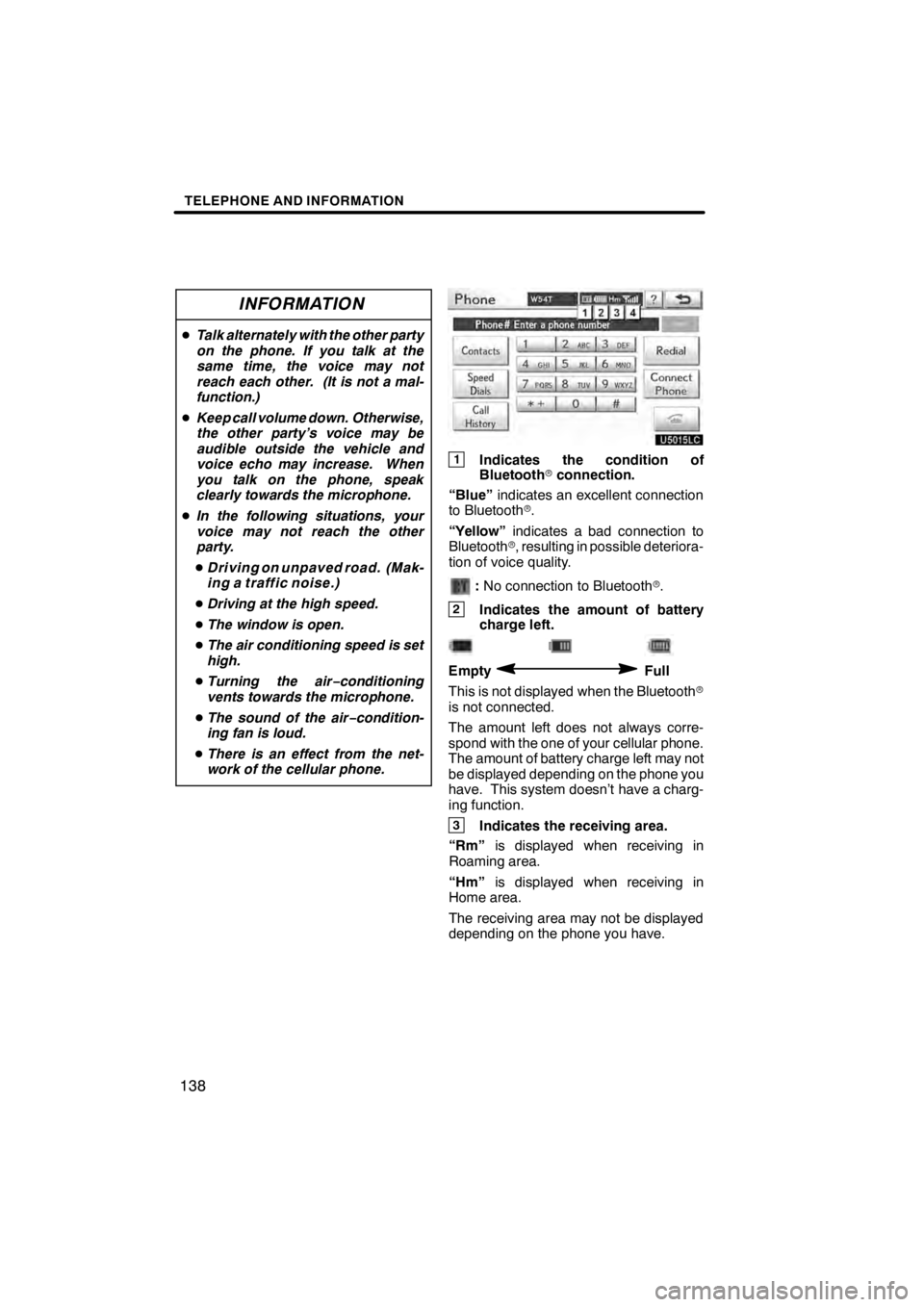
TELEPHONE AND INFORMATION
138
INFORMATION
DTalk alternately with the other party
on the phone. If you talk at the
same time, the voice may not
reach each other. (It is not a mal-
function.)
D Keep call volume down. Otherwise,
the other party’s voice may be
audible outside the vehicle and
voice echo may increase. When
you talk on the phone, speak
clearly towards the microphone.
D In the following situations, your
voice may not reach the other
party.
D Driving on unpaved road. (Mak-
ing a traffic noise.)
D Driving at the high speed.
D The window is open.
D The air conditioning speed is set
high.
D Turning the air− conditioning
vents towards the microphone.
D The sound of the air −condition-
ing fan is loud.
D There is an effect from the net-
work of the cellular phone.
U5015LC
1Indicates the condition of
Bluetooth rconnection.
“Blue” indicates an excellent connection
to Bluetooth r.
“Yellow” indicates a bad connection to
Bluetooth r, resulting in possible deteriora-
tion of voice quality.
: No connection to Bluetooth r.
2Indicates the amount of battery
charge left.
EmptyFull
This is not displayed when the Bluetooth r
is not connected.
The amount left does not always corre-
spond with the one of your cellular phone.
The amount of battery charge left may not
be displayed depending on the phone you
have. This system doesn’t have a charg-
ing function.
3Indicates the receiving area.
“Rm” is displayed when receiving in
Roaming area.
“Hm” is displayed when receiving in
Home area.
The receiving area may not be displayed
depending on the phone you have.
11 08.03HS250h_NAVI_U
7505 1U