Page 165 of 257
163
1
2
3
4
5
6
7
4
GS450h/250 (EE) NAVI 30C48E
13.12.17 15:42
1. SPEECH COMMAND SYSTEM ... 164
STEERING SWITCHES FOR THE
SPEECH COMMAND SYSTEM ........ 164
SPEECH COMMAND SYSTEM
OPERATION ....................................... 164
2. COMMAND LIST .......................... 170
1SPEECH COMMAND
SYSTEM OPERATION
SPEECH COMMAND SYSTEM
Page 166 of 257
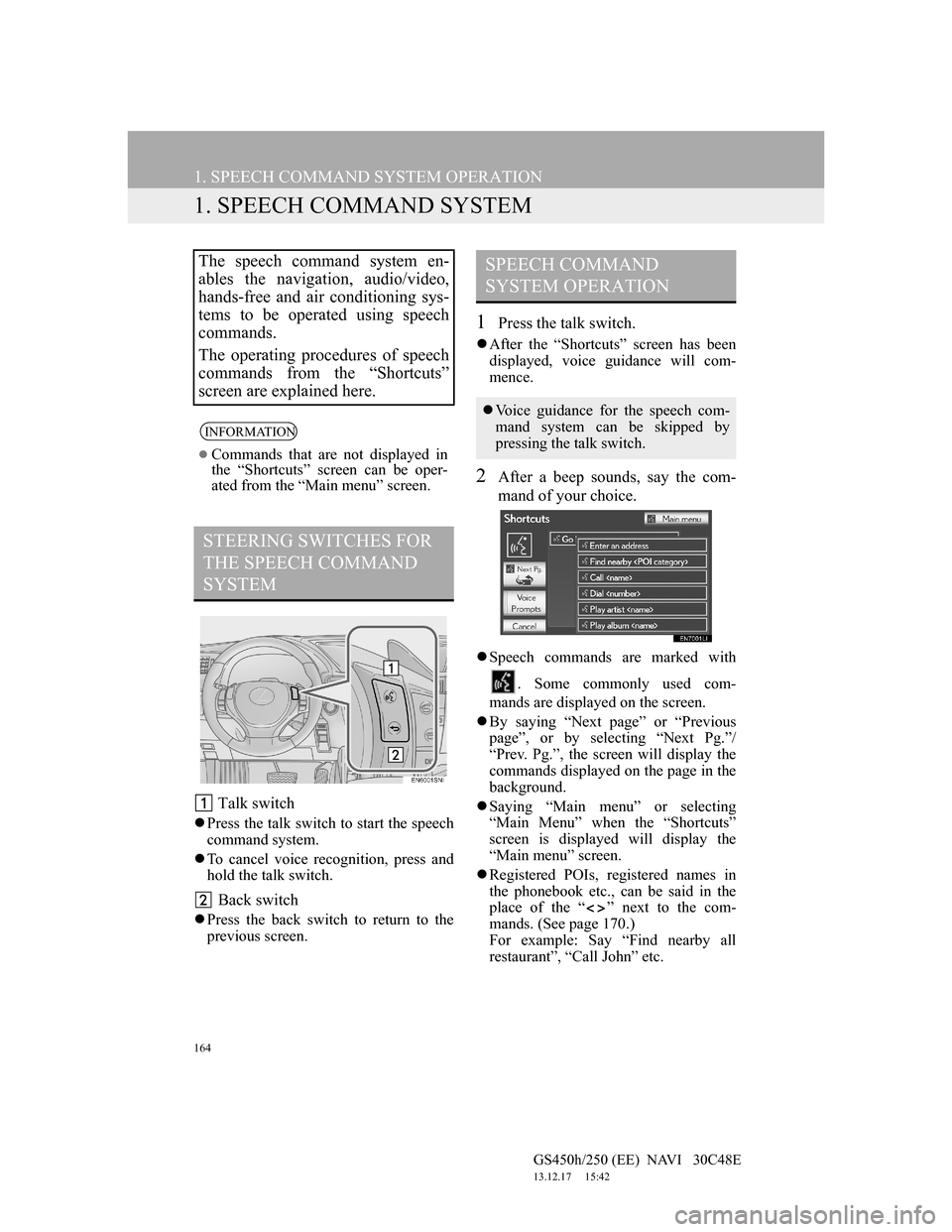
164
GS450h/250 (EE) NAVI 30C48E
13.12.17 15:42
1. SPEECH COMMAND SYSTEM OPERATION
1. SPEECH COMMAND SYSTEM
Talk switch
Press the talk switch to start the speech
command system.
To cancel voice recognition, press and
hold the talk switch.
Back switch
Press the back switch to return to the
previous screen.
1Press the talk switch.
After the “Shortcuts” screen has been
displayed, voice guidance will com-
mence.
2After a beep sounds, say the com-
mand of your choice.
Speech commands are marked with
. Some commonly used com-
mands are displayed on the screen.
By saying “Next page” or “Previous
page”, or by selecting “Next Pg.”/
“Prev. Pg.”, the screen will display the
commands displayed on the page in the
background.
Saying “Main menu” or selecting
“Main Menu” when the “Shortcuts”
screen is displayed will display the
“Main menu” screen.
Registered POIs, registered names in
the phonebook etc., can be said in the
place of the “ ” next to the com-
mands. (See page 170.)
For example: Say “Find nearby all
restaurant”, “Call John” etc.
The speech command system en-
ables the navigation, audio/video,
hands-free and air conditioning sys-
tems to be operated using speech
commands.
The operating procedures of speech
commands from the “Shortcuts”
screen are explained here.
INFORMATION
Commands that are not displayed in
the “Shortcuts” screen can be oper-
ated from the “Main menu” screen.
STEERING SWITCHES FOR
THE SPEECH COMMAND
SYSTEM
SPEECH COMMAND
SYSTEM OPERATION
Voice guidance for the speech com-
mand system can be skipped by
pressing the talk switch.
Page 167 of 257
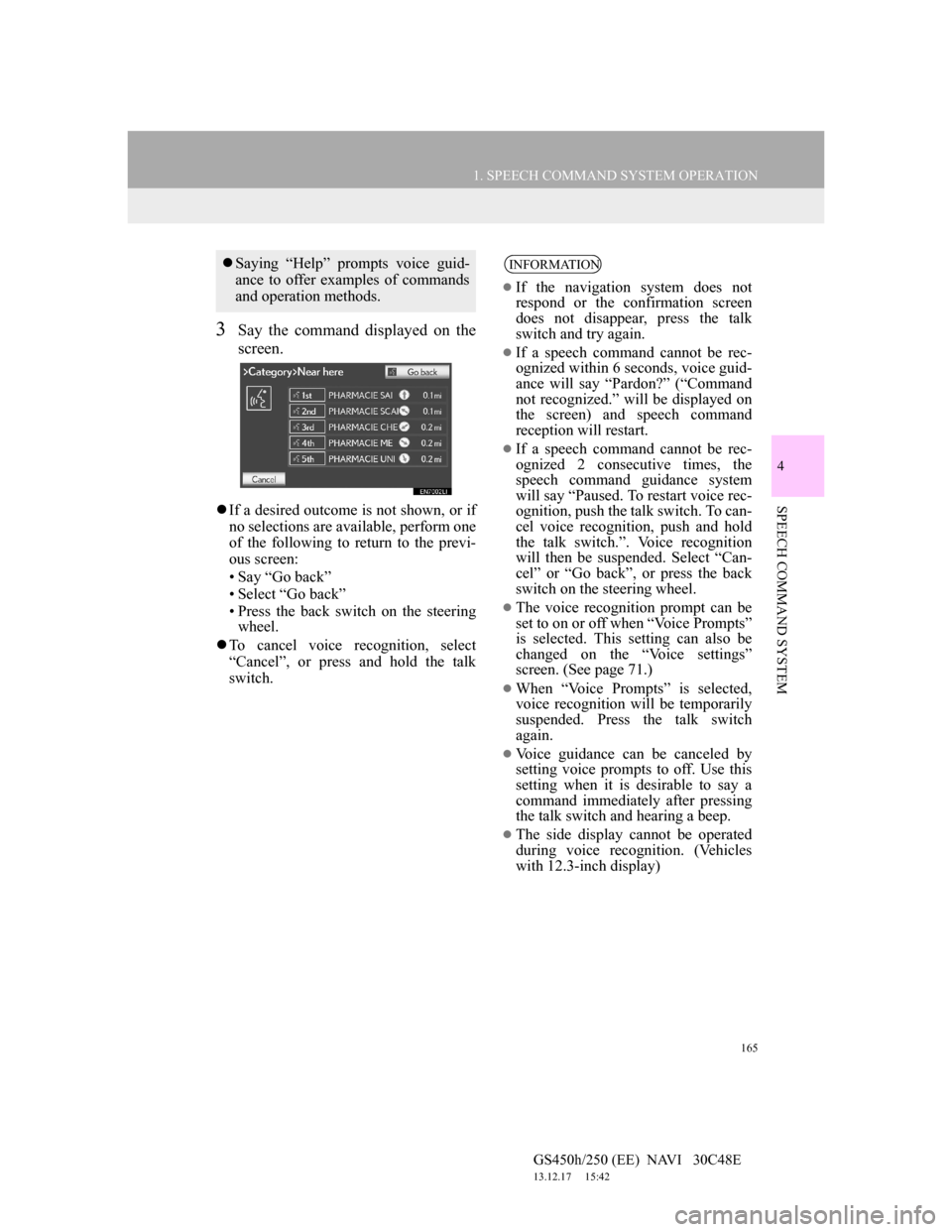
165
1. SPEECH COMMAND SYSTEM OPERATION
4
SPEECH COMMAND SYSTEM
GS450h/250 (EE) NAVI 30C48E
13.12.17 15:42
3Say the command displayed on the
screen.
If a desired outcome is not shown, or if
no selections are available, perform one
of the following to return to the previ-
ous screen:
• Say “Go back”
• Select “Go back”
• Press the back switch on the steering
wheel.
To cancel voice recognition, select
“Cancel”, or press and hold the talk
switch.
Saying “Help” prompts voice guid-
ance to offer examples of commands
and operation methods.INFORMATION
If the navigation system does not
respond or the confirmation screen
does not disappear, press the talk
switch and try again.
If a speech command cannot be rec-
ognized within 6 seconds, voice guid-
ance will say “Pardon?” (“Command
not recognized.” will be displayed on
the screen) and speech command
reception will restart.
If a speech command cannot be rec-
ognized 2 consecutive times, the
speech command guidance system
will say “Paused. To restart voice rec-
ognition, push the talk switch. To can-
cel voice recognition, push and hold
the talk switch.”. Voice recognition
will then be suspended. Select “Can-
cel” or “Go back”, or press the back
switch on the steering wheel.
The voice recognition prompt can be
set to on or off when “Voice Prompts”
is selected. This setting can also be
changed on the “Voice settings”
screen. (See page 71.)
When “Voice Prompts” is selected,
voice recognition will be temporarily
suspended. Press the talk switch
again.
Voice guidance can be canceled by
setting voice prompts to off. Use this
setting when it is desirable to say a
command immediately after pressing
the talk switch and hearing a beep.
The side display cannot be operated
during voice recognition. (Vehicles
with 12.3-inch display)
Page 226 of 257
224
1. 12.3-INCH DISPLAY OPERATION
GS450h/250 (EE) NAVI 30C48E
13.12.17 15:42
1Select .
DISPLAYING ON THE “Main
Display”
The screen can be shown on the
“Main Display” when carrying out
an operation that cannot be conduct-
ed on the “Side Display”.
INFORMATION
Operation is still possible using the
steering phone switches even if the
phone screen is hidden behind
another interruption screen. If the
operation is conducted using a steer-
ing switch, the phone screen will
automatically be brought to the front.
For details on operating the steering
phone switches and the “Main Dis-
play”, refer to “Owner’s Manual”.
Page 230 of 257
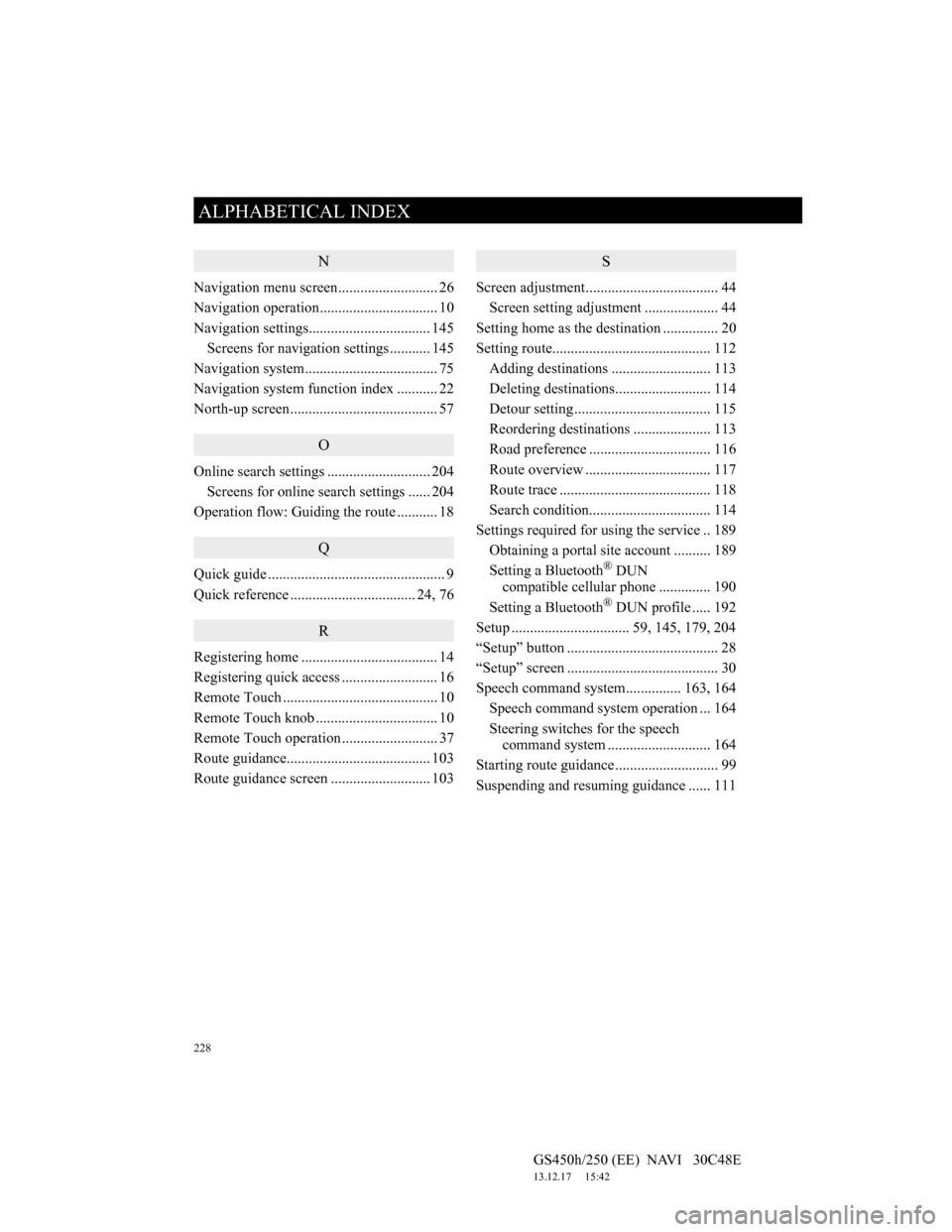
228
ALPHABETICAL INDEX
GS450h/250 (EE) NAVI 30C48E
13.12.17 15:42
N
Navigation menu screen........................... 26
Navigation operation................................ 10
Navigation settings................................. 145
Screens for navigation settings ........... 145
Navigation system.................................... 75
Navigation system function index ........... 22
North-up screen........................................ 57
O
Online search settings ............................ 204
Screens for online search settings ...... 204
Operation flow: Guiding the route ........... 18
Q
Quick guide ................................................ 9
Quick reference .................................. 24, 76
R
Registering home ..................................... 14
Registering quick access .......................... 16
Remote Touch .......................................... 10
Remote Touch knob ................................. 10
Remote Touch operation .......................... 37
Route guidance....................................... 103
Route guidance screen ........................... 103
S
Screen adjustment.................................... 44
Screen setting adjustment .................... 44
Setting home as the destination ............... 20
Setting route........................................... 112
Adding destinations ........................... 113
Deleting destinations.......................... 114
Detour setting ..................................... 115
Reordering destinations ..................... 113
Road preference ................................. 116
Route overview .................................. 117
Route trace ......................................... 118
Search condition................................. 114
Settings required for using the service .. 189
Obtaining a portal site account .......... 189
Setting a Bluetooth
® DUN
compatible cellular phone .............. 190
Setting a Bluetooth
® DUN profile ..... 192
Setup ................................ 59, 145, 179, 204
“Setup” button ......................................... 28
“Setup” screen ......................................... 30
Speech command system............... 163, 164
Speech command system operation ... 164
Steering switches for the speech
command system ............................ 164
Starting route guidance ............................ 99
Suspending and resuming guidance ...... 111