Page 23 of 257
23
2. FUNCTION INDEX
1
QUICK GUIDE
GS450h/250 (EE) NAVI 30C48E
13.12.17 15:42
Useful functions
Before starting or during route guidancePage
Viewing the route99
Adding destinations113
Changing the route115
Displaying the estimated travel/arrival time to the destination110
During route guidancePage
Suspending route guidance111
Adjusting route guidance volume72
Deleting the destination114
Displaying the entire route map117
Memory pointsPage
Registering memory points130
Marking icons on the map130
InformationPage
Displaying vehicle maintenance151
Speech command systemPage
Operating the system with your voice164
Page 31 of 257
31
3. QUICK REFERENCE
1
QUICK GUIDE
GS450h/250 (EE) NAVI 30C48E
13.12.17 15:42
No.NameFunctionPage
“General”Select to change the selected language, oper-
ation sound settings, etc.59
“Voice”Select to set the voice guidance settings.71
“Navigation”
Select to access the page which enables the
setting of the average speed, displayed screen
contents, POI categories, etc.
145
“Vehicle”Select to set vehicle information such as
maintenance information.151
“Info”Select to set traffic information, traffic predic-
tion information and parking information.179
“Audio”Select to set sound, radio and iPod.Owner’s
Manual
“Bluetooth*”Select to set Bluetooth® phones and
Bluetooth® audio devices.Owner’s
Manual
“Telephone”Select to set the telephone sound, phonebook
and message settings.Owner’s
Manual
*: Bluetooth is a registered trademark of Bluetooth SIG, Inc.
Page 36 of 257
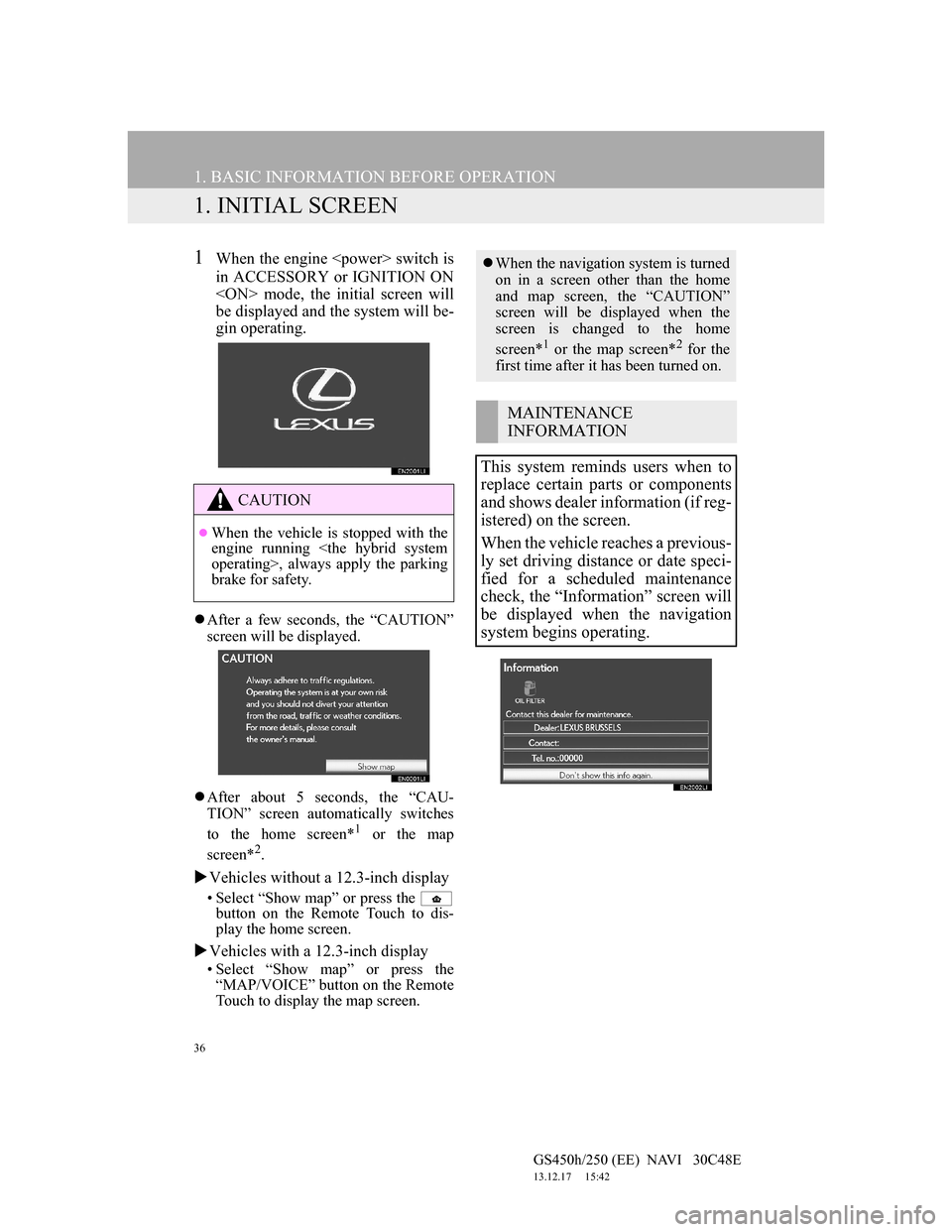
36
GS450h/250 (EE) NAVI 30C48E
13.12.17 15:42
1. BASIC INFORMATION BEFORE OPERATION
1. INITIAL SCREEN
1When the engine switch is
in ACCESSORY or IGNITION ON
mode, the initial screen will
be displayed and the system will be-
gin operating.
After a few seconds, the “CAUTION”
screen will be displayed.
After about 5 seconds, the “CAU-
TION” screen automatically switches
to the home screen*
1 or the map
screen*2.
Vehicles without a 12.3-inch display
• Select “Show map” or press the
button on the Remote Touch to dis-
play the home screen.
Vehicles with a 12.3-inch display
• Select “Show map” or press the
“MAP/VOICE” button on the Remote
Touch to display the map screen.
CAUTION
When the vehicle is stopped with the
engine running
operating>, always apply the parking
brake for safety.
When the navigation system is turned
on in a screen other than the home
and map screen, the “CAUTION”
screen will be displayed when the
screen is changed to the home
screen*
1 or the map screen*2 for the
first time after it has been turned on.
MAINTENANCE
INFORMATION
This system reminds users when to
replace certain parts or components
and shows dealer information (if reg-
istered) on the screen.
When the vehicle reaches a previous-
ly set driving distance or date speci-
fied for a scheduled maintenance
check, the “Information” screen will
be displayed when the navigation
system begins operating.
Page 37 of 257
37
1. BASIC INFORMATION BEFORE OPERATION
GS450h/250 (EE) NAVI 30C48E
13.12.17 15:42
2
BASIC FUNCTION
This screen goes off if the screen is
not operated for several seconds.
To prevent this screen from being dis-
played again, select “Don’t show this
info again.”.
To register maintenance information,
see “MAINTENANCE” on page 151.
*1:Vehicles without a 12.3-inch dis-
play.
Page 71 of 257
70
2. SETUP
GS450h/250 (EE) NAVI 30C48E
13.12.17 15:42
1Press the “MENU” button on the Re-
mote Touch, then select “Setup”.
2Select “General” on the “Setup”
screen.
3Select “Delete personal data”.
4Select “Delete”.
5Select “Yes”.
The following personal data can be
deleted or returned to their default set-
tings:
• Maintenance conditions
• Maintenance information off setting
• Memory point
• Password settings for backing up and
copying memory points
• Areas to avoid
• Previous points
• Route guidance
• Route trace
• Phonebook data
• Call history data
• Speed dial data
•Bluetooth
® phone data
• Phone sound settings
• Phone display settings
• Message settings
• Audio setting
•Bluetooth
® audio setting
• Search engine settings
• Opening image data
• Screen off image data
DELETING PERSONAL
DATA
INFORMATION
This function is not available while
driving.
Page 76 of 257
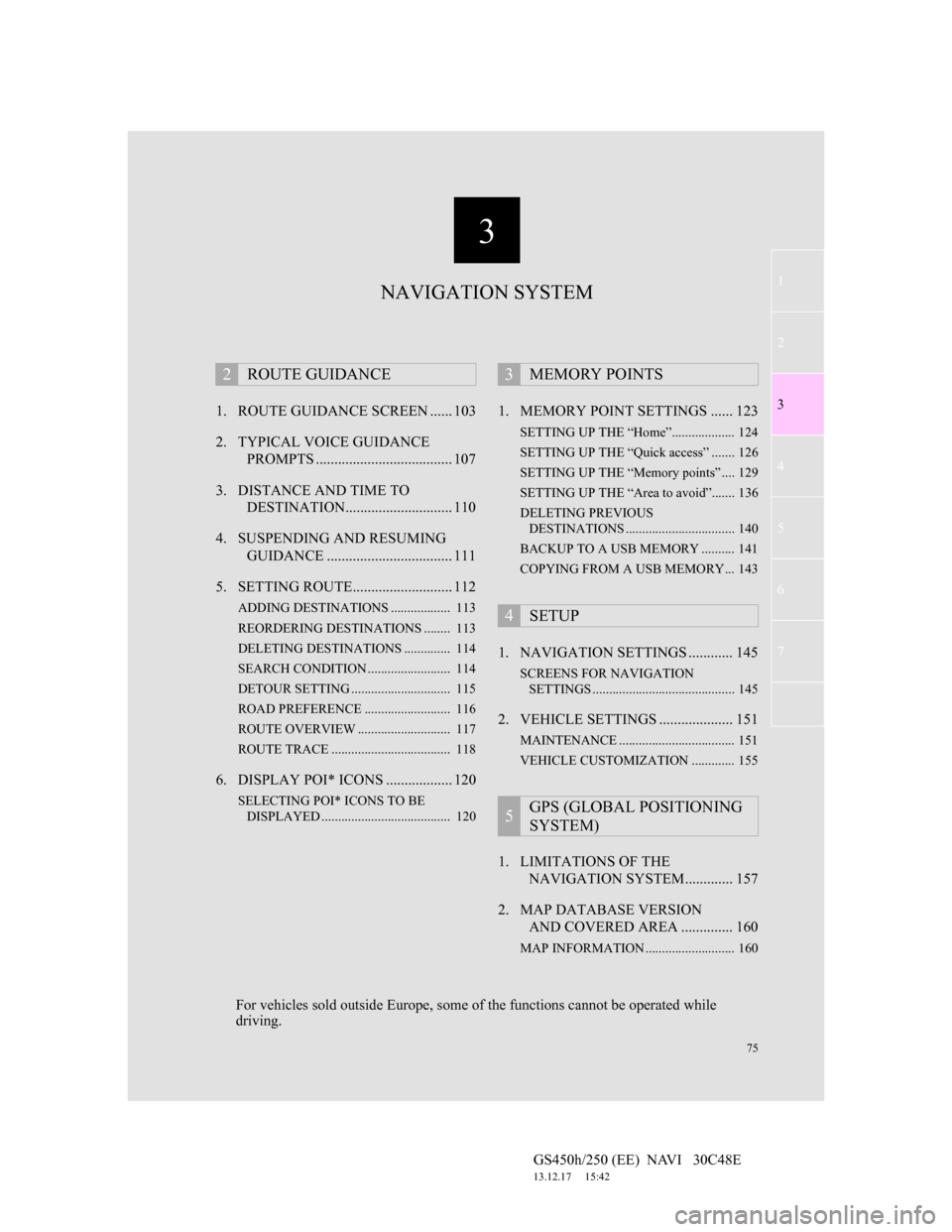
3
75
1
2
3
4
5
6
7
GS450h/250 (EE) NAVI 30C48E
13.12.17 15:42
1. ROUTE GUIDANCE SCREEN ...... 103
2. TYPICAL VOICE GUIDANCE
PROMPTS ..................................... 107
3. DISTANCE AND TIME TO
DESTINATION............................. 110
4. SUSPENDING AND RESUMING
GUIDANCE .................................. 111
5. SETTING ROUTE........................... 112
ADDING DESTINATIONS .................. 113
REORDERING DESTINATIONS ........ 113
DELETING DESTINATIONS .............. 114
SEARCH CONDITION ......................... 114
DETOUR SETTING .............................. 115
ROAD PREFERENCE .......................... 116
ROUTE OVERVIEW ............................ 117
ROUTE TRACE .................................... 118
6. DISPLAY POI* ICONS .................. 120
SELECTING POI* ICONS TO BE
DISPLAYED ....................................... 120
1. MEMORY POINT SETTINGS ...... 123
SETTING UP THE “Home”................... 124
SETTING UP THE “Quick access” ....... 126
SETTING UP THE “Memory points” .... 129
SETTING UP THE “Area to avoid”....... 136
DELETING PREVIOUS
DESTINATIONS ................................. 140
BACKUP TO A USB MEMORY .......... 141
COPYING FROM A USB MEMORY... 143
1. NAVIGATION SETTINGS ............ 145
SCREENS FOR NAVIGATION
SETTINGS ........................................... 145
2. VEHICLE SETTINGS .................... 151
MAINTENANCE ................................... 151
VEHICLE CUSTOMIZATION ............. 155
1. LIMITATIONS OF THE
NAVIGATION SYSTEM............. 157
2. MAP DATABASE VERSION
AND COVERED AREA .............. 160
MAP INFORMATION ........................... 160
2ROUTE GUIDANCE3MEMORY POINTS
4SETUP
5GPS (GLOBAL POSITIONING
SYSTEM)
NAVIGATION SYSTEM
For vehicles sold outside Europe, some of the functions cannot be operated while
driving.
Page 153 of 257
151
4. SETUP
GS450h/250 (EE) NAVI 30C48E
13.12.17 15:42
3
NAVIGATION SYSTEM
2. VEHICLE SETTINGS
1Press the “MENU” button on the Re-
mote Touch.
2Select “Setup”.
3Select “Vehicle”.
4Select “Maintenance”.
5Select the desired screen button.
Setting maintenance information (See
page 152.)
Setting dealer (See page 153.)
MAINTENANCE
When the navigation system is
turned on, the “Information” screen
displays when it is time to replace a
part or certain components. (See
page 36.)
Page 154 of 257
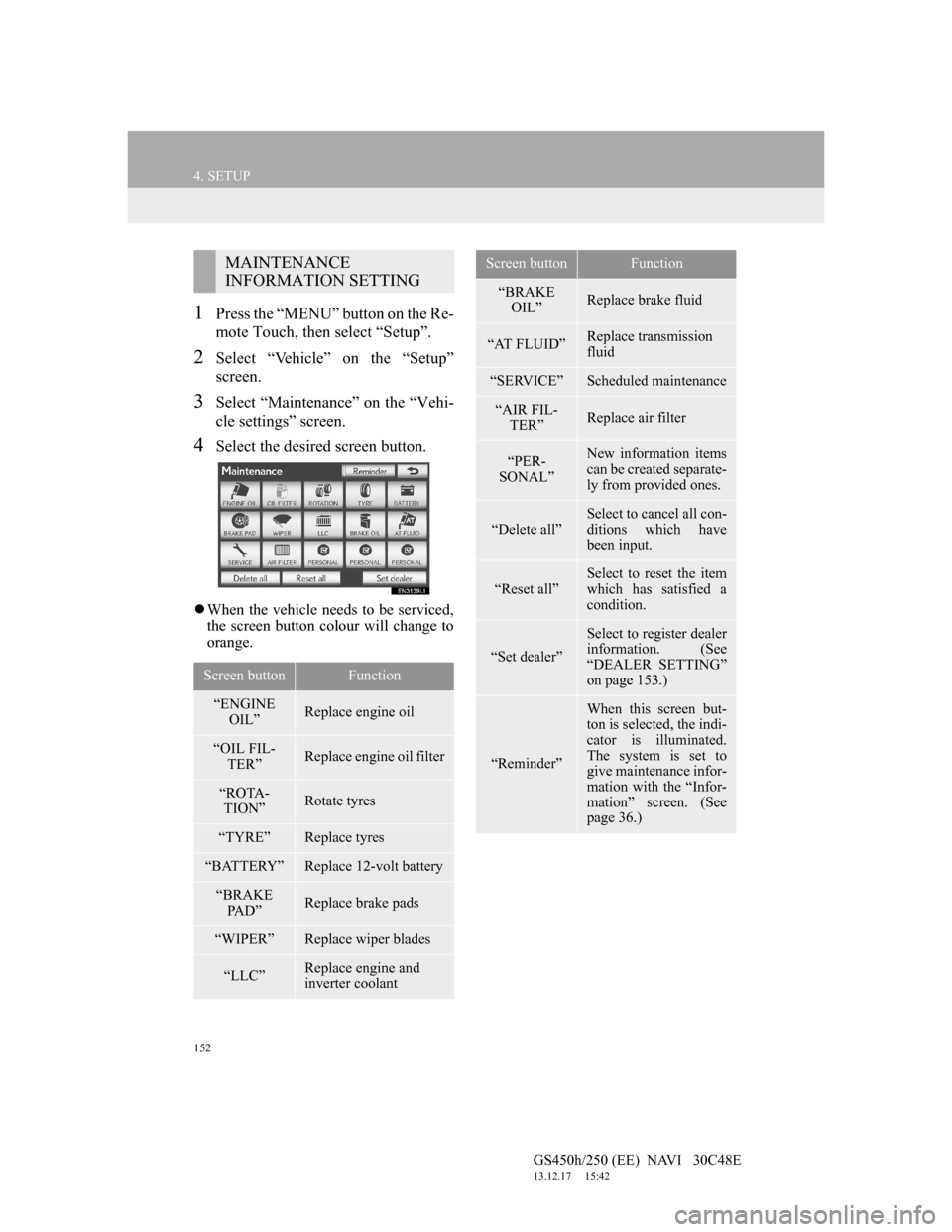
152
4. SETUP
GS450h/250 (EE) NAVI 30C48E
13.12.17 15:42
1Press the “MENU” button on the Re-
mote Touch, then select “Setup”.
2Select “Vehicle” on the “Setup”
screen.
3Select “Maintenance” on the “Vehi-
cle settings” screen.
4Select the desired screen button.
When the vehicle needs to be serviced,
the screen button colour will change to
orange.
MAINTENANCE
INFORMATION SETTING
Screen buttonFunction
“ENGINE
OIL”Replace engine oil
“OIL FIL-
TER”Replace engine oil filter
“ROTA-
TION”Rotate tyres
“TYRE”Replace tyres
“BATTERY”Replace 12-volt battery
“BRAKE
PA D ”Replace brake pads
“WIPER”Replace wiper blades
“LLC”Replace engine and
inverter coolant
“BRAKE
OIL”Replace brake fluid
“AT FLUID”Replace transmission
fluid
“SERVICE”Scheduled maintenance
“AIR FIL-
TER”Replace air filter
“PER-
SONAL”New information items
can be created separate-
ly from provided ones.
“Delete all”
Select to cancel all con-
ditions which have
been input.
“Reset all”Select to reset the item
which has satisfied a
condition.
“Set dealer”
Select to register dealer
information. (See
“DEALER SETTING”
on page 153.)
“Reminder”
When this screen but-
ton is selected, the indi-
cator is illuminated.
The system is set to
give maintenance infor-
mation with the “Infor-
mation” screen. (See
page 36.)
Screen buttonFunction