Page 13 of 257
13
1. NAVIGATION OPERATION
1
QUICK GUIDE
GS450h/250 (EE) NAVI 30C48E
13.12.17 15:42
No.NameFunctionPage
Audio side
screen
Select this side of the screen to display the au-
dio screen. The audio side screen can be
switched to the fuel consumption screen. (For
details about switching the screen, see
“HOME SCREEN SETTINGS*” on page
64.)
64
Navigation side
screen
Select this side of the screen to display the
current position when a destination has al-
ready been set. When a destination has not
been set, the navigation menu screen is dis-
played.
24, 26
Climate screenThe climate screen can be set to be displayed
or hidden.64
Page 29 of 257
29
3. QUICK REFERENCE
1
QUICK GUIDE
GS450h/250 (EE) NAVI 30C48E
13.12.17 15:42
No.NameFunctionPage
“Car”Select to display fuel consumption screen.Owner’s
Manual
“Info”Select to display the “Information” screen.32, 174
“Display”Select to adjust the contrast and brightness of
the screens, turn the display off, etc.44
“Setup”Select to display the “Setup” screen.
30, 59, 71,
145, 151,
179, 189,
204
“Telephone”Select to display the hands-free operation
screen.Owner’s
Manual
“Climate”Select to display the air conditioning opera-
tion screen.Owner’s
Manual
“Audio”Select this button to operate the audio system.Owner’s
Manual
“Navi”Select to display the navigation screen.24, 26
Page 65 of 257
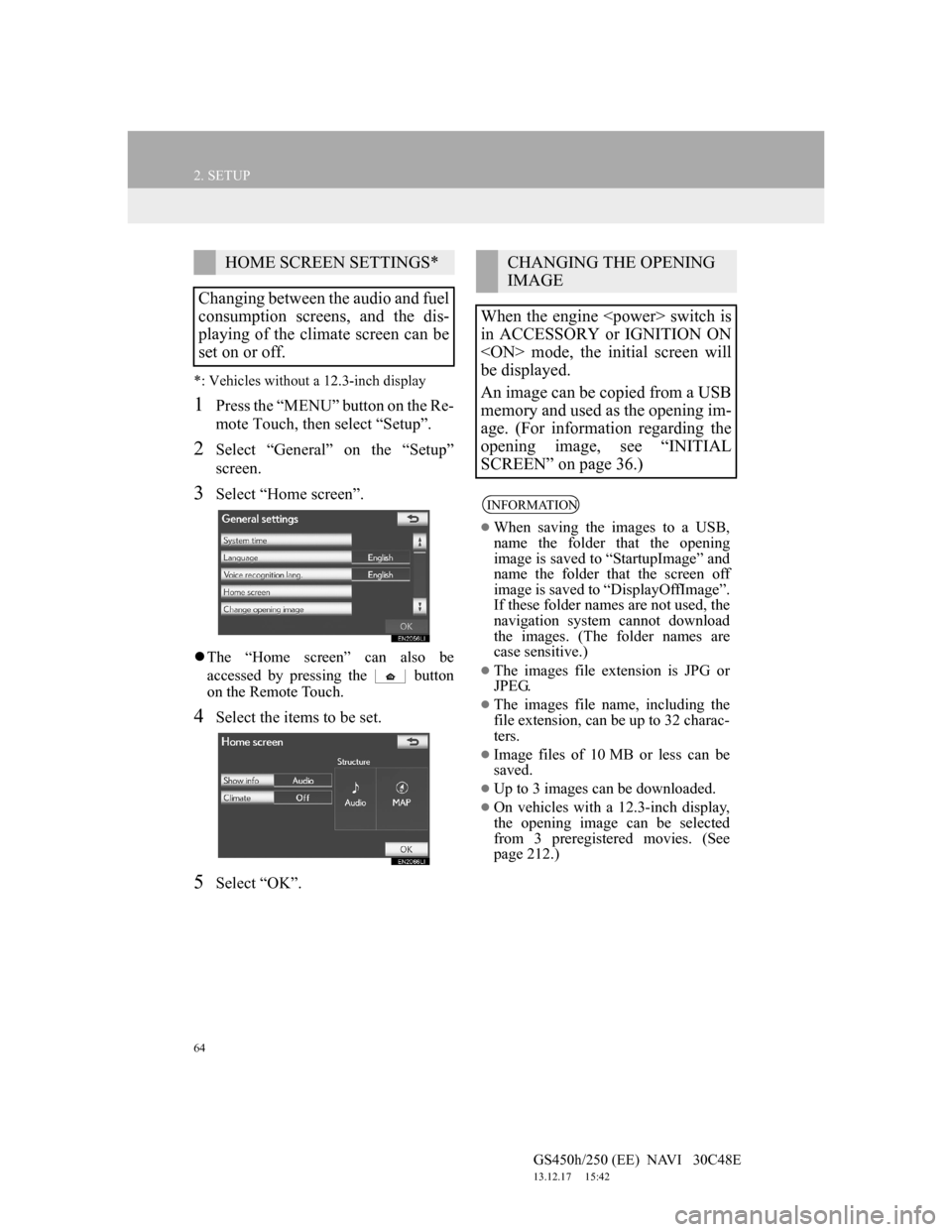
64
2. SETUP
GS450h/250 (EE) NAVI 30C48E
13.12.17 15:42
*: Vehicles without a 12.3-inch display
1Press the “MENU” button on the Re-
mote Touch, then select “Setup”.
2Select “General” on the “Setup”
screen.
3Select “Home screen”.
The “Home screen” can also be
accessed by pressing the button
on the Remote Touch.
4Select the items to be set.
5Select “OK”.
HOME SCREEN SETTINGS*
Changing between the audio and fuel
consumption screens, and the dis-
playing of the climate screen can be
set on or off.CHANGING THE OPENING
IMAGE
When the engine switch is
in ACCESSORY or IGNITION ON
mode, the initial screen will
be displayed.
An image can be copied from a USB
memory and used as the opening im-
age. (For information regarding the
opening image, see “INITIAL
SCREEN” on page 36.)
INFORMATION
When saving the images to a USB,
name the folder that the opening
image is saved to “StartupImage” and
name the folder that the screen off
image is saved to “DisplayOffImage”.
If these folder names are not used, the
navigation system cannot download
the images. (The folder names are
case sensitive.)
The images file extension is JPG or
JPEG.
The images file name, including the
file extension, can be up to 32 charac-
ters.
Image files of 10 MB or less can be
saved.
Up to 3 images can be downloaded.
On vehicles with a 12.3-inch display,
the opening image can be selected
from 3 preregistered movies. (See
page 212.)
Page 222 of 257
220
1. 12.3-INCH DISPLAY OPERATION
GS450h/250 (EE) NAVI 30C48E
13.12.17 15:42
1Select or for select the desired
screen.
CONSUMPTIONPAST RECORD
TRIP INFORMATION
VEHICLE INFORMATION
Vehicle information (the fuel con-
sumption, compass, energy monitor
etc.) can be displayed.
The details of the information, refer
to “Owner’s Manual”.
SWITCHING THE VEHICLE
INFORMATION
Displays the average fuel consump-
tion and regenerated energy (vehi-
cles with hybrid system) for the past
10 minutes in 1 minute intervals, as
well as the cruising range.
Displays the average fuel consump-
tion and highest fuel consumption.
Displays the cruising range, average
fuel consumption and the amount of
time elapsed since the engine
brid system> was started.
Page 228 of 257
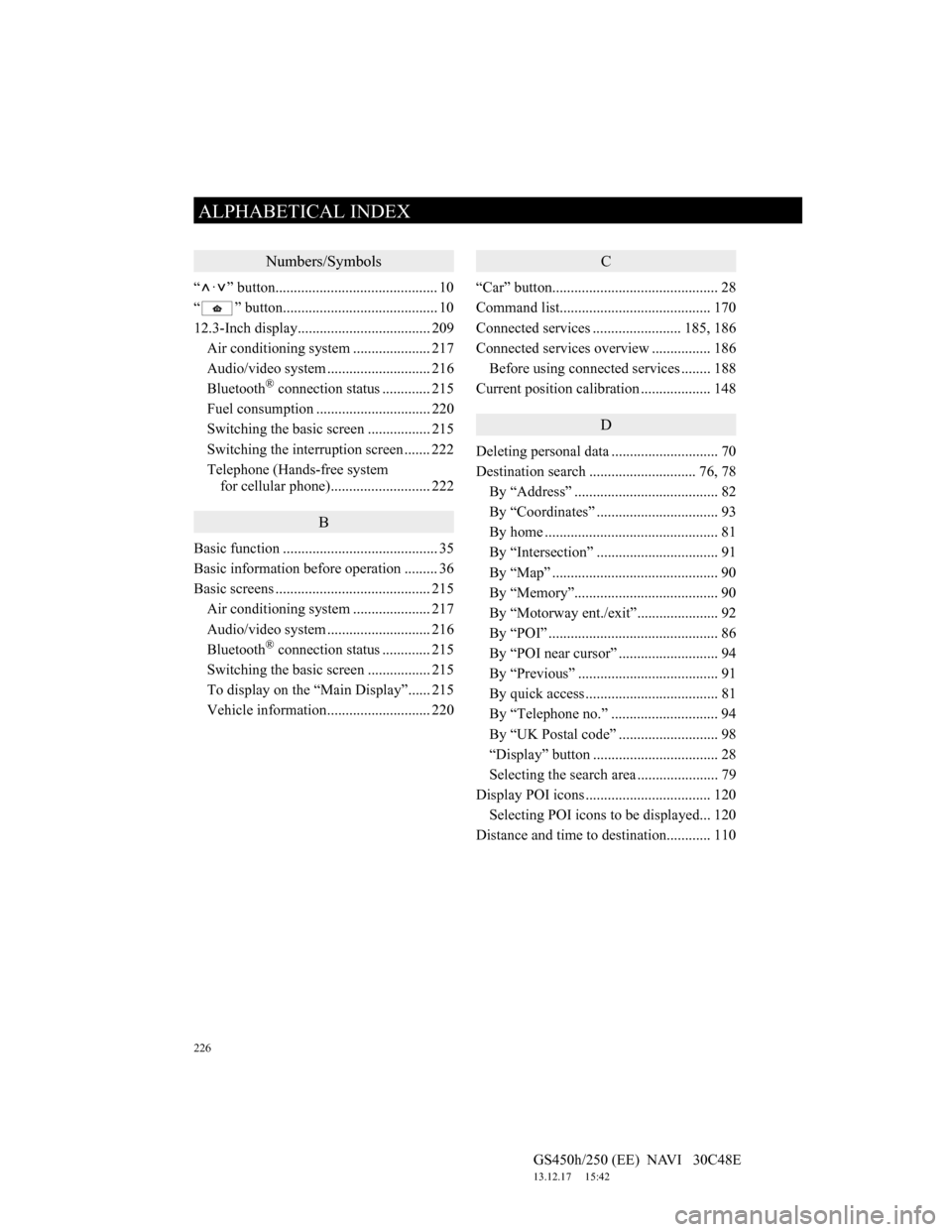
226
ALPHABETICAL INDEX
GS450h/250 (EE) NAVI 30C48E
13.12.17 15:42
Numbers/Symbols
“ · ” button............................................ 10
“ ” button.......................................... 10
12.3-Inch display.................................... 209
Air conditioning system ..................... 217
Audio/video system ............................ 216
Bluetooth
® connection status............. 215
Fuel consumption ............................... 220
Switching the basic screen ................. 215
Switching the interruption screen ....... 222
Telephone (Hands-free system
for cellular phone)........................... 222
B
Basic function .......................................... 35
Basic information before operation ......... 36
Basic screens .......................................... 215
Air conditioning system ..................... 217
Audio/video system ............................ 216
Bluetooth
® connection status............. 215
Switching the basic screen ................. 215
To display on the “Main Display”...... 215
Vehicle information............................ 220
C
“Car” button............................................. 28
Command list......................................... 170
Connected services ........................ 185, 186
Connected services overview ................ 186
Before using connected services ........ 188
Current position calibration ................... 148
D
Deleting personal data ............................. 70
Destination search ............................. 76, 78
By “Address” ....................................... 82
By “Coordinates” ................................. 93
By home ............................................... 81
By “Intersection” ................................. 91
By “Map” ............................................. 90
By “Memory”....................................... 90
By “Motorway ent./exit”...................... 92
By “POI” .............................................. 86
By “POI near cursor” ........................... 94
By “Previous” ...................................... 91
By quick access .................................... 81
By “Telephone no.” ............................. 94
By “UK Postal code” ........................... 98
“Display” button .................................. 28
Selecting the search area ...................... 79
Display POI icons .................................. 120
Selecting POI icons to be displayed... 120
Distance and time to destination............ 110
ALPHABETICAL INDEX