2012 Lexus GS450h ESP
[x] Cancel search: ESPPage 5 of 257
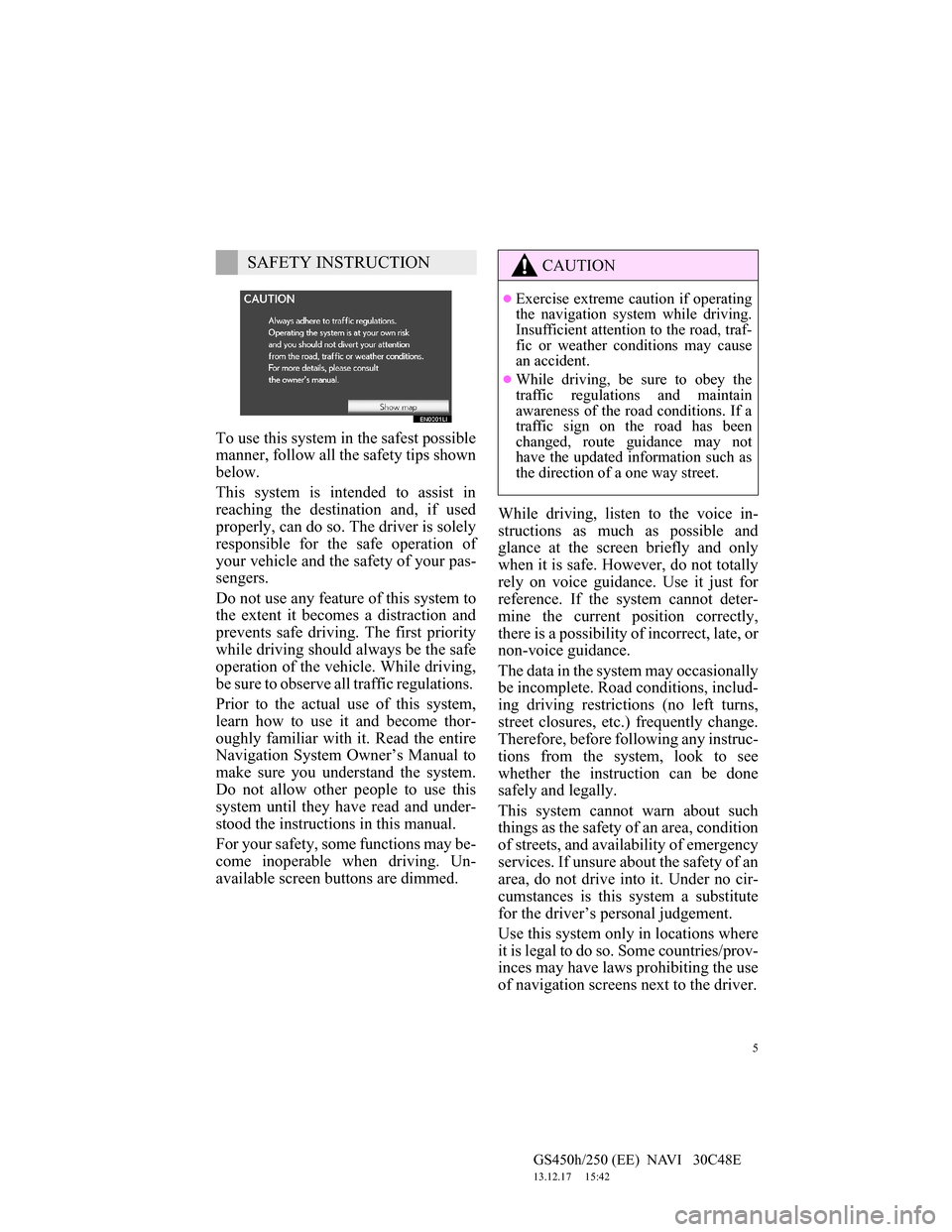
5
GS450h/250 (EE) NAVI 30C48E
13.12.17 15:42
To use this system in the safest possible
manner, follow all the safety tips shown
below.
This system is intended to assist in
reaching the destination and, if used
properly, can do so. The driver is solely
responsible for the safe operation of
your vehicle and the safety of your pas-
sengers.
Do not use any feature of this system to
the extent it becomes a distraction and
prevents safe driving. The first priority
while driving should always be the safe
operation of the vehicle. While driving,
be sure to observe all traffic regulations.
Prior to the actual use of this system,
learn how to use it and become thor-
oughly familiar with it. Read the entire
Navigation System Owner’s Manual to
make sure you understand the system.
Do not allow other people to use this
system until they have read and under-
stood the instructions in this manual.
For your safety, some functions may be-
come inoperable when driving. Un-
available screen buttons are dimmed.While driving, listen to the voice in-
structions as much as possible and
glance at the screen briefly and only
when it is safe. However, do not totally
rely on voice guidance. Use it just for
reference. If the system cannot deter-
mine the current position correctly,
there is a possibility of incorrect, late, or
non-voice guidance.
The data in the system may occasionally
be incomplete. Road conditions, includ-
ing driving restrictions (no left turns,
street closures, etc.) frequently change.
Therefore, before following any instruc-
tions from the system, look to see
whether the instruction can be done
safely and legally.
This system cannot warn about such
things as the safety of an area, condition
of streets, and availability of emergency
services. If unsure about the safety of an
area, do not drive into it. Under no cir-
cumstances is this system a substitute
for the driver’s personal judgement.
Use this system only in locations where
it is legal to do so. Some countries/prov-
inces may have laws prohibiting the use
of navigation screens next to the driver.
SAFETY INSTRUCTIONCAUTION
Exercise extreme caution if operating
the navigation system while driving.
Insufficient attention to the road, traf-
fic or weather conditions may cause
an accident.
While driving, be sure to obey the
traffic regulations and maintain
awareness of the road conditions. If a
traffic sign on the road has been
changed, route guidance may not
have the updated information such as
the direction of a one way street.
Page 25 of 257
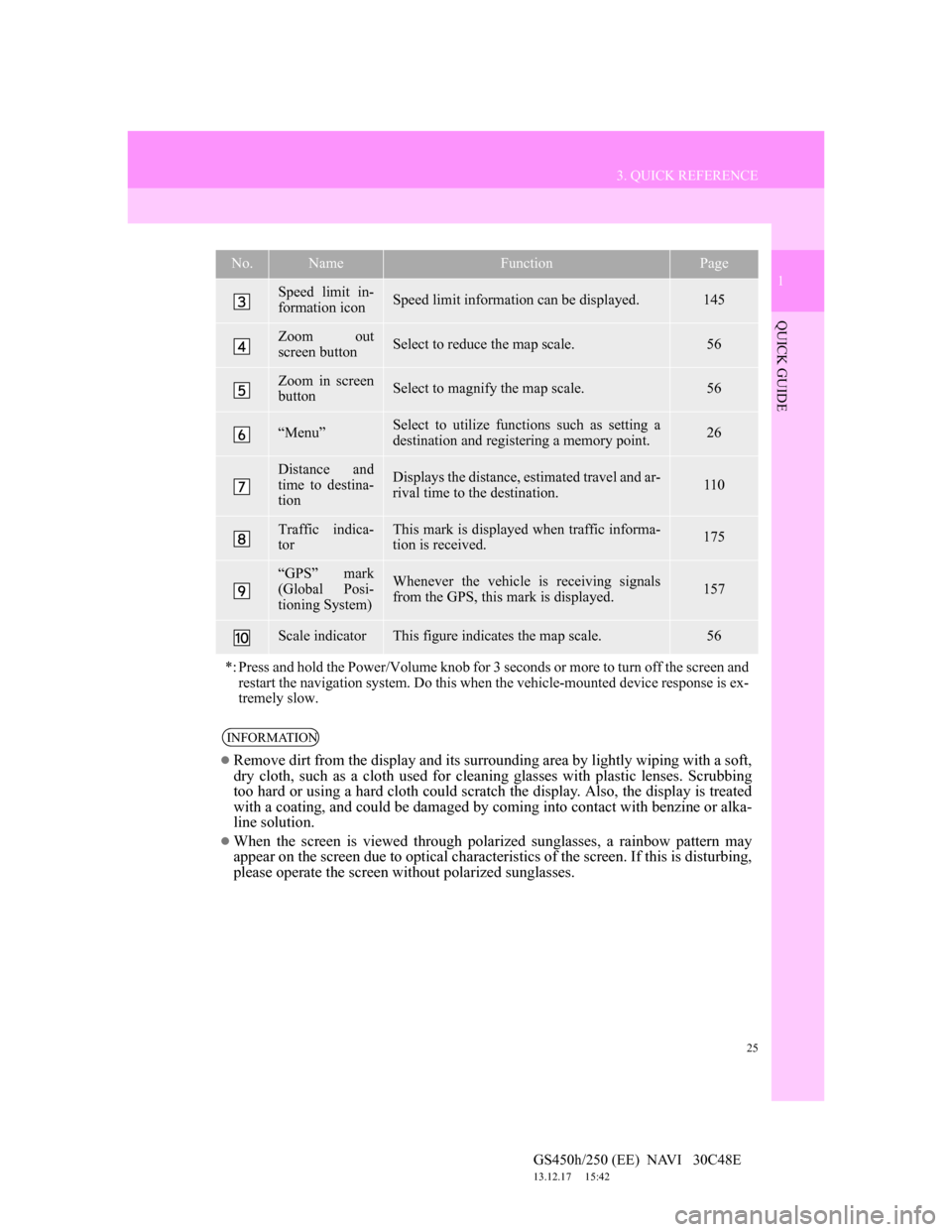
25
3. QUICK REFERENCE
1
QUICK GUIDE
GS450h/250 (EE) NAVI 30C48E
13.12.17 15:42
Speed limit in-
formation iconSpeed limit information can be displayed.145
Zoom out
screen buttonSelect to reduce the map scale.56
Zoom in screen
buttonSelect to magnify the map scale.56
“Menu”Select to utilize functions such as setting a
destination and registering a memory point.26
Distance and
time to destina-
tionDisplays the distance, estimated travel and ar-
rival time to the destination.110
Traffic indica-
torThis mark is displayed when traffic informa-
tion is received.175
“GPS” mark
(Global Posi-
tioning System)Whenever the vehicle is receiving signals
from the GPS, this mark is displayed.157
Scale indicatorThis figure indicates the map scale.56
*: Press and hold the Power/Volume knob for 3 seconds or more to turn off the screen and
restart the navigation system. Do this when the vehicle-mounted device response is ex-
tremely slow.
INFORMATION
Remove dirt from the display and its surrounding area by lightly wiping with a soft,
dry cloth, such as a cloth used for cleaning glasses with plastic lenses. Scrubbing
too hard or using a hard cloth could scratch the display. Also, the display is treated
with a coating, and could be damaged by coming into contact with benzine or alka-
line solution.
When the screen is viewed through polarized sunglasses, a rainbow pattern may
appear on the screen due to optical characteristics of the screen. If this is disturbing,
please operate the screen without polarized sunglasses.
No.NameFunctionPage
Page 79 of 257

78
1. DESTINATION SEARCH
GS450h/250 (EE) NAVI 30C48E
13.12.17 15:42
2. DESTINATION SEARCH
1Press the “MENU” button on the Re-
mote Touch.
2Select “Navi”, and select “Menu” if
the map screen is displayed.
3Select “Destination”.
4This screen is displayed.
One of 13 (14 when “UK” is selected)
different methods can be used to search
a destination. (See pages 79 through
98.)
INFORMATION
When searching a destination, the
response to the screen button may be
slow.
Page 110 of 257

109
2. ROUTE GUIDANCE
GS450h/250 (EE) NAVI 30C48E
13.12.17 15:42
3
NAVIGATION SYSTEM
ROUTE INCLUDING IPD
ROADS
After the system has calculated a route,
it will advise the user whether IPD
roads are included in the route or not.
The portion of the route that covers IPD
roads is indicated by light blue.
*: The area that includes IPD roads.
No.Voice guidance
“There is the possibility that there
are traffic regulations that are not
known on the way to the destina-
tion.” (start point)
“In 400 meters, left turn.”
“Next left. Please obey all traffic
regulations.”
IPD roads are roads that are not yet
completely digitized in our database.
However, their geometry, name and
administrative coding are already
known.
*
CAUTION
Be sure to obey the traffic regulations
and keep the road condition in mind
especially when you are driving on
IPD roads. The route guidance may
not have the updated information
such as the direction of a one way
street.
Page 167 of 257
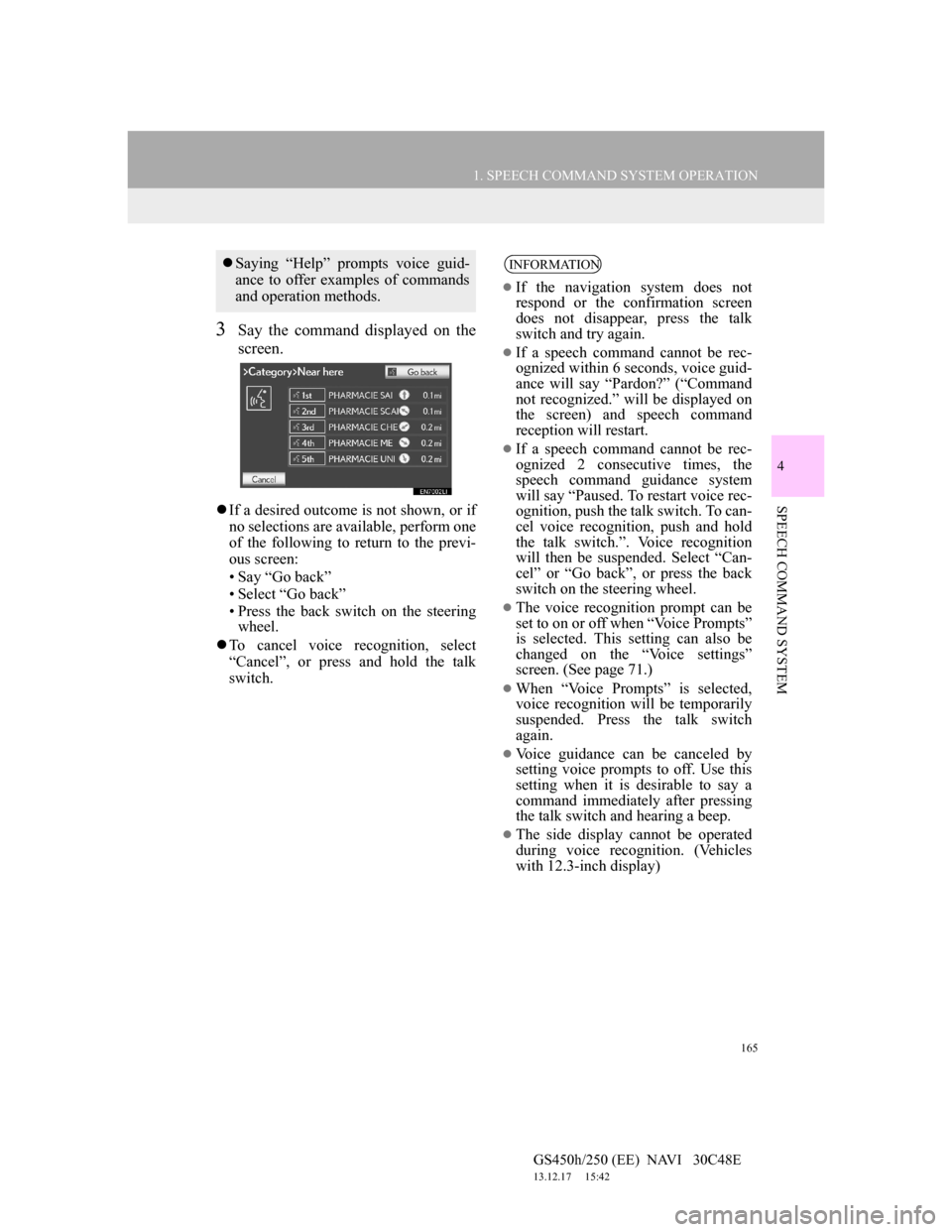
165
1. SPEECH COMMAND SYSTEM OPERATION
4
SPEECH COMMAND SYSTEM
GS450h/250 (EE) NAVI 30C48E
13.12.17 15:42
3Say the command displayed on the
screen.
If a desired outcome is not shown, or if
no selections are available, perform one
of the following to return to the previ-
ous screen:
• Say “Go back”
• Select “Go back”
• Press the back switch on the steering
wheel.
To cancel voice recognition, select
“Cancel”, or press and hold the talk
switch.
Saying “Help” prompts voice guid-
ance to offer examples of commands
and operation methods.INFORMATION
If the navigation system does not
respond or the confirmation screen
does not disappear, press the talk
switch and try again.
If a speech command cannot be rec-
ognized within 6 seconds, voice guid-
ance will say “Pardon?” (“Command
not recognized.” will be displayed on
the screen) and speech command
reception will restart.
If a speech command cannot be rec-
ognized 2 consecutive times, the
speech command guidance system
will say “Paused. To restart voice rec-
ognition, push the talk switch. To can-
cel voice recognition, push and hold
the talk switch.”. Voice recognition
will then be suspended. Select “Can-
cel” or “Go back”, or press the back
switch on the steering wheel.
The voice recognition prompt can be
set to on or off when “Voice Prompts”
is selected. This setting can also be
changed on the “Voice settings”
screen. (See page 71.)
When “Voice Prompts” is selected,
voice recognition will be temporarily
suspended. Press the talk switch
again.
Voice guidance can be canceled by
setting voice prompts to off. Use this
setting when it is desirable to say a
command immediately after pressing
the talk switch and hearing a beep.
The side display cannot be operated
during voice recognition. (Vehicles
with 12.3-inch display)
Page 170 of 257
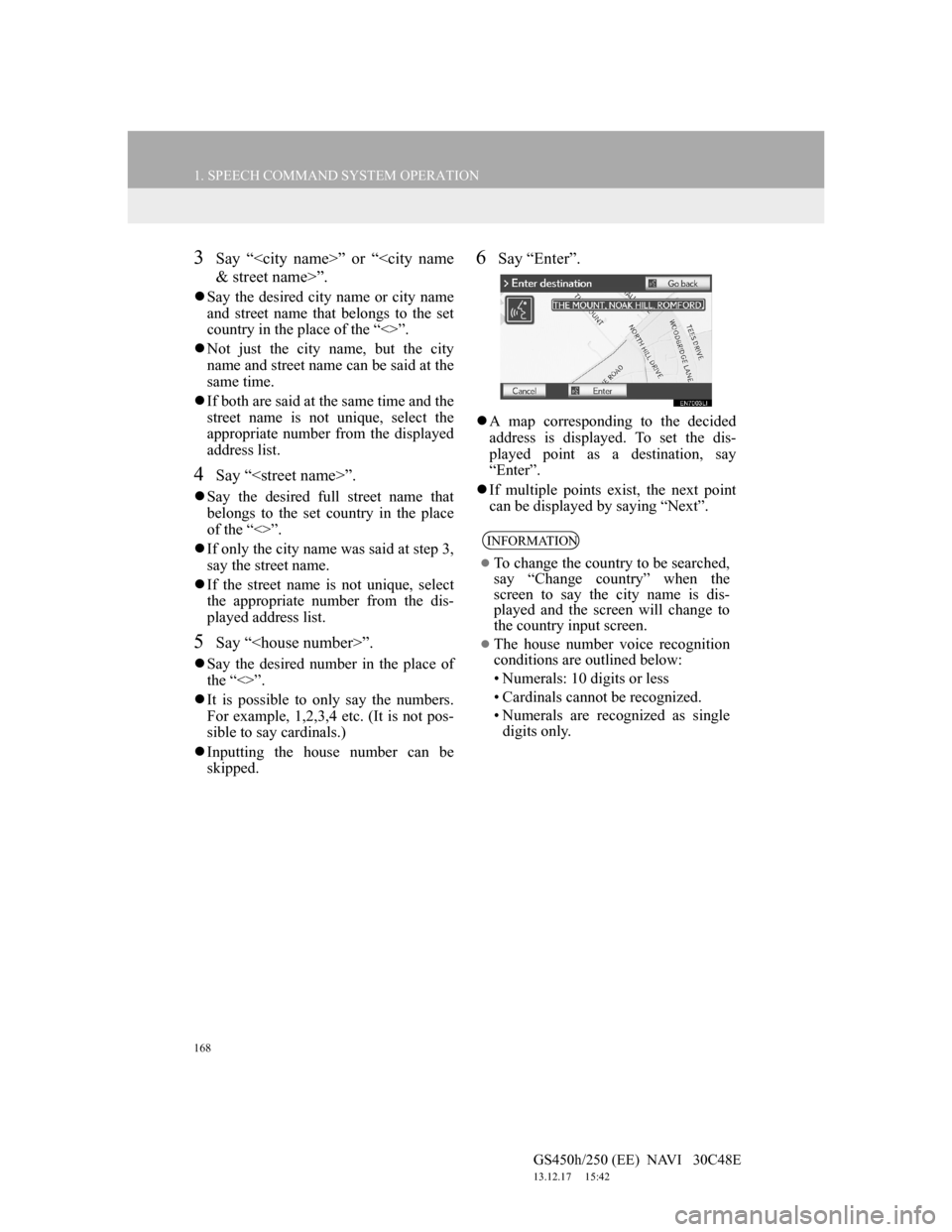
168
1. SPEECH COMMAND SYSTEM OPERATION
GS450h/250 (EE) NAVI 30C48E
13.12.17 15:42
3Say “
Say the desired city name or city name
and street name that belongs to the set
country in the place of the “<>”.
Not just the city name, but the city
name and street name can be said at the
same time.
If both are said at the same time and the
street name is not unique, select the
appropriate number from the displayed
address list.
4Say “
Say the desired full street name that
belongs to the set country in the place
of the “<>”.
If only the city name was said at step 3,
say the street name.
If the street name is not unique, select
the appropriate number from the dis-
played address list.
5Say “
Say the desired number in the place of
the “<>”.
It is possible to only say the numbers.
For example, 1,2,3,4 etc. (It is not pos-
sible to say cardinals.)
Inputting the house number can be
skipped.
6Say “Enter”.
A map corresponding to the decided
address is displayed. To set the dis-
played point as a destination, say
“Enter”.
If multiple points exist, the next point
can be displayed by saying “Next”.
INFORMATION
To change the country to be searched,
say “Change country” when the
screen to say the city name is dis-
played and the screen will change to
the country input screen.
The house number voice recognition
conditions are outlined below:
• Numerals: 10 digits or less
• Cardinals cannot be recognized.
• Numerals are recognized as single
digits only.
Page 192 of 257
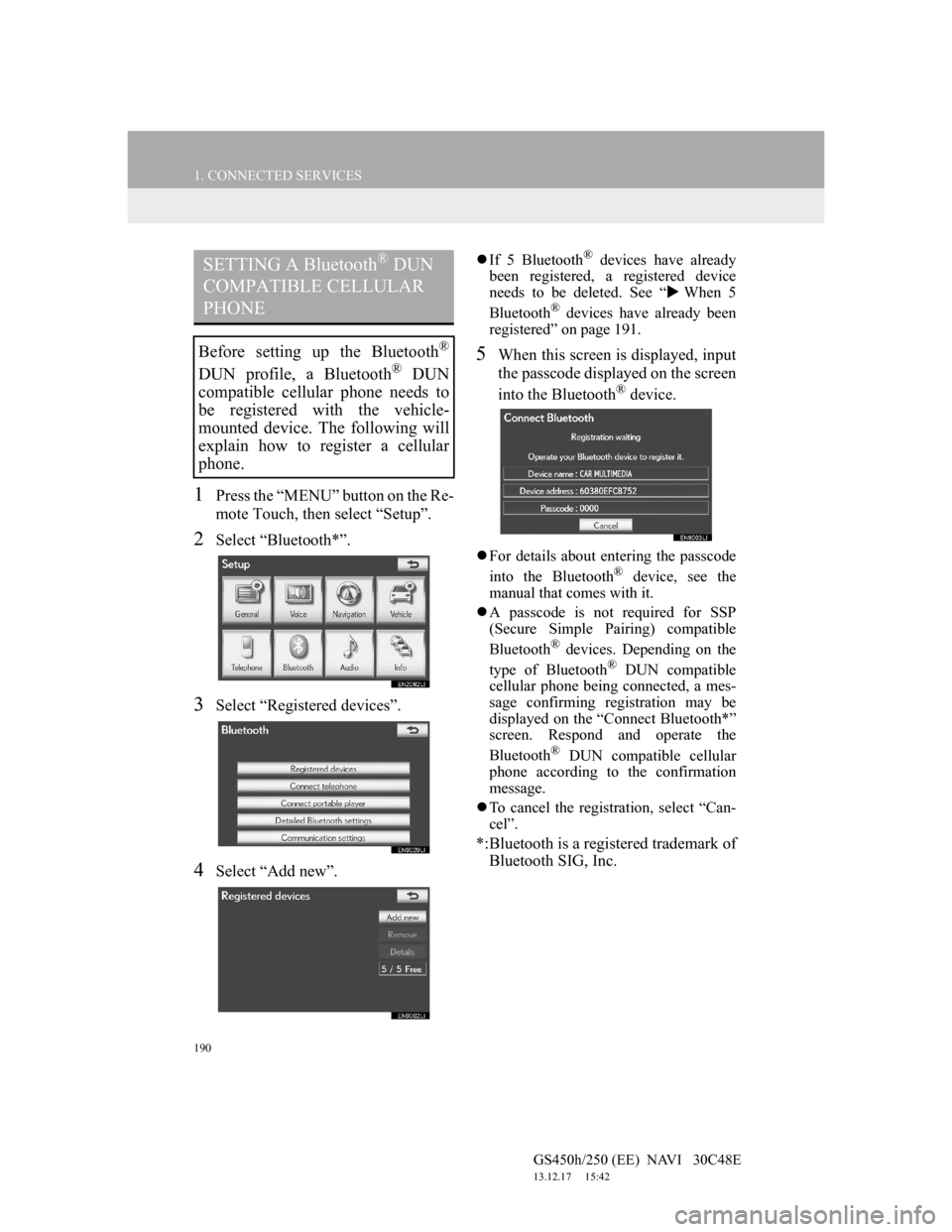
190
1. CONNECTED SERVICES
GS450h/250 (EE) NAVI 30C48E
13.12.17 15:42
1Press the “MENU” button on the Re-
mote Touch, then select “Setup”.
2Select “Bluetooth*”.
3Select “Registered devices”.
4Select “Add new”.
If 5 Bluetooth® devices have already
been registered, a registered device
needs to be deleted. See “When 5
Bluetooth
® devices have already been
registered” on page 191.
5When this screen is displayed, input
the passcode displayed on the screen
into the Bluetooth
® device.
For details about entering the passcode
into the Bluetooth® device, see the
manual that comes with it.
A passcode is not required for SSP
(Secure Simple Pairing) compatible
Bluetooth
® devices. Depending on the
type of Bluetooth® DUN compatible
cellular phone being connected, a mes-
sage confirming registration may be
displayed on the “Connect Bluetooth*”
screen. Respond and operate the
Bluetooth
® DUN compatible cellular
phone according to the confirmation
message.
To cancel the registration, select “Can-
cel”.
*:Bluetooth is a registered trademark of
Bluetooth SIG, Inc.
SETTING A Bluetooth® DUN
COMPATIBLE CELLULAR
PHONE
Before setting up the Bluetooth®
DUN profile, a Bluetooth® DUN
compatible cellular phone needs to
be registered with the vehicle-
mounted device. The following will
explain how to register a cellular
phone.
Page 213 of 257

211
1. 12.3-INCH DISPLAY OPERATION
7
12.3-INCH DISPLAY
GS450h/250 (EE) NAVI 30C48E
13.12.17 15:42
Basic screens (See page 215.)
• Audio
• Air conditioning
• Vehicle information
Interrupt screens (See page 222.)
• Lexus parking assist-sensor
• Telephone
• Driving mode
• Lexus night view (vehicles with
hybrid system)
SELECTING THE OPERATION
SCREEN
1When selecting the “Side Display”,
move the Remote Touch knob to the
right until is displayed at the
boundary between the “Main Dis-
play” and the “Side Display”, and
then move it further to the right.
When selecting the “Main Display”,
move the Remote Touch knob to the
left until is displayed at the
boundary between the “Main Dis-
play” and the “Side Display”, and
then move it further to the left.
12.3-INCH DISPLAY
OPERATION
This section describes only the char-
acteristics of the 12.3-inch display,
paying particular attention to the
“Side Display”.
For details of the functions and oper-
ation of the “Main Display”, refer to
the respective section.
THE “Side Display”
The following functions can be dis-
played and operated on the “Side
Display”.
OPERATING
CHARACTERISTICS OF THE
SPLIT-SCREEN DISPLAY
When the split-screen is displayed, it
is necessary to select the screen you
wish to operate (“Main Display” or
“Side Display”).