Page 31 of 257
31
3. QUICK REFERENCE
1
QUICK GUIDE
GS450h/250 (EE) NAVI 30C48E
13.12.17 15:42
No.NameFunctionPage
“General”Select to change the selected language, oper-
ation sound settings, etc.59
“Voice”Select to set the voice guidance settings.71
“Navigation”
Select to access the page which enables the
setting of the average speed, displayed screen
contents, POI categories, etc.
145
“Vehicle”Select to set vehicle information such as
maintenance information.151
“Info”Select to set traffic information, traffic predic-
tion information and parking information.179
“Audio”Select to set sound, radio and iPod.Owner’s
Manual
“Bluetooth*”Select to set Bluetooth® phones and
Bluetooth® audio devices.Owner’s
Manual
“Telephone”Select to set the telephone sound, phonebook
and message settings.Owner’s
Manual
*: Bluetooth is a registered trademark of Bluetooth SIG, Inc.
Page 32 of 257
32
3. QUICK REFERENCE
GS450h/250 (EE) NAVI 30C48E
13.12.17 15:42
5. “Information” SCREEN
This screen can be used to display traffic information, traffic prediction infor-
mation and parking lot information. Press the “MENU” button on the Remote
Touch, then select “Info” to display the “Information” screen.
Page 33 of 257
33
3. QUICK REFERENCE
1
QUICK GUIDE
GS450h/250 (EE) NAVI 30C48E
13.12.17 15:42
No.NameFunctionPage
“Traffic
information”
Using RDS-TMC* station based on FM-mul-
tiple broadcasting or TPEG* information that
is received, traffic events near the current po-
sition or the cursor position can be viewed as
a list.
174
“Traffic
prediction”
Using TPEG* information that is received,
traffic prediction information relevant to the
area around the current position or the cursor
position can be viewed.
176
Information
provider’s logoDisplayed when receiving TPEG informa-
tion.
“Parking
information”
Using TPEG* information that is received,
the location and available spaces of a parking
lot can be checked. The parking lot can also
be set as a destination.
177
*:Can only be used when receiving RDS-TMC or TPEG (Transport Protocol Ex-
perts Group) information. Depending on the country or area, receiving RDS-
TMC and TPEG information may not be possible.
Page 35 of 257
2
35
1
2
3
4
5
6
7
GS450h/250 (EE) NAVI 30C48E
13.12.17 15:42
1. INITIAL SCREEN ............................ 36
2. Remote Touch OPERATION ............ 37
3. INPUTTING LETTERS AND
NUMBERS/LIST SCREEN
OPERATION .................................. 39
4. SCREEN ADJUSTMENT................. 44
SCREEN SETTING ADJUSTMENT ...... 44
5. MAP SCREEN OPERATION .......... 46
CURRENT POSITION DISPLAY........... 46
SCREEN SCROLL OPERATION ........... 47
SWITCHING MAP
CONFIGURATIONS............................. 54
MAP SCALE ............................................ 56
MAP ORIENTATION AND
3D MAP MODE .................................... 57
STANDARD MAP ICONS ...................... 58
1. GENERAL SETTINGS..................... 59
SCREENS FOR GENERAL SETTINGS. 60
2. VOICE SETTINGS ........................... 71
SCREEN FOR VOICE SETTINGS ......... 72
1BASIC INFORMATION
BEFORE OPERATION
2SETUP
BASIC FUNCTION
For vehicles sold outside Europe, some of the functions cannot be operated while
Page 36 of 257
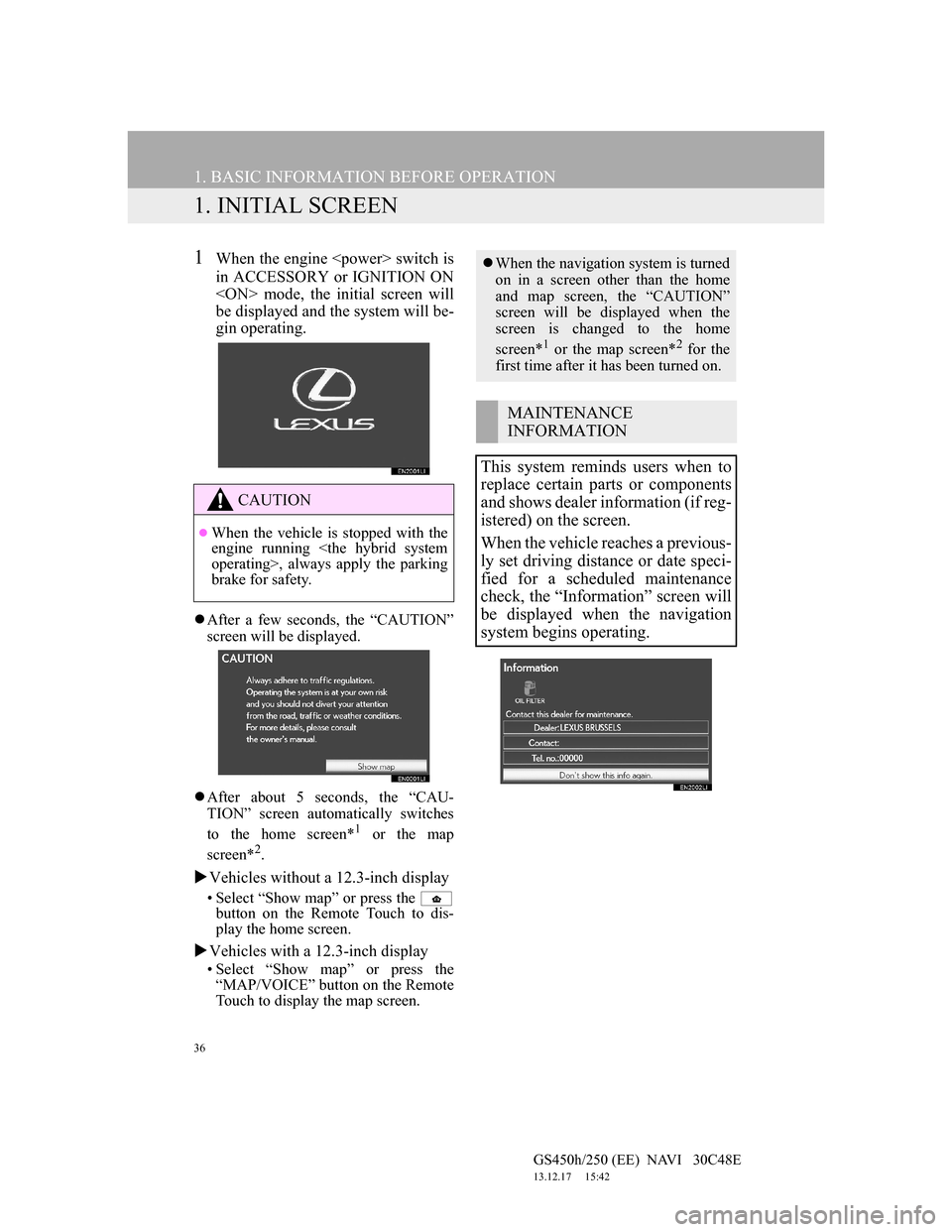
36
GS450h/250 (EE) NAVI 30C48E
13.12.17 15:42
1. BASIC INFORMATION BEFORE OPERATION
1. INITIAL SCREEN
1When the engine switch is
in ACCESSORY or IGNITION ON
mode, the initial screen will
be displayed and the system will be-
gin operating.
After a few seconds, the “CAUTION”
screen will be displayed.
After about 5 seconds, the “CAU-
TION” screen automatically switches
to the home screen*
1 or the map
screen*2.
Vehicles without a 12.3-inch display
• Select “Show map” or press the
button on the Remote Touch to dis-
play the home screen.
Vehicles with a 12.3-inch display
• Select “Show map” or press the
“MAP/VOICE” button on the Remote
Touch to display the map screen.
CAUTION
When the vehicle is stopped with the
engine running
operating>, always apply the parking
brake for safety.
When the navigation system is turned
on in a screen other than the home
and map screen, the “CAUTION”
screen will be displayed when the
screen is changed to the home
screen*
1 or the map screen*2 for the
first time after it has been turned on.
MAINTENANCE
INFORMATION
This system reminds users when to
replace certain parts or components
and shows dealer information (if reg-
istered) on the screen.
When the vehicle reaches a previous-
ly set driving distance or date speci-
fied for a scheduled maintenance
check, the “Information” screen will
be displayed when the navigation
system begins operating.
Page 42 of 257
42
1. BASIC INFORMATION BEFORE OPERATION
GS450h/250 (EE) NAVI 30C48E
13.12.17 15:42
TO INPUT NUMBERS AND
SYMBOLS
1Select .
2Select “0-9-%”.
3Select the keys directly to enter num-
bers or symbols.
: Select to erase one number or
symbol. Select and hold to contin-
ue erasing numbers and/or sym-
bols.
, : Select to display other
symbols.
SELECTING A KEYBOARD
TYPE
1Select .
2Select the desired keyboard type.
“ABCDE” type
“QWERTY” type
“AZERTY” type
Keyboard type can be changed.
Page 43 of 257
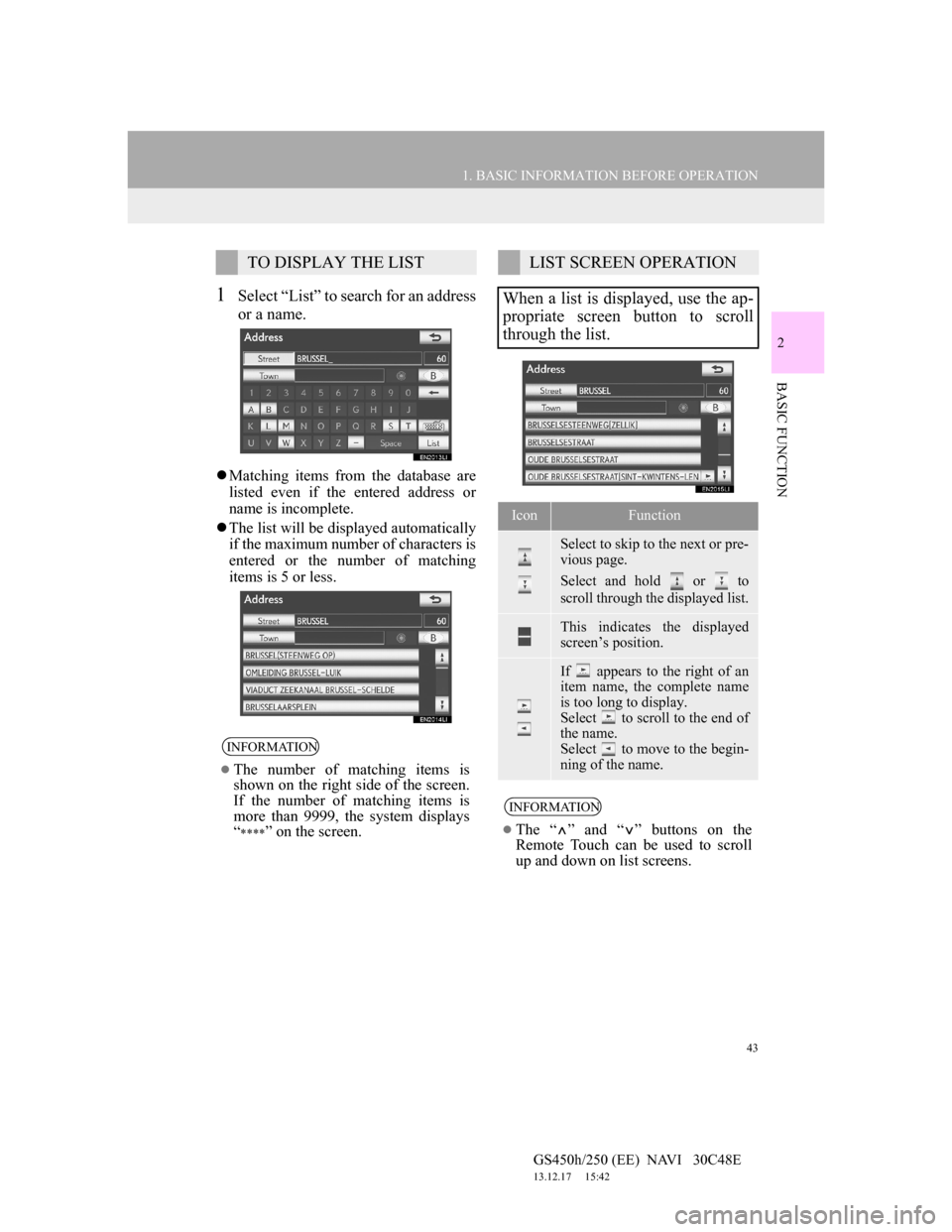
43
1. BASIC INFORMATION BEFORE OPERATION
2
BASIC FUNCTION
GS450h/250 (EE) NAVI 30C48E
13.12.17 15:42
1Select “List” to search for an address
or a name.
Matching items from the database are
listed even if the entered address or
name is incomplete.
The list will be displayed automatically
if the maximum number of characters is
entered or the number of matching
items is 5 or less.
TO DISPLAY THE LIST
INFORMATION
The number of matching items is
shown on the right side of the screen.
If the number of matching items is
more than 9999, the system displays
“
” on the screen.
LIST SCREEN OPERATION
When a list is displayed, use the ap-
propriate screen button to scroll
through the list.
IconFunction
Select to skip to the next or pre-
vious page.
Select and hold or to
scroll through the displayed list.
This indicates the displayed
screen’s position.
If appears to the right of an
item name, the complete name
is too long to display.
Select to scroll to the end of
the name.
Select to move to the begin-
ning of the name.
INFORMATION
The “ ” and “ ” buttons on the
Remote Touch can be used to scroll
up and down on list screens.
Page 44 of 257
44
1. BASIC INFORMATION BEFORE OPERATION
GS450h/250 (EE) NAVI 30C48E
13.12.17 15:42
1Select “Sort”.
2Select the desired sorting criteria.
1Select “Group list”.
The list of memory points that is regis-
tered in the selected group will be dis-
played.
“All group”: Select to close the dis-
played items, and display all groups.
2Select the desired group.
SORTING
The order of a list displayed on the
screen can be rearranged.
Screen buttonFunction
“Distance”
Select to sort in order
of distance from the
current location.
“Date”Select to sort in order
of date.
“Category”Select to sort in order
of category.
“Icon”Select to sort in order
of icon.
“Name”Select to sort in order
of name.
“Space”
Select to sort parking
lots in order of most
available spaces.
DISPLAYING THE GROUP
LIST
It is possible to display only the de-
sired group items in the memory
point list.
Screen buttonFunction