Page 194 of 257
192
1. CONNECTED SERVICES
GS450h/250 (EE) NAVI 30C48E
13.12.17 15:42
1Press the “MENU” button on the Re-
mote Touch. (See “Remote Touch”
on page 10.)
2Select “Setup” on the “Menu”
screen.
3Select “Bluetooth*”.
4Select “Communication settings”.
*:Bluetooth is a registered trademark of
Bluetooth SIG, Inc.
5Select “Yes” if a portal account has
already been created.
If a portal account has not been created,
select “No” and the following message
will be displayed.
A portal account is an account that is
obtained from the website Lexus pre-
pares for its customers.
6Select “Country”.
SETTING A Bluetooth® DUN
PROFILE
After having created an account on
Lexus’s portal site, it is necessary to
setup a Bluetooth
® DUN connection
between the telephone and the navi-
gation unit.
Page 201 of 257
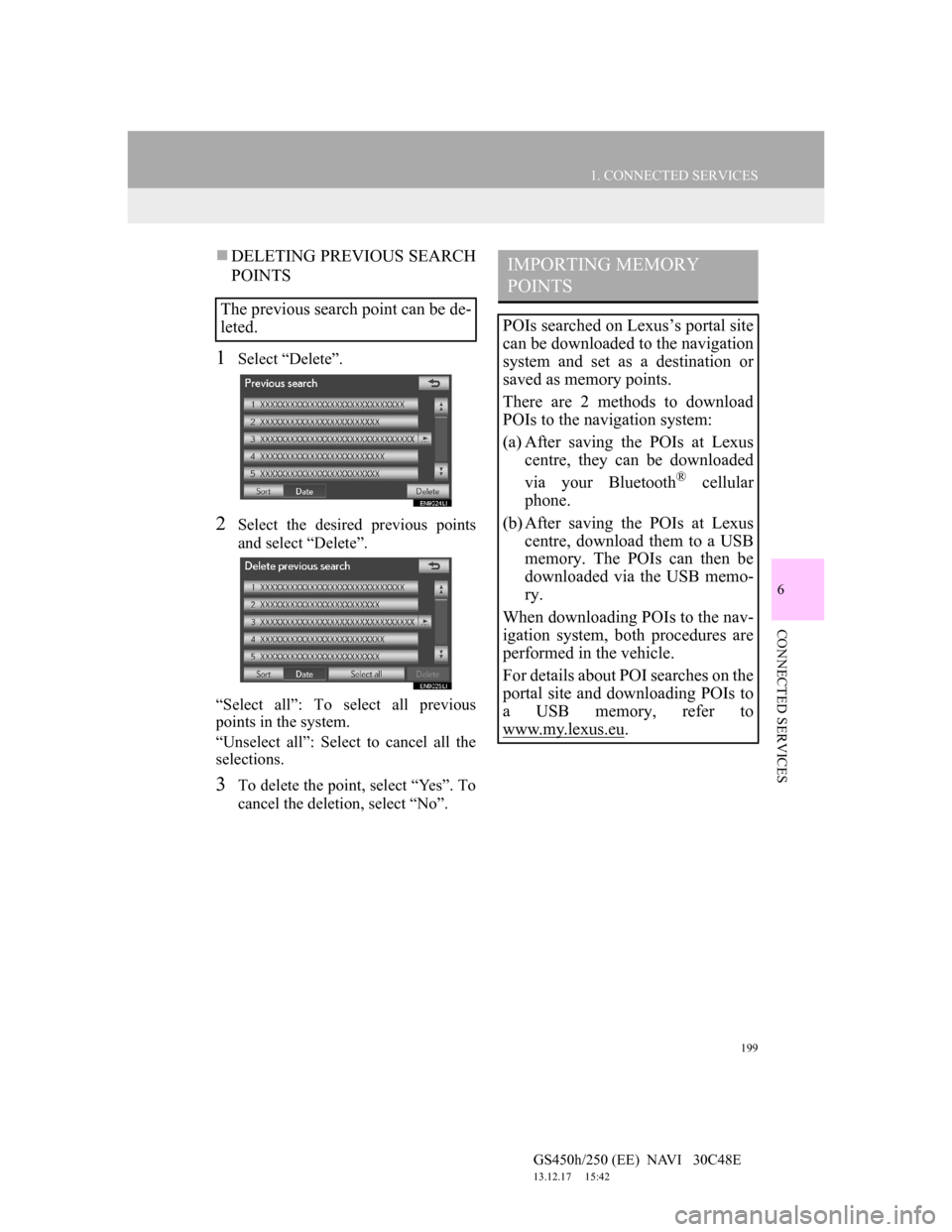
199
1. CONNECTED SERVICES
6
CONNECTED SERVICES
GS450h/250 (EE) NAVI 30C48E
13.12.17 15:42
DELETING PREVIOUS SEARCH
POINTS
1Select “Delete”.
2Select the desired previous points
and select “Delete”.
“Select all”: To select all previous
points in the system.
“Unselect all”: Select to cancel all the
selections.
3To delete the point, select “Yes”. To
cancel the deletion, select “No”.
The previous search point can be de-
leted.
IMPORTING MEMORY
POINTS
POIs searched on Lexus’s portal site
can be downloaded to the navigation
system and set as a destination or
saved as memory points.
There are 2 methods to download
POIs to the navigation system:
(a) After saving the POIs at Lexus
centre, they can be downloaded
via your Bluetooth
® cellular
phone.
(b) After saving the POIs at Lexus
centre, download them to a USB
memory. The POIs can then be
downloaded via the USB memo-
ry.
When downloading POIs to the nav-
igation system, both procedures are
performed in the vehicle.
For details about POI searches on the
portal site and downloading POIs to
a USB memory, refer to
www.my.lex
us.eu.
Page 211 of 257
7
209
1
2
3
4
5
6
7
GS450h/250 (EE) NAVI 30C48E
13.12.17 15:42
1. 12.3-INCH
DISPLAY-OVERVIEW ............... 210
12.3-INCH DISPLAY OPERATION ..... 211
2. INITIAL SCREEN .......................... 212
SETTING THE OPENING IMAGE ...... 212
3. “Menu” SCREEN ............................ 214
4. BASIC SCREENS ........................... 215
SWITCHING THE BASIC SCREEN .... 215
TO DISPLAY ON THE “Main Display” 215
Bluetooth
® CONNECTION STATUS ... 215
AUDIO/VIDEO SYSTEM ..................... 216
AIR CONDITIONING SYSTEM .......... 217
VEHICLE INFORMATION .................. 220
5. INTERRUPTION SCREENS ......... 222
SWITCHING THE INTERRUPTION
SCREEN .............................................. 222
HANDS-FREE SYSTEM
(FOR CELLULAR PHONE) ............... 222
112.3-INCH DISPLAY
OPERATION
12.3-INCH DISPLAY
Page 217 of 257
215
1. 12.3-INCH DISPLAY OPERATION
GS450h/250 (EE) NAVI 30C48E
13.12.17 15:42
7
12.3-INCH DISPLAY
4. BASIC SCREENS
1Select the desired tab.
1Select , or .
The audio control screen, air condi-
tioning control screen and vehicle in-
formation screen can each be
displayed and operated on the “Side
Display”.
SWITCHING THE BASIC
SCREEN
Screen
buttonFunction
To display the audio control
screen
To display the air condition-
ing control screen
To display the vehicle infor-
mation screen
TO DISPLAY ON THE “Main
Display”
Detailed information that is not
shown on the “Side Display” can be
set to display on the “Main Display”.
For “Main Display” operation, refer
to the respective section.
Bluetooth® CONNECTION
STATUS
You can check such indicators as
signal strength and connection status
on the top right of the screen. For de-
tails, refer to “Owner’s Manual”.
Page 228 of 257
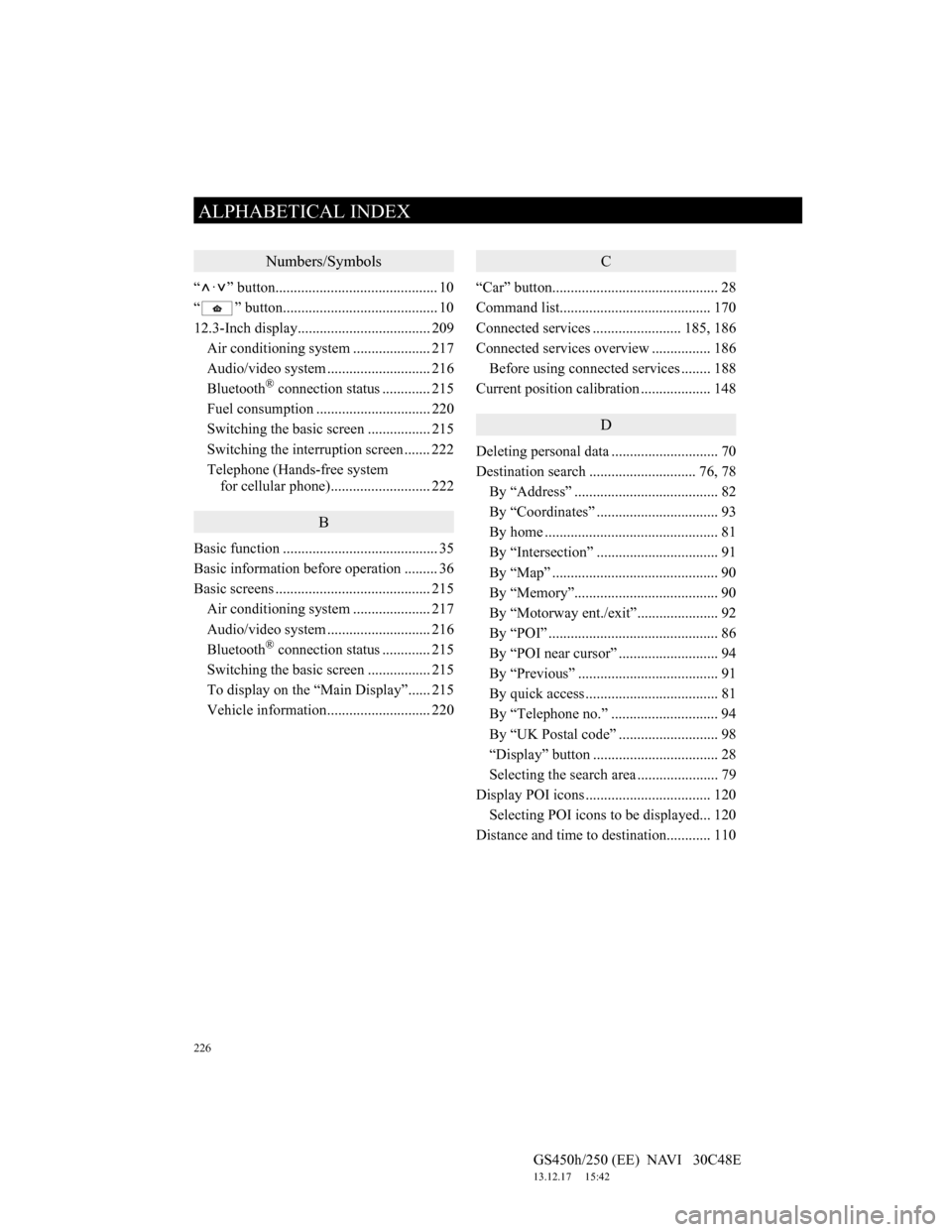
226
ALPHABETICAL INDEX
GS450h/250 (EE) NAVI 30C48E
13.12.17 15:42
Numbers/Symbols
“ · ” button............................................ 10
“ ” button.......................................... 10
12.3-Inch display.................................... 209
Air conditioning system ..................... 217
Audio/video system ............................ 216
Bluetooth
® connection status............. 215
Fuel consumption ............................... 220
Switching the basic screen ................. 215
Switching the interruption screen ....... 222
Telephone (Hands-free system
for cellular phone)........................... 222
B
Basic function .......................................... 35
Basic information before operation ......... 36
Basic screens .......................................... 215
Air conditioning system ..................... 217
Audio/video system ............................ 216
Bluetooth
® connection status............. 215
Switching the basic screen ................. 215
To display on the “Main Display”...... 215
Vehicle information............................ 220
C
“Car” button............................................. 28
Command list......................................... 170
Connected services ........................ 185, 186
Connected services overview ................ 186
Before using connected services ........ 188
Current position calibration ................... 148
D
Deleting personal data ............................. 70
Destination search ............................. 76, 78
By “Address” ....................................... 82
By “Coordinates” ................................. 93
By home ............................................... 81
By “Intersection” ................................. 91
By “Map” ............................................. 90
By “Memory”....................................... 90
By “Motorway ent./exit”...................... 92
By “POI” .............................................. 86
By “POI near cursor” ........................... 94
By “Previous” ...................................... 91
By quick access .................................... 81
By “Telephone no.” ............................. 94
By “UK Postal code” ........................... 98
“Display” button .................................. 28
Selecting the search area ...................... 79
Display POI icons .................................. 120
Selecting POI icons to be displayed... 120
Distance and time to destination............ 110
ALPHABETICAL INDEX
Page 230 of 257
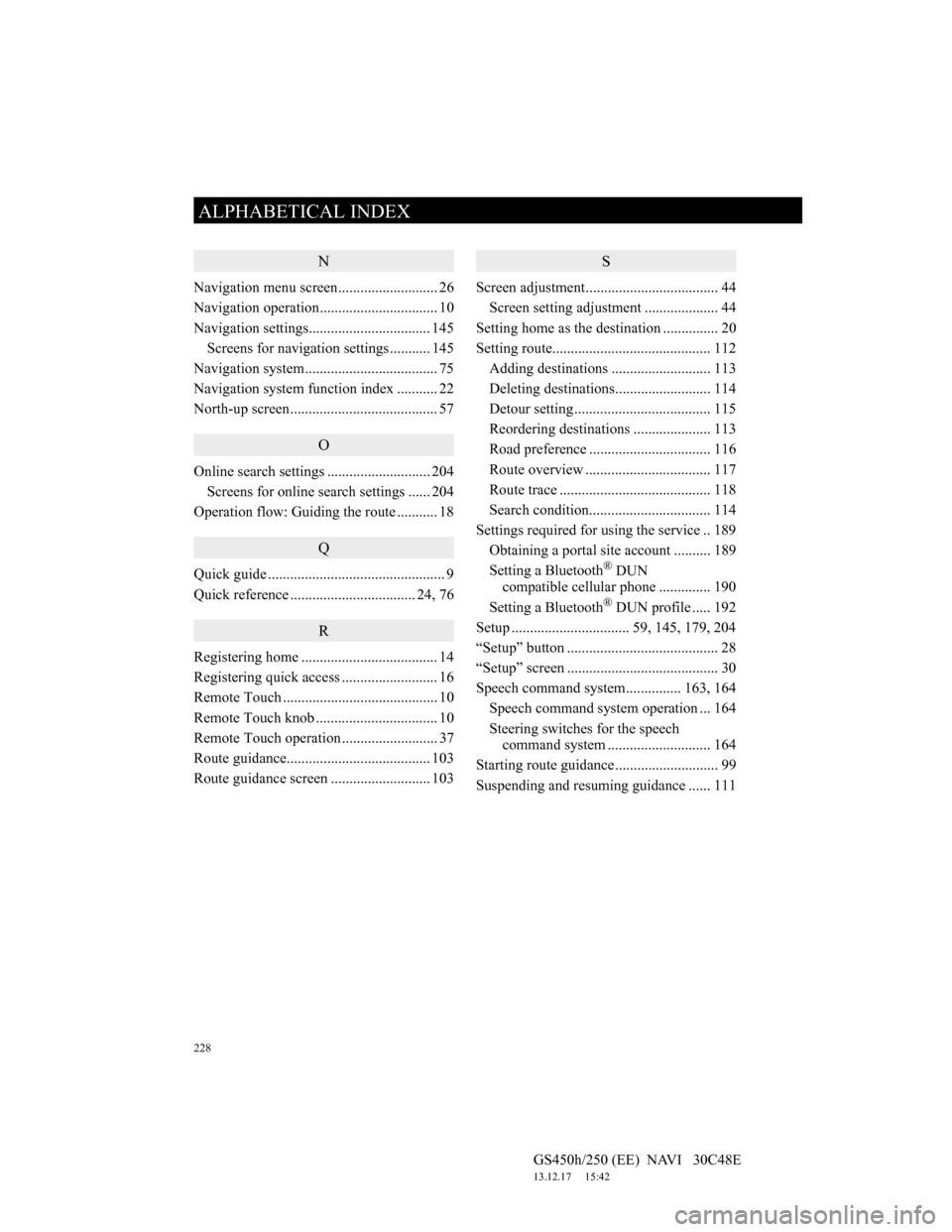
228
ALPHABETICAL INDEX
GS450h/250 (EE) NAVI 30C48E
13.12.17 15:42
N
Navigation menu screen........................... 26
Navigation operation................................ 10
Navigation settings................................. 145
Screens for navigation settings ........... 145
Navigation system.................................... 75
Navigation system function index ........... 22
North-up screen........................................ 57
O
Online search settings ............................ 204
Screens for online search settings ...... 204
Operation flow: Guiding the route ........... 18
Q
Quick guide ................................................ 9
Quick reference .................................. 24, 76
R
Registering home ..................................... 14
Registering quick access .......................... 16
Remote Touch .......................................... 10
Remote Touch knob ................................. 10
Remote Touch operation .......................... 37
Route guidance....................................... 103
Route guidance screen ........................... 103
S
Screen adjustment.................................... 44
Screen setting adjustment .................... 44
Setting home as the destination ............... 20
Setting route........................................... 112
Adding destinations ........................... 113
Deleting destinations.......................... 114
Detour setting ..................................... 115
Reordering destinations ..................... 113
Road preference ................................. 116
Route overview .................................. 117
Route trace ......................................... 118
Search condition................................. 114
Settings required for using the service .. 189
Obtaining a portal site account .......... 189
Setting a Bluetooth
® DUN
compatible cellular phone .............. 190
Setting a Bluetooth
® DUN profile ..... 192
Setup ................................ 59, 145, 179, 204
“Setup” button ......................................... 28
“Setup” screen ......................................... 30
Speech command system............... 163, 164
Speech command system operation ... 164
Steering switches for the speech
command system ............................ 164
Starting route guidance ............................ 99
Suspending and resuming guidance ...... 111