Page 1 of 257
1
GS450h/250 (EE) NAVI 30C48E
13.12.17 15:48
1QUICK GUIDE9
2BASIC FUNCTION35
3NAVIGATION SYSTEM75
4SPEECH COMMAND SYSTEM163
5INFORMATION173
6CONNECTED SERVICES185
712.3-INCH DISPLAY209
INDEX225
TABLE OF CONTENTS
Page 5 of 257
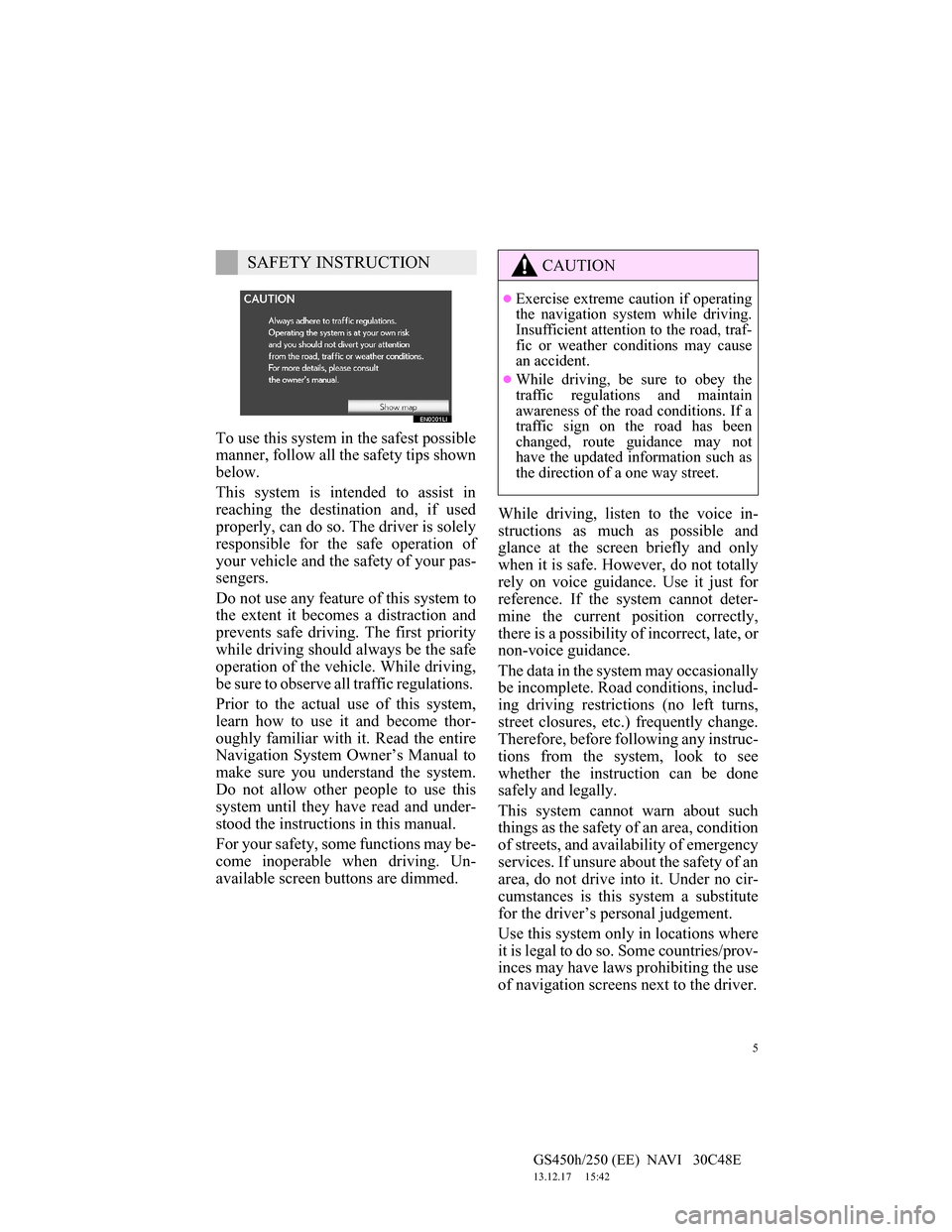
5
GS450h/250 (EE) NAVI 30C48E
13.12.17 15:42
To use this system in the safest possible
manner, follow all the safety tips shown
below.
This system is intended to assist in
reaching the destination and, if used
properly, can do so. The driver is solely
responsible for the safe operation of
your vehicle and the safety of your pas-
sengers.
Do not use any feature of this system to
the extent it becomes a distraction and
prevents safe driving. The first priority
while driving should always be the safe
operation of the vehicle. While driving,
be sure to observe all traffic regulations.
Prior to the actual use of this system,
learn how to use it and become thor-
oughly familiar with it. Read the entire
Navigation System Owner’s Manual to
make sure you understand the system.
Do not allow other people to use this
system until they have read and under-
stood the instructions in this manual.
For your safety, some functions may be-
come inoperable when driving. Un-
available screen buttons are dimmed.While driving, listen to the voice in-
structions as much as possible and
glance at the screen briefly and only
when it is safe. However, do not totally
rely on voice guidance. Use it just for
reference. If the system cannot deter-
mine the current position correctly,
there is a possibility of incorrect, late, or
non-voice guidance.
The data in the system may occasionally
be incomplete. Road conditions, includ-
ing driving restrictions (no left turns,
street closures, etc.) frequently change.
Therefore, before following any instruc-
tions from the system, look to see
whether the instruction can be done
safely and legally.
This system cannot warn about such
things as the safety of an area, condition
of streets, and availability of emergency
services. If unsure about the safety of an
area, do not drive into it. Under no cir-
cumstances is this system a substitute
for the driver’s personal judgement.
Use this system only in locations where
it is legal to do so. Some countries/prov-
inces may have laws prohibiting the use
of navigation screens next to the driver.
SAFETY INSTRUCTIONCAUTION
Exercise extreme caution if operating
the navigation system while driving.
Insufficient attention to the road, traf-
fic or weather conditions may cause
an accident.
While driving, be sure to obey the
traffic regulations and maintain
awareness of the road conditions. If a
traffic sign on the road has been
changed, route guidance may not
have the updated information such as
the direction of a one way street.
Page 7 of 257
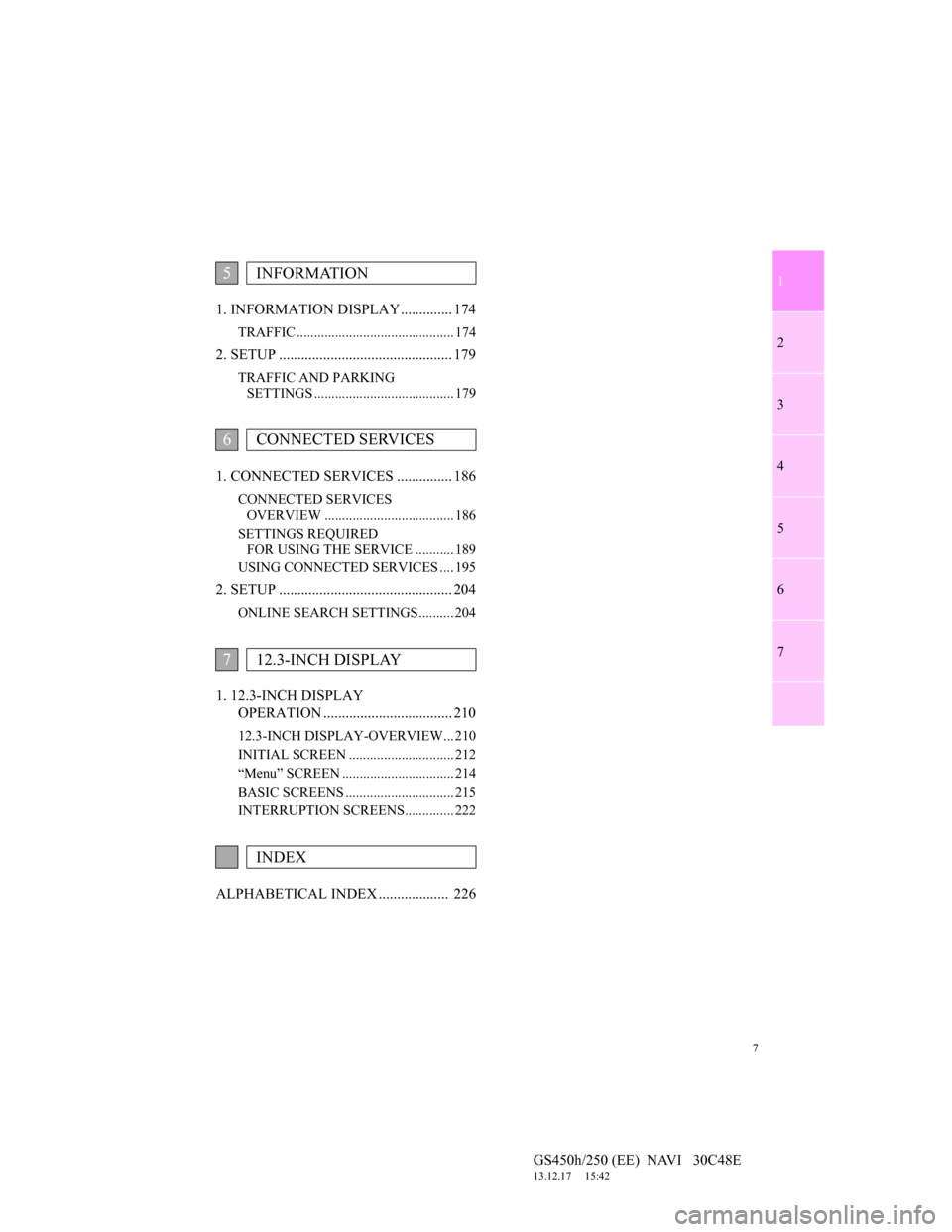
1
2
3
4
5
6
7
7
GS450h/250 (EE) NAVI 30C48E
13.12.17 15:42
1. INFORMATION DISPLAY.............. 174
TRAFFIC ............................................. 174
2. SETUP ............................................... 179
TRAFFIC AND PARKING
SETTINGS ........................................ 179
1. CONNECTED SERVICES ............... 186
CONNECTED SERVICES
OVERVIEW ..................................... 186
SETTINGS REQUIRED
FOR USING THE SERVICE ........... 189
USING CONNECTED SERVICES .... 195
2. SETUP ............................................... 204
ONLINE SEARCH SETTINGS .......... 204
1. 12.3-INCH DISPLAY
OPERATION ................................... 210
12.3-INCH DISPLAY-OVERVIEW... 210
INITIAL SCREEN .............................. 212
“Menu” SCREEN ................................ 214
BASIC SCREENS ............................... 215
INTERRUPTION SCREENS.............. 222
ALPHABETICAL INDEX ................... 226
5INFORMATION
6CONNECTED SERVICES
712.3-INCH DISPLAY
INDEX
Page 143 of 257
142
3. MEMORY POINTS
GS450h/250 (EE) NAVI 30C48E
13.12.17 15:42
2Open the cover and connect a USB
memory.
Turn on the power of the USB memory
if it is not turned on.
3Close the console box.
4Press the “MENU” button on the Re-
mote Touch.
5Select “Navi”, and select “Menu” if
the map screen is displayed.
6Select “Memory point” on the navi-
gation menu screen.
7Select “Backup to USB”.
8Select “Start backup”.
9Enter the password and select “OK”.
10When backup starts, this screen is
displayed.
To cancel this function, select “Can-
cel”.
When backup is completed, the system
will return to the “Backup to USB”
screen.
INFORMATION
In the following situations, the mem-
ory point cannot be backed up to a
USB memory:
• When the memory point was regis-
tered using “UK Postal Code”
• When the memory point was regis-
tered using connected service
Page 154 of 257
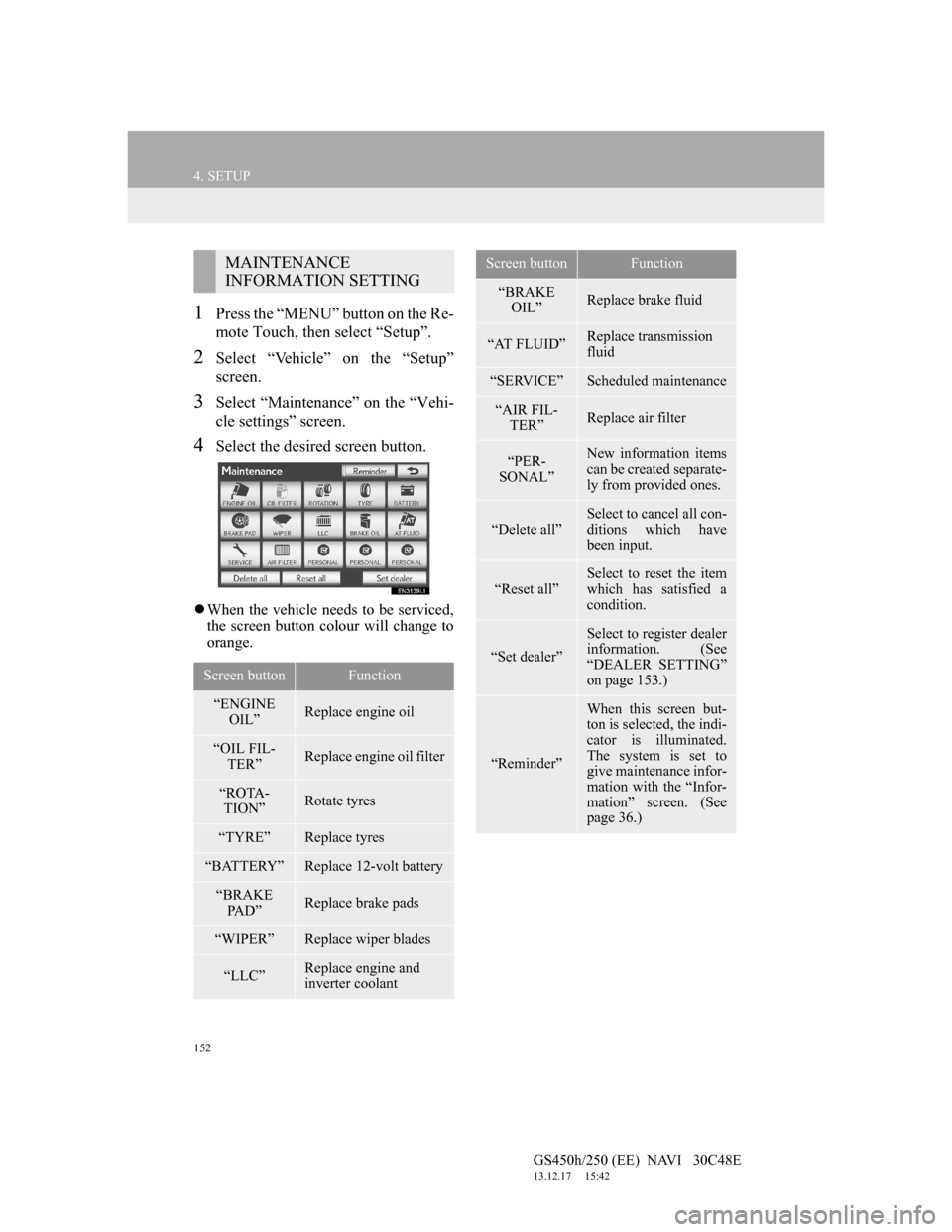
152
4. SETUP
GS450h/250 (EE) NAVI 30C48E
13.12.17 15:42
1Press the “MENU” button on the Re-
mote Touch, then select “Setup”.
2Select “Vehicle” on the “Setup”
screen.
3Select “Maintenance” on the “Vehi-
cle settings” screen.
4Select the desired screen button.
When the vehicle needs to be serviced,
the screen button colour will change to
orange.
MAINTENANCE
INFORMATION SETTING
Screen buttonFunction
“ENGINE
OIL”Replace engine oil
“OIL FIL-
TER”Replace engine oil filter
“ROTA-
TION”Rotate tyres
“TYRE”Replace tyres
“BATTERY”Replace 12-volt battery
“BRAKE
PA D ”Replace brake pads
“WIPER”Replace wiper blades
“LLC”Replace engine and
inverter coolant
“BRAKE
OIL”Replace brake fluid
“AT FLUID”Replace transmission
fluid
“SERVICE”Scheduled maintenance
“AIR FIL-
TER”Replace air filter
“PER-
SONAL”New information items
can be created separate-
ly from provided ones.
“Delete all”
Select to cancel all con-
ditions which have
been input.
“Reset all”Select to reset the item
which has satisfied a
condition.
“Set dealer”
Select to register dealer
information. (See
“DEALER SETTING”
on page 153.)
“Reminder”
When this screen but-
ton is selected, the indi-
cator is illuminated.
The system is set to
give maintenance infor-
mation with the “Infor-
mation” screen. (See
page 36.)
Screen buttonFunction
Page 155 of 257
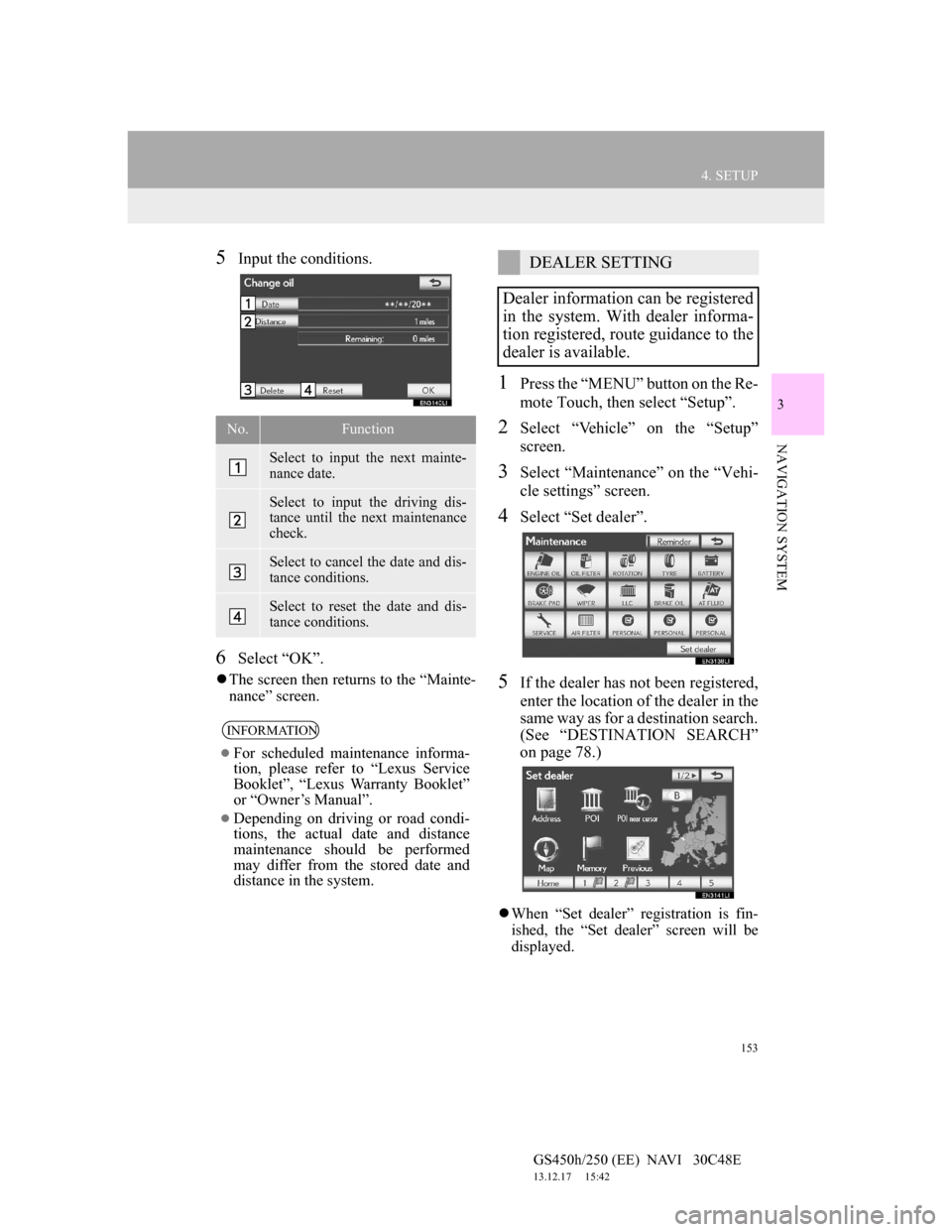
153
4. SETUP
GS450h/250 (EE) NAVI 30C48E
13.12.17 15:42
3
NAVIGATION SYSTEM
5Input the conditions.
6Select “OK”.
The screen then returns to the “Mainte-
nance” screen.
1Press the “MENU” button on the Re-
mote Touch, then select “Setup”.
2Select “Vehicle” on the “Setup”
screen.
3Select “Maintenance” on the “Vehi-
cle settings” screen.
4Select “Set dealer”.
5If the dealer has not been registered,
enter the location of the dealer in the
same way as for a destination search.
(See “DESTINATION SEARCH”
on page 78.)
When “Set dealer” registration is fin-
ished, the “Set dealer” screen will be
displayed.
No.Function
Select to input the next mainte-
nance date.
Select to input the driving dis-
tance until the next maintenance
check.
Select to cancel the date and dis-
tance conditions.
Select to reset the date and dis-
tance conditions.
INFORMATION
For scheduled maintenance informa-
tion, please refer to “Lexus Service
Booklet”, “Lexus Warranty Booklet”
or “Owner’s Manual”.
Depending on driving or road condi-
tions, the actual date and distance
maintenance should be performed
may differ from the stored date and
distance in the system.
DEALER SETTING
Dealer information can be registered
in the system. With dealer informa-
tion registered, route guidance to the
dealer is available.
Page 185 of 257
183
2. SETUP
5
INFORMATION
GS450h/250 (EE) NAVI 30C48E
13.12.17 15:42
6Select the desired traffic station.
7Select “OK”.
Select “Search” to search for traffic sta-
tions again.
SELECT TRAFFIC INFO SER-
VICE
1Press the “MENU” button on the Re-
mote Touch, then select “Setup”.
2Select “Info” on the “Setup” screen.
3Select “Traffic” on the “Info set-
tings” screen.
4Select “Select traffic info service”.
5Select “Auto” or “Only TMC”.
“Auto”: RDS-TMC information or
TPEG information will be automatically
sorted and received. When both can be
received, TPEG information will be giv-
en priority.
“Only TMC”: Only RDS-TMC infor-
mation will be received.
6Select “OK”.
Traffic information can set to be re-
ceived automatically, or to receive
RDS-TMC traffic information only.
Page 187 of 257
6
185
1
2
3
4
5
6
7
GS450h/250 (EE) NAVI 30C48E
13.12.17 15:42
1. CONNECTED SERVICES
OVERVIEW ................................. 186
BEFORE USING CONNECTED
SERVICES ........................................... 188
2. SETTINGS REQUIRED FOR
USING THE SERVICE ................ 189
OBTAINING A PORTAL SITE
ACCOUNT .......................................... 189
SETTING A Bluetooth
® DUN
COMPATIBLE CELLULAR PHONE 190
SETTING A Bluetooth
® DUN PROFILE .....
192
3. USING CONNECTED
SERVICES .................................... 195
ONLINE SEARCH ................................. 195
IMPORTING MEMORY POINTS ........ 199
1. ONLINE SEARCH SETTINGS...... 204
SCREENS FOR ONLINE SEARCH
SETTINGS ........................................... 204
1CONNECTED SERVICES
2SETUP
CONNECTED SERVICES