Page 341 of 710
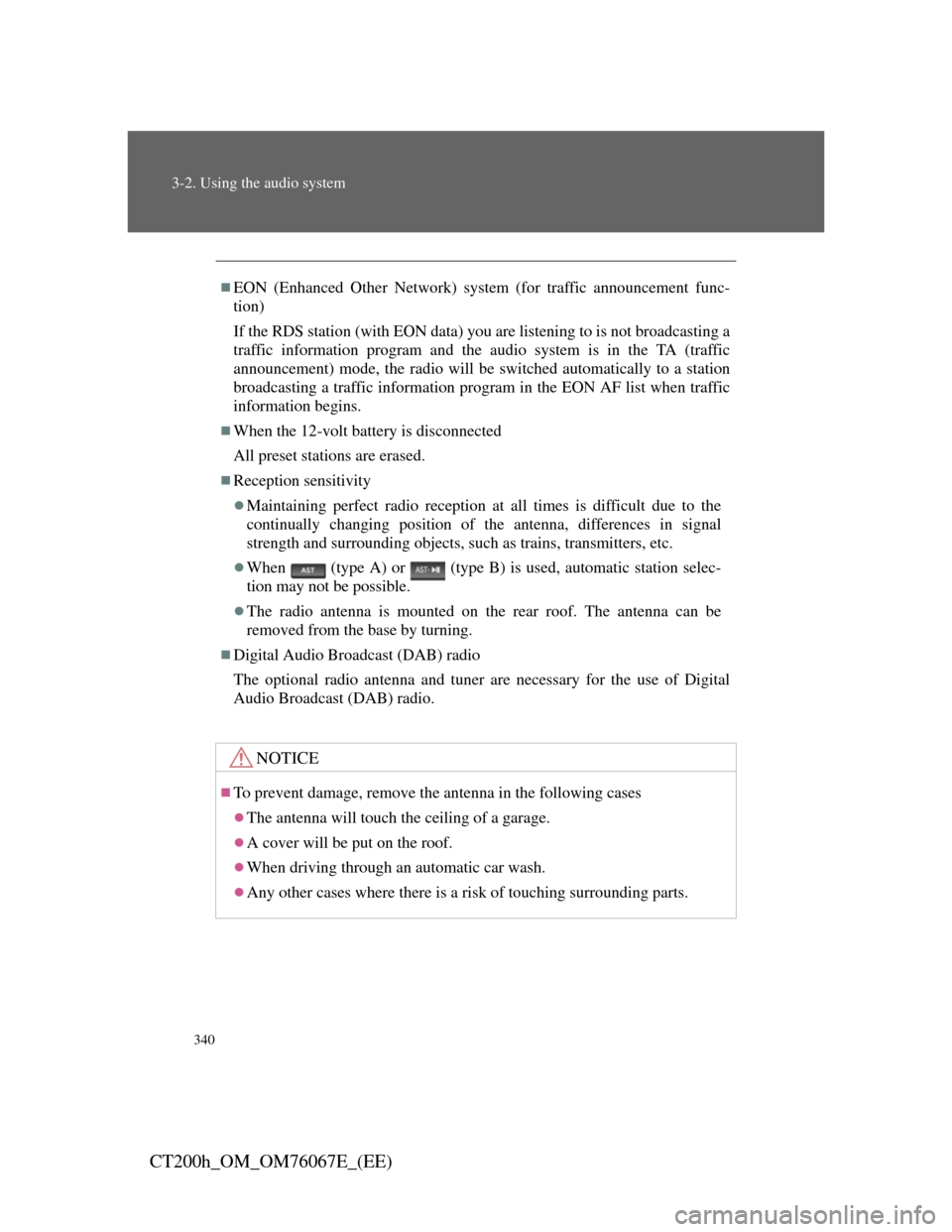
340
3-2. Using the audio system
CT200h_OM_OM76067E_(EE)
EON (Enhanced Other Network) system (for traffic announcement func-
tion)
If the RDS station (with EON data) you are listening to is not broadcasting a
traffic information program and the audio system is in the TA (traffic
announcement) mode, the radio will be switched automatically to a station
broadcasting a traffic information program in the EON AF list when traffic
information begins.
When the 12-volt battery is disconnected
All preset stations are erased.
Reception sensitivity
Maintaining perfect radio reception at all times is difficult due to the
continually changing position of the antenna, differences in signal
strength and surrounding objects, such as trains, transmitters, etc.
When (type A) or (type B) is used, automatic station selec-
tion may not be possible.
The radio antenna is mounted on the rear roof. The antenna can be
removed from the base by turning.
Digital Audio Broadcast (DAB) radio
The optional radio antenna and tuner are necessary for the use of Digital
Audio Broadcast (DAB) radio.
NOTICE
To prevent damage, remove the antenna in the following cases
The antenna will touch the ceiling of a garage.
A cover will be put on the roof.
When driving through an automatic car wash.
Any other cases where there is a risk of touching surrounding parts.
Page 356 of 710
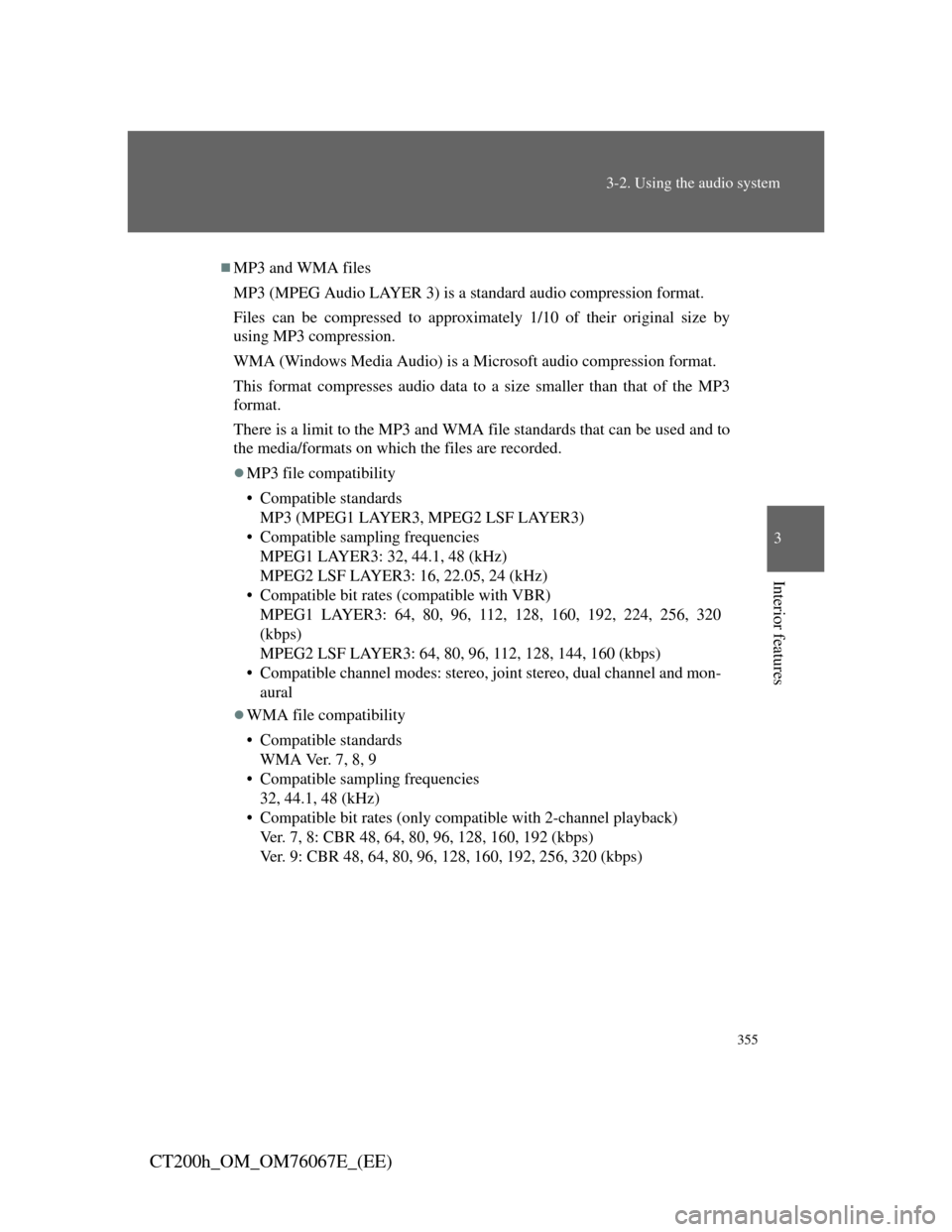
355
3-2. Using the audio system
3
Interior features
CT200h_OM_OM76067E_(EE)
MP3 and WMA files
MP3 (MPEG Audio LAYER 3) is a standard audio compression format.
Files can be compressed to approximately 1/10 of their original size by
using MP3 compression.
WMA (Windows Media Audio) is a Microsoft audio compression format.
This format compresses audio data to a size smaller than that of the MP3
format.
There is a limit to the MP3 and WMA file standards that can be used and to
the media/formats on which the files are recorded.
MP3 file compatibility
• Compatible standards
MP3 (MPEG1 LAYER3, MPEG2 LSF LAYER3)
• Compatible sampling frequencies
MPEG1 LAYER3: 32, 44.1, 48 (kHz)
MPEG2 LSF LAYER3: 16, 22.05, 24 (kHz)
• Compatible bit rates (compatible with VBR)
MPEG1 LAYER3: 64, 80, 96, 112, 128, 160, 192, 224, 256, 320
(kbps)
MPEG2 LSF LAYER3: 64, 80, 96, 112, 128, 144, 160 (kbps)
• Compatible channel modes: stereo, joint stereo, dual channel and mon-
aural
WMA file compatibility
• Compatible standards
WMA Ver. 7, 8, 9
• Compatible sampling frequencies
32, 44.1, 48 (kHz)
• Compatible bit rates (only compatible with 2-channel playback)
Ver. 7, 8: CBR 48, 64, 80, 96, 128, 160, 192 (kbps)
Ver. 9: CBR 48, 64, 80, 96, 128, 160, 192, 256, 320 (kbps)
Page 357 of 710
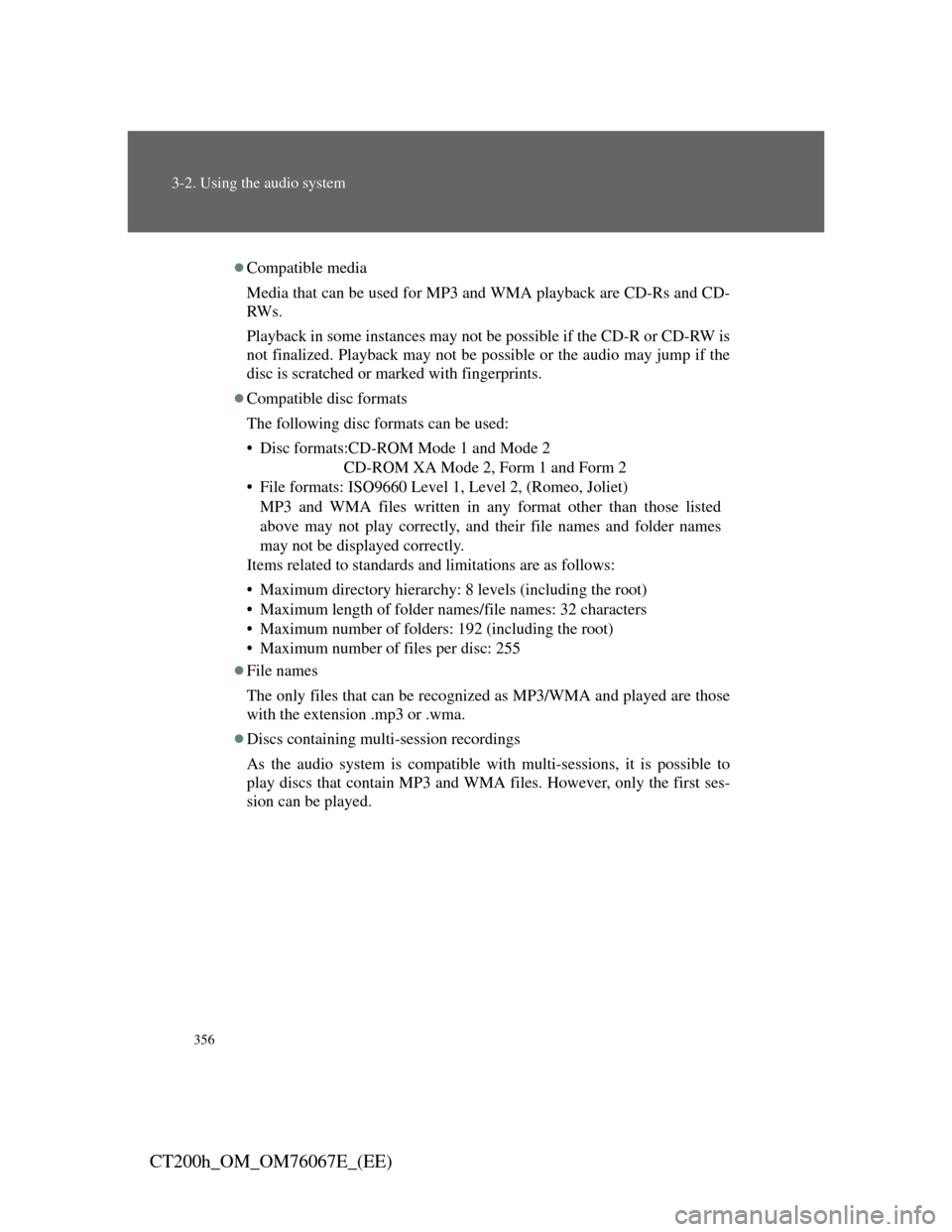
356
3-2. Using the audio system
CT200h_OM_OM76067E_(EE)
Compatible media
Media that can be used for MP3 and WMA playback are CD-Rs and CD-
RW s .
Playback in some instances may not be possible if the CD-R or CD-RW is
not finalized. Playback may not be possible or the audio may jump if the
disc is scratched or marked with fingerprints.
Compatible disc formats
The following disc formats can be used:
• Disc formats:CD-ROM Mode 1 and Mode 2
CD-ROM XA Mode 2, Form 1 and Form 2
• File formats: ISO9660 Level 1, Level 2, (Romeo, Joliet)
MP3 and WMA files written in any format other than those listed
above may not play correctly, and their file names and folder names
may not be displayed correctly.
Items related to standards and limitations are as follows:
• Maximum directory hierarchy: 8 levels (including the root)
• Maximum length of folder names/file names: 32 characters
• Maximum number of folders: 192 (including the root)
• Maximum number of files per disc: 255
File names
The only files that can be recognized as MP3/WMA and played are those
with the extension .mp3 or .wma.
Discs containing multi-session recordings
As the audio system is compatible with multi-sessions, it is possible to
play discs that contain MP3 and WMA files. However, only the first ses-
sion can be played.
Page 363 of 710
362
3-2. Using the audio system
CT200h_OM_OM76067E_(EE)
Selecting a play mode
Press to select iPod menu mode.
Turning changes the play mode in the following
order:
“PLAYLISTS” “ARTISTS” “ALBUMS”
“SONGS”
“PODCASTS” “GENRES” “COMPOSERS”
“AUDIOBOOKS”
Press to select the desired play mode.
STEP1
STEP2
STEP3
Page 364 of 710
363
3-2. Using the audio system
3
Interior features
CT200h_OM_OM76067E_(EE)Play mode list
Play modeFirst
selectionSecond
selectionThird
selectionFourth
selection
“PLAY-
LISTS”Playlists
selectSongs select--
“ARTISTS”Artists selectAlbums
selectSongs select-
“ALBUMS”Albums
selectSongs select--
“SONGS”Songs select---
“POD-
CASTS”Albums
selectSongs select--
“GENRES”Genre selectArtists selectAlbums
selectSongs select
“COMPOS-
ERS”Composers
selectAlbums
selectSongs select-
“AUDIO-
BOOKS”Songs select---
Page 366 of 710
365
3-2. Using the audio system
3
Interior features
CT200h_OM_OM76067E_(EE)
Shuffle playback
Playing songs from one playlist or album in random order
Press .
To cancel, press again.
Playing songs from all the playlists or albums in random order
Press and hold until you hear a beep.
To cancel, press again.
Repeat play
Press .
To cancel, press again.
Switching the display
Press .
Each time the button is pressed, the display changes in the following
order: Elapsed time Album title Track title Artist name
Adjusting sound quality and volume balance
Press to enter iPod menu mode.
Pressing changes sound modes. (P. 381)
STEP1
STEP2
Page 367 of 710
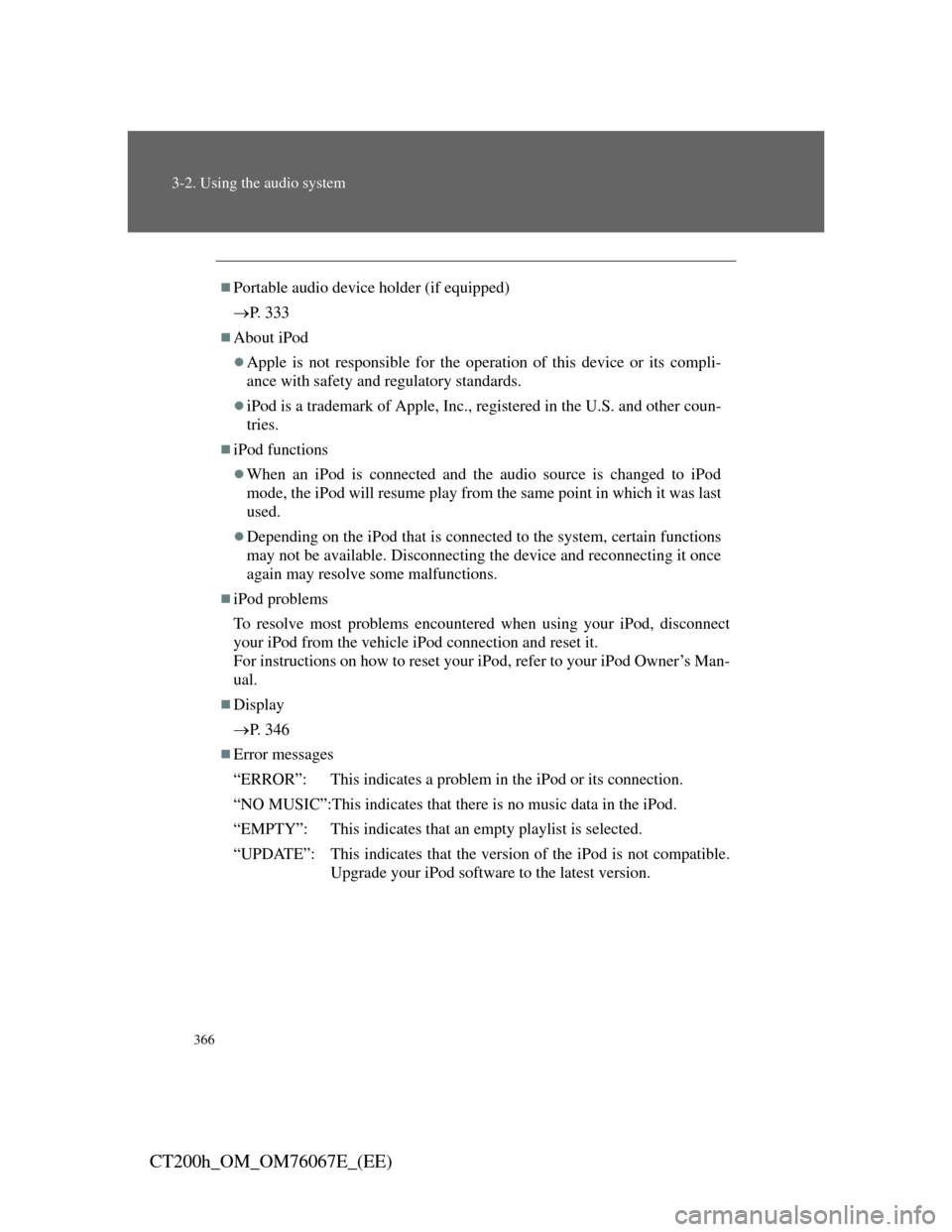
366
3-2. Using the audio system
CT200h_OM_OM76067E_(EE)
Portable audio device holder (if equipped)
P. 3 3 3
About iPod
Apple is not responsible for the operation of this device or its compli-
ance with safety and regulatory standards.
iPod is a trademark of Apple, Inc., registered in the U.S. and other coun-
tries.
iPod functions
When an iPod is connected and the audio source is changed to iPod
mode, the iPod will resume play from the same point in which it was last
used.
Depending on the iPod that is connected to the system, certain functions
may not be available. Disconnecting the device and reconnecting it once
again may resolve some malfunctions.
iPod problems
To resolve most problems encountered when using your iPod, disconnect
your iPod from the vehicle iPod connection and reset it.
For instructions on how to reset your iPod, refer to your iPod Owner’s Man-
ual.
Display
P. 3 4 6
Error messages
“ERROR”: This indicates a problem in the iPod or its connection.
“NO MUSIC”:This indicates that there is no music data in the iPod.
“EMPTY”: This indicates that an empty playlist is selected.
“UPDATE”: This indicates that the version of the iPod is not compatible.
Upgrade your iPod software to the latest version.
Page 369 of 710
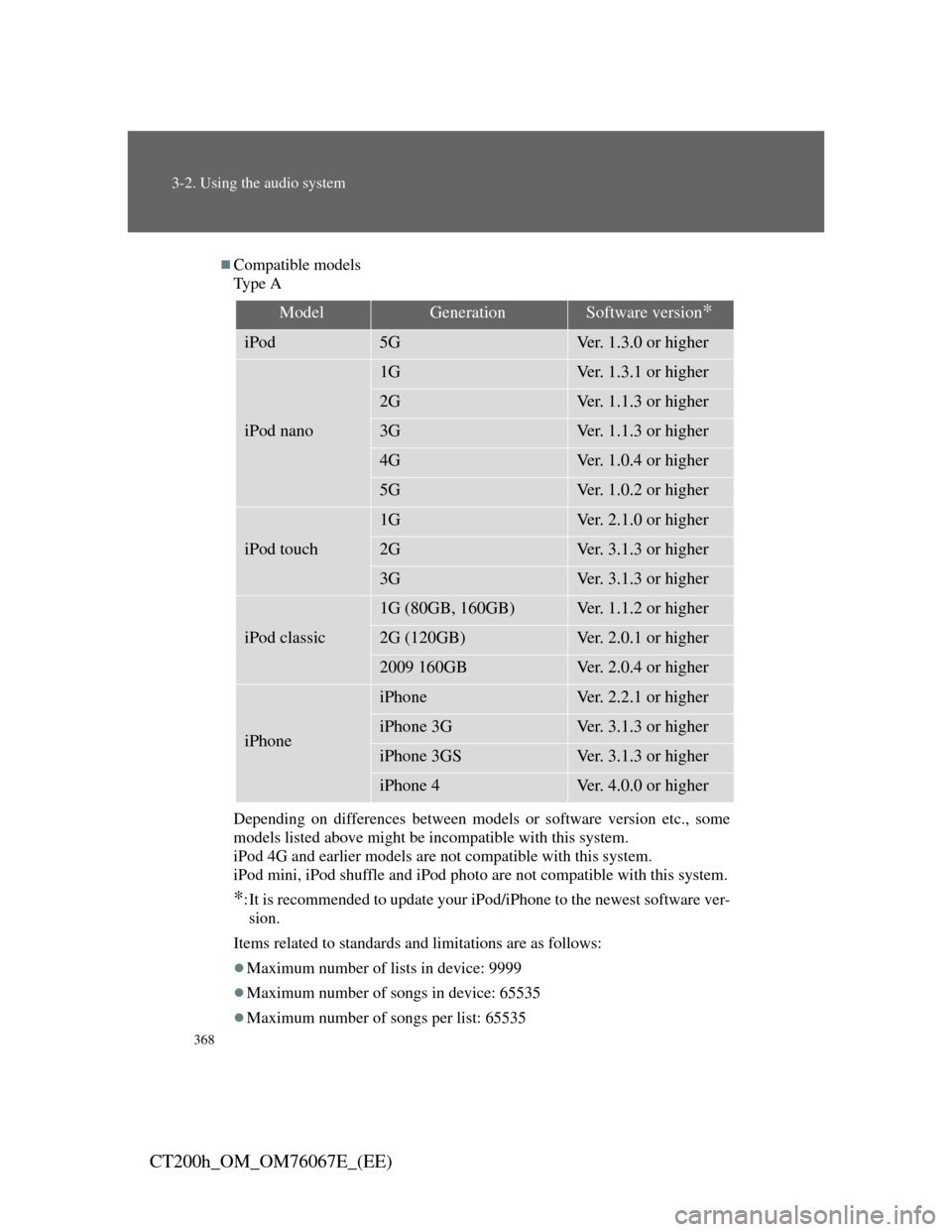
368
3-2. Using the audio system
CT200h_OM_OM76067E_(EE)
Compatible models
Ty p e A
Depending on differences between models or software version etc., some
models listed above might be incompatible with this system.
iPod 4G and earlier models are not compatible with this system.
iPod mini, iPod shuffle and iPod photo are not compatible with this system.
*:It is recommended to update your iPod/iPhone to the newest software ver-
sion.
Items related to standards and limitations are as follows:
Maximum number of lists in device: 9999
Maximum number of songs in device: 65535
Maximum number of songs per list: 65535
ModelGenerationSoftware version*
iPod5GVer. 1.3.0 or higher
iPod nano
1GVer. 1.3.1 or higher
2GVer. 1.1.3 or higher
3GVer. 1.1.3 or higher
4GVer. 1.0.4 or higher
5GVer. 1.0.2 or higher
iPod touch
1GVer. 2.1.0 or higher
2GVer. 3.1.3 or higher
3GVer. 3.1.3 or higher
iPod classic
1G (80GB, 160GB)Ver. 1.1.2 or higher
2G (120GB)Ver. 2.0.1 or higher
2009 160GBVer. 2.0.4 or higher
iPhone
iPhoneVer. 2.2.1 or higher
iPhone 3GVer. 3.1.3 or higher
iPhone 3GSVer. 3.1.3 or higher
iPhone 4Ver. 4.0.0 or higher