2012 Lexus CT200h service
[x] Cancel search: servicePage 360 of 436
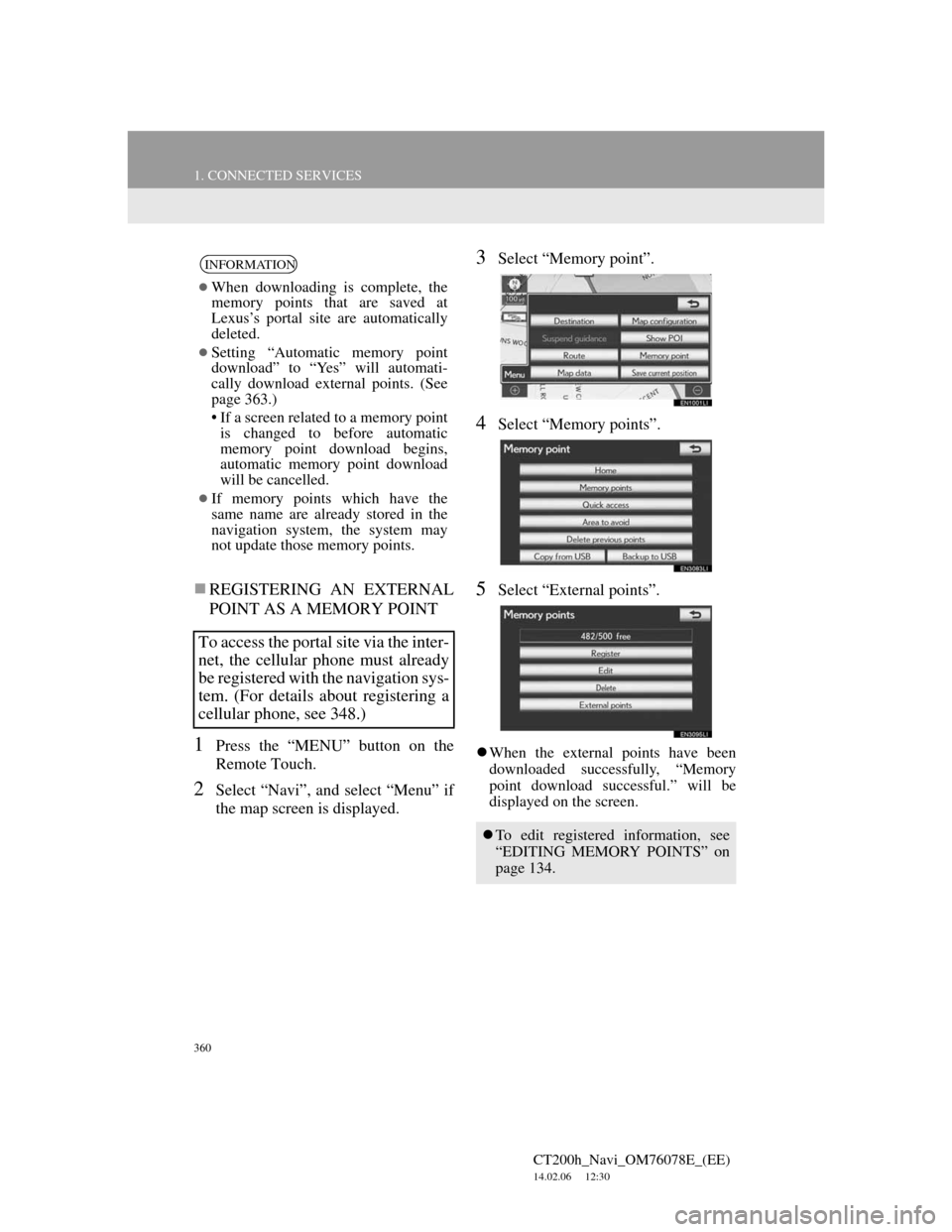
360
1. CONNECTED SERVICES
CT200h_Navi_OM76078E_(EE)
14.02.06 12:30
REGISTERING AN EXTERNAL
POINT AS A MEMORY POINT
1Press the “MENU” button on the
Remote Touch.
2Select “Navi”, and select “Menu” if
the map screen is displayed.
3Select “Memory point”.
4Select “Memory points”.
5Select “External points”.
When the external points have been
downloaded successfully, “Memory
point download successful.” will be
displayed on the screen.
INFORMATION
When downloading is complete, the
memory points that are saved at
Lexus’s portal site are automatically
deleted.
Setting “Automatic memory point
download” to “Yes” will automati-
cally download external points. (See
page 363.)
• If a screen related to a memory point
is changed to before automatic
memory point download begins,
automatic memory point download
will be cancelled.
If memory points which have the
same name are already stored in the
navigation system, the system may
not update those memory points.
To access the portal site via the inter-
net, the cellular phone must already
be registered with the navigation sys-
tem. (For details about registering a
cellular phone, see 348.)
To edit registered information, see
“EDITING MEMORY POINTS” on
page 134.
Page 361 of 436

361
1. CONNECTED SERVICES
CT200h_Navi_OM76078E_(EE)
14.02.06 12:30
9
CONNECTED SERVICES
1Press the lid, open the cover and con-
nect a USB memory.
Turn on the power of the USB memory
if it is not turned on.
2Press the “MENU” button on the
Remote Touch.
3Select “Navi”, and select “Menu” if
the map screen is displayed.
4Select “Memory point” on the navi-
gation menu screen.
INFORMATION
When downloading is complete, the
memory points that are saved at
Lexus’s portal site are automatically
deleted.
Setting “Automatic memory point
download” to “Yes” will automati-
cally download external points. (See
page 363.)
• If a screen related to a memory point
is changed to before automatic
memory point download begins,
automatic memory point download
will be cancelled.
If memory points which have the
same name are already stored in the
navigation system, the system may
not update those memory points.
PROCEDURE FOR
DOWNLOADING MEMORY
POINTS FROM A USB
MEMORY
Page 362 of 436
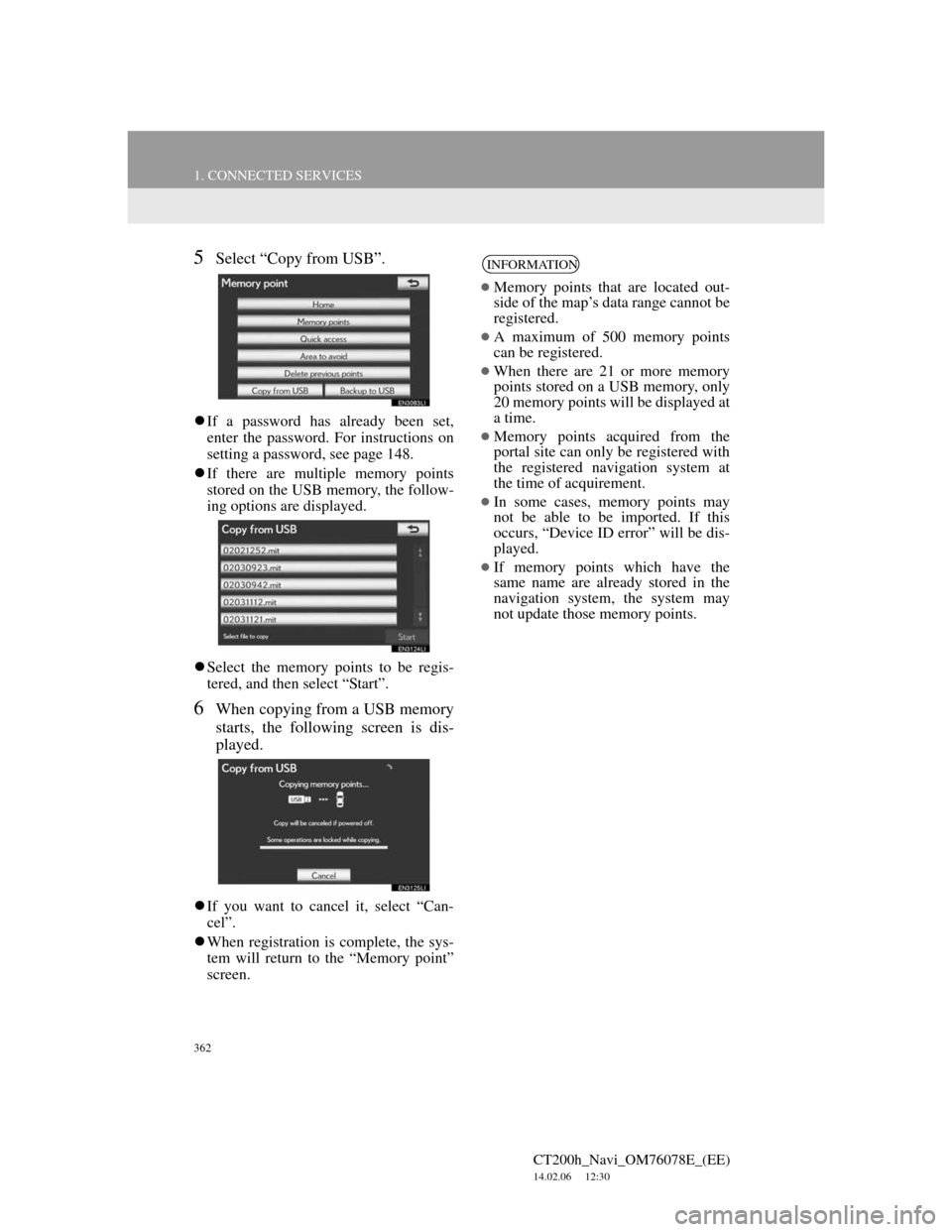
362
1. CONNECTED SERVICES
CT200h_Navi_OM76078E_(EE)
14.02.06 12:30
5Select “Copy from USB”.
If a password has already been set,
enter the password. For instructions on
setting a password, see page 148.
If there are multiple memory points
stored on the USB memory, the follow-
ing options are displayed.
Select the memory points to be regis-
tered, and then select “Start”.
6When copying from a USB memory
starts, the following screen is dis-
played.
If you want to cancel it, select “Can-
cel”.
When registration is complete, the sys-
tem will return to the “Memory point”
screen.
INFORMATION
Memory points that are located out-
side of the map’s data range cannot be
registered.
A maximum of 500 memory points
can be registered.
When there are 21 or more memory
points stored on a USB memory, only
20 memory points will be displayed at
a time.
Memory points acquired from the
portal site can only be registered with
the registered navigation system at
the time of acquirement.
In some cases, memory points may
not be able to be imported. If this
occurs, “Device ID error” will be dis-
played.
If memory points which have the
same name are already stored in the
navigation system, the system may
not update those memory points.
Page 363 of 436

363
CT200h_Navi_OM76078E_(EE)
14.02.06 12:30
9
CONNECTED SERVICES
2. SETUP
1. ONLINE SEARCH SETTINGS
1Press the “MENU” button on the
Remote Touch.
2Select “Setup”.
3Select “Navigation”.
4Select “Online search”.
5Select the items to be set.
6Select “Save”.
On this screen, the following functions
can be performed:
The following detailed online search
settings can be set.
SCREENS FOR ONLINE
SEARCH SETTINGS
Page 365 of 436

365
2. SETUP
CT200h_Navi_OM76078E_(EE)
14.02.06 12:30
9
CONNECTED SERVICES
1Press the “MENU” button on the
Remote Touch, then select “Setup”.
2Select “Navigation” on the “Setup”
screen.
3Select “Online search” on the “Nav-
igation settings” screen.
4Select “Select search engine”.
5Select the desired search engine.
6Select “Save”.
1Press the “MENU” button on the
Remote Touch, then select “Setup”.
2Select “Navigation” on the “Setup”
screen.
3Select “Online search” on the “Nav-
igation settings” screen.
4Select “Delete search history”.
5Select “Yes” to delete the search(es)
and select “No” to cancel the dele-
tion.
SELECTING A SEARCH
ENGINE
The desired search engine can be set.
Before using a new search engine,
the terms of use must be read and
agreed to on Lexus’s portal site. De-
pending on the conditions, certain
search engines cannot be selected.DELETING SEARCH
HISTORY
Search history can be deleted.
Page 399 of 436

399
CT200h_Navi_OM76078E_(EE)
14.02.06 12:30
C
Call on the Bluetooth® phone ................ 181
By call history .................................... 184
By dial ................................................ 181
By phonebook..................................... 181
By POI call ......................................... 187
By speed dial ...................................... 183
By voice recognition .......................... 185
Calling using an SMS/MMS message 187
CD .......................................................... 246
“CH·TRACK” button ............................ 239
Channel/Track button............................. 239
Climate button........................................ 306
Colour .................................................... 259
Command list ......................................... 328
Connected services......................... 343, 344
Connected services overview................. 344
Before using connected services ........ 346
Contrast ............................................ 46, 259
Current position calibration ................... 155
D
Deleting personal data ............................. 72
Destination search ............................. 78, 81
By “Address” ....................................... 85
By “Coordinates” ................................. 96
By home ............................................... 84
By “Intersection” ................................. 94
By “Map” ............................................. 92
By “Memory”....................................... 93
By “Motorway ent./exit”...................... 95
By “POI” .............................................. 89
By “POI near cursor” ........................... 97
By “Previous” ...................................... 93
By quick access .................................... 84
By “Telephone no.” ............................. 96
By “UK Postal code” ......................... 101
“Display” button .................................. 29
Selecting the search area ...................... 82
Disc slot ................................................. 232
Display POI icons .................................. 122
Selecting POI icons to be displayed... 122
Distance and time to destination............ 112
DVD player ........................................... 246
DVD options ...................................... 257
DVD player and DVD video disc
information ..................................... 266
Ejecting a disc .................................... 246
If the player malfunctions .................. 265
Inserting a disc ................................... 246
Operating a DVD disc........................ 254
Playing a disc ..................................... 247
Playing a DVD disc ........................... 255
Playing an MP3/WMA disc ............... 250
Page 402 of 436

402
ALPHABETICAL INDEX
CT200h_Navi_OM76078E_(EE)
14.02.06 12:30
S
Screen adjustment .................................... 45
Screen setting adjustment ..................... 45
Setting home as the destination................ 21
Setting route ........................................... 114
Adding destinations ............................ 115
Deleting destinations .......................... 116
Detour setting ..................................... 118
Reordering destinations ...................... 115
Road preference.................................. 119
Route overview................................... 119
Route trace.......................................... 121
Search condition ................................. 117
Settings required for using the service ... 347
Obtaining a portal site account ........... 347
Setting a Bluetooth
® DUN
compatible cellular phone ............... 348
Setting a Bluetooth
® DUN profile ..... 350
Setup ................ 60, 151, 195, 299, 338, 363
“Setup” button.......................................... 29
“Setup” screen.......................................... 31
Speech command system ............... 321, 322
Speech command system operation ... 322
Steering switches for the speech
command system ............................ 322
Starting route guidance .......................... 102
Steering switches ................... 175, 288, 322
Surround................................................. 300
Suspending and resuming guidance ....... 113
Resuming guidance ............................ 113
Suspending guidance .......................... 113
T
Talk on the Bluetooth® phone ............... 189
Incoming call waiting ........................ 191
When you select “0-9” ....................... 189
Telephone .............................................. 169
Telephone (Hands-free system
for cellular phone) .............................. 172
About the phonebook in this system .. 175
Using the steering switches................ 175
Using the telephone switch ................ 174
When selling or disposing
of the vehicle .................................. 175
TELEPHONE button ............................. 170
Telephone operation .............................. 170
Telephone settings ................................. 195
Message settings ................................ 211
Phonebook.......................................... 197
Telephone display settings ................. 215
Telephone sound settings ................... 195
Time zone ................................................ 63
Tone ....................................................... 301
Tone and balance ................................... 301
Traffic .................................................... 332
Parking information ........................... 335
Traffic information............................. 332
Traffic prediction information ........... 335
Traffic and parking settings ................... 338
Screen for traffic settings ................... 338
Tune/Scroll knob ................................... 232
Typical voice guidance prompts............ 109
Page 403 of 436

403
CT200h_Navi_OM76078E_(EE)
14.02.06 12:30
U
USB memory ......................................... 268
Connecting a USB memory................ 268
Playing a USB memory ...................... 269
USB port ................................................ 239
Using connected services....................... 353
Importing memory points ................... 358
Online search ...................................... 353
V
Vehicle settings ...................................... 157
Maintenance ....................................... 157
Vehicle customization ........................ 162
Voice settings ........................................... 73
Screen for voice settings....................... 74
Voice volume ........................................... 74
W
WMA ............................. 250, 295, 297, 298
Z
Zoom in button......................................... 25
Zoom out button....................................... 25