Page 189 of 436
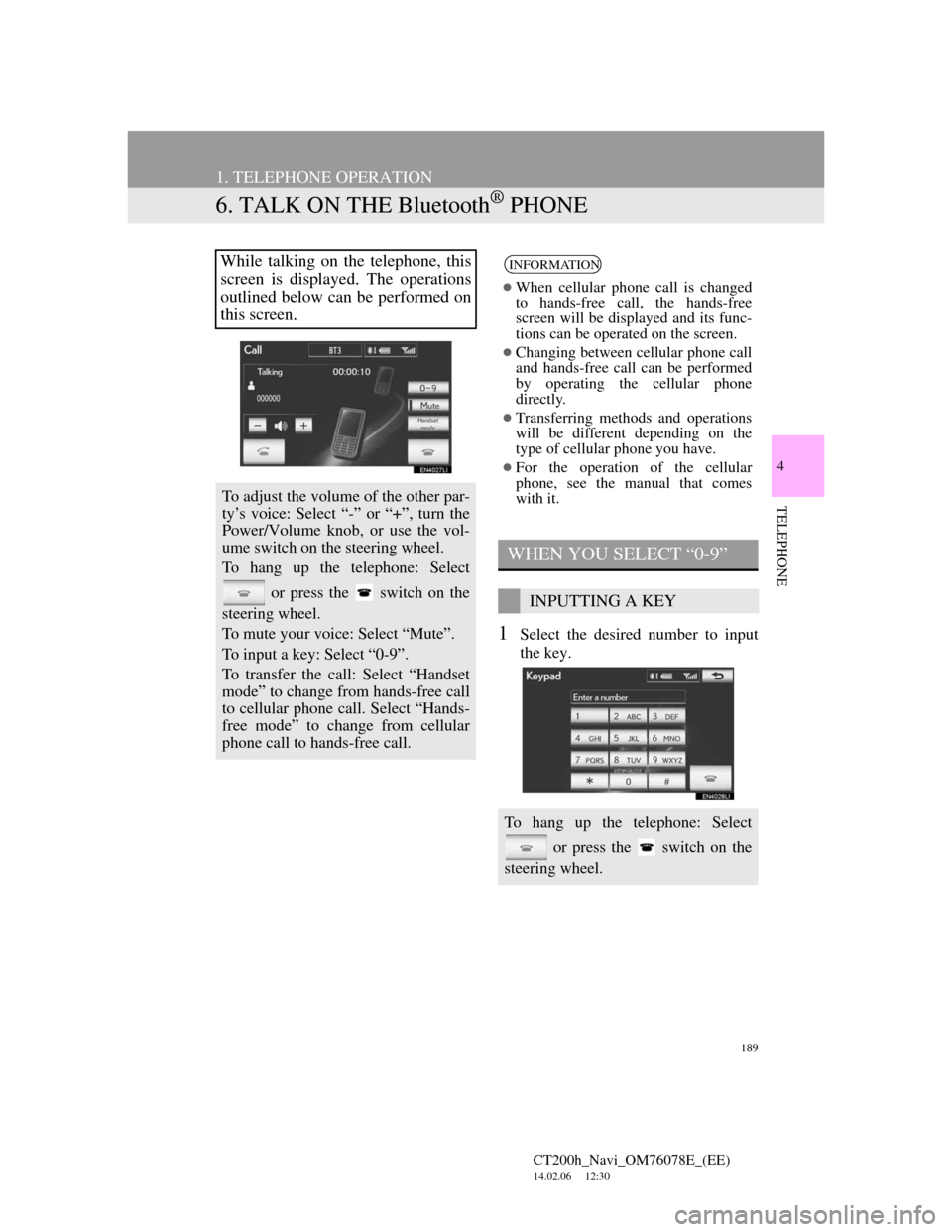
189
1. TELEPHONE OPERATION
CT200h_Navi_OM76078E_(EE)
14.02.06 12:30
4
TELEPHONE
6. TALK ON THE Bluetooth® PHONE
1Select the desired number to input
the key.
While talking on the telephone, this
screen is displayed. The operations
outlined below can be performed on
this screen.
To adjust the volume of the other par-
ty’s voice: Select “-” or “+”, turn the
Power/Volume knob, or use the vol-
ume switch on the steering wheel.
To hang up the telephone: Select
or press the switch on the
steering wheel.
To mute your voice: Select “Mute”.
To input a key: Select “0-9”.
To transfer the call: Select “Handset
mode” to change from hands-free call
to cellular phone call. Select “Hands-
free mode” to change from cellular
phone call to hands-free call.
INFORMATION
When cellular phone call is changed
to hands-free call, the hands-free
screen will be displayed and its func-
tions can be operated on the screen.
Changing between cellular phone call
and hands-free call can be performed
by operating the cellular phone
directly.
Transferring methods and operations
will be different depending on the
type of cellular phone you have.
For the operation of the cellular
phone, see the manual that comes
with it.
WHEN YOU SELECT “0-9”
INPUTTING A KEY
To hang up the telephone: Select
or press the switch on the
steering wheel.
Page 202 of 436
202
2. SETUP
CT200h_Navi_OM76078E_(EE)
14.02.06 12:30
2Use the software keyboard to input
the name and select “OK”.
3Input the telephone number and se-
lect “OK”.
To use a tone signal after the telephone
number, input the tone signal too.
4Select the telephone type.
5When 2 or less numbers in total are
registered to this contact, this screen
is displayed.
To add a number to this contact, select
“Yes”.
EDITING THE PHONEBOOK
DATA
1Select “Edit contacts”.
The telephone number can be regis-
tered in “Telephone no.1”, “Tele-
phone no.2” and “Telephone no.3”
separately. Phonebooks cannot be
edited for PBAP compatible
Bluetooth
® phones via the naviga-
tion system.
Page 214 of 436
214
2. SETUP
CT200h_Navi_OM76078E_(EE)
14.02.06 12:30
1Select “Message readout volume”.
2Select “-” or “+” to adjust the mes-
sage read out volume.
3Select “OK”.
1Select “Edit quick reply messages”.
2Select the screen button correspond-
ing to the desired message.
3Use the software keyboard to edit the
message.
4Select “OK”.
MESSAGE READ OUT
VOLUME SETTINGS
Message read out volume can be ad-
justed.
INFORMATION
The system will automatically
increase the volume when the speed
exceeds 80 km/h (50 mph).
EDIT QUICK REPLY
MESSAGES
Quick reply messages can be edited.
15 messages have already been
stored.
Page 222 of 436
222
2. SETUP
CT200h_Navi_OM76078E_(EE)
14.02.06 12:30
CHANGING A DEVICE NAME
1Select “Details”.
2Select the device to be edited.
3Select “Device name”.
4Use the software keyboard to input
the device name and select “OK”.
5Confirm the device name and select
“OK”.
SETTING PORTABLE PLAYER
CONNECTION METHOD
1Select “Connect portable player
from”.
2Select the desired connection meth-
od.
“Vehicle”: Select to connect the audio
system to the portable player.
“Portable player”: Select to connect the
portable player to the audio system.
Depending on the portable player, the
“Vehicle” or “Portable player” connec-
tion method may be best. As such, refer
to the manual that comes with the por-
table player.
3Select “OK”.
Page 228 of 436
228
2. SETUP
CT200h_Navi_OM76078E_(EE)
14.02.06 12:30
EDITING THE DEVICE NAME
1Select “Device name”.
2Use the software keyboard to input
the device name and select “OK”.
3Select “OK”.
EDITING THE PASSCODE
1Select “Passcode”.
2Input a passcode and select “OK”.
3Select “OK”.
Page 256 of 436
256
1. AUDIO/VIDEO SYSTEM OPERATION
CT200h_Navi_OM76078E_(EE)
14.02.06 12:30
CHANGING A CHAPTER
1Press the “ ” or “ ” button of Chan-
nel/Track or turn the Tune/Scroll
knob to change the chapter.
1Select the menu item using ,
, or and select “En-
ter”. The player starts playing the
disc from the start of the selected
item.
When is selected, the previous
screen is displayed.
DESCRIPTION OF DVD
VIDEO CONTROLS
Screen but-
tonFunction
“Top menu”,
“Menu”Select to display the
menu screen for DVD
video.
The menu control key
appears on the screen.
(See page 256.)
Select to pause the video
screen.
Select to rewind during
playback.
Select to stop the video
screen.
Select to resume normal
play during pause.
Select to fast forward
during playback and for-
ward frame by frame
during pause.
SELECTING A MENU ITEM
INFORMATION
According to the DVD disc, some
menu items can be selected directly.
(For details, see the manual that
comes with the DVD disc provided
separately.)
Page 261 of 436
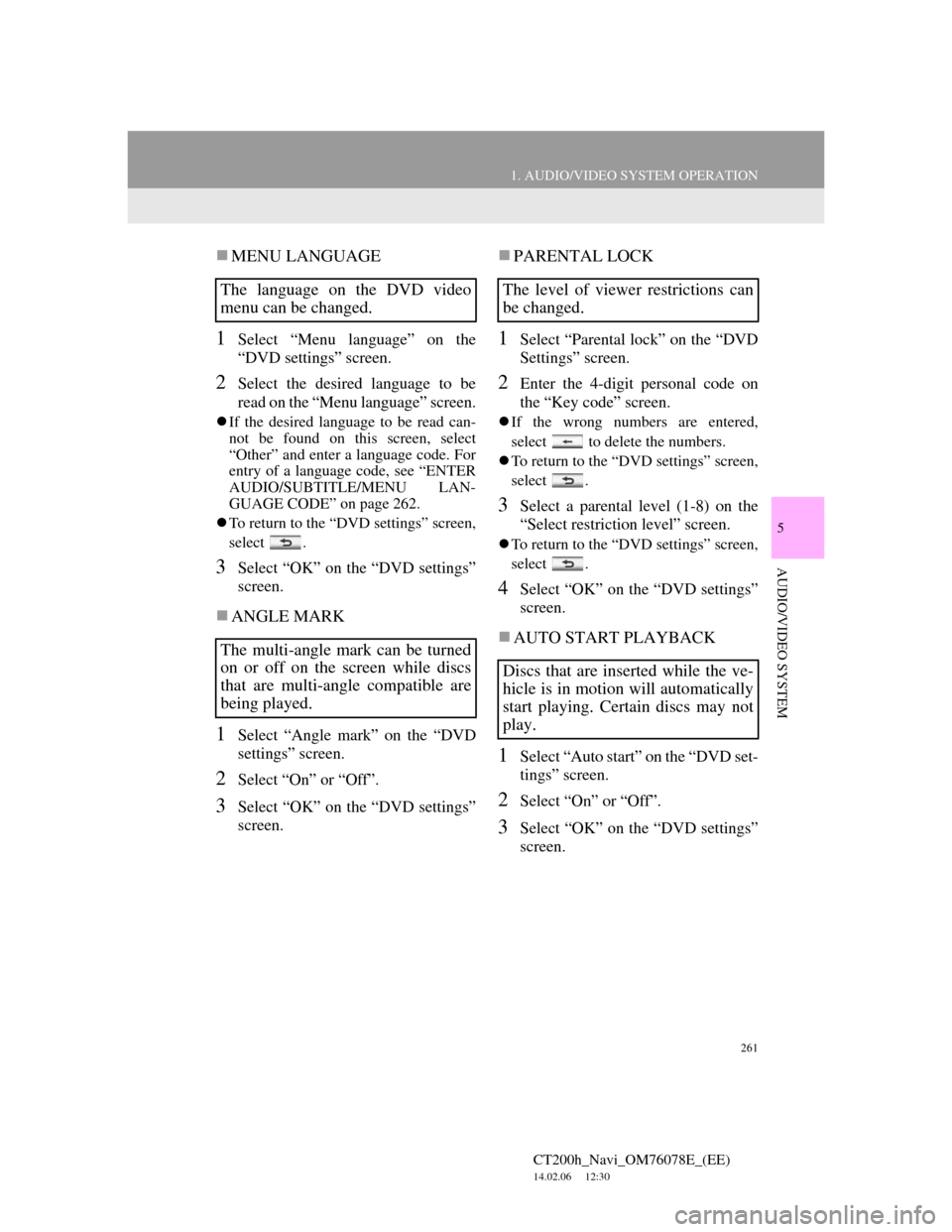
261
1. AUDIO/VIDEO SYSTEM OPERATION
5
AUDIO/VIDEO SYSTEM
CT200h_Navi_OM76078E_(EE)
14.02.06 12:30
MENU LANGUAGE
1Select “Menu language” on the
“DVD settings” screen.
2Select the desired language to be
read on the “Menu language” screen.
If the desired language to be read can-
not be found on this screen, select
“Other” and enter a language code. For
entry of a language code, see “ENTER
AUDIO/SUBTITLE/MENU LAN-
GUAGE CODE” on page 262.
To return to the “DVD settings” screen,
select .
3Select “OK” on the “DVD settings”
screen.
ANGLE MARK
1Select “Angle mark” on the “DVD
settings” screen.
2Select “On” or “Off”.
3Select “OK” on the “DVD settings”
screen.
PARENTAL LOCK
1Select “Parental lock” on the “DVD
Settings” screen.
2Enter the 4-digit personal code on
the “Key code” screen.
If the wrong numbers are entered,
select to delete the numbers.
To return to the “DVD settings” screen,
select .
3Select a parental level (1-8) on the
“Select restriction level” screen.
To return to the “DVD settings” screen,
select .
4Select “OK” on the “DVD settings”
screen.
AUTO START PLAYBACK
1Select “Auto start” on the “DVD set-
tings” screen.
2Select “On” or “Off”.
3Select “OK” on the “DVD settings”
screen.
The language on the DVD video
menu can be changed.
The multi-angle mark can be turned
on or off on the screen while discs
that are multi-angle compatible are
being played.The level of viewer restrictions can
be changed.
Discs that are inserted while the ve-
hicle is in motion will automatically
start playing. Certain discs may not
play.
Page 316 of 436
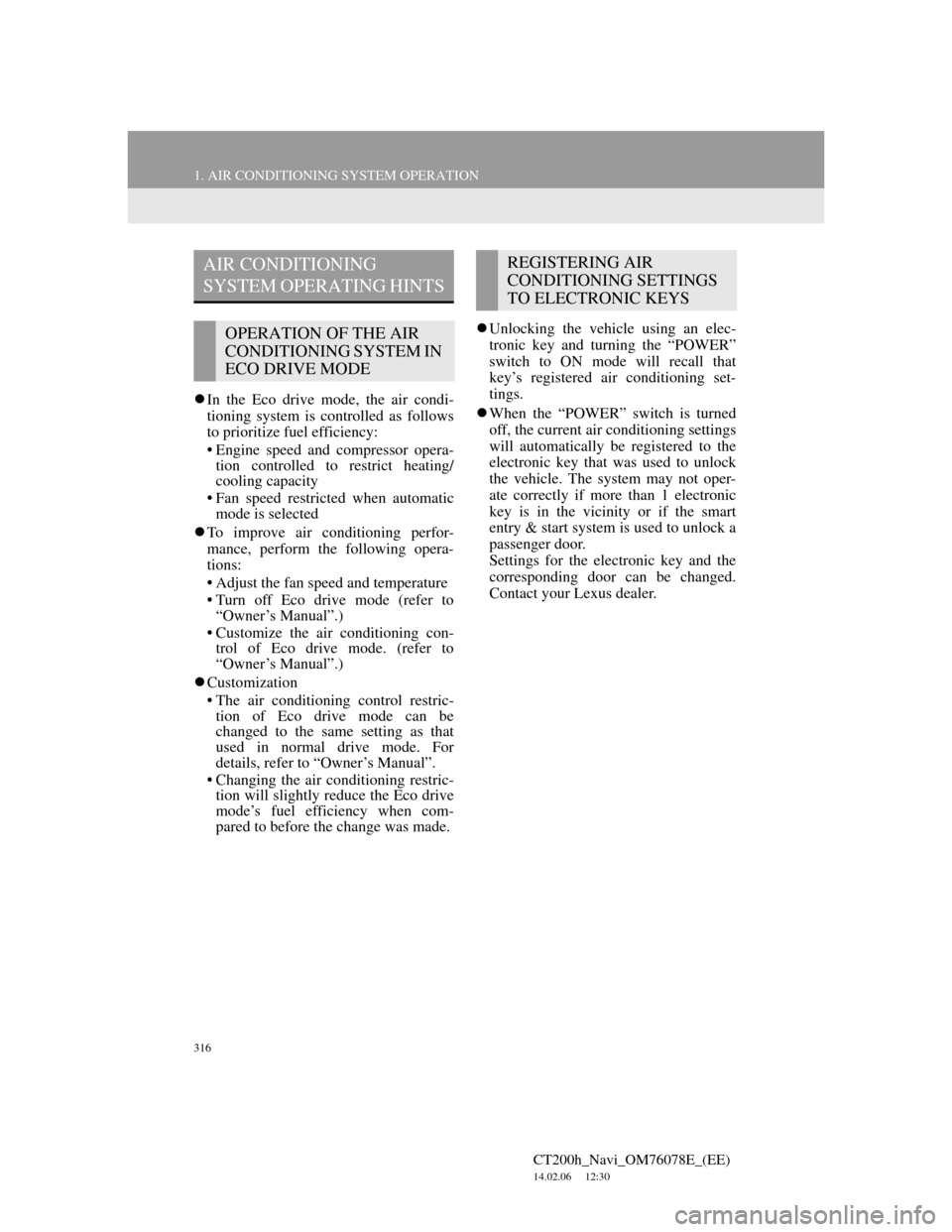
316
1. AIR CONDITIONING SYSTEM OPERATION
CT200h_Navi_OM76078E_(EE)
14.02.06 12:30
In the Eco drive mode, the air condi-
tioning system is controlled as follows
to prioritize fuel efficiency:
• Engine speed and compressor opera-
tion controlled to restrict heating/
cooling capacity
• Fan speed restricted when automatic
mode is selected
To improve air conditioning perfor-
mance, perform the following opera-
tions:
• Adjust the fan speed and temperature
• Turn off Eco drive mode (refer to
“Owner’s Manual”.)
• Customize the air conditioning con-
trol of Eco drive mode. (refer to
“Owner’s Manual”.)
Customization
• The air conditioning control restric-
tion of Eco drive mode can be
changed to the same setting as that
used in normal drive mode. For
details, refer to “Owner’s Manual”.
• Changing the air conditioning restric-
tion will slightly reduce the Eco drive
mode’s fuel efficiency when com-
pared to before the change was made.Unlocking the vehicle using an elec-
tronic key and turning the “POWER”
switch to ON mode will recall that
key’s registered air conditioning set-
tings.
When the “POWER” switch is turned
off, the current air conditioning settings
will automatically be registered to the
electronic key that was used to unlock
the vehicle. The system may not oper-
ate correctly if more than 1 electronic
key is in the vicinity or if the smart
entry & start system is used to unlock a
passenger door.
Settings for the electronic key and the
corresponding door can be changed.
Contact your Lexus dealer.
AIR CONDITIONING
SYSTEM OPERATING HINTS
OPERATION OF THE AIR
CONDITIONING SYSTEM IN
ECO DRIVE MODE
REGISTERING AIR
CONDITIONING SETTINGS
TO ELECTRONIC KEYS