2012 Lancia Voyager phone
[x] Cancel search: phonePage 203 of 344

the current or previous audio track or
video chapter. In menu modes, use to
navigate in the menu.
7. MENU – Press to return to the
main menu of a DVD disc, to select a
satellite audio channel from the Sta-
tion list, or select playback modes
(SCAN/RANDOM for a CD).
8.► / || (Play/Pause) – Begin/
resume or pause disc play.
9. ■(Stop) – Stops disc play
10. PROG Up/Down – When listen-
ing to a radio mode, pressing PROG
Up selects the next preset and press-
ing PROG Down selects the previous
preset stored in the radio. When lis-
tening to compressed audio on a data
disc, PROG Up selects the next direc-
tory and PROG Down selects the pre-
vious directory. When listening to a
disc in a radio with a multiple-disc
changer, PROG Up selects the next
disc and PROG Down selects the pre-
vious disc. 11. MUTE – Press to mute the head-
phone audio output for the selected
channel.
12. SLOW – Press to slow playback
of a DVD disc. Press play (►) to
resume normal play.
13. STATUS – Press to display the
current status.
14. MODE – Press to change the
mode of the selected channel. See the
Mode Selection section of this manual
for details on changing modes.
15. SETUP – When in a video mode,
press the SETUP button to access the
display settings (see the display set-
tings section) to access the DVD setup
menu, select the menu button on the
radio. When a disc is loaded in the
DVD player (for versions/markets,
where provided) and the VES™ mode
is selected and the disc is stopped,
press the SETUP button to access the DVD Setup menu. (see the DVD
Setup Menu of this manual.)
16. BACK – When navigating in
menu mode, press to return to the
previous screen. When navigating a
DVDs disc menu, the operation de-
pends on the disc’s contents.
17.
◄◄ – In radio modes, press to
seek to the previous tunable station.
In disc modes, press and hold to fast
rewind through the current audio
track or video chapter. In menu
modes use to navigate in the menu.
18. ENTER – Press to select the high-
lighted option in a menu.
19. ▲/ NEXT – In radio modes,
press to select to the next station. In
disc modes, press to advance to the
next audio track or video chapter. In
menu modes, use to navigate in the
menu.
197
Page 204 of 344

Remote Control Storage
The video screen(s) come with a built
in storage compartment for the re-
mote control which is accessible when
the screen is opened. To remove the
remote, use your index finger to pull
and rotate the remote towards you. Do
not try to pull the remote straight
down as it will be very difficult to
remove. To return the remote back
into its storage area, insert one long
edge of the remote into the two retain-
ing clips first, and then rotate the
remote back up into the other two
retaining clips until it snaps back into
position.Locking The Remote
Control
All remote control functionality can
be disabled as a parental control fea-
ture.
To disable the Remote Control from
making any changes, follow the ra-
dio’s instructions (select menu, rear
VES, lock). If the vehicle is not
equipped with a DVD player, follow
the radio’s instructions to turn
Video Lock on. The radio and the
video screen(s) indicate when
Video Lock is active.
Pressing the Video Lock again or turning the ignition OFF turns
Video Lock OFF and allows remote
control operation of the VES™.
Replacing The Remote
Control Batteries
The remote control requires two AAA
batteries for operation. To replace the
batteries:
Locate the battery compartment on the back of the remote, then slide
the battery cover downward. Replace the batteries, making sure
to orient them according to the po-
larity diagram shown.
Replace the battery compartment cover.
Headphones Operation
The headphones receive two separate
channels of audio using an infrared
transmitter from the video screen.
Front seat occupants receive some
headphone audio coverage to allow
them to adjust the headphone volume
for the young rear seat occupants that
may not be able to do so for them-
selves.
If no audio is heard after increasing
the volume control, verify that the
screen is turned on and in the down
position and that the channel is not
muted and the headphone channel se-
lector switch is on the desired chan-
nel. If audio is still not heard, check
that fully charged batteries are in-
stalled in the headphones.
The Remote Control Storage
198
Page 205 of 344

Controls
The headphone power indicator and
controls are located on the right ear
cup.
NOTE:
The rear video system must be
turned on before sound can be
heard from the headphones. To
conserve battery life, the head-
phones will automatically turn off
approximately three minutes after
the rear video system is turned off.
Changing the Audio Mode for
Headphones1. Ensure the Remote Control
channel/screen selector switch is in
the same position as the headphone
selector switch. .
NOTE:
When both switches are on
Channel 1, the Remote is con-
trolling Channel 1 and the head-
phones are tuned to the audio of
the VES™ Channel 1.
When both switches are on Channel 2, the Remote is con-
trolling Channel 2 and the head-
phones are tuned to the audio of
the VES™ Channel 2.
2. Press the MODE button on the re-
mote control.
3. If the video screen is displaying a
video source (such as a DVD Video),
pressing STATUS shows the status on
a popup banner at the bottom of the
screen. Pressing the MODE button
will advance to the next mode. When
the mode is in an audio only source
(such as FM), the Mode Selection
menu appears on screen. 4. When the Mode Selection menu
appears on screen, use the cursor but-
tons on the remote control to navigate
to the available modes and press the
ENTER button to select the new
mode.
5. To cancel out of the Mode Selection
menu, press the BACK button on the
remote control.
Replacing The Headphone
Batteries
Each set of headphones requires two
AAA batteries for operation. To re-
place the batteries:
Locate the battery compartment on
the left ear cup of the headphones,
and then slide the battery cover
downward.
Replace the batteries, making sure to orient them according to the po-
larity diagram shown.
Replace the battery compartment cover.1. Volume Control
2. Power Button
3. Channel Selection Switch
4. Power Indicator
199
Page 206 of 344

Unwired® Stereo
Headphone Lifetime
Limited Warranty
Who Does This Warranty Cover?
This warranty covers the initial user
or purchaser ("you" or "your") of this
particular Unwired Technology LLC
("Unwired") wireless headphone
("Product"). The warranty is not
transferable.
How Long Does The Coverage
Last?This warranty lasts as long as
you own the Product.
What Does This Warranty Cover?
Except as specified below, this war-
ranty covers any Product that in nor-
mal use is defective in workmanship
or materials.
What Does This Warranty Not
Cover? This warranty does not cover
any damage or defect that results
from misuse, abuse or modification of
the Product other than by Unwired.
Foam earpieces, which will wear over
time through normal use, are specifi-
cally not covered (replacement foam
is available for a nominal charge).
UNWIRED TECHNOLOGY IS NOT LIABLE FOR ANY INJURIES OR
DAMAGES TO PERSONS OR PROP-
ERTY RESULTING FROM THE USE
OF, OR ANY FAILURE OR DEFECT
IN, THE PRODUCT, NOR IS UN-
WIRED LIABLE FOR ANY GEN-
ERAL, SPECIAL, DIRECT, INDI-
RECT, INCIDENTAL,
CONSEQUENTIAL, EXEMPLARY,
PUNITIVE OR OTHER DAMAGES
OF ANY KIND OR NATURE WHAT-
SOEVER. Some states and jurisdic-
tions may not allow the exclusion or
limitation of incidental or consequen-
tial damages, so the above limitation
may not apply to you. This warranty
gives you specific legal rights. You
may also have other rights, which
vary from jurisdiction to jurisdiction.
What Will Unwired® Do?
Un-
wired®, at its option, will repair or
replace any defective Product. Un-
wired® reserves the right to replace
any discontinued Product with a com-
parable model. THIS WARRANTY IS
THE SOLE WARRANTY FOR THIS
PRODUCT, SETS FORTH YOUR
EXCLUSIVE REMEDY REGARD-
ING DEFECTIVE PRODUCTS, AND IS IN LIEU OF ALL OTHER WAR-
RANTIES (EXPRESS OR IMPLIED),
INCLUDING ANY WARRANTY OR
MERCHANTABILITY OR FITNESS
FOR A PARTICULAR PURPOSE.
System Information
Shared Modes
This allows the VES™ to output radio
sources to the headphones and the
radio to output VES™ sources to the
vehicle speakers. When the radio and
VES™ channel 1 or 2 are in the same
(shared) mode, a VES™ icon will be
visible on the radio’s display for that
channel, and the shared icon will be
visible on the VES™ screen. When in
shared mode, the same audio source is
heard in the shared headphone chan-
nel 1 or channel 2.
If the radio functions (FM, AM, or
SAT) are in the shared mode with the
VES™, only the radio is able to con-
trol the radio functions. In this case,
VES™ can share the radio mode, but
not change stations until the radio
mode is changed to a mode that is
different from the VES™ selected ra-
dio mode. When shared, the radio has
200
Page 208 of 344

Station List Menu
When listening to Satellite audio,
pressing the remote control’s MENU
button displays a list of all available
channels. Navigate this list using the
remote control’s navigation buttons
(▲,▼) to find the desired station,
press the remote control’s ENTER
button to tune to that station. To jump
through the list more quickly, navi-
gate to the Page Up and Page Down
icons on the screen.
Disc Menu
When listening to a CD Audio or CD
Data disc, pressing the remote con-
trol’s MENU button displays a list of
all commands which control playback
of the disc. Using the options you can
activate or cancel Scan play and Ran-
dom play. Display Settings
When watching a video source (DVD
Video with the disc in Play mode, Aux
Video, etc.), pressing the remote con-
trol’s SETUP button activates the
Display Settings menu. These settings
control the appearance of the video on
the screen. The factory default set-
tings are already set for optimum
viewing, so there is no need to change
these settings under normal circum-
stances.
To change the settings, press the re-
mote control’s navigation buttons (▲,
▼) to select an item, then press the
remote control’s navigation buttons
(►, ◄) to change the value for the
currently selected item. To reset all
values back to the original settings, select the Default Settings menu op-
tion and press the remote control’s
ENTER button.
Disc Features control the remote DVD
player's (for versions/markets, where
provided) settings of DVD being
watched in the remote player.
Listening To Audio With The
Screen Closed
To listen to only audio portion of the
channel with the screen closed:
Set the audio to the desired source
and channel.
Close the video screen.
To change the current audio mode, press the remote control’s MODE
button. This will automatically se-
lect the next available audio mode
without using the Mode Select
menu.
When the screen is reopened, the video screen will automatically turn
back on and show the appropriate
display menu or media.
If the screen is closed and there is no
audio heard, verify that the head-
phones are turned on (the ON indica-
Video Screen Display Settings
202
Page 209 of 344
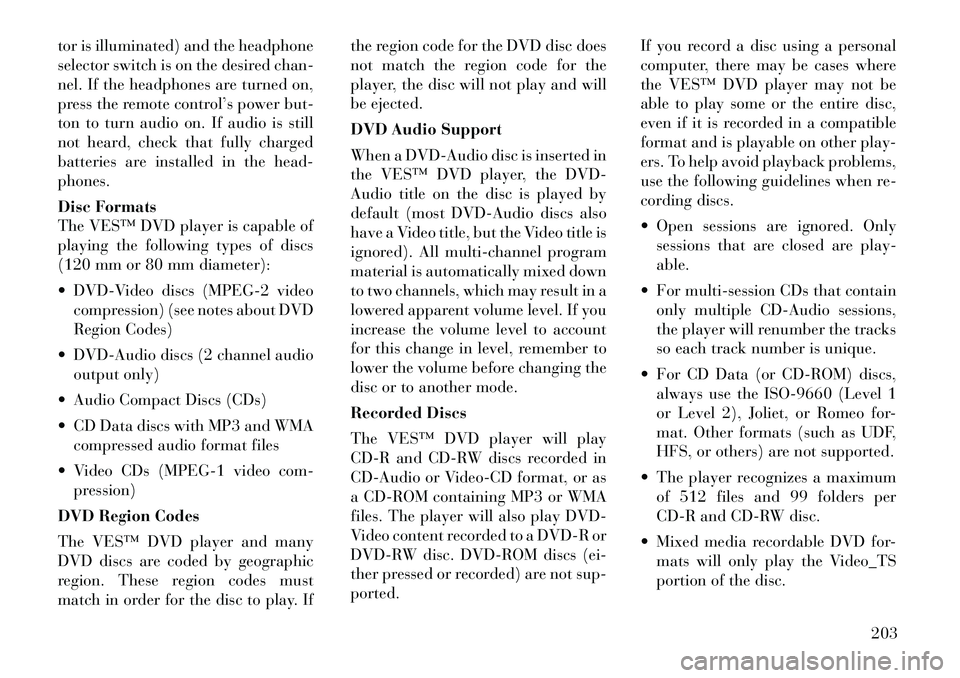
tor is illuminated) and the headphone
selector switch is on the desired chan-
nel. If the headphones are turned on,
press the remote control’s power but-
ton to turn audio on. If audio is still
not heard, check that fully charged
batteries are installed in the head-
phones.
Disc Formats
The VES™ DVD player is capable of
playing the following types of discs
(120 mm or 80 mm diameter):
DVD-Video discs (MPEG-2 videocompression) (see notes about DVD
Region Codes)
DVD-Audio discs (2 channel audio output only)
Audio Compact Discs (CDs)
CD Data discs with MP3 and WMA compressed audio format files
Video CDs (MPEG-1 video com- pression)
DVD Region Codes
The VES™ DVD player and many
DVD discs are coded by geographic
region. These region codes must
match in order for the disc to play. If the region code for the DVD disc does
not match the region code for the
player, the disc will not play and will
be ejected.
DVD Audio Support
When a DVD-Audio disc is inserted in
the VES™ DVD player, the DVD-
Audio title on the disc is played by
default (most DVD-Audio discs also
have a Video title, but the Video title is
ignored). All multi-channel program
material is automatically mixed down
to two channels, which may result in a
lowered apparent volume level. If you
increase the volume level to account
for this change in level, remember to
lower the volume before changing the
disc or to another mode.
Recorded Discs
The VES™ DVD player will play
CD-R and CD-RW discs recorded in
CD-Audio or Video-CD format, or as
a CD-ROM containing MP3 or WMA
files. The player will also play DVD-
Video content recorded to a DVD-R or
DVD-RW disc. DVD-ROM discs (ei-
ther pressed or recorded) are not sup-
ported.
If you record a disc using a personal
computer, there may be cases where
the VES™ DVD player may not be
able to play some or the entire disc,
even if it is recorded in a compatible
format and is playable on other play-
ers. To help avoid playback problems,
use the following guidelines when re-
cording discs.
Open sessions are ignored. Only
sessions that are closed are play-
able.
For multi-session CDs that contain only multiple CD-Audio sessions,
the player will renumber the tracks
so each track number is unique.
For CD Data (or CD-ROM) discs, always use the ISO-9660 (Level 1
or Level 2), Joliet, or Romeo for-
mat. Other formats (such as UDF,
HFS, or others) are not supported.
The player recognizes a maximum of 512 files and 99 folders per
CD-R and CD-RW disc.
Mixed media recordable DVD for- mats will only play the Video_TS
portion of the disc.
203
Page 214 of 344
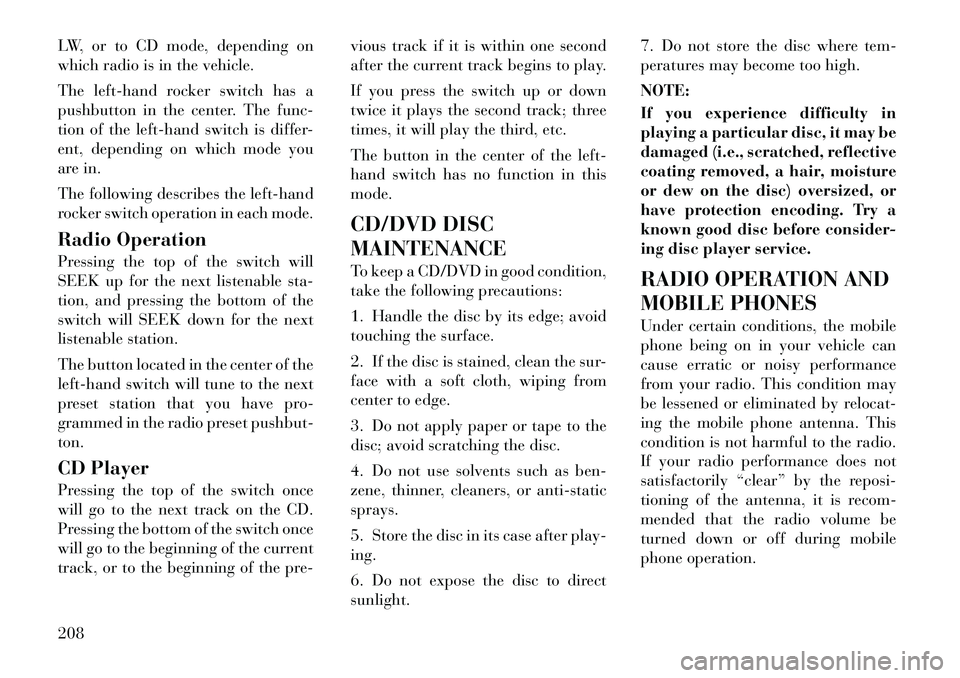
LW, or to CD mode, depending on
which radio is in the vehicle.
The left-hand rocker switch has a
pushbutton in the center. The func-
tion of the left-hand switch is differ-
ent, depending on which mode you
are in.
The following describes the left-hand
rocker switch operation in each mode.
Radio Operation
Pressing the top of the switch will
SEEK up for the next listenable sta-
tion, and pressing the bottom of the
switch will SEEK down for the next
listenable station.
The button located in the center of the
left-hand switch will tune to the next
preset station that you have pro-
grammed in the radio preset pushbut-
ton.
CD Player
Pressing the top of the switch once
will go to the next track on the CD.
Pressing the bottom of the switch once
will go to the beginning of the current
track, or to the beginning of the pre-vious track if it is within one second
after the current track begins to play.
If you press the switch up or down
twice it plays the second track; three
times, it will play the third, etc.
The button in the center of the left-
hand switch has no function in this
mode.
CD/DVD DISC
MAINTENANCE
To keep a CD/DVD in good condition,
take the following precautions:
1. Handle the disc by its edge; avoid
touching the surface.
2. If the disc is stained, clean the sur-
face with a soft cloth, wiping from
center to edge.
3. Do not apply paper or tape to the
disc; avoid scratching the disc.
4. Do not use solvents such as ben-
zene, thinner, cleaners, or anti-static
sprays.
5. Store the disc in its case after play-
ing.
6. Do not expose the disc to direct
sunlight.7. Do not store the disc where tem-
peratures may become too high.
NOTE:
If you experience difficulty in
playing a particular disc, it may be
damaged (i.e., scratched, reflective
coating removed, a hair, moisture
or dew on the disc) oversized, or
have protection encoding. Try a
known good disc before consider-
ing disc player service.
RADIO OPERATION AND
MOBILE PHONES
Under certain conditions, the mobile
phone being on in your vehicle can
cause erratic or noisy performance
from your radio. This condition may
be lessened or eliminated by relocat-
ing the mobile phone antenna. This
condition is not harmful to the radio.
If your radio performance does not
satisfactorily “clear” by the reposi-
tioning of the antenna, it is recom-
mended that the radio volume be
turned down or off during mobile
phone operation.
208
Page 285 of 344

the discharged vehicle’s engine) away
from the battery and the fuel injection
system.WARNING!
Do not connect the cable to the nega-
tive post(-)of the discharged bat-
tery. The resulting electrical spark
could cause the battery to explode
and could result in personal injury.
5. Start the engine in the vehicle that
has the booster battery, let the engine
idle a few minutes, and then start the
engine in the vehicle with the dis-
charged battery. Once the engine is
started, remove the jumper cables in
the reverse sequence:
6. Disconnect the negative (-)jumper
cable from the negative (-)post of the
vehicle with the discharged battery.
7. Disconnect the negative end (-)of
the jumper cable from the negative (-)
post of the booster battery. 8. Disconnect the opposite end of the
positive
(+)jumper cable from the
positive (+)post of the booster bat-
tery.
9. Disconnect the positive (+)end of
the jumper cable from the positive (+)
post of the discharged vehicle.
If frequent jump-starting is required
to start your vehicle you should have
the battery and charging system in-
spected at your authorized dealer.
CAUTION!
Accessories that can be plugged into
the vehicle power outlets draw
power from the vehicle’s battery,
even when not in use (i.e., cellular
phones, etc.). Eventually, if plugged
in long enough, the vehicle’s battery
will discharge sufficiently to degrade
battery life and/or prevent the en-
gine from starting. FREEING A STUCK
VEHICLE
If your vehicle becomes stuck in mud,
sand or snow, it can often be moved by
a rocking motion. Turn your steering
wheel right and left to clear the area
around the front wheels. Then move
the shift lever back and forth between
DRIVE and REVERSE. Using mini-
mal accelerator pedal pressure to
maintain the rocking motion, without
spinning the wheels, is most effective.
CAUTION!
Racing the engine or spinning the
wheels may lead to transmission
overheating and failure. Allow the
engine to idle with the shift lever in
NEUTRAL for at least one minute
after every five rocking-motion
cycles. This will minimize overheat-
ing and reduce the risk of transmis-
sion failure during prolonged efforts
to free a stuck vehicle.
279