2012 Lancia Thema ad blue
[x] Cancel search: ad bluePage 87 of 316

When calling a number with your
Uconnect™ Phone that normally re-
quires you to enter in a touch-tone
sequence on your mobile phone key-
pad, you can utilize the touch-screen
or press the
button and say the
word “Send” then the sequence you
wish to enter. For example, if required
to enter your PIN followed with a
pound, (3 7 4 6 #), you can press the
button and say, “Send 3 7 4 6
#”. Saying “Send” followed by a
number, or sequence of numbers, is
also to be used for navigating through
an automated customer service center
menu structure, and to leave a num-
ber on a pager.
You can also send stored mobile
phonebook entries as tones for fast
and easy access to voice mail and
pager entries. For example, if you pre-
viously created a Phonebook entry
with First and/or Last Name as
“Voicemail Password”, then if you
press the
button and say “Send
Voicemail Password” the Uconnect™
Phone will then send the correspond- ing phone number associated with the
phonebook entry, as tones over the
phone.
NOTE:
The first number encountered
for that contact will be sent. All
other numbers entered for that
contact will be ignored.
You may not hear all of the tones due to mobile phone network
configurations. This is normal.
Some paging and voice mail sys- tems have system time out set-
tings that are too short and may
not allow the use of this feature.
Pauses, wait or other characters that are supported by some
phones are not supported over
Bluetooth®. These additional
symbols will be ignored in the
dialing a numbered sequence.
Barge In — Overriding Prompts
The
button can be used when
you wish to skip part of a prompt and
issue your voice command immedi-
ately. For example, if a prompt is ask-
ing “There are 2 numbers with the
name John. Say the full name” you could press the
button and say,
“John Smith” to select that option
without having to listen to the rest of
the voice prompt.
Voice Response Length
It is possible for you to choose be-
tween Brief and Detailed Voice Re-
sponse Length.
Touch the “More” soft-key, then touch the “Settings” soft-key,
Touch the “Display” soft-key, then scroll down to Voice Response
Length,
Select either “Brief” or “Detailed” by touching the box next to the
selection. A check-mark will ap-
pear to show your selection.
Phone And Network Status
Indicators
Uconnect™ Phone will provide noti-
fication to inform you of your phone
and network status when you are at-
tempting to make a phone call using
Uconnect™ Phone. The status is
given for network signal strength and
phone battery strength.
81
Page 88 of 316

Dialing Using The Mobile Phone
Keypad
You can dial a phone number with
your mobile phone keypad and still
use the Uconnect™ Phone (while di-
aling via the mobile phone keypad,
the user must exercise caution and
take precautionary safety measures).
By dialing a number with your paired
Bluetooth® mobile phone, the audio
will be played through your vehicle's
audio system. The Uconnect™ Phone
will work the same as if you dial the
number using voice command.
NOTE:
Certain brands of mobile phones
do not send the dial ring to the
Uconnect™ Phone to play it on the
vehicle audio system, so you will
not hear it. Under this situation,
after successfully dialing a num-
ber the user may feel that the call
did not go through even though the
call is in progress. Once your call is
answered, you will hear the audio.Mute/Un-Mute (Mute OFF)
When you mute the Uconnect™
Phone, you will still be able to hear
the conversation coming from the
other party, but the other party will
not be able to hear you. In order to
mute the Uconnect™ Phone simply
touch the Mute button on the Phone
main screen.
ADVANCED PHONE
CONNECTIVITY
Transfer Call To And From
Mobile Phone
The Uconnect™ Phone allows ongo-
ing calls to be transferred from your
mobile phone to the Uconnect™
Phone without terminating the call.
To transfer an ongoing call from your
Uconnect™ Phone paired mobile
phone to the Uconnect™ Phone or
vice versa, press the Transfer button
on the Phone main screen.
Connect Or Disconnect Link
Between The Uconnect™ Phone
And Mobile Phone
If you would like to connect or discon-
nect the Bluetooth® connection be-
tween a Uconnect™ Phone paired
mobile phone and the Uconnect™
Phone, follow the instructions de-
scribed in your mobile phone User's
Manual.
THINGS YOU SHOULD
KNOW ABOUT YOUR
UCONNECT™ PHONE
Voice Command
For best performance, adjust the
rearview mirror to provide at least
1 cm gap between the overhead
console (for versions/markets,
where provided) and the mirror.
Always wait for the beep before speaking.
82
Page 90 of 316
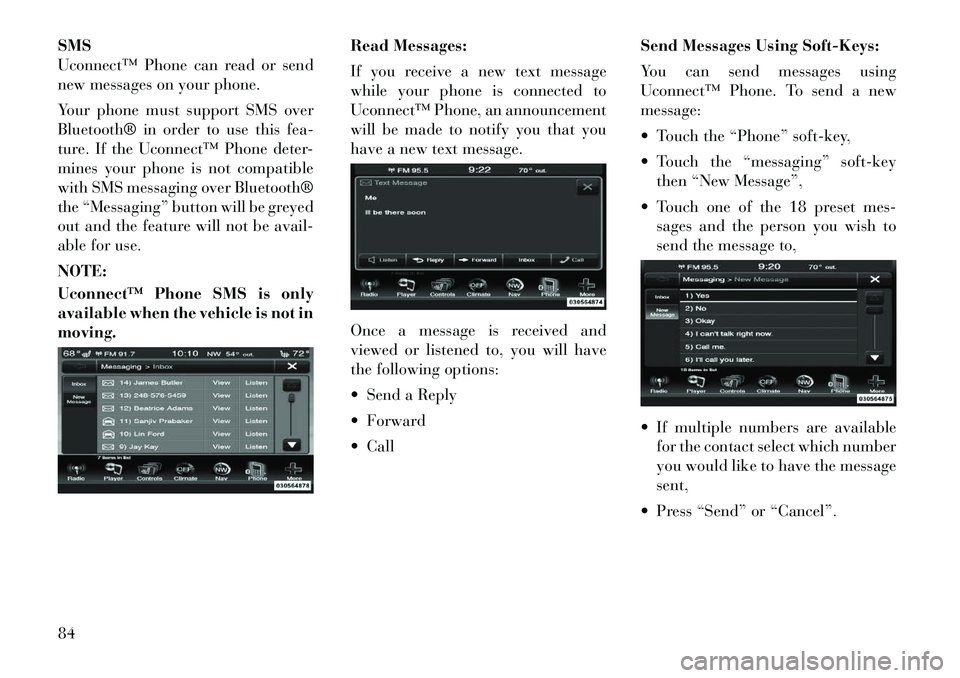
SMS
Uconnect™ Phone can read or send
new messages on your phone.
Your phone must support SMS over
Bluetooth® in order to use this fea-
ture. If the Uconnect™ Phone deter-
mines your phone is not compatible
with SMS messaging over Bluetooth®
the “Messaging” button will be greyed
out and the feature will not be avail-
able for use.
NOTE:
Uconnect™ Phone SMS is only
available when the vehicle is not in
moving.Read Messages:
If you receive a new text message
while your phone is connected to
Uconnect™ Phone, an announcement
will be made to notify you that you
have a new text message.
Once a message is received and
viewed or listened to, you will have
the following options:
Send a Reply
Forward
CallSend Messages Using Soft-Keys:
You can send messages using
Uconnect™ Phone. To send a new
message:
Touch the “Phone” soft-key,
Touch the “messaging” soft-key
then “New Message”,
Touch one of the 18 preset mes- sages and the person you wish to
send the message to,
If multiple numbers are available for the contact select which number
you would like to have the message
sent,
Press “Send” or “Cancel”.84
Page 91 of 316
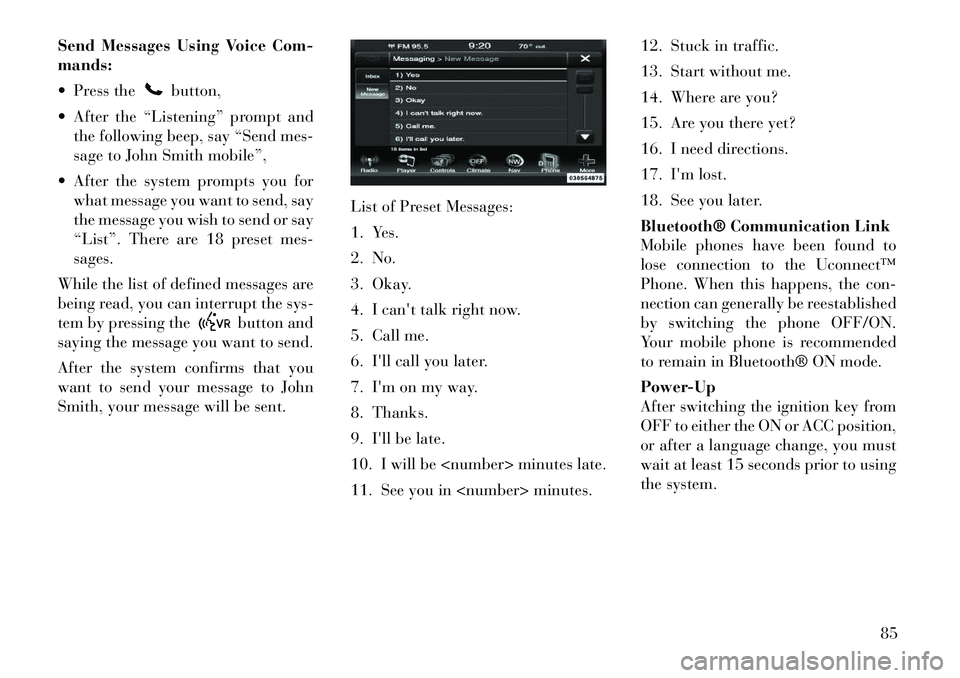
Send Messages Using Voice Com-
mands:
Press the
button,
After the “Listening” prompt and the following beep, say “Send mes-
sage to John Smith mobile”,
After the system prompts you for what message you want to send, say
the message you wish to send or say
“List”. There are 18 preset mes-
sages.
While the list of defined messages are
being read, you can interrupt the sys-
tem by pressing the
button and
saying the message you want to send.
After the system confirms that you
want to send your message to John
Smith, your message will be sent. List of Preset Messages:
1. Yes.
2. No.
3. Okay.
4. I can't talk right now.
5. Call me.
6. I'll call you later.
7. I'm on my way.
8. Thanks.
9. I'll be late.
10. I will be
11. See you in
13. Start without me.
14. Where are you?
15. Are you there yet?
16. I need directions.
17. I'm lost.
18. See you later.
Bluetooth® Communication Link
Mobile phones have been found to
lose connection to the Uconnect™
Phone. When this happens, the con-
nection can generally be reestablished
by switching the phone OFF/ON.
Your mobile phone is recommended
to remain in Bluetooth® ON mode.
Power-Up
After switching the ignition key from
OFF to either the ON or ACC position,
or after a language change, you must
wait at least 15 seconds prior to using
the system.
85
Page 96 of 316

Voice Tree
NOTE:
1. You can replace “AM” with
“FM” or if equipped you can say
“SW” or “LW”.2. You can replace “iPod” with
any of the player sources “USB”,
“SD Card”, “AUX” or “Bluetooth”.
3. You can replace “950 AM” with
any other AM or FM frequency,
such as “98.7”.4. Available Voice Commands are
shown in bold face and shaded
grey.90
Page 174 of 316
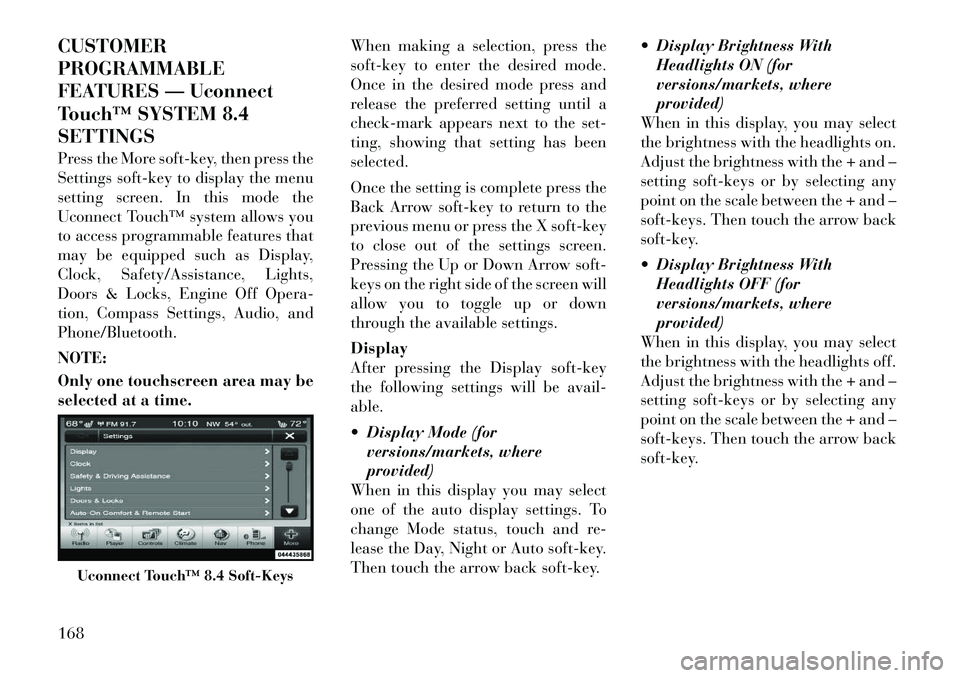
CUSTOMER
PROGRAMMABLE
FEATURES — Uconnect
Touch™ SYSTEM 8.4
SETTINGS
Press the More soft-key, then press the
Settings soft-key to display the menu
setting screen. In this mode the
Uconnect Touch™ system allows you
to access programmable features that
may be equipped such as Display,
Clock, Safety/Assistance, Lights,
Doors & Locks, Engine Off Opera-
tion, Compass Settings, Audio, and
Phone/Bluetooth.
NOTE:
Only one touchscreen area may be
selected at a time.When making a selection, press the
soft-key to enter the desired mode.
Once in the desired mode press and
release the preferred setting until a
check-mark appears next to the set-
ting, showing that setting has been
selected.
Once the setting is complete press the
Back Arrow soft-key to return to the
previous menu or press the X soft-key
to close out of the settings screen.
Pressing the Up or Down Arrow soft-
keys on the right side of the screen will
allow you to toggle up or down
through the available settings.
Display
After pressing the Display soft-key
the following settings will be avail-
able.
Display Mode (for
versions/markets, where
provided)
When in this display you may select
one of the auto display settings. To
change Mode status, touch and re-
lease the Day, Night or Auto soft-key.
Then touch the arrow back soft-key. Display Brightness With
Headlights ON (for
versions/markets, where
provided)
When in this display, you may select
the brightness with the headlights on.
Adjust the brightness with the + and –
setting soft-keys or by selecting any
point on the scale between the + and –
soft-keys. Then touch the arrow back
soft-key.
Display Brightness With Headlights OFF (for
versions/markets, where
provided)
When in this display, you may select
the brightness with the headlights off.
Adjust the brightness with the + and –
setting soft-keys or by selecting any
point on the scale between the + and –
soft-keys. Then touch the arrow back
soft-key.
Uconnect Touch™ 8.4 Soft-Keys
168
Page 183 of 316
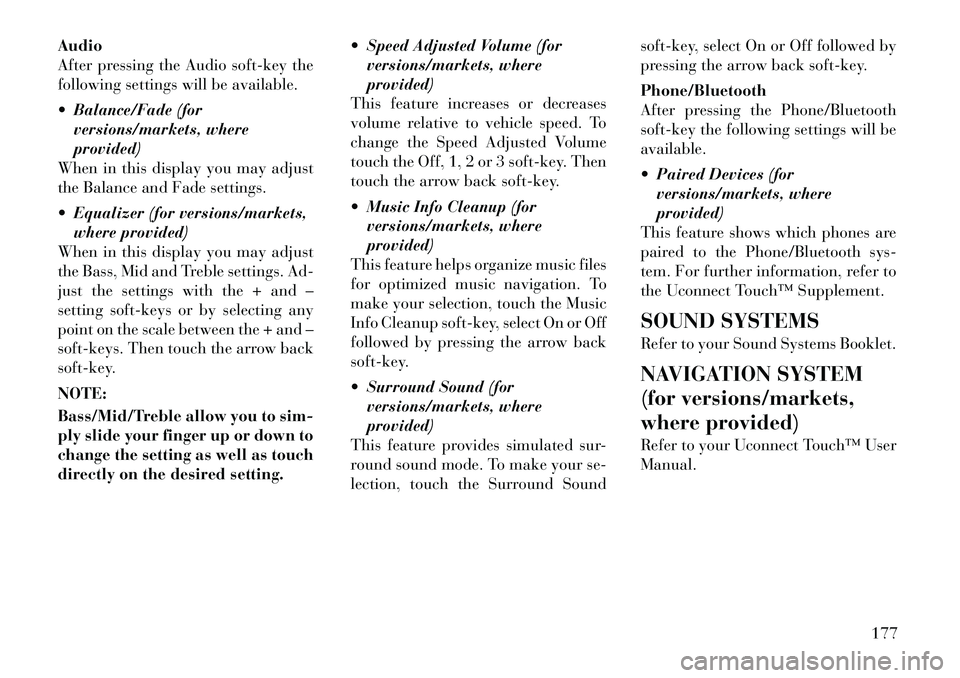
Audio
After pressing the Audio soft-key the
following settings will be available.
Balance/Fade (forversions/markets, where
provided)
When in this display you may adjust
the Balance and Fade settings.
Equalizer (for versions/markets, where provided)
When in this display you may adjust
the Bass, Mid and Treble settings. Ad-
just the settings with the + and –
setting soft-keys or by selecting any
point on the scale between the + and –
soft-keys. Then touch the arrow back
soft-key.
NOTE:
Bass/Mid/Treble allow you to sim-
ply slide your finger up or down to
change the setting as well as touch
directly on the desired setting. Speed Adjusted Volume (for
versions/markets, where
provided)
This feature increases or decreases
volume relative to vehicle speed. To
change the Speed Adjusted Volume
touch the Off, 1, 2 or 3 soft-key. Then
touch the arrow back soft-key.
Music Info Cleanup (for versions/markets, where
provided)
This feature helps organize music files
for optimized music navigation. To
make your selection, touch the Music
Info Cleanup soft-key, select On or Off
followed by pressing the arrow back
soft-key.
Surround Sound (for versions/markets, where
provided)
This feature provides simulated sur-
round sound mode. To make your se-
lection, touch the Surround Sound soft-key, select On or Off followed by
pressing the arrow back soft-key.
Phone/Bluetooth
After pressing the Phone/Bluetooth
soft-key the following settings will be
available.
Paired Devices (for
versions/markets, where
provided)
This feature shows which phones are
paired to the Phone/Bluetooth sys-
tem. For further information, refer to
the Uconnect Touch™ Supplement.
SOUND SYSTEMS
Refer to your Sound Systems Booklet.
NAVIGATION SYSTEM
(for versions/markets,
where provided)
Refer to your Uconnect Touch™ User
Manual.
177
Page 240 of 316

The electrical connections are all
complete to the vehicle but you must
mate the harness to a trailer connec-
tor.
Pin
Number Function Wire
Color
1 Left Turn
Signal Yellow
2 Rear Fog Light Blue
3 Ground/ CommonReturn White
4 Right Turn Signal Green
Pin
Number Function Wire
Color
5 Right Rear
Position, SideMarker
Lights, and
Rear Registra- tion Plate
Illumination
Device.
b
Brown
6 Stoplights Red
7 Left Rear Po- sition, SideMarker
Lights, and
Rear Registra-
tion Plate
Illumination Device.
b
Black
bThe rear position registration
plate illumination device shall be
connected such that no light of the
device has a common connection
with both pins 5 and 7.
Pin
Number Function Wire
Color
1 Left Turn
Signal Yellow
2 Rear Fog Light Blue
3a
Ground/
Common
Return for
Contacts
(Pins) 1 and 2 and 4 to 8 White
4 Right Turn Signal Green
7-Pin Connector
13-Pin Connector
234