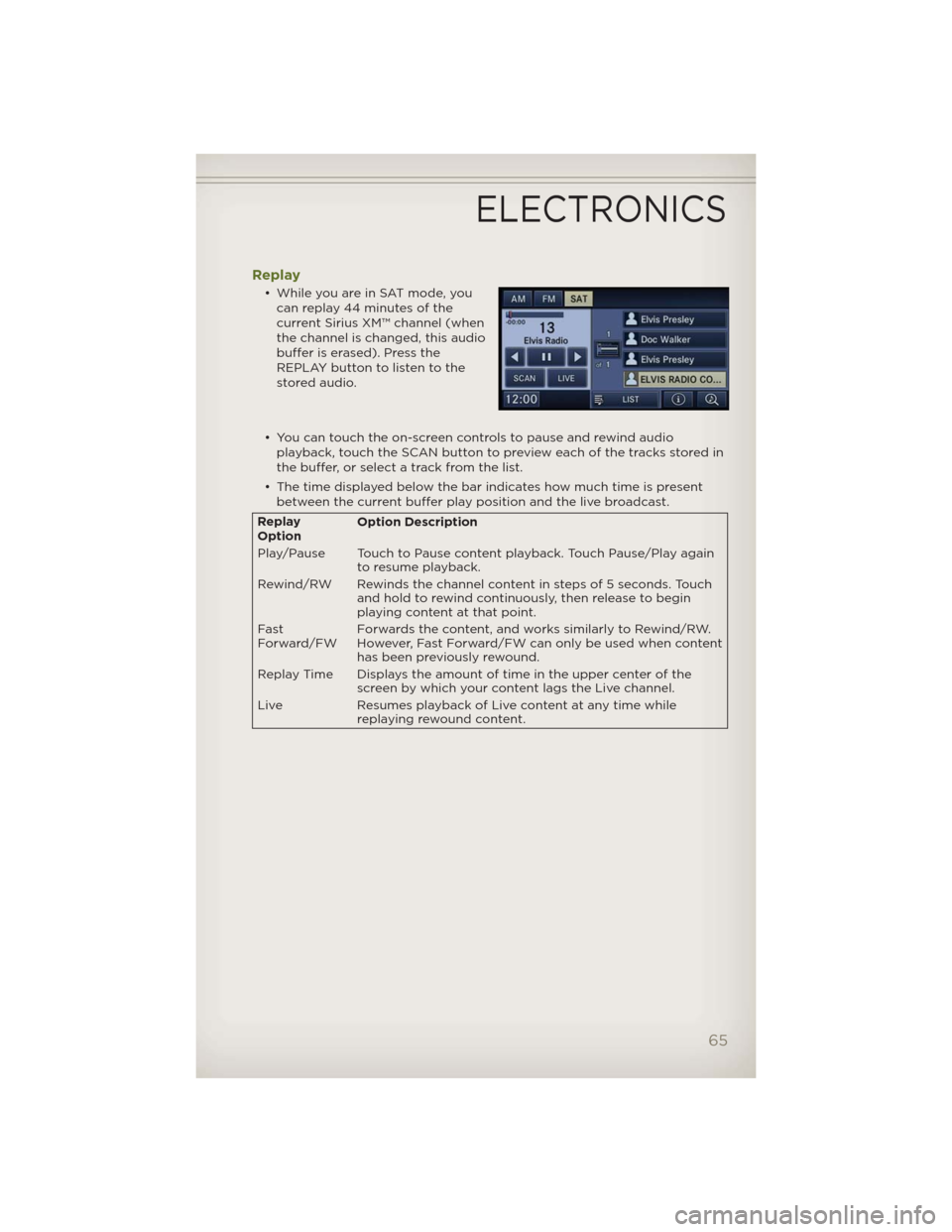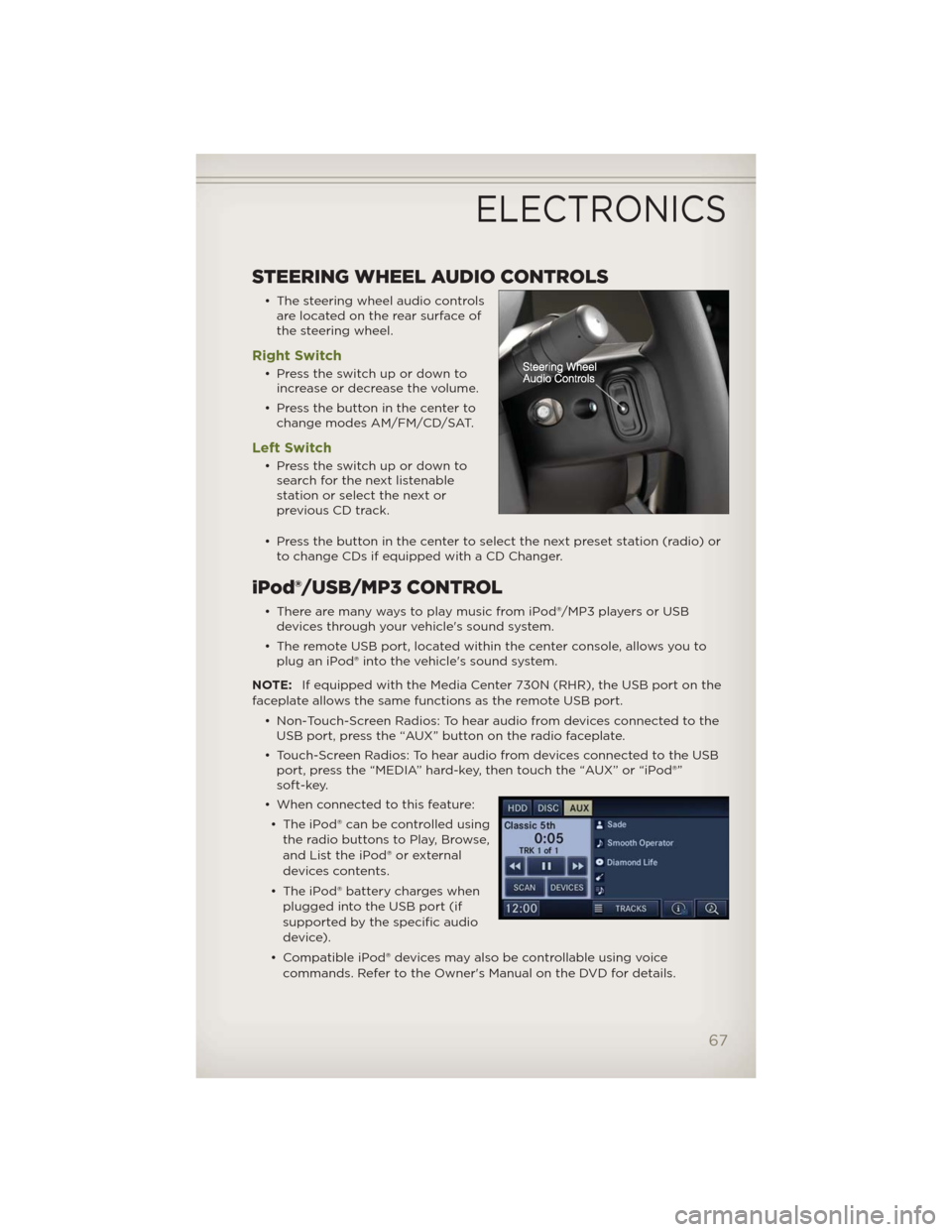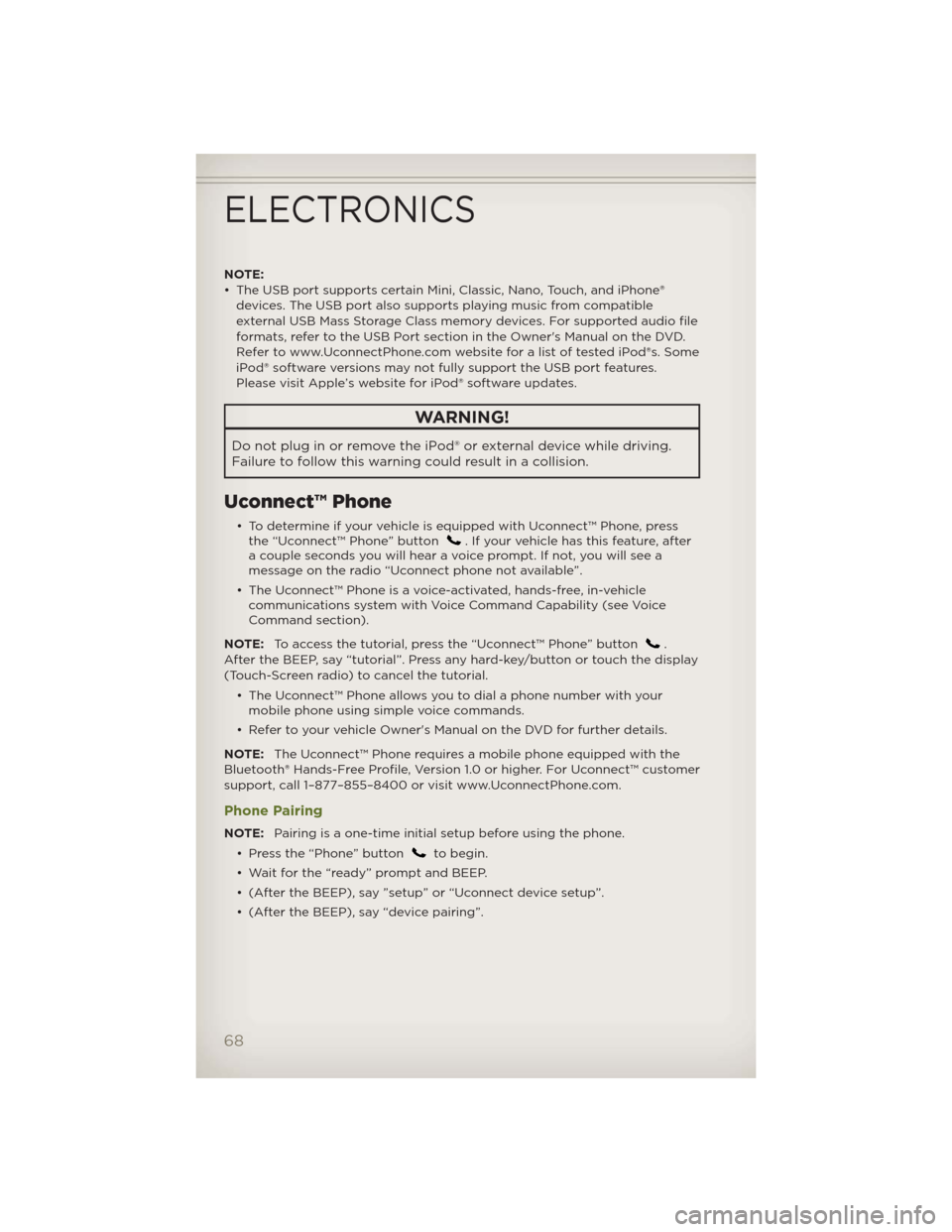Page 65 of 124

• “Save Destination” to save the destination address.
• “Change Method” will allow you to change the routing method.
Sirius XM™ SATELLITE RADIO/TRAVEL LINK
NOTE:
• Sirius Travel Link requires a subscription, sold separately after the 1 year
trial subscription included with your vehicle purchase.
• Sirius Travel Link is only available in the United States.
• The following describes features that are available when in Sirius XM™
Satellite Radio mode.
• To access Sirius XM™ Satellite Radio, press the “RADIO/MEDIA” or
“RADIO” and then touch the “SAT” soft-key tab.
Info
• Touch the “i” soft-key to view detailed information about the current
Sirius XM™ Satellite channel.
Sirius XM™ Parental Controls
• Sirius XM™ offers the option to permanently block selected channels. Call
1-888-539-7474 and request the Family Package.
• Media Center 430/430N and 730N: Press the “MENU” hard-key while in
Sirius XM™ Satellite Radio Mode, then touch the “Channel Lock” to
enable and/or disable desired channels. The SEEK and SCAN function
will then only display channels without Channel lock.
Search/Browse
• Touch the “magnifying glass”
soft-key to search/browse the
Sirius XM™ channel listing by
Favorites and Categories such as
Song, Artist and Channel Name.
The Search/Browse also allows
you manage your Favorites.
Sirius XM™ Satellite Radio Favorites
(SAT Favorites)
• You can save 50 favorite songs
and 50 favorite artists.
• Touch the “add favorite” soft-key
to add either the song or the artist
of the currently playing program
to the SAT Favorites list.
• You will see a favorite star indicator in the lower left side of the screen
and a pop up will alert you that a favorite song or artist is currently
playing on one of the Sirius XM™ satellite radio channels.
ELECTRONICS
63
Page 66 of 124
NOTE:Refer to your Media Center
730N or Media Center 430/430N
User's Manual for more information.
Display SAT Favorites List
• Touch the “Search/Browse” soft-key and select “Favorites” from the SAT
Browse screen.
• Touch the desired favorites
soft-key to switch the SAT tuner
to the corresponding channel.
• You may use the “LIST” soft-key to
toggle between:
• Favorite Songs.
• Favorite Artists.
• Currently playing favorites.
ELECTRONICS
64
Page 67 of 124
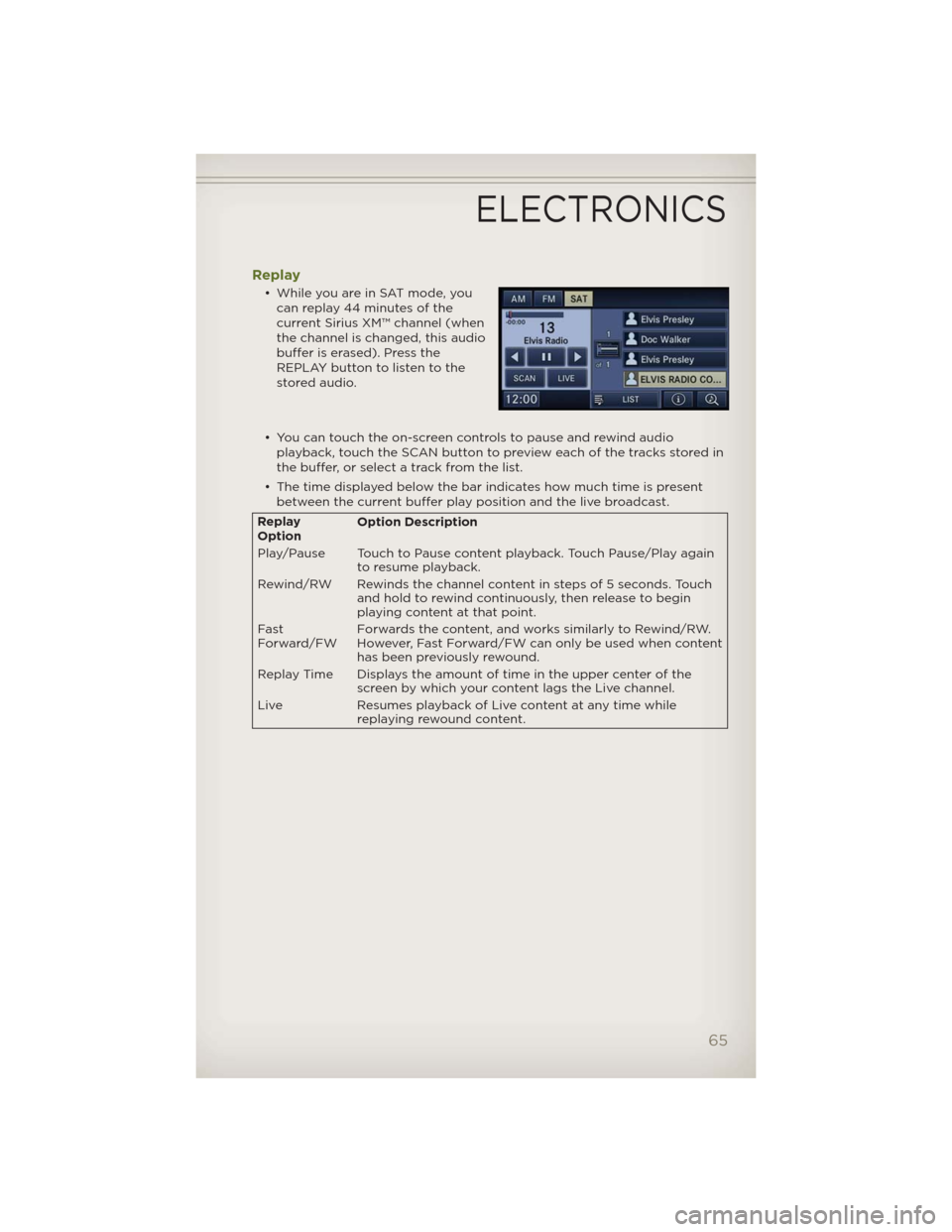
Replay
• While you are in SAT mode, you
can replay 44 minutes of the
current Sirius XM™ channel (when
the channel is changed, this audio
buffer is erased). Press the
REPLAY button to listen to the
stored audio.
• You can touch the on-screen controls to pause and rewind audio
playback, touch the SCAN button to preview each of the tracks stored in
the buffer, or select a track from the list.
• The time displayed below the bar indicates how much time is present
between the current buffer play position and the live broadcast.
Replay
OptionOption Description
Play/Pause Touch to Pause content playback. Touch Pause/Play again
to resume playback.
Rewind/RW Rewinds the channel content in steps of 5 seconds. Touch
and hold to rewind continuously, then release to begin
playing content at that point.
Fast
Forward/FWForwards the content, and works similarly to Rewind/RW.
However, Fast Forward/FW can only beused when content
has been previously rewound.
Replay Time Displays the amount of time in the upper center of the
screen by which your content lags the Live channel.
Live Resumes playback of Live content at any time while
replaying rewound content.
ELECTRONICS
65
Page 68 of 124

Sirius Travel Link (Media Center 730N (RHR) & Media Center 430N
(RHB) Only)
NOTE:
• Sirius Travel Link requires a subscription, sold separately after the 1 year
trial subscription included with your vehicle purchase.
• Sirius Travel Link is only available in the United States.
• Sirius Travel Link brings a wealth of useful information into your vehicle
and right to your fingertips.
• To access Travel Link, press the MENU hard-key, then the Travel Link
soft-key.
1–FavoritesView and store your favorite location, theater and
sport teams for quick access.
2 – ForecastView detailed weather conditions, forecasts and
ski/snowboarding conditions at local resorts.
3 – Ski InfoView ski and snowboarding conditions at local ski
resorts.
4 – Fuel PricesView detailed price information for fuel stations near
your current location.
5–MoviesView information on movies that are playing at
theaters near your current location.
6 – SportsView sports scores and upcoming events for all major
sports.
ELECTRONICS
66
Page 69 of 124
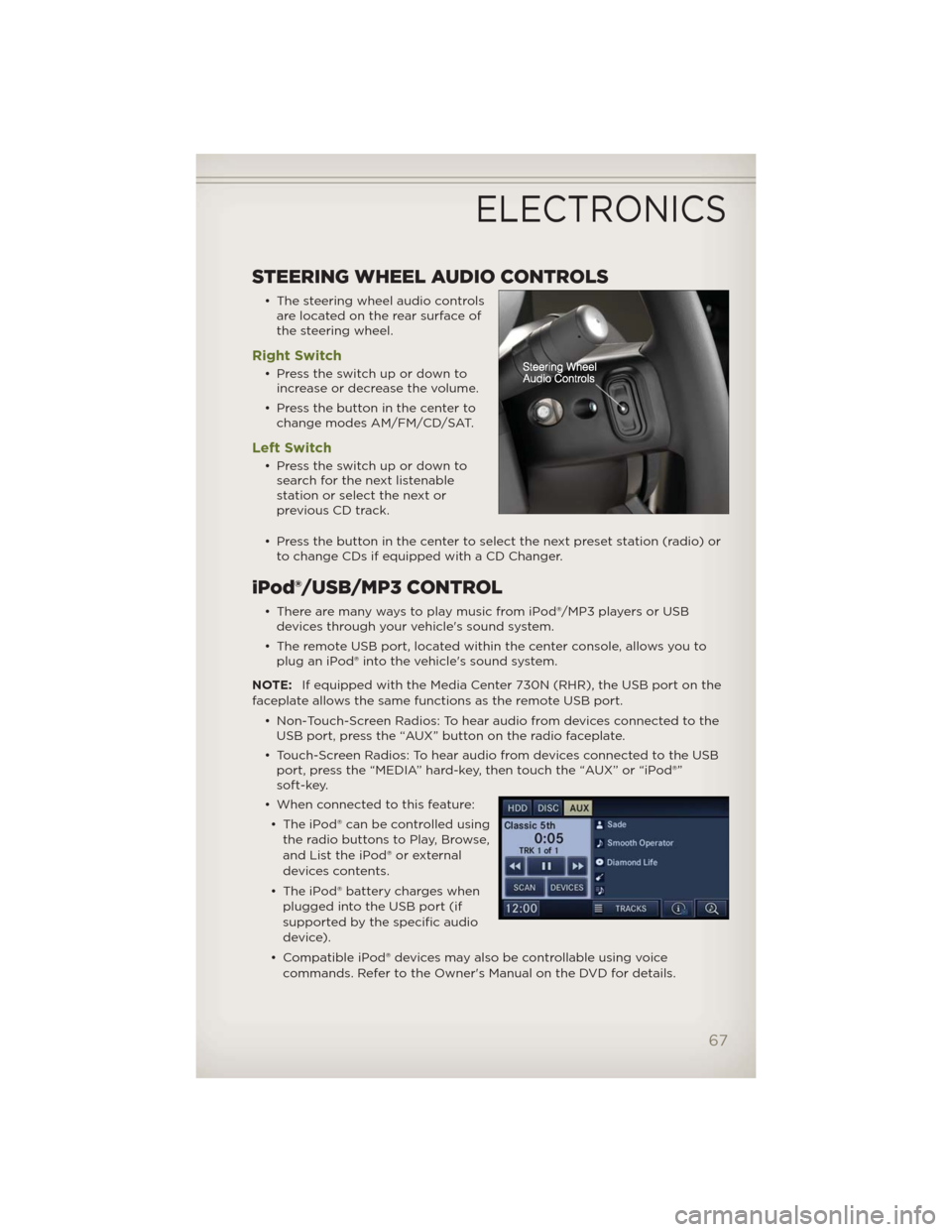
STEERING WHEEL AUDIO CONTROLS
• The steering wheel audio controls
are located on the rear surface of
the steering wheel.
Right Switch
• Presstheswitchupordownto
increase or decrease the volume.
• Press the button in the center to
change modes AM/FM/CD/SAT.
Left Switch
• Presstheswitchupordownto
search for the next listenable
stationorselectthenextor
previous CD track.
• Press the button in the center to select the next preset station (radio) or
to change CDs if equipped with a CD Changer.
iPod®/USB/MP3 CONTROL
• There are many ways to play music from iPod®/MP3 players or USB
devices through your vehicle's sound system.
• The remote USB port, located within the center console, allows you to
plug an iPod® into the vehicle's sound system.
NOTE:If equipped with the Media Center 730N (RHR), the USB port on the
faceplate allows the same functions as the remote USB port.
• Non-Touch-Screen Radios: To hear audio from devices connected to the
USB port, press the “AUX” button on the radio faceplate.
• Touch-Screen Radios: To hear audio from devices connected to the USB
port, press the “MEDIA” hard-key, then touch the “AUX” or “iPod®”
soft-key.
• When connected to this feature:
• The iPod® can be controlled using
the radio buttons to Play, Browse,
and List the iPod® or external
devices contents.
• The iPod® battery charges when
plugged into the USB port (if
supported by the specific audio
device).
• Compatible iPod® devices may also be controllable using voice
commands. Refer to the Owner's Manual on the DVD for details.
ELECTRONICS
67
Page 70 of 124
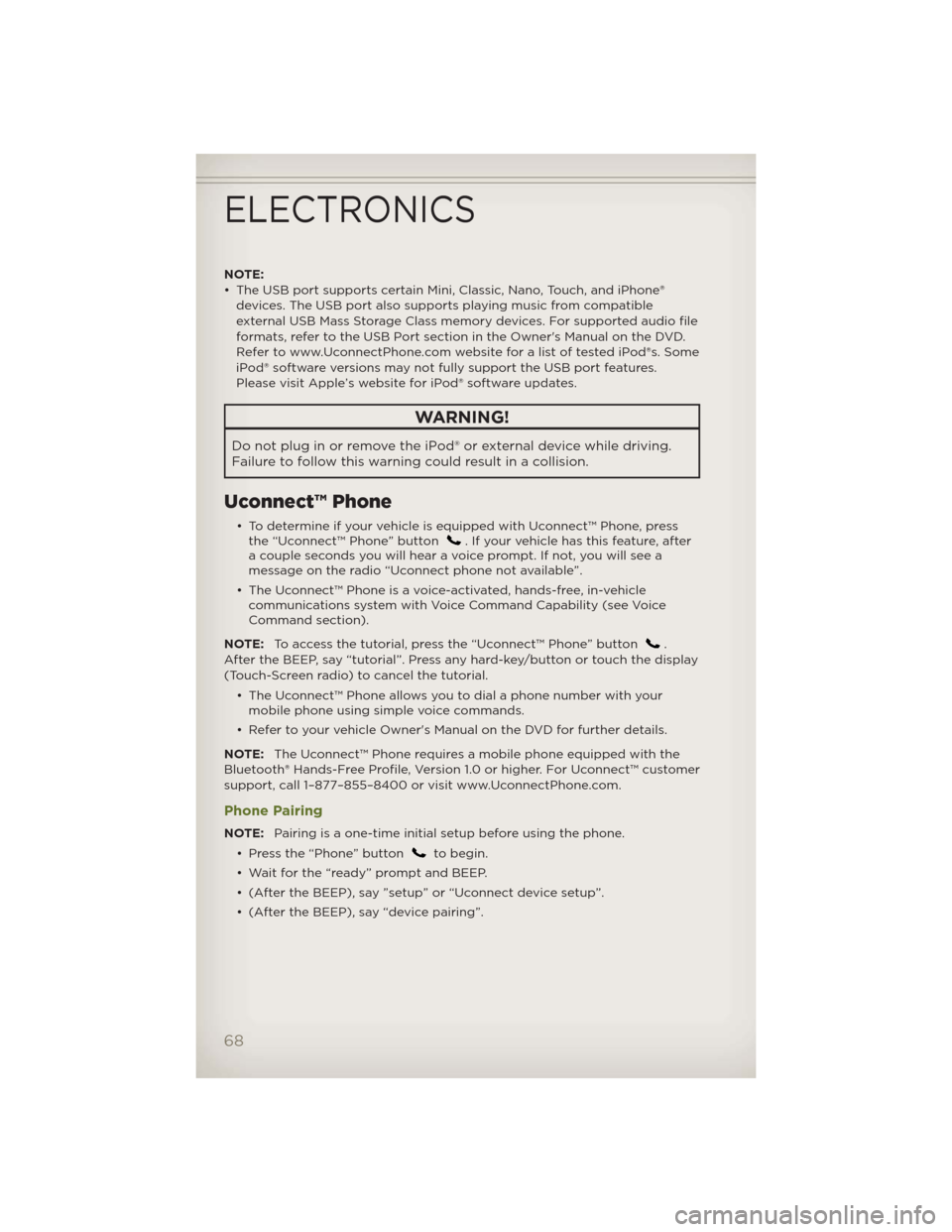
NOTE:
• The USB port supports certain Mini, Classic, Nano, Touch, and iPhone®
devices. The USB port also supports playing music from compatible
external USB Mass Storage Class memory devices. For supported audio file
formats, refer to the USB Port section in the Owner's Manual on the DVD.
Refer to www.UconnectPhone.com website for a list of tested iPod®s. Some
iPod® software versions may not fully support the USB port features.
Please visit Apple’s website for iPod® software updates.
WARNING!
Do not plug in or remove the iPod® or external device while driving.
Failure to follow this warning could result in a collision.
Uconnect™ Phone
• To determine if your vehicle is equipped with Uconnect™ Phone, press
the “Uconnect™ Phone” button. If your vehicle has this feature, after
a couple seconds you will hear a voice prompt. If not, you will see a
message on the radio “Uconnect phone not available”.
• The Uconnect™ Phone is a voice-activated, hands-free, in-vehicle
communications system with Voice Command Capability (see Voice
Command section).
NOTE:To access the tutorial, press the “Uconnect™ Phone” button
.
After the BEEP, say “tutorial”. Press any hard-key/button or touch the display
(Touch-Screen radio) to cancel the tutorial.
• The Uconnect™ Phone allows you to dial a phone number with your
mobile phone using simple voice commands.
• Refer to your vehicle Owner's Manual on the DVD for further details.
NOTE:The Uconnect™ Phone requires a mobile phone equipped with the
Bluetooth® Hands-Free Profile, Version 1.0 or higher. For Uconnect™ customer
support, call 1–877–855–8400 or visit www.UconnectPhone.com.
Phone Pairing
NOTE:Pairing is a one-time initial setup before using the phone.
• Press the “Phone” button
to begin.
• Wait for the “ready” prompt and BEEP.
• (After the BEEP), say ”setup” or “Uconnect device setup”.
• (After the BEEP), say “device pairing”.
ELECTRONICS
68
Page 71 of 124

• (After the BEEP), say “pair a
device”.
• Follow the audible prompts.
• You will be asked to say a four-digit Personal Identification Number
(PIN), which you will later need to enter into your mobile phone. You can
say any four-digit PIN. You will not need to remember this PIN after the
initial pairing process.
• You will then be prompted to give the phone pairing a name (each
phone paired should have a unique name).
• Next you will be asked to give this new pairing a priority of 1 thru 7 (up
to seven phones may be paired); 1 is the highest and 7 is the lowest
priority. The system will only connect to the highest priority phone that
exists within the proximity of the vehicle.
• You will then need to start the pairing procedure on your cell phone.
Follow the Bluetooth® instructions in your cell phone Owner's Manual to
complete the phone pairing setup.
Phonebook
Phonebook Download – Automatic Phonebook Transfer From Mobile Phone
• If equipped and specifically
supported by your phone,
Uconnect™ Phone automatically
downloads names (text names)
and number entries from your
mobile phone’s phonebook.
Specific Bluetooth® Phones with
Phone Book Access Profile may
support this feature. Automatic
Transfer is indicated by a green
arrow at the bottom of the screen.
See Uconnect™ website for
supported phones.
• Automatic download and update, if supported, begins as soon as the
Bluetooth® wireless phone connection is made to the Uconnect™ Phone,
for example, after you start the vehicle.
• A maximum of 1000 entries per phone will be downloaded and updated
every time a phone is connected to the Uconnect™ Phone.
• Depending on the maximum number of entries downloaded, there may
be a short delay before the latest downloaded names can be used. Until
then, if available, the previously downloaded phonebook is available for
use.
ELECTRONICS
69
Page 72 of 124

• Only the phonebook of the currently connected mobile phone is
accessible.
• Only the mobile phone’s phonebook is downloaded. SIM card
phonebook is not part of the Mobile phonebook.
• This downloaded phonebook cannot be edited or deleted on the
Uconnect™ Phone. These can only be edited on the mobile phone. The
changes are transferred and updated to Uconnect™ Phone on the next
phone connection.
Phonebook Edit
• Press the “Phone” button
.
• (After the BEEP), say “phonebook”.
• (After the BEEP), say “new entry” or “list names” or “delete”.
• Follow the prompts.
Making A Phone Call
• Press the “Phone” button.
• (After the BEEP), say “dial” (or “call” a name).
• (After the BEEP), say number (or name).
Receiving A Call – Accept (And End)
• When an incoming call rings/is announced on Uconnect™, press the
Phone button.
• To end a call, press the Phone button
.
Mute (Or Unmute) Microphone During Call
• During a call, press the “Voice Command” button.
• (After the BEEP), say “mute” (or “mute off”).
Transfer Ongoing Call Between Handset And Vehicle
• During a call, press the “Voice Command” button.
• (After the BEEP), say “transfer call”.
Changing The Volume
• Start a dialogue by pressing the “Phone” button, then adjust the
volume during a normal call.
• Use the radio ON/OFF VOLUME rotary knob to adjust the volume to a
comfortable level while the Uconnect™ system is speaking. Please note
the volume setting for Uconnect™ is different than the audio system.
ELECTRONICS
70
 1
1 2
2 3
3 4
4 5
5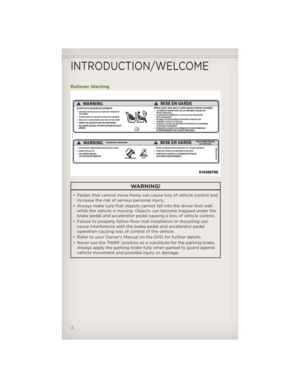 6
6 7
7 8
8 9
9 10
10 11
11 12
12 13
13 14
14 15
15 16
16 17
17 18
18 19
19 20
20 21
21 22
22 23
23 24
24 25
25 26
26 27
27 28
28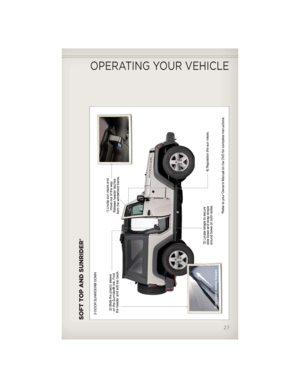 29
29 30
30 31
31 32
32 33
33 34
34 35
35 36
36 37
37 38
38 39
39 40
40 41
41 42
42 43
43 44
44 45
45 46
46 47
47 48
48 49
49 50
50 51
51 52
52 53
53 54
54 55
55 56
56 57
57 58
58 59
59 60
60 61
61 62
62 63
63 64
64 65
65 66
66 67
67 68
68 69
69 70
70 71
71 72
72 73
73 74
74 75
75 76
76 77
77 78
78 79
79 80
80 81
81 82
82 83
83 84
84 85
85 86
86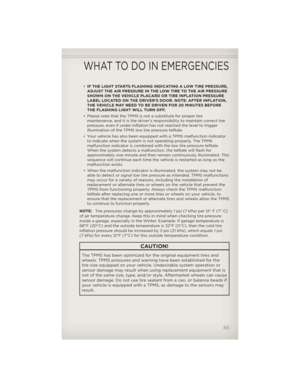 87
87 88
88 89
89 90
90 91
91 92
92 93
93 94
94 95
95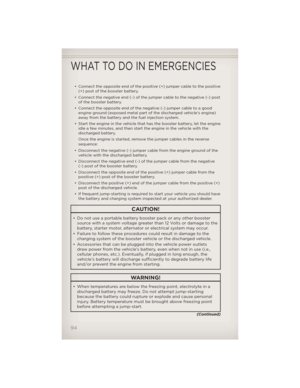 96
96 97
97 98
98 99
99 100
100 101
101 102
102 103
103 104
104 105
105 106
106 107
107 108
108 109
109 110
110 111
111 112
112 113
113 114
114 115
115 116
116 117
117 118
118 119
119 120
120 121
121 122
122 123
123