2012 JEEP LIBERTY navigation system
[x] Cancel search: navigation systemPage 46 of 124

Garmin® Navigation
• Media Center 430N integrates Garmin’s consumer-friendly navigationinto your vehicle. Garmin Navigation includes a database with over 6
million points of interest.
• Touch the “NAV” soft-key in the upper right corner of the screen to access the Navigation system.
NOTE: For your own safety and the safety of others, it is not possible to use
certain features while the vehicle is in motion.
Main Navigation Menu Finding Points Of Interest• From the main Navigation menu, touch “Where To?,” then touch
“Points of Interest.”
• Select a Category and then a subcategory, if necessary.
• Select your destination and touch “Go.”
Finding A Place By Spelling The Name • From the Main Navigation Menu, touch “Where to?,” then touch “Points of Interest” and then touch “Spell Name.”
• Enter the name of your destination.
• Touch “Done.”
• Select your destination and touch “Go.”
Entering A Destination Address • From the main Navigation menu, touch “Where To?,” then touch “Address.”
• Follow the on-screen prompts to enter the address and touch “Go.”
Searching Near Another Location • From the main Navigation menu, touch “Where To?,” then touch a destination and then touch “Near.”
• Select an option from the available choices.
ELECTRONICS
44
Page 47 of 124

Setting Your Home Location• From the main Navigation menu, touch “Where To?,” then touch “Go Home.”
• You may enter your address directly, use your current location as your home address, or choose from recently found locations.
Edit Home Location • From the main Navigation menu, touch “Where To?,” then touch “Favorites.”
• Next, touch the location you would like to edit, then touch “Press for More,” and then “Edit.”
Go Home • A Home location must be saved in the system. From the Main Navigation menu, touch “Where To?,” then touch “Go Home.”
Following Your Route
• Your route is marked with a magenta line on the map. If you depart from the original route, your route is recalculated. A speed limit icon could
appear as you travel on major roadways.
Adding A Via Point • To add a stop (Via Point) you must be navigating a route.
• Touch the “back arrow icon” to return to the Main Navigation menu.
• Touch “Where To?,” then search for the extra stop. Then select the stop to add from the search results.
• Touch “Go,” then touch “Add to Current Route.”
ELECTRONICS
45
Page 55 of 124

NAVIGATION
• Your navigation system receives GPS signals from up to 16 satellites todisplay the position of your vehicle. Map and database information is
supplied through a hard disk drive.
• Touch the “NAV” hard-key on the radio face plate to access the Navigation system and the NAV – Main Menu.
NOTE: For your own safety and the safety of others, it is not possible to use
certain features while the vehicle is in motion.
Main Navigation Menu
Finding Points Of Interest• From the NAV main menu, touch the “Points of Interest” soft-key.
• Select a Category and then a subcategory, if necessary.
• Select your destination and touch “GO.”
ELECTRONICS
53
Page 56 of 124
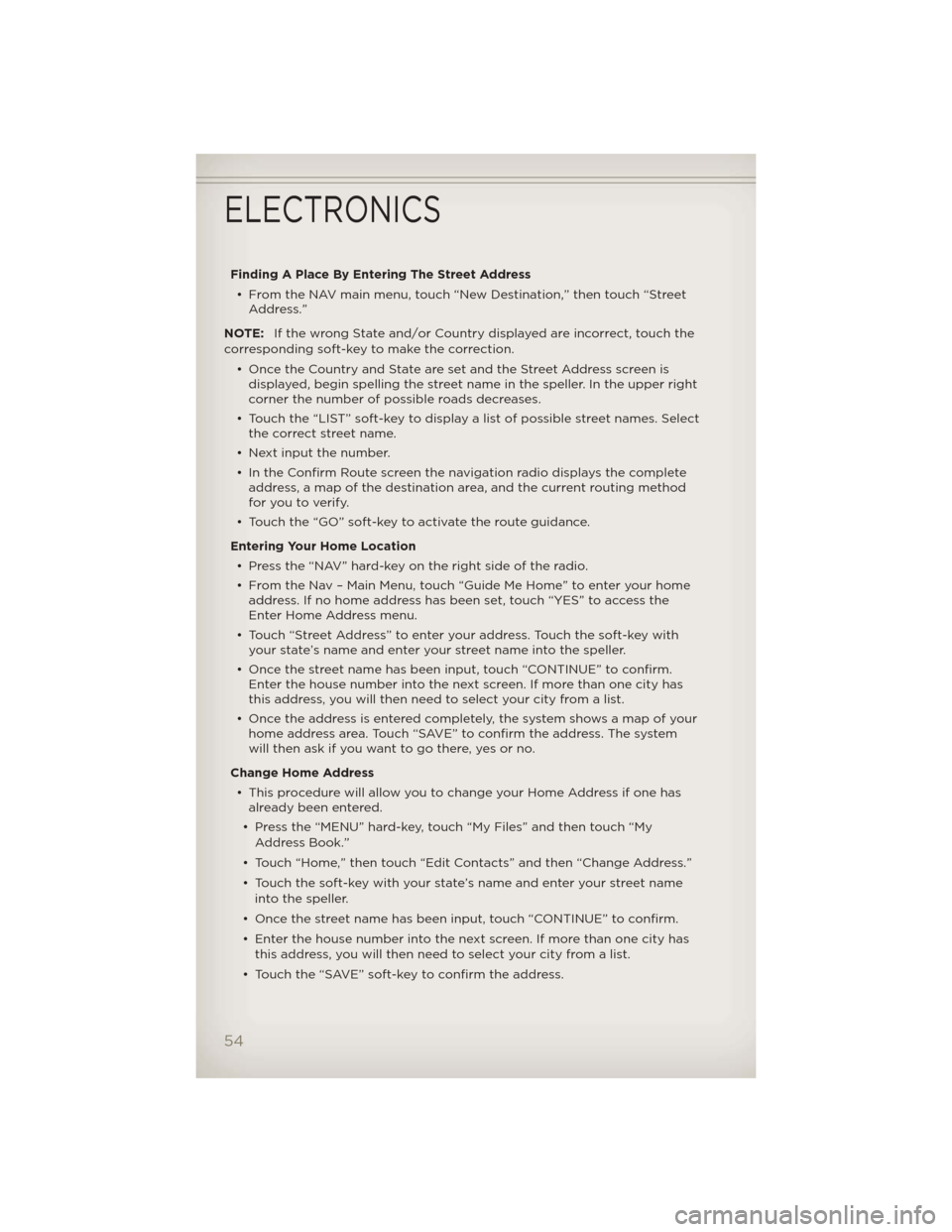
Finding A Place By Entering The Street Address• From the NAV main menu, touch “New Destination,” then touch “Street Address.”
NOTE: If the wrong State and/or Country displayed are incorrect, touch the
corresponding soft-key to make the correction.
• Once the Country and State are set and the Street Address screen isdisplayed, begin spelling the street name in the speller. In the upper right
corner the number of possible roads decreases.
• Touch the “LIST” soft-key to display a list of possible street names. Select the correct street name.
• Next input the number.
• In the Confirm Route screen the navigation radio displays the complete address, a map of the destination area, and the current routing method
for you to verify.
• Touch the “GO” soft-key to activate the route guidance.
Entering Your Home Location • Press the “NAV” hard-key on the right side of the radio.
• From the Nav – Main Menu, touch “Guide Me Home” to enter your home address. If no home address has been set, touch “YES” to access the
Enter Home Address menu.
• Touch “Street Address” to enter your address. Touch the soft-key with your state’s name and enter your street name into the speller.
• Once the street name has been input, touch “CONTINUE” to confirm. Enter the house number into the next screen. If more than one city has
this address, you will then need to select your city from a list.
• Once the address is entered completely, the system shows a map of your home address area. Touch “SAVE” to confirm the address. The system
will then ask if you want to go there, yes or no.
Change Home Address • This procedure will allow you to change your Home Address if one has already been entered.
• Press the “MENU” hard-key, touch “My Files” and then touch “My Address Book.”
• Touch “Home,” then touch “Edit Contacts” and then “Change Address.”
• Touch the soft-key with your state’s name and enter your street name into the speller.
• Once the street name has been input, touch “CONTINUE” to confirm.
• Enter the house number into the next screen. If more than one city has this address, you will then need to select your city from a list.
• Touch the “SAVE” soft-key to confirm the address.
ELECTRONICS
54
Page 57 of 124

Go Home• From the NAV main menu, touch “Guide Me Home” when you want to route to your home destination.
Where Am I Now? • From the NAV main menu, touch “Where Am I Now?.” The Where Am I Now? menu displays location information for the current vehicle position.
• Touch the “NEARBY POI”soft-key to search for a local Point of Interest.
• Touch the “SAVE LOCATION” soft-key to save the current location in the Saved Locations memory.
Route Guidance
• After starting route guidance, the system calculates the route and announces: “Follow the arrows on the display.” You will receive
navigation recommendations by voice messages and screen displays.
ELECTRONICS
55
Page 112 of 124

AUTHENTIC ACCESSORIES BY MOPAR®
• The following highlights just some of the many Authentic JeepAccessories by Mopar featuring a fit, finish, and functionality specifically
for your Jeep Liberty.
• In choosing Authentic Accessories you gain far more than expressive style, premium protection, or extreme entertainment, you also benefit
from enhancing your vehicle with accessories that have been thoroughly
tested and factory-approved.
• For the full line of Authentic Jeep Accessories by Mopar, visit your local Jeep dealership or online at mopar.com.
CHROME:
• Mirror Covers • Tubular Side Steps • Body Side Moldings
• Front Air Deflector • Fuel Door
EXTERIOR:
• Black Tubular Side Steps • Front End Cover • Rear Air Deflector
• Wheels • Front Air Deflector • Skid Plates
• Tubular Grille Guard • Splash Guards • Locking Gas Cap
• Wheel Locks
INTERIOR:
• Premium Carpet Floor Mats • Emergency Roadside
Kit • Molded Cargo Tray
• Security Cover • Bright Pedal Kit • Ambient Light Kit
• Slush Mats • Door Sill Guards
ELECTRONICS:
• Portable Navigation Systems • Uconnect™ Web
(WiFi) • Rear Seat Video
• Radio Upgrades • Remote Start • Heated Seats
• iPod® Adapter • Rear View Camera • Electronic Vehicle
Tracking System
CARRIERS:
• Hitch-mount Bike Carrier • Sport Utility Bars • Roof-mount Bike
Carrier
• Roof Top Cargo Basket • Roof-mount Ski and
Snowboard Carrier • Roof Cargo Box
Carrier
iPod® is a registered trademark of Apple, Inc.
MOPAR ACCESSORIES
110
Page 114 of 124

Headlights...............18
Dimmer Switch ...........19
High Beam .............19
HeatedMirrors ..........22,23
HeatedSeats .............16
High Beam/Low Beam Select
(Dimmer) Switch ...........19
HomeLink® (Garage Door
Opener) Transmitter ........68
Hood Release .............95
Instrument Cluster ..........6
Indicators ...............7
Instrument Cluster Warning
Lights ................6,79
Intermittent Wipers
(DelayWipers) ............20
Introduction ..............2
iPod®/USB/MP3 Control Bluetooth Streaming Audio . . 65
Jack Location ............84
Jack Operation ..........84,85
Jacking Instructions .........85
Jump Starting ............89
KeyFob .................8
Key Fob Programmable
Features ................66
Lane Change Assist .........19
LATCH (Lower Anchors and
TetherforCHildren) .........11
Liftgate.................24
Liftgate Flipper Glass ........24
Liftgate,Power ............24
Lights
Engine Temperature Warning..80
Four-Wheel Drive Indicator . . 82
Headlights ..............18
Park ..................18
TransmissionWarning ......82
Turn Signal .............19
Warning (Instrument Cluster
Description) .............6 Maintenance Record . . . . . . . . 101
Maintenance Schedule . . . . . . . 99
Malfunction Indicator Light
(Check Engine) . . . . . . . . . . . . 81
Media Center Radio . . . . . 30,32,34
Memory Seat . . . . . . . . . . . . . 14
Mirrors
Heated ..............22,23
MOPAR® Accessories . . . . . . . . 110
Navigation ............44,53
New Vehicle Break-In Period . . . 18
Oil Change Indicator . .......83
Oil Change Indicator, Reset . . . . 83
OilPressureLight ..........82
Oil, Engine Capacity ...............97
Outlet Power .................71
Overheating, Engine . . . . ....83
PanicAlarm ...............8
Park Sense System, Rear . . . . . 24
Phone (Pairing) ............61
Phone (Uconnect) . . . . . . . . . 60
Placard, Tire and Loading
Information .............106
Power Glass Sunroof . . .........25
Outlet (Auxiliary Electrical
Outlet) ................71
Seats .................13
Steering ...............97
Preparation for Jacking . . . . . . 85
Programmable Electronic
Features ................66
Radio Operation .........37,46
Rain Sensitive Wiper System . . . 20
Rear Park Sense System . . . . . . 24
RearSeat,Folding ..........15
Recreational Towing . . . . . . . . 77
Remote Starting System . . . . . . 9
Replacement Bulbs . . . . . . . . 107
Reporting Safety Defects . . . . 109
INDEX
112
Page 116 of 124

FREQUENTLY ASKED QUESTIONS
GETTING STARTED
• How do I install my LATCH Equipped Child Seat? pg. 11
• How do I program my Front Seat Memory? pg. 14
ELECTRONICS
• Which radio is in my vehicle? pg. 30, 32, 34, 37, 46
• How do I activate the Audio Jack? pg. 31, 34, 36, 40, 49
• How do I set the clock on my radio? pg. 30, 32, 35, 37, 47
• How do I use the Navigation feature? pg. 44, 53
• How do I pair my cell phone via Bluetooth® with the UConnect™Hands-Free Voice Activation System? pg. 60
• What does the ECO message mean on the EVIC display? pg. 66
• How do I configure my Universal Garage Door Opener (HomeLink)? pg. 68
OFF-ROAD CAPABILITIES
• How do I shift into different four-wheel drive selections? pg. 72
UTILITY
• How do I know how much I can tow with my Jeep Liberty? pg. 76
WHAT TO DO IN EMERGENCIES
• What do I do if my TPMS warning light is blinking? pg. 79
• How do I change a flat tire? pg. 84
• How do I Jump-Start my vehicle? pg. 89
MAINTAINING YOUR VEHICLE
• Where is my Fuse Block located? pg. 102
• What type of oil do I use? pg. 97
• How often should I change my engine’s oil? pg. 99
• What should my tire pressure be set at? pg. 106
FAQ (How To?)
114