2012 Hyundai Elantra display
[x] Cancel search: displayPage 197 of 384

4123
Features of your vehicle
Using USB device
1. Button (USB)
If the auxiliary device is connected, it
switches to AUX or USB mode to play the
sound from the auxiliary player. If there is
no auxiliary device, then the message
“No Media” will become displayed on the
LCD for 3 seconds and returns to previ-
ous mode.2. Button (RANDOM)
Press this button for less than 0.8 sec-
onds to activate ‘RDM’ mode and more
than 0.8 seconds to activate ‘ALL RDM’
mode.
RDM : Only files in a folder are played
back in a random sequence.
ALL RDM : All files in a USB are played back in the random sequence.
3. Button (REPEAT)
Press this button for less than 0.8 sec-
onds to activate 'RPT' mode and more
than 0.8 seconds to activate 'FLD.RPT'
mode.
RPT : Only the current file is repeated- ly played back.
FLD.RPT : All files in a folder are repeatedly played back. 4. Button
Press the button for less than
0.8 seconds to play from the beginning of the current song.
Press the button for less than 0.8 sec onds and press it again within 1 sec-
ond to move to and play the previoussong.
Press the button for 0.8 seconds or
longer to play the song in reverse
direction in fast speed.
Press the button for less than 0.8 seconds to move to the next song.
Press the button for 0.8 seconds or
longer to play the song in forward
direction in fast speed.SEEK
TRACK
TRACK
2
1
AUX
MD_GEN_USB
Page 198 of 384

Features of your vehicle
124
4
5. Button (SCAN)
Plays each song in the USB device for 10
seconds. To cancel SCAN Play, press
this button again.
6. Button
Displays the information of the file cur-
rently played in the order of File Name,
Title, Artist, Album, Folder, Total File,
Normal Display (Displays no information
if the file has no song information.) 7. Button (FOLDER)
Press button to move to child
folder of the current folder and display
the first song in the folder. Press button.
Press button to move to parent folder display the first song in the fold-
er. Press button. 8. Search Button
Press the button to display the
songs next to the currently played song.
press the button to display the
songs before to the currently playedsong. 9.
Button
Press the button to play the setlect song.
ENTER
ENTER
FILE
TUNEENTER
FLDR
ENTER
FLDR
FLDR
INFO
3
MD_GEN_USB
MD_GEN_USB
Page 202 of 384
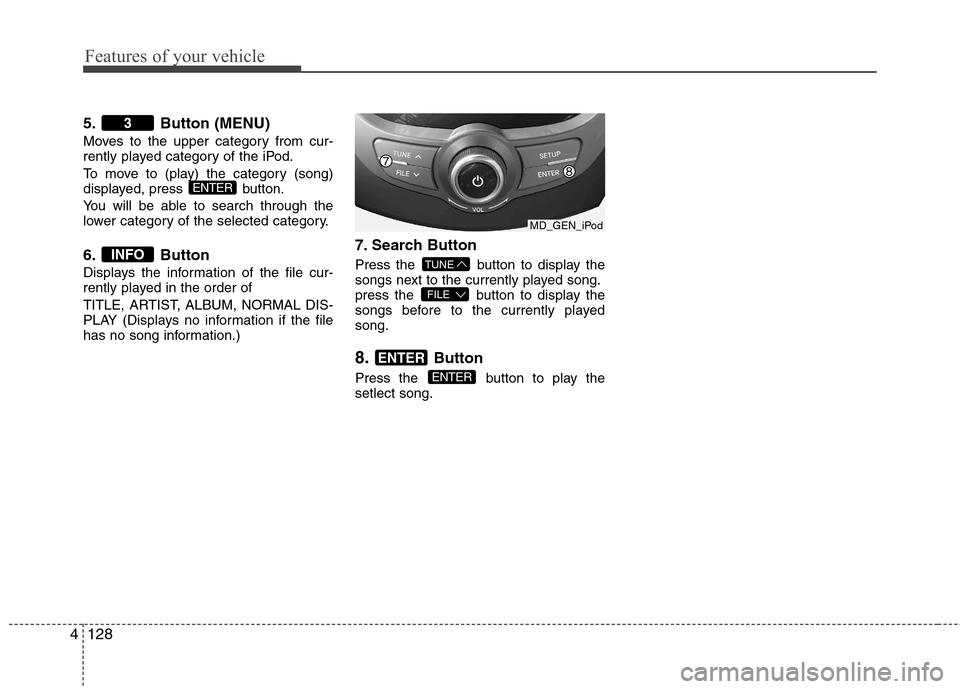
Features of your vehicle
128
4
5. Button (MENU)
Moves to the upper category from cur-
rently played category of the iPod.
To move to (play) the category (song)
displayed, press button.
You will be able to search through the
lower category of the selected category.
6. Button
Displays the information of the file cur-
rently played in the order of
TITLE, ARTIST, ALBUM, NORMAL DIS-
PLAY (Displays no information if the file
has no song information.) 7. Search Button
Press the button to display the
songs next to the currently played song.
press the button to display the
songs before to the currently playedsong. 8.
Button
Press the button to play the setlect song.
ENTER
ENTER
FILE
TUNEINFO
ENTER
3
MD_GEN_iPod
Page 206 of 384

Features of your vehicle
132
4
Before using Bluetooth ®
features, the
phone must be paired (registered) with
the audio system. Up to 5 phones can bepaired with the system.
NOTE:
The pairing procedure of the phone
varies according to each phone
model. Before attempting to pair
phone, please see your phone’s
User’s Guide for instructions.
Once pairing with the phone is com-
pleted, there is no need to pair with
that phone again unless the phone
is deleted manually from the audio
system (refer “Deleting a Phone”
section) or the vehicle’s information
is removed from the phone. 1. Press button to enter SETUP
mode.
2. Select “Phone”, then “Pair” in PHONE menu.
3. The audio displays “searching ----
passkey: 0000”
4. Search the Bluetooth ®
system on your
phone .Your phone should display your
[vehicle model name] on theBluetooth ®
device list. Then attempt
pairing on your phone.
NOTE:
If the phone is paired with two or
more vehicles of the same model,
some phones may not handleBluetooth ®
devices of that name
correctly. In this case, you may need
to change the name displayed on
your phone.
For example, if the vehicles' name is
HYUNDAI ELANTRA, you may need
to change the name displayed on
you phone from ELANTRA toELANTRA_1 or ELANTRA_2 to
avoid ambiguity.
Refer to your phone User’s Guide,
or contact your mobile carrier or
phone manufacturer for instruc-tions. When the Bluetooth
®
system is enabled,
the phone previously used is automati-
cally selected and re-connected. If you
want to select different phone previouslypaired, the phone can be selected
through “Select Phone” menu. Only a selected phone can be used with
the hands-free system at a time.
1. Press button to enter SETUP mode.
2. Select “Phone”, then “Select” in PHONE menu.
3. Select desired phone name from the list shown.
The paired phone can be deleted.
- When the phone is deleted, all the infor- mation associated with that phone is also deleted (including phonebook).
- If you want to use the deleted phone with the audio system again, pairing
procedure must be completed once
more.
1. Press button to enter SETUP mode.
2. Select “Phone”, then “Delete” in PHONE menu.
3. Select desired phone name from the list shown.
SETUP
SETUP
SETUP
Page 207 of 384

4133
Features of your vehicle
If several phones are paired with theaudio system, the system attempts to
connect following order when theBluetooth®
system is enabled:
1) “Priority” checked phone.
2) Previously connected phone
3) Gives up auto connection.
1. Press button to enter SETUP mode.
2. Select “Phone”, then “Priority” in PHONE menu.
3. Select desired phone name from the list shown.
Bluetooth ®
ON/OFF
Bluetooth ®
system can be enabled (ON)
or disabled (OFF) by this menu.
- If Bluetooth ®
is disabled, all the com-
mands related to Bluetooth ®
system
prompts whether you wish to turn Bluetooth ®
ON or not.
1. Press button to enter SETUP mode.
2. Select “Phone”, then “BT Off ” in PHONE menu. ■
Receiving a Phone Call
When receiving a phone call, a ringtone
is audible from speakers and the audio
system changes into telephone mode.
When receiving a phone call, “Incoming”
message and incoming phone number
(if available) are displayed on the audio.
- Press button on the steering wheel.
- Press button on the steering wheel.
- Use VOLUME buttons on the steering wheel.
Call):
- Press and hold button on the steering wheel until the audio system
transfers a call to the phone. ■
Talking on the Phone
When talking on the phone, “Active Calls”
message and the other party’s phone
number (if available) are displayed on the
audio.
- Press button on the steering wheel.
- Press button on the steering wheel.
■ Making a Phone Call
A Call Back can be made by pressing button on the steering wheel.
- This is the same function as using the button solely on the mobile phone.
NOTE: Some phone models require pressing button twice to make a call.
MUTE
SETUP
SETUP
Page 208 of 384

Features of your vehicle
134
4
✽✽
NOTICE
In the following situations, you or the
other party may have difficulty hearing
each other:
1. Speaking at the same time, your voice
may not reach each other parties.
(This is not a malfunction.) Speak
alternately with the other party on the
phone.
2. Keep the Bluetooth® volume to a low level. High-level volume may result in
distortion and echo.
3. When driving on a rough road.
4. When driving at high speeds.
5. When the window is open.
6. When the air conditioning vents are facing the microphone.
7. When the sound of the air condition- ing fan is loud.■Bluetooth ®
Audio Music
Streaming
This audio system supports A2DP (Audio
Advanced Distribution Profile) and
AVRCP(Audio Video Remote ControlProfile).
Both profiles are available for listening to
the MP3 music via Bluetooth mobile
phone supporting above Bluetooth pro-
files.
To play MP3 music from the Bluetooth
mobile phone, press the button
until “MP3 Play” is displayed on the LCD.
Then try playing music by phone.
When playing music from the Bluetooth
mobile phone, the head unit displaysMP3 MODE. NOTE:
all the sounds that the phone supports can be
heard by the audio system.
feature A2DP and AVRCP functions.
mobile phones may not play music
through the head unit on first try.
Please try the below;
i.e : Menu ➟
Filemanager ➟Music ➟
Option ➟Play via Bluetooth
phone for more.
To stop music, try stop playing
music from the phone then change
the audio mode to other than “MP3
Play” mode (e.g. FM, AM, CD, etc.)
AUX
Page 209 of 384

4135
Features of your vehicle
CAUTION IN USING
BLUETOOTH®
MOBILE
PHONE
Do not use a mobile phone or per- form Bluetooth ®
settings (e.g.
pairing a phone) while driving.
Some Bluetooth ®
-enabled phones
may not be recognized by the system or fully compatible withthe system.
Before using Bluetooth ®
related
features of the audio system, refer your phone’s User’s Manual for phone-side Bluetooth ®
opera-
tions.
The phone must be paired to the audio system to use Bluetooth ®
related features.
You will not be able to use the hands-free feature when yourphone (in the car) is outside ofthe mobile service area (e.g. in a
tunnel, in a underground, in amountainous area, etc.).
If the mobile phone signal is poor or the vehicles interior noise is
too loud, it may be difficult to hearthe other person’s voice during a call.
(Continued)
(continued) Do not place the phone near or inside metallic objects, otherwisecommunications with Bluetooth ®
system or mobile service stations can be disturbed.
Whilst a phone is connected through Bluetooth ®
your phone
may discharge quicker than usual
for additional Bluetooth ®
-related
operations.
Some mobile phones or other devices may cause interferencenoise or malfunction to audio system. In this case, store the
device in a different location mayresolve the situation.
Please save your phone name in English, or your phone name maynot be displayed correctly.
Page 331 of 384

Maintenance
44
7
Tyre speed ratings
The chart below lists many of the dif-
ferent speed ratings currently being
used for passenger car tyres. The
speed rating is part of the tyre size
designation on the sidewall of the
tyre. This symbol corresponds to that
tyre's designed maximum safe oper-ating speed.3. Checking tyre life (TIN : Tyre
Identification Number)
Any tyres that are over 6 years old,
based on the manufacturing date,(including the spare tyre) should be
replaced by new ones. You can find
the manufacturing date on the tyre
sidewall (possibly on the inside of the
wheel), displaying the DOT Code.
The DOT Code is a series of num-
bers on a tyre consisting of numbers
and English letters. The manufactur-
ing date is designated by the last four
digits (characters) of the DOT code.
DOT : XXXX XXXX OOOO
The front part of the DOT means a
plant code number, tyre size and
tread pattern and the last four num-
bers indicate week and year manu-
factured.
For example:
DOT XXXX XXXX 1611 represents
that the tyre was produced in the
16th week of 2011.
S 180 km/h (112 mph)
T 190 km/h (118 mph)
H 210 km/h (130 mph) V 240 km/h (149 mph)
Z Above 240 km/h (149 mph)
W*270 km/h (168 mph)
Maximum Speed
Speed
Rating
Symbol
WARNING - Tyre age
Tyres degrade over time, even
when they are not being used.
Regardless of the remaining
tread, it is recommended that
tyres generally be replaced
after six (6) years of normal
service. Heat caused by hot cli-mates or frequent high loadingconditions can accelerate the
aging process. Failure to followthis warning could cause sud-
den tyre failure, which could
lead to a loss of control and an
accident involving serious
injury or death.
* W speed rating is sub-category of the Z speed rating.