2012 HONDA RIDGELINE phone
[x] Cancel search: phonePage 22 of 152

Navigation System21
RIDGELINE KA 31SJC850
Getting Started
System Function DiagramThis diagram shows the navigation
system features, starting at the center
and working outward in layers. The
navigation program starts at “Key ON,”
and then displays the globe screen
(blue). If OK is selected on the
Disclaimer screen, the functions in the
yellow segments of the diagram become
available in the Setup and Information
screens.The white segments of the
diagram are available anytime, even if
you do not select OK.
The items above the map screen show
various methods to begin driving to
your destination (orange). You are
provided with map/voice guidance,
routing cautions, an d a direction list.
While driving to your destination, use
the voice control system as much as
possible to interact with the navigation,
audio, and climat e control systems
(green).
KEY ON
GLOBESCREEN
PRESS
OK
OKNOT
PRESSEDTHEDISCLAIMERSCREEN(pg.16)
CALENDAR
REMINDERS(pg.17)
-THEMAPSCREEN(pg.19)-
AUDIO
BUTTON (pg. 10)
INFO
BUTTON (pg. 71)
Formoreinformation,see
yourOwner’sManual
VOICECOMMANDS
NAVI AUDIO
CLIMATE (pg. 74)
NUMERIC RATING (pg. 76)COST (pg. 76)ENTER (pg. 72)LIST (pg. 72)MATH (pg. 73)CONVERT ( pg. 74)
LIST (pg. 75)
KEY TO ZAGAT
RATINGSCALENDARCALCULATORMAP LEGEND
VOICE: "FIND NEAREST..." ATM, ETC.(pg. 140)
SELEC T A
DESTINATION WITH
JOYSTICK (pg. 68)
VOICE:
"GO HOME" (pg. 46)
VOICE:
"MENU" FOR ENTER
DESTINATION SCREEN(pg. 22)
CONTINUE TO THE
DESTINATION (RESUME)
AFTER RESTART
(pg. 69)
VOICE HELP
SELECTBAND/
FREQUENCY
VOL
BALANCE
CD
FUNCTIONS
OTHER AUDIO
VOICE:
"ZOOM IN/ZOO M OUT"
(pg. 56, 139)VOICE:
"HIDE/DISPLAY ICONS" (pg. 59, 139)
INFORMATION SCREEN
(pg. 143)AUDIO (pg. 142 - 143)CLIMATE CONTROL(pg.
141 - 142
)-DRIVING
TO
YOUR
DESTINATION-
(MAP/VOICEGUIDANCE,ROUTINGCAUTIONS,DIRECTIONLIST)
VOICE:"HELP" (ALL)
(pg. 138)
VOICE:
"INFORMATION SCREEN"(pg. 71)
VOICE:
"MENU" (to
change route) (pg. 65)
VOICE:
"HOW FAR TO THE DESTINATION?" (pg. 138)
VOICE:
"DISPLAY (OR SAVE)
CURRENT LOCA TION"
(pg.63)
VOICE:
"SET WAYPOINT" (pg. 66)
VOICE:
"WHAT TIM E
IS IT?"
(pg. 138)
VOICE:
AUDIO
(pg. 142 - 143)
VOICE:
CLIMATE
FAN, TEMP
(pg.141 - 142)
ADD BOOK (pg. 80)PINs (pg. 84)
UNITS MI/KM (pg. 96)
PERSONALBASIC
UNVERIFIED (pg. 87)AVOID AREAS (pg. 91)TIME ZONE (pg. 98)ADJ. TIME (p g. 98)DAYLIGHT SAV. (pg. 98)
ROUTING
GUIDANCECLOCK
ADJUSTMENT
OFF-ROAD TRA CKING
(pg. 62, 94)CORRECT VEHICLE
POSITION (pg. 95)MAP COLOR (pg. 99)MENU COLOR (pg. 99)VEHICLECOLORGUIDE. PROMPTS (pg. 79)
SETUP
SCREE N
(FIRST)
OKNOTPRESSED
VERSION (pg. 96)
SYSTEM INF O.
BRIGHTNESS (pg. 77)
VOLUME (pg. 77)
DISPLAY (pg. 78)CONTRAST (pg. 79)
INFOBUTTON(pg.71)
SETUP(pg.77)
IMPORT, SEARCH,
DELETE (pg. 71)
PHONEBOOK
BRIGHTNESS
ZOOM IN/OUT REAR CAMERA
(REVERSE)
00_RIDGELINE_KA.book 21 ページ 2011年9月14日 水曜日 午前9時38分
Page 23 of 152

22
Navigation System
RIDGELINE KA 31SJC850
When you press the MENU button, the
display changes to:
Address (see page 23)
This selection requires you to enter the
city (and possibly the state) and the
address that you want to go to.
Intersection (see page 27)
This selection allows you to enter the
names of two inters ecting streets in a
city. This is useful if you know the
general location of your destination, but
not the exact address. Places
(see page 32)
The system has been programmed with
the locations of many businesses, parks,
hospitals, etc. This selection lets you
search these by category, name, or
phone number, or Zagat 2011 (for
restaurants).
Map Input (see page 38)
This selection allows you to point to a
destination on the map using the
joystick. This allows you to enter a
destination or address that may not be
listed in the database.
Previous Destinations (see page 42)
When you enter a destination with any
of the available selections (except
Address Book and Go Home ), the
last 50 destinations are saved by the
system. Use this selection to choose a
destination again.
NOTE:
If Previous Destinations is grayed
out, there are no Previous Destinations
entered. Today’s Destinations
(see page 43)
You can enter and sort up to five
destinations and store them in the
Today’s Destinations list. You can then
use the Today’s Destination selection.
NOTE:
If Today’s Destinations is grayed
out, there are no To day’s Destinations
entered.
Address Book (see page 45)
This selection allows you to select a
stored address. The system can store up
to a combined total of 200 User 1 and
User 2 addresses.
Go Home (see page 46)
This selection allows you to select your
home or a common place as a
destination.
NOTE:
If you have no home address entered,
the system prompts you for one.Entering a Destination00_RIDGELINE_KA.book 22 ページ 2011年9月14日 水曜日 午前9時38分
Page 33 of 152

32
Navigation System
RIDGELINE KA 31SJC850
By PlacesAfter you select Places from the Enter
destination by screen, the display
changes to:
There are four ways to find a place or
point of intere st (POI), by Category,
Name , Phone Number , or ZAGAT
2011 . Let’s assume you want to find a coffee
shop (restaurant) called “Bucks.”
If you know the phone number of the
coffee shop, select Phone Number,
then enter the 10-digit number with
area code. This is the quickest way to
find it.
The second best method is to select Category , Restaurant, and
CAFÉ/COFFEE SHOP . After you
select Place Name by Keyword
and search method, enter the keyword
“Bucks.” The list will include all
restaurants that have the letters
“bucks” anywhere in the name.
You can try to enter “Bucks” using Name , but you may have to search
through a list that might include
Bucks Welding, Bucks Surplus, etc. NOTE:
Prior to departure, you can set areas
to avoid. The system then includes
them in its calculations for the
destination you have entered. See
Edit Avoid Area on page 91.
You can enter the desired destination using the voice control system. For
information on the available voice
commands, see Voice Command
Index on page 138.Entering a Destination00_RIDGELINE_KA.book 32 ページ 2011年9月14日 水曜日 午前9時38分
Page 38 of 152

Navigation System37
RIDGELINE KA 31SJC850
City VicinityThe system allows you to find points of
interest in the vicinity of the city you
entered. When you select this option,
the display changes to the Enter city
name screen. Enter the name of the city
using the on-screen keyboard. If the
system does not find an exact match,
select List when you finish entering the
name of the city. Se lect a desired city
from the list.
Once you have selected the city, the
display changes to the Enter a place
name screen. Enter the name of the
place using the on-screen keyboard.
Once you select a place, the system then
displays the Calculate route to screen
(see Driving to Your Destination on
page 47).
Place NameWhen you select this option, the display
changes to the Enter a place name
screen. Enter your se lection, using the
on-screen keyboard.
Once you select a place, the system then
displays the Calculate route to screen
(see Driving to Your Destination on
page 47).Finding the Place by NameThe Name option allows you to enter
the name of a business, and then shows
you a list of businesse s with the same or
similar names to select from. Use the
name option only if you know the exact
spelling of the place. If unsure, use the
Category option.
Finding the Place by Phone
NumberThe Phone Number option allows
you to select a destination by its
telephone number. Only telephone
numbers stored in th e system under the
Places (of business) option are
recognized. The system does not contain
residential telephone numbers, or
numbers you may have entered in your
personal Address Book.
Tip:
If you know the phone number of a point
of interest (POI), its uniqueness makes it
the fastest entry method. When using the
voice control system, the entry should be
spoken as a continuous string of
numbers. For example, the telephone
number (310) 555-4000 should be
spoken as “Three, one, zero, five, five,
five, four, zero, zero, zero.”
Entering a Destination
00_RIDGELINE_KA.book 37 ページ 2011年9月14日 水曜日 午前9時38分
Page 64 of 152
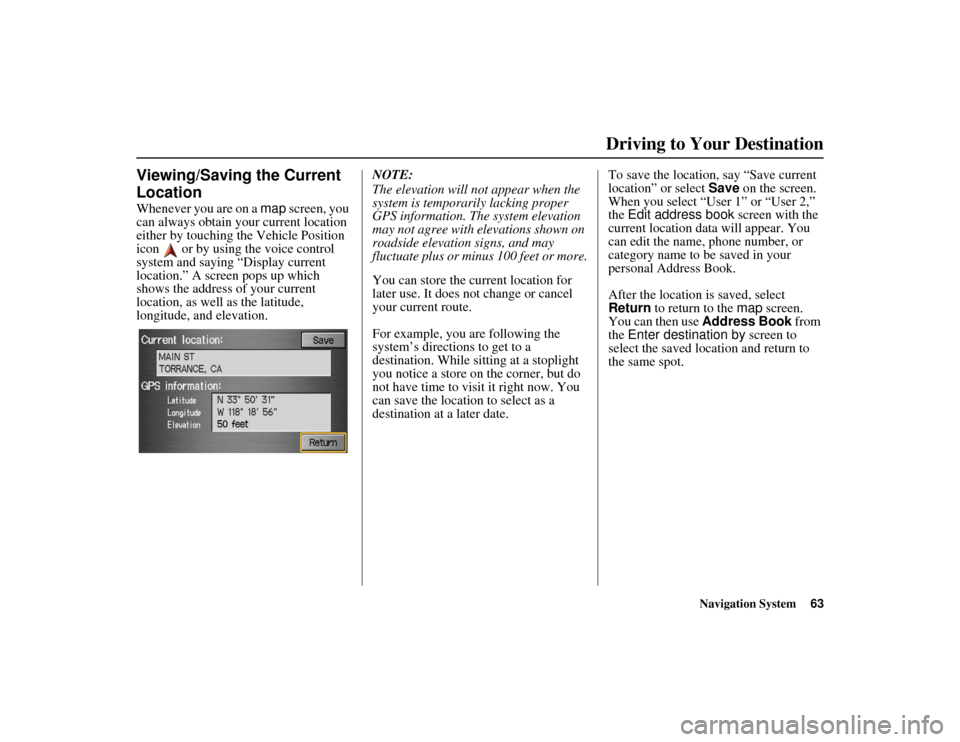
Navigation System63
RIDGELINE KA 31SJC850
Viewing/Saving the Current
LocationWhenever you are on a map screen, you
can always obtain your current location
either by touching the Vehicle Position
icon or by using the voice control
system and saying “Display current
location.” A screen pops up which
shows the address of your current
location, as well as the latitude,
longitude, and elevation. NOTE:
The elevation will not appear when the
system is temporarily lacking proper
GPS information. The system elevation
may not agree with elevations shown on
roadside elevation signs, and may
fluctuate plus or minus 100 feet or more.
You can store the current location for
later use. It does not change or cancel
your current route.
For example, you are following the
system’s directions to get to a
destination. While sitting at a stoplight
you notice a store on the corner, but do
not have time to visit it right now. You
can save the location to select as a
destination at a later date.To save the location, say “Save current
location” or select
Save on the screen.
When you select “User 1” or “User 2,”
the Edit address book screen with the
current location data will appear. You
can edit the name, phone number, or
category name to be saved in your
personal Address Book.
After the location is saved, select
Return to return to the map screen.
You can then use Address Book from
the Enter destination by screen to
select the saved loca tion and return to
the same spot.
Driving to Your Destination
00_RIDGELINE_KA.book 63 ページ 2011年9月14日 水曜日 午前9時38分
Page 72 of 152

Navigation System71
RIDGELINE KA 31SJC850Information Features
Information ScreenWhen you say “Information” or press
the INFO button, the display changes to:
NOTE:
If some items appear to be grayed out
and cannot be selected, it is because you
did not select OK on the initial
Disclaimer screen (see System Start-up
on page 16), or there is no phone paired
to the system (see Bluetooth®
HandsFreeLink ® on page 18).
SetupWhen you select Setup, you will see
the following screen:
For details of the Setup screen, see
System Setup on page 77.
Cellular PhonebookThe Cellular Phonebook option
allows you to store up to 1,000 names
and 10,000 phone numbers in the
phonebook of Bluetooth ®
HandsFreeLink® from your cellular
phonebook. With HFL, you can then
automatically dial an y name or number
in the phonebook.
Say or select Cellular Phonebook
from the Information screen, and the
display changes to:
NOTE:
For more information on this feature, see your Owner’s Manual.
For questions about the HFL Cellular Phonebook, call HandsFreeLink
customer support at (888) 528-7876.
In Canada, call (888) 9-HONDA-9.
00_RIDGELINE_KA.book 71 ページ 2011年9月14日 水曜日 午前9時38分
Page 83 of 152

82
Navigation System
RIDGELINE KA 31SJC850
System SetupEdit Address
When you say or select Edit Address,
the display changes to:
Current Position - Allows you to use
your current position as the address.
Address - Requires you to enter the city
and address you wish to store. The
operation is the same as selecting
Address from the Enter destination
by screen (see page 23). Places - Allows you to select one of the
Point of Interest (P
OI) locations already
stored in the system as one of your
personal addresses. This operation is the
same as selecting Places from the
Enter destination by screen (see
page 32).
Previous Destinations - Allows you to
choose one of the locations in the
Previous Destinations list for your
Address Book list. This operation is the
same as selecting Previous
Destinations from the Enter
destination by screen (see page 42).
After you have used one of these four
options to enter the address, the initial
screen for entering the personal address
is redisplayed, with the address shown
in the “Address” field. If you have
entered the address using Places, the
phone number corresponding to the
address also appears in the “Phone
Number” field. Edit Phone Number
You can enter the telephone number of
the address. If the address was chosen
with
Places , and it has a telephone
number, that number is entered
automatically.
Say or select Edit Phone Number to
display the Enter phone number
screen. Enter the telephone number,
including the area code, by using the
voice control system (say the entire
phone number one digit at a time) or by
using the on-screen keyboard. Say or
select Done when finished.00_RIDGELINE_KA.book 82 ページ 2011年9月14日 水曜日 午前9時38分
Page 85 of 152

84
Navigation System
RIDGELINE KA 31SJC850
System SetupHome AddressThis feature lets you return “Home”
from any location simply by saying “Go
home” at the map screen. Alternatively,
you can select Go Home on the Enter
destination by screen (see By Go Home
on page 46).
Enter the name, address, and phone
number in the same way as entering a
personal address, then say or select
Done. To leave the screen, press the
CANCEL button.
NOTE:
If your Home address cannot be found
in the system, while lo cated on the street
close to your home, select “Current
Position” when entering the “Edit
Address” field.
PIN NumberYou can set a four-digit PIN (Personal
Identification Number) for accessing
and changing personal addresses and
your home address if desired. Once you
set the PIN on this screen, the system
asks you to enter the PIN when you
access a personal address or your home
address.
NOTE:
PINs are optional. If you choose to use a
PIN, make sure you remember it. If you
forget your PIN, the dealer will have to
reset it for you.
When you select PIN Number, the
display changes to:
Address Book PINIf you choose to enter a PIN for the
personal Address Book , you will have to
enter it any time you edit your Address
Book (see page 80) or select Address
Book on the Enter destination by
screen (see page 45).
1. Select Address Book PIN .
2. Select either User 1 or User 2 . The
display changes to:
3. Enter your four-digit PIN and select Done. If you do not wish to use a
PIN, select Do not use PIN .
NOTE:
The factory default is no PIN.
00_RIDGELINE_KA.book 84 ページ 2011年9月14日 水曜日 午前9時38分