2012 HONDA RIDGELINE phone
[x] Cancel search: phonePage 103 of 152

102
Navigation System
RIDGELINE KA 31SJC850
System InitializationGPS InitializationDepending on the length of time the
battery was disconnected, your system
may require GPS initialization. If it
does, the following screen appears:
If this procedure is not necessary, the
system proceeds directly to the
Disclaimer screen (see page 16).
During initialization, the system
searches for all available GPS satellites
and obtains their orbital information.
During this procedure, the vehicle
should be out in the open with a clear
view of the sky. If the navigation system finds the
satellites properly, this box clears and
the
Disclaimer screen is shown. If
within 10 minutes th e system fails to
locate a sufficient number of satellites to
locate your position, the following
screen appears:
If the system is still unable to acquire a
signal, follow the instructions on the
screen, or contact your local dealer for
assistance.
NOTE:
The average acquiri ng time is less than
10 minutes, but it can take as long as 45
minutes.
Map MatchingThis part of the initialization matches
the GPS coordinates found above with a
road on the map screen. To perform this
part of the procedure, ensure that the
navigation system is displaying a map,
and drive the vehicle on a mapped road
(a road shown on the map screen). Do
not enter a destina tion at this time.
When the name of th e current road you
are driving on appears at the bottom of
the screen, the entire procedure is
complete. Your system is now ready to
use.
The navigation system lost power and is acquiring its
location from the GPS satellites. This usually takes
less than 10 minutes.
* Start the engine.
* Park the vehicle in an open area away from trees,
power lines, and tall buildings.
* Remove loose articles, cell phones, or electrical
accessories located near the GPS antenna.
* If this screen is displayed repeatedly when starting
the vehicle, see your dealer.
Something is interfering with the system’s ability to
acquire its location. Check the following:
* The vehicle must be in an open area with a clear
view of the sky.
* Remove sources of GPS interference like metallic
window tint above antenna, or electrical items
near antenna (see owner's manual for details).
* Check GPS antenna cable connection.
* Restart the engine and repeat the GPS acquire
procedure. If the problem persists, see your dealer.
00_RIDGELINE_KA.book 102 ページ 2011年9月14日 水曜日 午前9時38分
Page 104 of 152

Navigation System103
RIDGELINE KA 31SJC850
System Limitations
Although your navigation system is one
of the most highly sophisticated pieces
of equipment you will find in a modern
automobile, you may find during its use
that it has certain limitations.
The system uses signals from the Global
Positioning System (GPS) to aid in
determining its current location. The
GPS is operated by the U.S.
Department of Defense. For security
reasons, there are certain inaccuracies
built into the GPS that the navigation
system must constantly compensate for.
This can cause occasional positioning
errors of up to several hundred feet.
For example, in urban areas where
streets are close together, this could
cause the system to show that you are
traveling on a street that parallels the
street you are actually on. The system
will, under most circumstances, correct
itself while you drive. Depending on your current view of the
sky and the position of
the satellites, the
elevation may be shown incorrectly.
You may also notice some delay of the
vehicle position icon at intersections;
this is normal.
GPS Reception IssuesThe signals received from the GPS
satellites are extremely weak (less than
a millionth of the strength of a local FM
station) and require an unobstructed
view of the sky. The signal can easily be
interrupted or interfered with by the
following:
Aftermarket metallic window tint
above or to the sides of the GPS
antenna (located under the
dashboard)
Cell phones, PDAs, or other electronic devices docked in a cradle
or lying loose on the dashboard
Radar detectors mounted on the dashboard
Remote starters, or “hidden” vehicle tracking systems mounted near the
navigation unit Other aftermarket audio electronic
devices mounted near the navigation
unit
Trees, tall buildings, freeway overpasses, tunnels, or overhead
electrical power wires
Although the system will direct you to
your desired destination, it may not
always generate what you consider to be
the most direct route. Try changing the
method of routing. See Changing the
Routing Method on page 48. You may
also have Unverified Area Routing set
to OFF. See Unverified Area Routing on
page 87.
Additionally, the mapping database
contains verified and unverified maps.
See Map Overview on page 6. A
Disclaimer screen will warn you if your
route includes unverified streets.
Unverified streets may be missing from
the map, in the wrong location, or have
an incorrect name or address range.
Exercise additional caution when
driving in these unverified areas.
00_RIDGELINE_KA.book 103 ページ 2011年9月14日 水曜日 午前9時38分
Page 108 of 152

Navigation System107
RIDGELINE KA 31SJC850Customer Assistance
Reporting ErrorsOccasionally, you may encounter
database errors.
If the error pertains to freeways and
main “verified” roads shown in black
on the map, then report it either
online at
http://update.navteq.com/ , or to
Honda Customer Service.
If the error involves a light brown “unverified” road, then do not report
it. These areas have not been verified,
and are provided for reference only
(see Map Overview on page 6).
For errors in points of interest (POI), like a business that has changed its
name, do not report them. Keep in
mind that depending on when the data
was collected and when your DVD
was purchased, the database can be
out of date. The business may have
not reported the change(s), or not be
in the database at all. Update
Navigation DVDs are available for
purchase, usually in the fall of each
year. If the error does not involve the
database, such as vehicle position
icon errors, screen error messages, or
other GPS-related errors, see
Frequently Asked Questions on
page 126, System Limitations on
page 103, or Troubleshooting on
page 133.
Honda Automobile
Customer ServiceTelephone: (800) 999-1009
Fax: (310) 783-3273
Mail:
Honda Navi
America Honda Motor Co., Inc.
Honda Customer Service
MS 500-2N-7A
1919 Torrance Blvd.
Torrance, CA 90501-2746
00_RIDGELINE_KA.book 107 ページ 2011年9月14日 水曜日 午前9時38分
Page 126 of 152

Navigation System125
RIDGELINE KA 31SJC850
Coverage Areas
Address and POI Entry ScreensWhen in Hawaii, the following
differences occur for map, address, and
POI selection:
It is not possible to enter U.S.
mainland addresses or scroll the map
east to the U.S. mainland.
Selection of the “State” is confined to the state of Hawaii only.
Entry of a destination address or POI on an island other than your current
island may result in a screen caution
message. This is normal because
there are no “ferry” routes between
islands available in the database.
If the “Guidance Prompts” setting on the Setup screen is set to normal or
maximum, street names will not be
spoken in voice guidance commands.
Setup Screen DifferencesThe Setup screen differences are minor
and are listed below. See the Setup
section (page 77) for additional
information.Routing and Guidance (Unverified
Area Routing On/Off)This feature is unavailable. All roads
displayed on the map are verified.Clock Adjust ScreenThere is no daylight saving time for
Hawaii. Auto Daylight Saving
Time , Auto Time Zone by GPS , and
DST Selection will not be shown on
the Clock adjustment screen. To test
your adjustment, use the voice control
system, and say “What time is it?” (see
page 97).Bluetooth
® HandsFreeLink
®
Operation
When pairing a cell phone to use the
Bluetooth ® HandsFreeLink® feature,
you may see a “Phone-Data
Connection” screen. If so, do not
complete this portion of the process.
Shipping a Vehicle To or From
HawaiiAlthough the DVD in the vehicle
contains maps for both U.S. mainland
and Hawaii, the dealer must perform the
selection of “U.S. mainland” or
“Hawaii” for you. When the dealer
makes the switch from U.S. mainland to
Hawaii or vice versa, the system clears
all user data. Make sure to record any
personal information that you do not
want to lose.
NOTE:
Shipping a vehicle from Hawaii to the
U.S. mainland
If you wish to receive XM audio you
must call XM and set up an account
at (800) 852-9696.
Shipping a vehicle from the U.S.
mainland to Hawaii
If a U.S. mainland-delivered vehicle is shipped to Hawaii, there is no XM
reception. See your Hawaii dealer to
allow viewing of local Hawaii maps.
The issues under “Operation in Hawaii” above apply.
00_RIDGELINE_KA.book 125 ページ 2011年9月14日 水曜日 午前9時38分
Page 127 of 152

126
Navigation System
RIDGELINE KA 31SJC850
Frequently Asked QuestionsMap and Features, Voice Operation, Entering Addresses
Problem Solution
Why does the Disclaimer screen need to be displayed every
time I start the car? I am the only driver. The
Disclaimer screen reminds you and your guest drivers to always
operate the navigation system in a safe manner.
The Setup or Information screen has “grayed out” items that
I cannot select. Why? You need to select
OK on the Disclaimer screen to view these items. See
System Function Diagram on page 21.
I tried entering an address, but the city or street could not be
found. Is there any other way to route to the location? Some cities are lumped in with a majo
r metro area. Try entering the street
first. In rural “unverified” areas or new subdivisions, streets may be missing
or only partially numbered. Try selecting the destination directly from the
map. See By Map Input on page 38.
When I enter an address, some letters become grayed out. Is
this normal? Yes. As you enter each letter in an address or a point of interest (POI), the
system looks in the database to see wh
at letters are possible and “grays out”
letters that do not apply.
How do I delete Personal Addresses, Previous Destinations,
or the Home Address? This is done in the
Setup screen (second) under “Personal Information.”
See page 80.
I cannot hear the navigation system voice. 1) Ensure that Volume in the Setup screen (first) is not Off. See page 77.
2) Go to “Basic Settings” in the Setup screen (second), and set Voice
Recognition Feedback to On . See page 96.
The voice control system is having difficulty recognizing my
voice commands. Ensure that the vents are not blowing
on the microphone on the ceiling, the
vehicle is as quiet as possible, and you are using the correct command when
speaking (see Improving Voice Recognition on page 13). Say “Help” at any
screen to see a list of the applicab le voice commands. If the system cannot
recognize your command because of background noise, speak louder.
When the system pronounces the street name in the guidance
command or reads the destination address, it sounds strange.
What causes this? The basic guidance phrase uses a studio-r
ecorded voice, but the street name
is pronounced by the system using a machine-generated voice.
Consequently, the name may be mispronounced or sound strange at times.
00_RIDGELINE_KA.book 126 ページ 2011年9月14日 水曜日 午前9時38分
Page 128 of 152
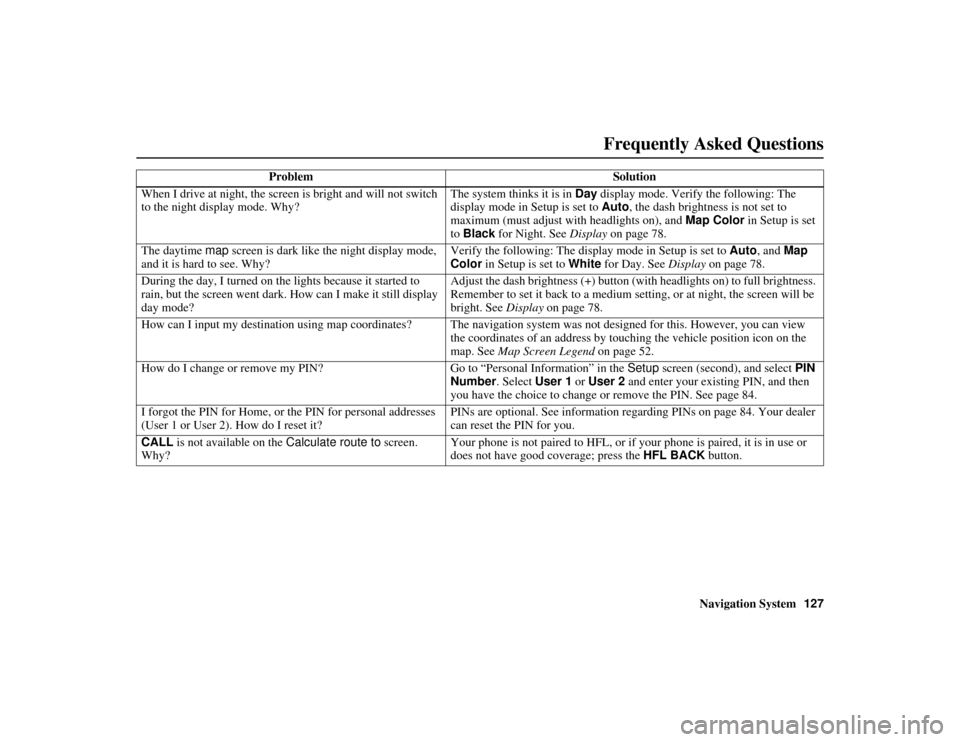
Navigation System127
RIDGELINE KA 31SJC850
When I drive at night, the screen is bright and will not switch
to the night display mode. Why? The system thinks it is in Day
display mode. Verify the following: The
display mode in Setup is set to Auto, the dash brightness is not set to
maximum (must adjust with headlights on), and Map Color in Setup is set
to Black for Night. See Display on page 78.
The daytime map screen is dark like the night display mode,
and it is hard to see. Why? Verify the following: The display mode in Setup is set to
Auto, and Map
Color in Setup is set to White for Day. See Display on page 78.
During the day, I turned on the lights because it started to
rain, but the screen went dark. How can I make it still display
day mode? Adjust the dash brightness (+) button (with headlights on) to full brightness.
Remember to set it back to a medium setting, or at night, the screen will be
bright. See
Display on page 78.
How can I input my destination using map coordinates? The naviga tion system was not designed for this. However, you can view
the coordinates of an address by touching the vehicle position icon on the
map. See Map Screen Legend on page 52.
How do I change or remove my PIN? Go to “Personal Information” in the Setup screen (second), and select PIN
Number . Select User 1 or User 2 and enter your existing PIN, and then
you have the choice to change or remove the PIN. See page 84.
I forgot the PIN for Home, or the PIN for personal addresses
(User 1 or User 2). How do I reset it? PINs are optional. See in
formation regarding PINs on page 84. Your dealer
can reset the PIN for you.
CALL is not available on the Calculate route to screen.
Why? Your phone is not paired to HFL, or if
your phone is paired, it is in use or
does not have good coverage; press the HFL BACK button.
Problem
Solution
Frequently Asked Questions
00_RIDGELINE_KA.book 127 ページ 2011年9月14日 水曜日 午前9時38分
Page 129 of 152

128
Navigation System
RIDGELINE KA 31SJC850
Frequently Asked QuestionsGuidance, Routing
ProblemSolution
The navigation does not route me the same way I would go, or
the way some other mapping program displays. Why is this? The navigation system attempts to generate the optimum route. See
Changing the Routing Method
on page 48.
Why is the street I’m on not s hown on the map? It has been
here for more than a year. The mapping database is constantly undergoing revision. See page 108 for
ways to obtain the latest detailed coverage information.
The vehicle position icon is not following the road, and the
“GPS icon” text in the upper left hand corner of the screen is
white or missing. The GPS antenna (located under the center of the dashboard) may be
blocked by personal items. For best reception, remove items from the
dashboard, such as radar detector s, cell phones, or loose articles.
Metallic tinting or other aftermarke t devices can interfere with the GPS
reception. Please see you r dealer. Also see System Limitations on
page 103.
I entered a destination, but the blue highlighted route and
voice guidance stopped, or turned into a blue/pink dashed line
before I got to my destination. Why is this? Your route has entered an
unverified area. See Unverified Area Routing on
page 87.
The map rotates while I make turns. How can I stop this? Select the North-up map orientation by voice, or by touching the map
orientation icon on the map screen. See Map Orientation on page 57.
Sometimes, I cannot select between the North-up and
Heading-up map orientations. Why is this? The Heading-up map orientation can onl
y be shown in the lower scales
(1/20 - 1 mile scales). See Map Scale on page 56.
While driving to my destination, the “time to go” display
sometimes increases, even th ough I am getting closer. The “Time to go” is based on actual road speeds. However if your speed
slows down when you encounter slower traffic, the system updates the
“Time to go” based on your actual speed to give you a better estimate of
arrival time.
The vehicle position icon on th e map “lags” a short distance
behind, especially when I arrive at an intersection. Is there
anything wrong? No. When at an in
tersection, the system is un aware of the width of the
intersecting road. Large differences in vehicle position can indicate a
temporary loss of the GPS signal. See GPS Reception Issues on page 103.
00_RIDGELINE_KA.book 128 ページ 2011年9月14日 水曜日 午前9時38分
Page 134 of 152

Navigation System133
RIDGELINE KA 31SJC850
Troubleshooting
Screen Error Message Solution
Navigation system is unable to acquire a proper GPS signal.
Make sure there is nothing on the dashboard blocking the GPS antenna
(aftermarket metallic window tinting or aftermarket devices placed on the
dashboard, like radar detectors, cell phones, or loose items). If the dashboard
is clear of objects, move the vehicle to an open space away from tall buildings,
trees, etc.
Navigation unit door is open or No DVD disc is inserted.
Please check system. Make sure that the navigation DVD disc is inserted with the label side up
and the navigation unit door is fully snapped closed (see page 109).
No DVD disc. Please check system. Check that the navigation DVD disc is inserted with the label side up (see page 109). If the problem persists, see your dealer.
DVD disc reading error (unformatted). Please consult your
dealer. Check the DVD disc surface for deep scratches or other damage. Make sure
you are using a navigation DVD (white
-colored label). The system cannot
read other mapping databases or video DVDs. If the problem persists, see
your dealer.
Display temp is too high. System will shut down until display
cools down. This message will appear briefly when the display temperature is too high,
and then the display will turn off
until the temperature cools down. The
system will turn back on when the display cools down.
Outside temperature is low. System will take awhile to start
up. The temperature is below -22°F and the navigation system has difficulty
reading the DVD. The system will start up when the temperature warms up.
Navigation system voice recognition cannot be activated
when another unit is using the audio system. Bluetooth
® HandsFreeLink® can override the navigation system. Make
sure the HFL TALK button is not on when you press the NAVI TALK
button, or the message will appear. Simply press the HFL BACK button to
resume control of the navigation voice buttons.
00_RIDGELINE_KA.book 133 ページ 2011年9月14日 水曜日 午前9時38分