Page 132 of 286
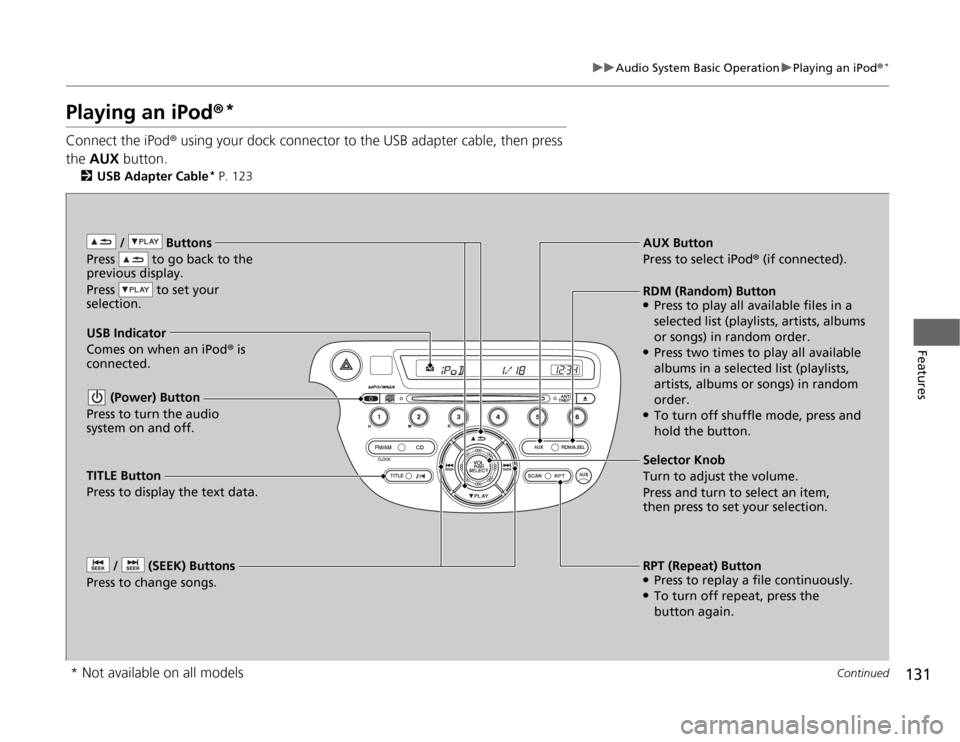
131
uuAudio System Basic OperationuPlaying an iPod®
*
Continued
Features
Playing an iPod®
*
Connect the iPod® using your dock connector to the USB adapter cable, then press
the AUX button.
2USB Adapter Cable
* P. 123
/ Buttons
Press to go back to the
previous display.
Press to set your
selection. (Power) Button
Press to turn the audio
system on and off. / (SEEK) Buttons
Press to change songs.
RPT (Repeat) Button●Press to replay a file continuously.●To turn off repeat, press the
button again. Selector Knob
Turn to adjust the volume.
Press and turn to select an item,
then press to set your selection. AUX Button
Press to select iPod® (if connected).
USB Indicator
Comes on when an iPod® is
connected.RDM (Random) Button●Press to play all available files in a
selected list (playlists, artists, albums
or songs) in random order.●Press two times to play all available
albums in a selected list (playlists,
artists, albums or songs) in random
order.●To turn off shuffle mode, press and
hold the button.
TITLE Button
Press to display the text data.
* Not available on all models
Page 134 of 286
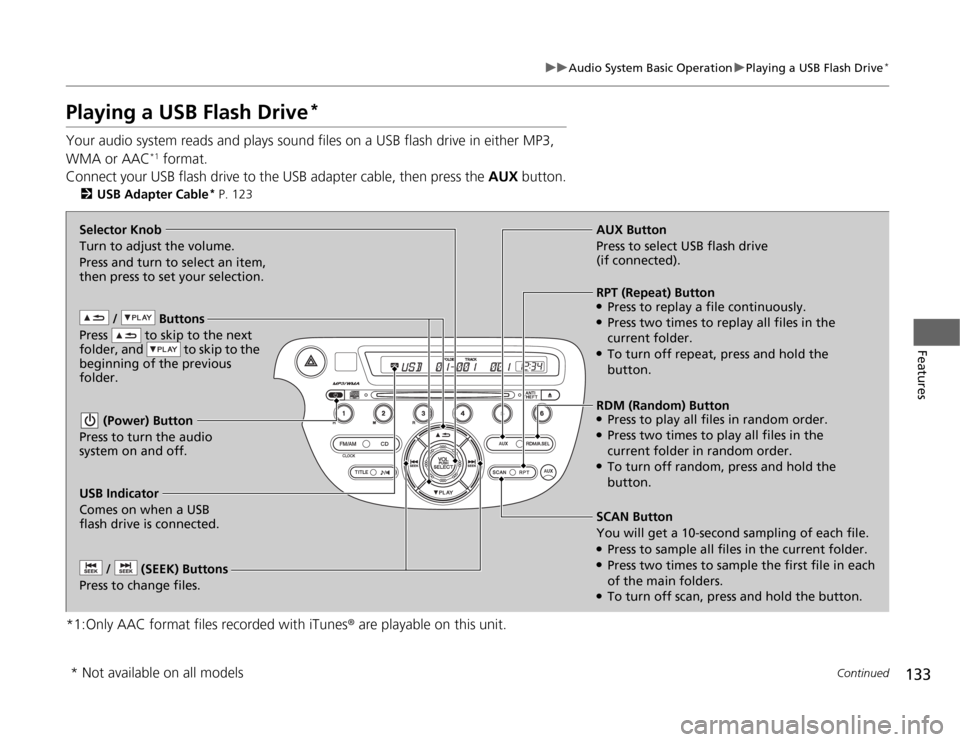
133
uuAudio System Basic OperationuPlaying a USB Flash Drive
*
Continued
Features
Playing a USB Flash Drive
*
Your audio system reads and plays sound files on a USB flash drive in either MP3,
WMA or AAC
*1 format.
Connect your USB flash drive to the USB adapter cable, then press the AUX button.
2USB Adapter Cable
* P. 123
*1:Only AAC format files recorded with iTunes® are playable on this unit.
/ Buttons
Press to skip to the next
folder, and to skip to the
beginning of the previous
folder. (Power) Button
Press to turn the audio
system on and off. / (SEEK) Buttons
Press to change files.
RDM (Random) Button●Press to play all files in random order.●Press two times to play all files in the
current folder in random order.●To turn off random, press and hold the
button. Selector Knob
Turn to adjust the volume.
Press and turn to select an item,
then press to set your selection.AUX Button
Press to select USB flash drive
(if connected).
USB Indicator
Comes on when a USB
flash drive is connected.SCAN Button
You will get a 10-second sampling of each file.●Press to sample all files in the current folder.●Press two times to sample the first file in each
of the main folders.●To turn off scan, press and hold the button.RPT (Repeat) Button●Press to replay a file continuously.●Press two times to replay all files in the
current folder.●To turn off repeat, press and hold the
button.
* Not available on all models
Page 135 of 286
uuAudio System Basic OperationuPlaying a USB Flash Drive
*
134Features
1.Press to switch the display to a folder list.
2.Rotate to select a folder.
3.Press to change the display to a list of
files in that folder.
4.Rotate to select a file, then press .
■
How to Select a File from a Folder with the Selector Knob
1Playing a USB Flash Drive
*
Use the recommended USB flash drives.
2General Information on the Audio System
P. 137
Files in WMA format protected by digital rights
management (DRM) are not played.
The audio system displays UNPLAYABLE FILE, and
then skips to the next file.
If there is a problem, you may see an error message
on the audio display.
2iPod®/USB Flash Drive
* P. 136
Track Selection Folder Selection* Not available on all models
Page 141 of 286
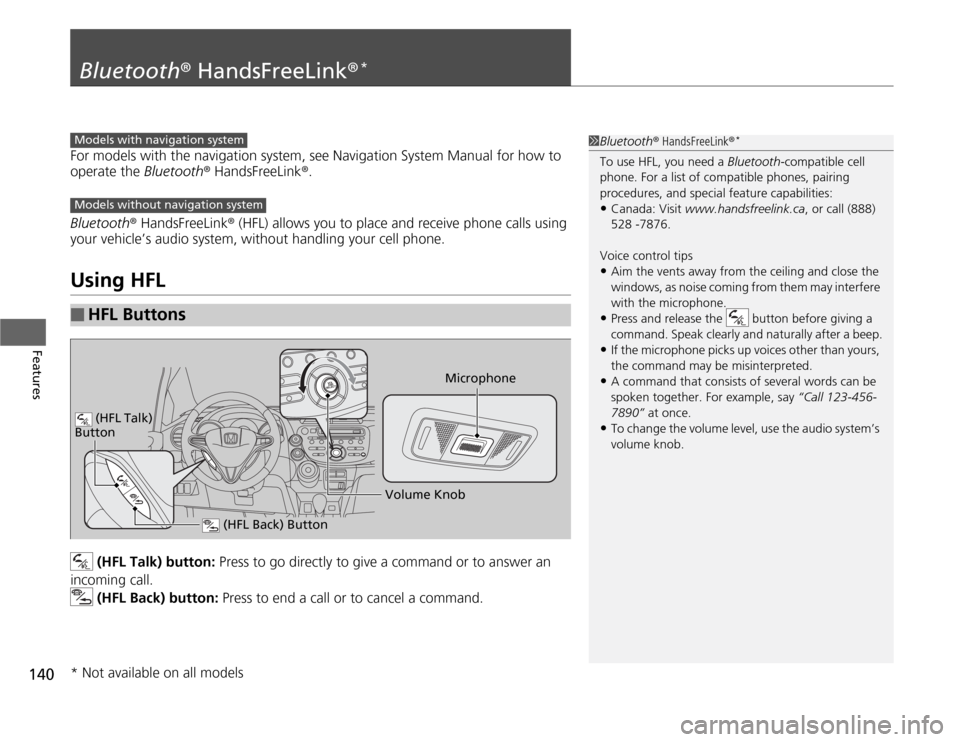
140Features
Bluetooth® HandsFreeLink®
*
For models with the navigation system, see Navigation System Manual for how to
operate the Bluetooth® HandsFreeLink®.
Bluetooth® HandsFreeLink® (HFL) allows you to place and receive phone calls using
your vehicle’s audio system, without handling your cell phone.Using HFL
(HFL Talk) button: Press to go directly to give a command or to answer an
incoming call.
(HFL Back) button: Press to end a call or to cancel a command.
■
HFL Buttons
1Bluetooth® HandsFreeLink®
*
To use HFL, you need a Bluetooth-compatible cell
phone. For a list of compatible phones, pairing
procedures, and special feature capabilities:•Canada: Visit www.handsfreelink.ca, or call (888)
528 -7876.
Voice control tips•Aim the vents away from the ceiling and close the
windows, as noise coming from them may interfere
with the microphone.•Press and release the button before giving a
command. Speak clearly and naturally after a beep.•If the microphone picks up voices other than yours,
the command may be misinterpreted.•A command that consists of several words can be
spoken together. For example, say “Call 123-456-
7890” at once.•To change the volume level, use the audio system’s
volume knob.
Models with navigation systemModels without navigation system
Microphone
(HFL Back) Button
(HFL Talk)
Button
Volume Knob
* Not available on all models
Page 144 of 286

143
uuBluetooth® HandsFreeLink®
*uHFL Menus
Continued
Features
“Change passcode”
Store a phonebook entry.
Edit the number of an existing phonebook entry.
Delete a phonebook entry.
Hear a list of all stored phonebook entries.
Transfer contacts from your phone to HFL.
Apply a security passcode to the system that must be input at each key
cycle to access the system.
Change your security passcode.
Set how you want to be notified of an incoming call.
Set to automatically transfer calls from your phone to HFL when you
enter the vehicle.
Switch the system language between English and French.
Hear a tutorial for general rules on using the system.
Hear a list of available commands and additional information describing each command.“Store”
“Edit”“Delete”“List”“Receive contact”
*
“Security”“Call notification”“Auto transfer”
“Phonebook”“System setup”“Change language”“Tutorial”“Hands-free help”
Clear the system of all paired phones, phonebook entries, and security
passcode. “Clear”
* Not available on all models
Page 145 of 286
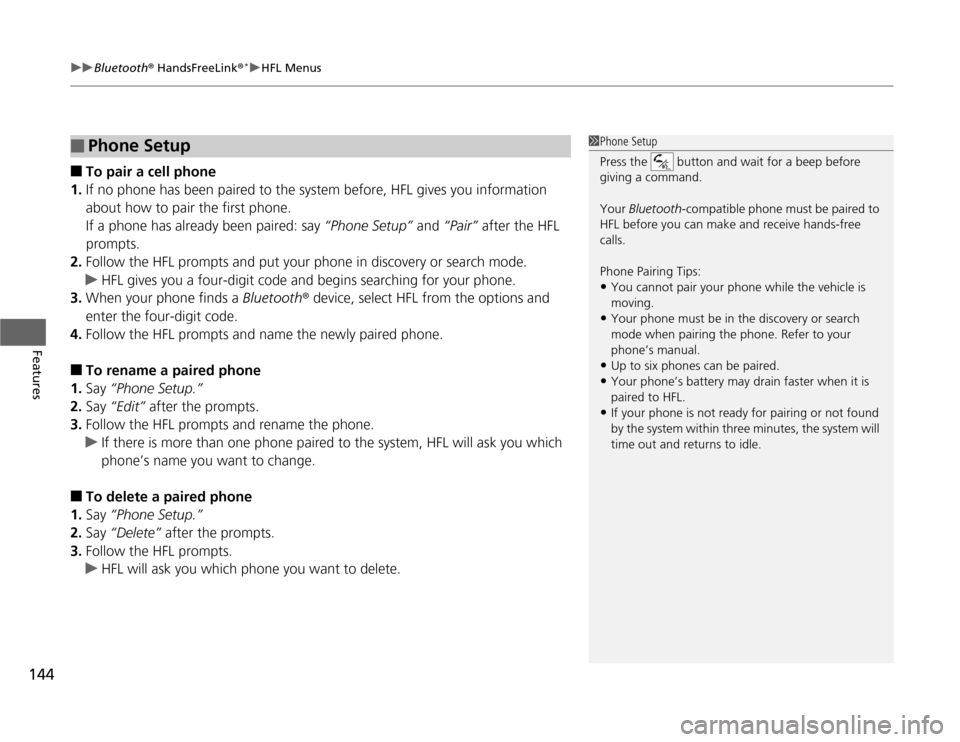
uuBluetooth® HandsFreeLink®
*uHFL Menus
144Features
■
To pair a cell phone
1.If no phone has been paired to the system before, HFL gives you information
about how to pair the first phone.
If a phone has already been paired: say “Phone Setup” and “Pair” after the HFL
prompts.
2.Follow the HFL prompts and put your phone in discovery or search mode.
uHFL gives you a four-digit code and begins searching for your phone.
3.When your phone finds a Bluetooth® device, select HFL from the options and
enter the four-digit code.
4.Follow the HFL prompts and name the newly paired phone.
■
To rename a paired phone
1.Say “Phone Setup.”
2.Say “Edit” after the prompts.
3.Follow the HFL prompts and rename the phone.
uIf there is more than one phone paired to the system, HFL will ask you which
phone’s name you want to change.
■
To delete a paired phone
1.Say “Phone Setup.”
2.Say “Delete” after the prompts.
3.Follow the HFL prompts.
uHFL will ask you which phone you want to delete.
■
Phone Setup
1Phone Setup
Press the button and wait for a beep before
giving a command.
Your Bluetooth-compatible phone must be paired to
HFL before you can make and receive hands-free
calls.
Phone Pairing Tips:•You cannot pair your phone while the vehicle is
moving.•Your phone must be in the discovery or search
mode when pairing the phone. Refer to your
phone’s manual.•Up to six phones can be paired.•Your phone’s battery may drain faster when it is
paired to HFL.•If your phone is not ready for pairing or not found
by the system within three minutes, the system will
time out and returns to idle.
Page 146 of 286
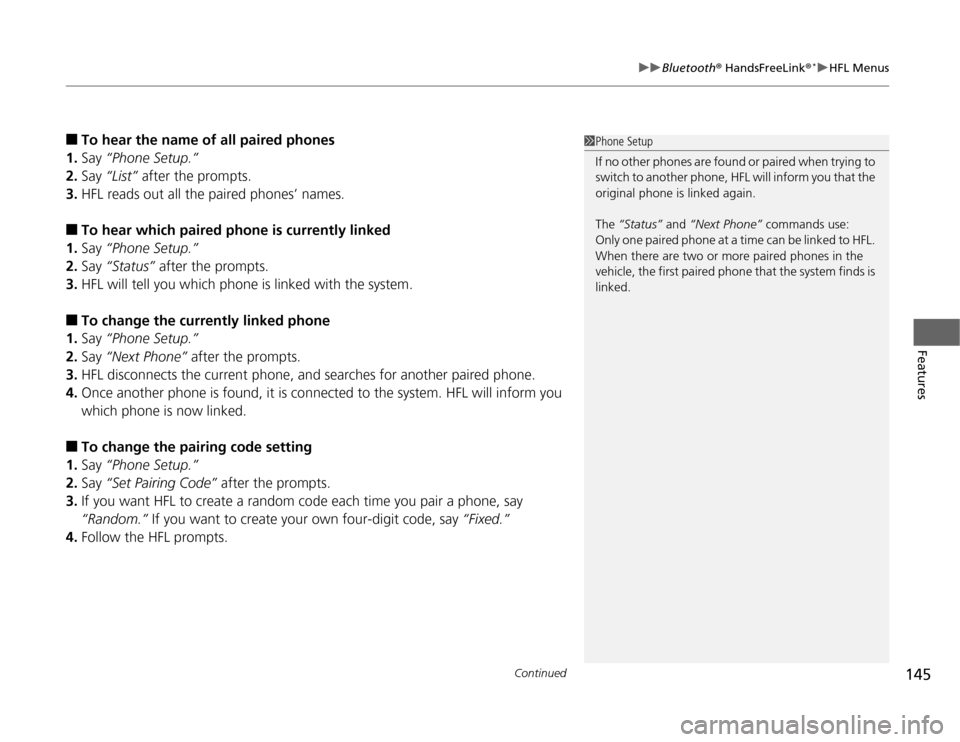
Continued
145
uuBluetooth® HandsFreeLink®
*uHFL Menus
Features
■
To hear the name of all paired phones
1.Say “Phone Setup.”
2.Say “List” after the prompts.
3.HFL reads out all the paired phones’ names.
■
To hear which paired phone is currently linked
1.Say “Phone Setup.”
2.Say “Status” after the prompts.
3.HFL will tell you which phone is linked with the system.
■
To change the currently linked phone
1.Say “Phone Setup.”
2.Say “Next Phone” after the prompts.
3.HFL disconnects the current phone, and searches for another paired phone.
4.Once another phone is found, it is connected to the system. HFL will inform you
which phone is now linked.
■
To change the pairing code setting
1.Say “Phone Setup.”
2.Say “Set Pairing Code” after the prompts.
3.If you want HFL to create a random code each time you pair a phone, say
“Random.” If you want to create your own four-digit code, say “Fixed.”
4.Follow the HFL prompts.
1Phone Setup
If no other phones are found or paired when trying to
switch to another phone, HFL will inform you that the
original phone is linked again.
The “Status” and “Next Phone” commands use:
Only one paired phone at a time can be linked to HFL.
When there are two or more paired phones in the
vehicle, the first paired phone that the system finds is
linked.
Page 151 of 286
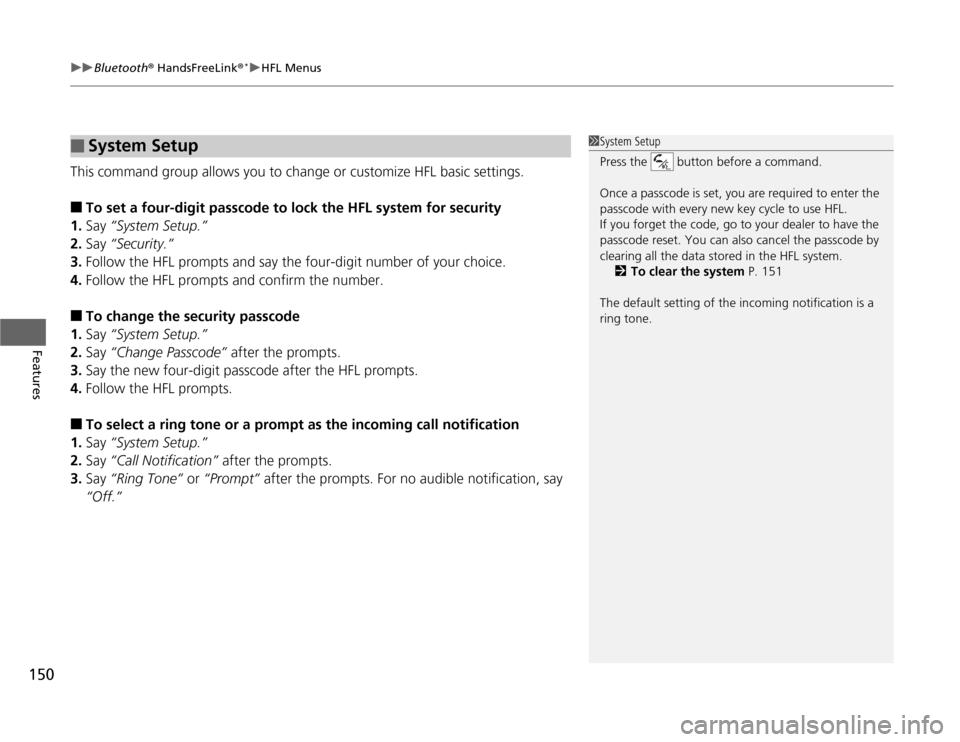
uuBluetooth® HandsFreeLink®
*uHFL Menus
150Features
This command group allows you to change or customize HFL basic settings.■
To set a four-digit passcode to lock the HFL system for security
1.Say “System Setup.”
2.Say “Security.”
3.Follow the HFL prompts and say the four-digit number of your choice.
4.Follow the HFL prompts and confirm the number.
■
To change the security passcode
1.Say “System Setup.”
2.Say “Change Passcode” after the prompts.
3.Say the new four-digit passcode after the HFL prompts.
4.Follow the HFL prompts.
■
To select a ring tone or a prompt as the incoming call notification
1.Say “System Setup.”
2.Say “Call Notification” after the prompts.
3.Say “Ring Tone” or “Prompt” after the prompts. For no audible notification, say
“Off.”
■
System Setup
1System Setup
Press the button before a command.
Once a passcode is set, you are required to enter the
passcode with every new key cycle to use HFL.
If you forget the code, go to your dealer to have the
passcode reset. You can also cancel the passcode by
clearing all the data stored in the HFL system.
2To clear the system P. 151
The default setting of the incoming notification is a
ring tone.