Page 132 of 286
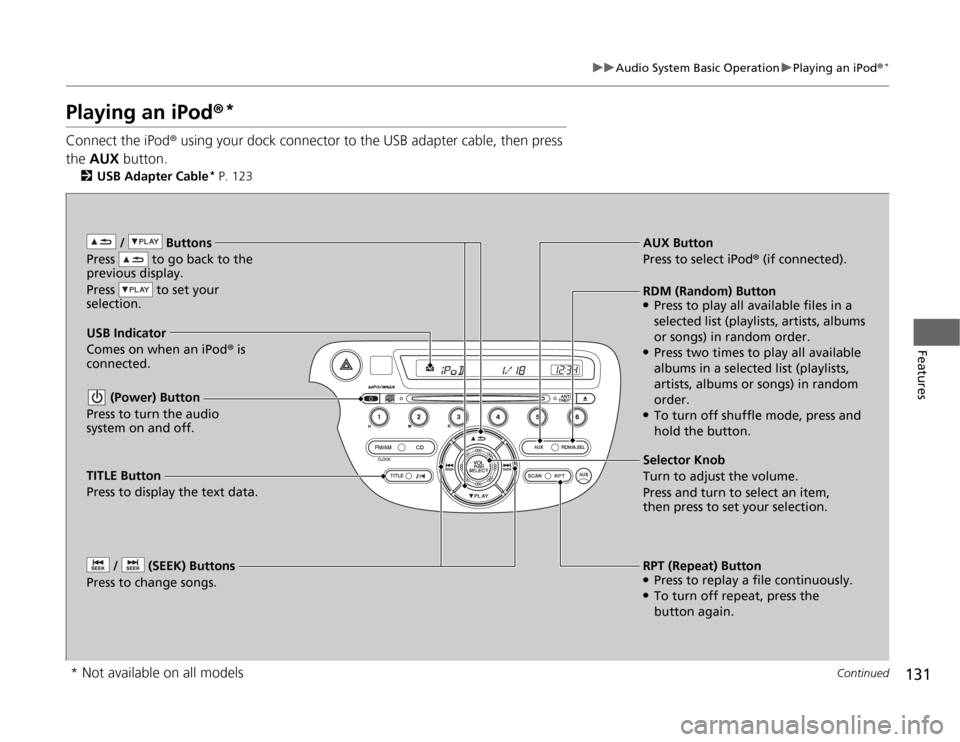
131
uuAudio System Basic OperationuPlaying an iPod®
*
Continued
Features
Playing an iPod®
*
Connect the iPod® using your dock connector to the USB adapter cable, then press
the AUX button.
2USB Adapter Cable
* P. 123
/ Buttons
Press to go back to the
previous display.
Press to set your
selection. (Power) Button
Press to turn the audio
system on and off. / (SEEK) Buttons
Press to change songs.
RPT (Repeat) Button●Press to replay a file continuously.●To turn off repeat, press the
button again. Selector Knob
Turn to adjust the volume.
Press and turn to select an item,
then press to set your selection. AUX Button
Press to select iPod® (if connected).
USB Indicator
Comes on when an iPod® is
connected.RDM (Random) Button●Press to play all available files in a
selected list (playlists, artists, albums
or songs) in random order.●Press two times to play all available
albums in a selected list (playlists,
artists, albums or songs) in random
order.●To turn off shuffle mode, press and
hold the button.
TITLE Button
Press to display the text data.
* Not available on all models
Page 134 of 286
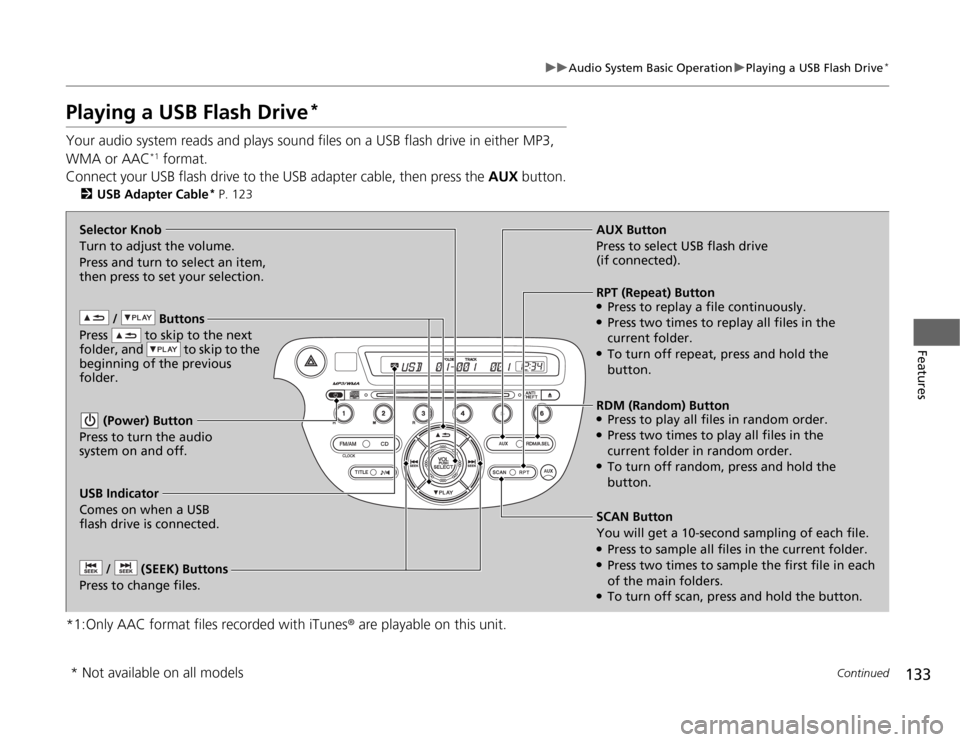
133
uuAudio System Basic OperationuPlaying a USB Flash Drive
*
Continued
Features
Playing a USB Flash Drive
*
Your audio system reads and plays sound files on a USB flash drive in either MP3,
WMA or AAC
*1 format.
Connect your USB flash drive to the USB adapter cable, then press the AUX button.
2USB Adapter Cable
* P. 123
*1:Only AAC format files recorded with iTunes® are playable on this unit.
/ Buttons
Press to skip to the next
folder, and to skip to the
beginning of the previous
folder. (Power) Button
Press to turn the audio
system on and off. / (SEEK) Buttons
Press to change files.
RDM (Random) Button●Press to play all files in random order.●Press two times to play all files in the
current folder in random order.●To turn off random, press and hold the
button. Selector Knob
Turn to adjust the volume.
Press and turn to select an item,
then press to set your selection.AUX Button
Press to select USB flash drive
(if connected).
USB Indicator
Comes on when a USB
flash drive is connected.SCAN Button
You will get a 10-second sampling of each file.●Press to sample all files in the current folder.●Press two times to sample the first file in each
of the main folders.●To turn off scan, press and hold the button.RPT (Repeat) Button●Press to replay a file continuously.●Press two times to replay all files in the
current folder.●To turn off repeat, press and hold the
button.
* Not available on all models
Page 141 of 286
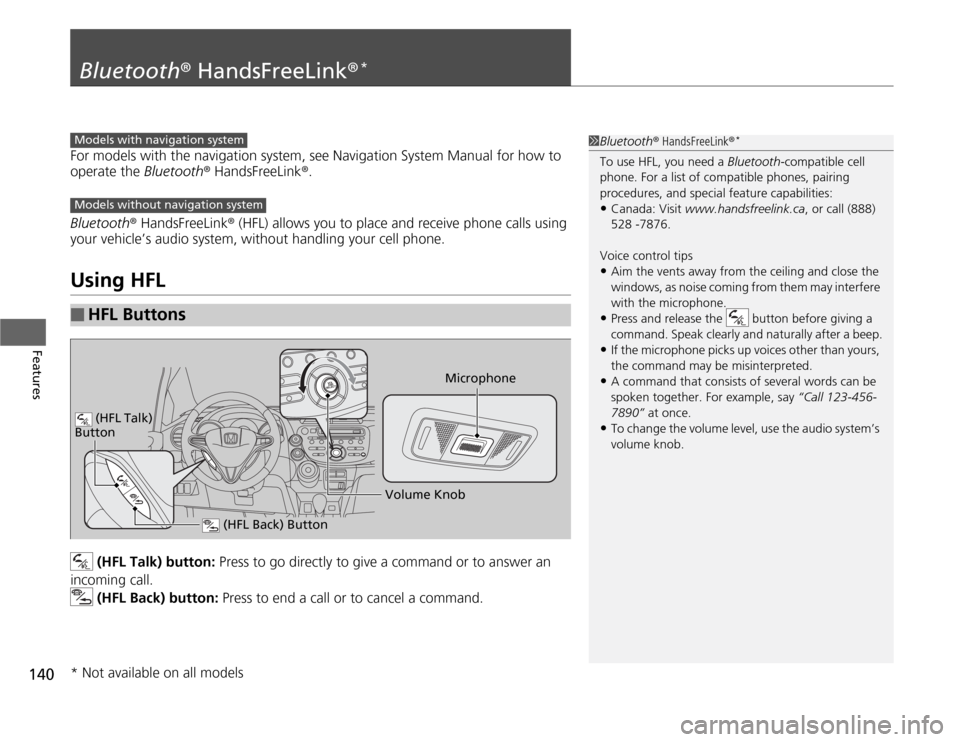
140Features
Bluetooth® HandsFreeLink®
*
For models with the navigation system, see Navigation System Manual for how to
operate the Bluetooth® HandsFreeLink®.
Bluetooth® HandsFreeLink® (HFL) allows you to place and receive phone calls using
your vehicle’s audio system, without handling your cell phone.Using HFL
(HFL Talk) button: Press to go directly to give a command or to answer an
incoming call.
(HFL Back) button: Press to end a call or to cancel a command.
■
HFL Buttons
1Bluetooth® HandsFreeLink®
*
To use HFL, you need a Bluetooth-compatible cell
phone. For a list of compatible phones, pairing
procedures, and special feature capabilities:•Canada: Visit www.handsfreelink.ca, or call (888)
528 -7876.
Voice control tips•Aim the vents away from the ceiling and close the
windows, as noise coming from them may interfere
with the microphone.•Press and release the button before giving a
command. Speak clearly and naturally after a beep.•If the microphone picks up voices other than yours,
the command may be misinterpreted.•A command that consists of several words can be
spoken together. For example, say “Call 123-456-
7890” at once.•To change the volume level, use the audio system’s
volume knob.
Models with navigation systemModels without navigation system
Microphone
(HFL Back) Button
(HFL Talk)
Button
Volume Knob
* Not available on all models
Page 176 of 286
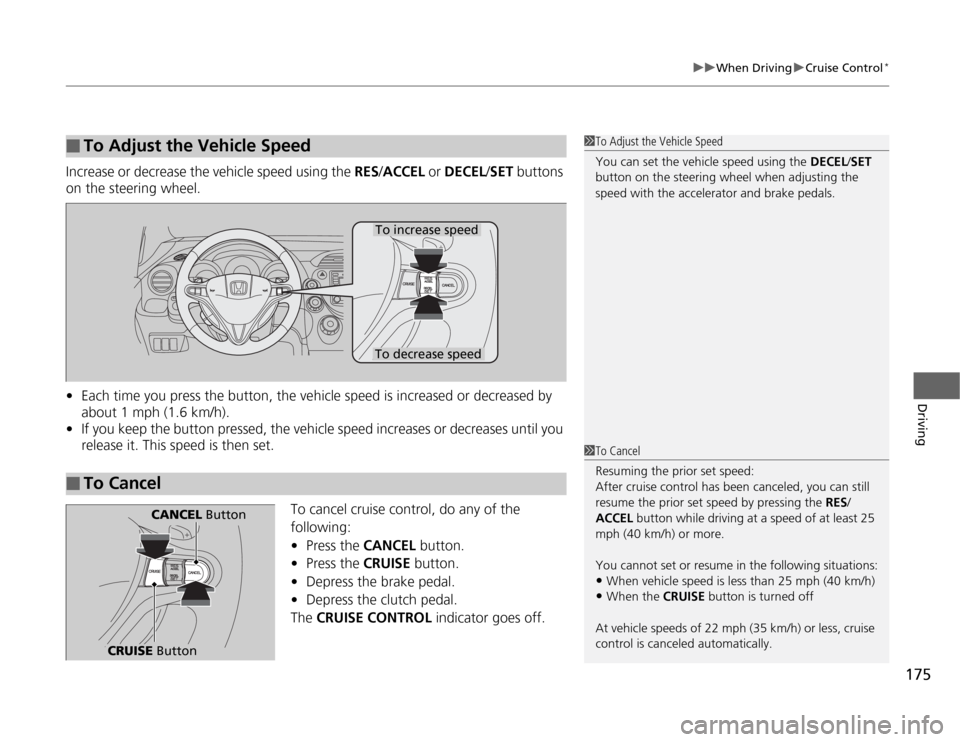
175
uuWhen DrivinguCruise Control
*
Driving
Increase or decrease the vehicle speed using the RES/ACCEL or DECEL/SET buttons
on the steering wheel.
•Each time you press the button, the vehicle speed is increased or decreased by
about 1 mph (1.6 km/h).
•If you keep the button pressed, the vehicle speed increases or decreases until you
release it. This speed is then set.
To cancel cruise control, do any of the
following:
•Press the CANCEL button.
•Press the CRUISE button.
•Depress the brake pedal.
•Depress the clutch pedal.
The CRUISE CONTROL indicator goes off.■
To Adjust the Vehicle Speed
1To Adjust the Vehicle Speed
You can set the vehicle speed using the DECEL/SET
button on the steering wheel when adjusting the
speed with the accelerator and brake pedals.
■
To Cancel
To decrease speedTo increase speed
1To Cancel
Resuming the prior set speed:
After cruise control has been canceled, you can still
resume the prior set speed by pressing the RES/
ACCEL button while driving at a speed of at least 25
mph (40 km/h) or more.
You cannot set or resume in the following situations:•When vehicle speed is less than 25 mph (40 km/h)•When the CRUISE button is turned off
At vehicle speeds of 22 mph (35 km/h) or less, cruise
control is canceled automatically.
CRUISE Button
CANCEL Button