2012 HONDA CIVIC SEDAN bluetooth
[x] Cancel search: bluetoothPage 1 of 345

Contents
This owner’s manual should be considered a permanent part of
the vehicle and should remain with the vehicle when it is sold.
This owner’s manual covers all models of the Civic 4-Door. You
may find descriptions of equipment and features that are not on
your particular model.
Images throughout this owner’s manual (including the front
cover) represent features and equipment that are available on
some, but not all, models. Your particular model may not have
some of these features.
This owner’s manual is for vehicles sold in the United States
The information and specifications included in this publication
were in effect at the time of approval for printing. Honda Motor
Co., Ltd. reserves the right, however, to discontinue or change
specifications or design at any time without notice and without
incurring any obligation.
2Safe Driving P.23
For Safe Driving P. 24 Seat Belts P. 28Airbags P. 35
2Instrument Panel P. 65
Indicators P.66 Gauges and Displays P. 78
2Controls P. 97
Setting the Clock P. 98Locking and Unlocking the Doors P. 99
Opening and Closing the Moonroof* P. 116
Adjusting the Seats P. 126
2Features P. 143
Audio System* P. 144 Audio System Basic Operation* P. 147
Bluetooth® HandsFreeLink®* P. 177
2 Driving P. 201
Before Driving P. 202 Towing a Trailer P. 207
Refueling P. 234 Fuel Economy P.237
2Maintenance P. 239
Before Performing Maintenance P. 240Maintenance Minder™ P. 243
Checking and Maintaining Wiper Blades P. 278
Heating and Cooling
* System Maintenance P. 291
2 Handling the Unexpected P. 297
Tools P. 298 If a Tire Goes Flat P.299
Overheating P. 311 Indicator, Coming On/Blinking P.313
2Information P. 323
Specifications P. 324 Identification Numbers P. 328
Emissions Testing P. 331 Warranty Coverages P.333
CIVIC 4D-31TR3600.book 0 ページ 2011年2月14日 月曜日 午後2時51分
QRGQuick Reference Guide
IndexIndex
HomeBook Table of Contents
TOCChapter Table of Contents
Navigation Key
2012 Civic Sedan
* Not available on all models
Home
QRG
Index
and Canada.Online Reference Owner's Manual
Page 4 of 345

3
Quick Reference Guide - 2012 Civic Sedan
❙Headlights/Turn Signals (P 118)
❙Fog Lights* (P 120)
❙Wipers/Washers (P 121)
❙Cruise Control Buttons* (P 220)
❙Km/Mile Change Knob (P 78)
❙CLOCK Knob* (P 98)
❙MENU Button* (P 86)
❙ / / / Buttons* (P 86)+–
❙Navigation System Voice Control Buttons*
() See Navigation System Manual
❙Bluetooth® HandsFreeLink® System
Voice Control Buttons* (P 177)
❙ (SEL/RESET) Knob (P 80)
❙SOURCE Button* (P 86)
❙ (Display/Information) Button* (P 82)
❙Horn (Press an area around .)
❙Brightness Control (P 122)
CIVIC 4D-31TR3600.book 3 ページ 2011年2月14日 月曜日 午後2時51分
Home
QRG
Index
( P 8 2)
* No t avai lable on all m odel s
Page 144 of 345

143
Features
This chapter describes how to operate technology features on models without the navigation system.
Audio System*
About Your Audio System ................144
USB Adapter Cable*........................ 145
Auxiliary Input Jack .......................... 145
Audio System Theft Protection
*....... 146
Audio System Basic Operation
*..... 147
Adjusting the Sound ........................ 148
Playing the AM/FM Radio ................. 149
Playing a CD .................................... 151
Models with information display
Audio System Basic Operation*..... 155
Audio Remote Controls*.................. 156
Adjusting the Sound ........................ 157
Playing the AM/FM Radio ................. 158
Playing a CD .................................... 161
Playing an iPod
®............................... 164
Playing a USB Flash Drive ................. 167
Playing Bluetooth
® Audio................. 170
Models with multi-information displayAudio Error Messages*
CD Player......................................... 172
iPod®/USB Flash Drive ...................... 173
General Information on the Audio System
*
Recommended CDs ......................... 174Compatible iPod® and USB Flash Drives ....176Bluetooth® HandsFreeLink®*
Using HFL ........................................ 177
HFL Menus ...................................... 179
* Not available on all models
CIVIC 4D-31TR3600.book 143 ページ 2011年2月14日 月曜日 午後2時51分
Home
QRG
Index 2012 Civic Sedan
Page 145 of 345

144
Features
Audio System*
About Your Audio System
On models with navigation system, see the Navigation System Manual for operation
of the audio system, Bluetooth®HandsFreeLink®, and voice commands for these
features.
The audio system features AM /FM radio. It can also play CDs and WMA/MP3 files.
You can operate the audio system from the buttons and switches on the panel.
The audio system features AM/FM radio. It can also play audio CDs, WMA/MP3/AAC
files, iPods
®, USB flash drives, and Bluetooth® devices*.
You can operate the audio system from the buttons and switches on the panel, or
the remote controls on the steering wheel.
1About Your Audio System
Video CDs, DVDs, and 3-inch (8-cm) mini CDs are not
supported.
iPod
® is a registered trademark owned by Apple Inc.
MP3 and AAC are standard audio compression
formats. WMA is an audio compression format
developed by Micr osoft Corporation.Models with info rmation display
Models with multi- information display
Remote Control iPod
®
USB Flash
Drive
* Not available on all models
CIVIC 4D-31TR3600.book 144 ページ 2011年2月14日 月曜日 午後2時51分
TOC
Home
QRG
Index
Page 157 of 345
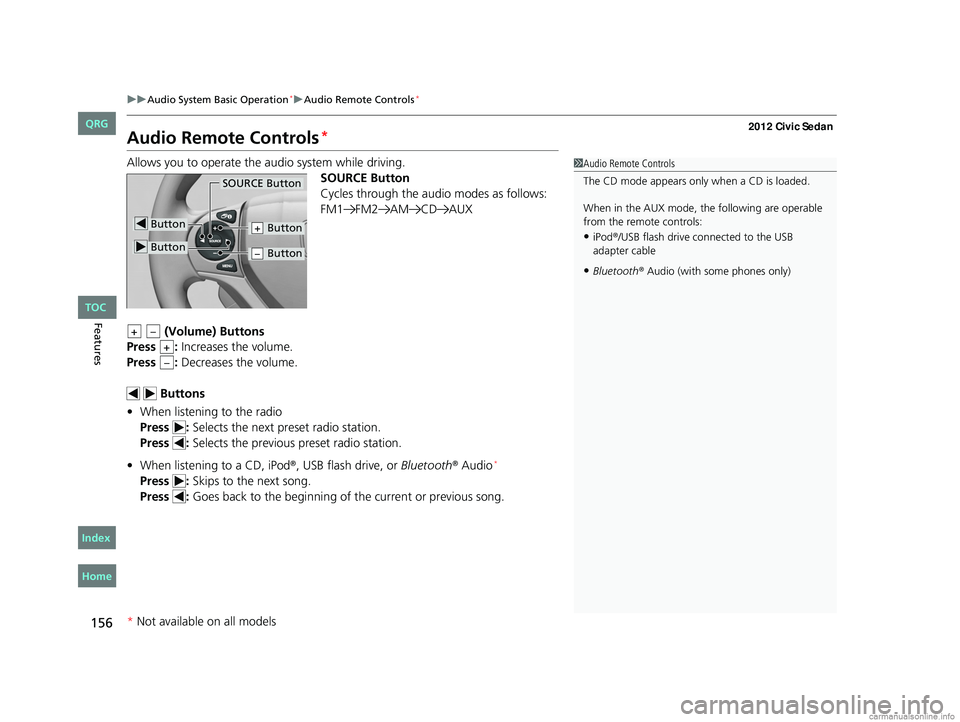
156
uuAudio System Basic Operation*uAudio Remote Controls*
Features
Audio Remote Controls*
Allows you to operate the audio system while driving.
SOURCE Button
Cycles through the audio modes as follows:
FM1 FM2 AM CD AUX
(Volume) Buttons
Press : Increases the volume.
Press : Decreases the volume.
Buttons
• When listening to the radio
Press : Selects the next preset radio station.
Press : Selects the previous preset radio station.
• When listening to a CD, iPod
®, USB flash drive, or Bluetooth® Audio*
Press : Skips to the next song.
Press : Goes back to the beginning of the current or previous song.
1Audio Remote Controls
The CD mode appears only when a CD is loaded.
When in the AUX mode, the following are operable
from the remote controls:
•iPod®/USB flash drive connected to the USB
adapter cable
•Bluetooth® Audio (with some phones only)
Button
SOURCE Button
Button
Button+
Button–
+–
+
–
* Not available on all models
CIVIC 4D-31TR3600.book 156 ページ 2011年2月14日 月曜日 午後2時51分
TOC
Home
QRG
Index
Page 171 of 345

170
uuAudio System Basic Operation*uPlaying Bluetooth® Audio
Features
Playing Bluetooth® Audio
Your audio system allows you to listen to music from your Bluetooth®-compatible
phone.
This function is available when the phone is paired and linked to the vehicle's
Bluetooth
® HandsFreeLink® (HFL) system.
2 Phone Setup P. 183
Models with Bluetooth®HandsFreeLink®
1Playing Bluetooth® Audio
Not all Bluetooth -enabled phones with streaming
audio capabilities are compatible with the system.
You can find an appr oved phone by visiting
www.handsfreelink.honda.com , or by calling the
HandsFreeLink
® consumer support at
(888) 528 -7876.
In Canada, visit www.handsfreelink.ca, or call
(888) 528 -7876.
In some states, it may be illegal to perform some data
device functions while driving.
If more than one phone is paired to the HFL system,
there will be a delay before the system begins to play.
123456
Genre AAA
File AAA
Artist AAA
(Power) Button
Press to turn the
audio system ON
and OFF.
SETUP Button
Press to display
menu items. Selector Knob
Turn to adjust the
volume.
Press to display the
device’s name.
AUX Button
Press to select
Bluetooth
® Audio.
SEEK/SKIP Buttons
Press or to
change files.
Bluetooth Indicator
Comes on when
your phone is
connected to HFL.
CIVIC 4D-31TR3600.book 170 ページ 2011年2月14日 月曜日 午後2時51分
* Not available on all models
TOC
Home
QRG
Index
Page 172 of 345
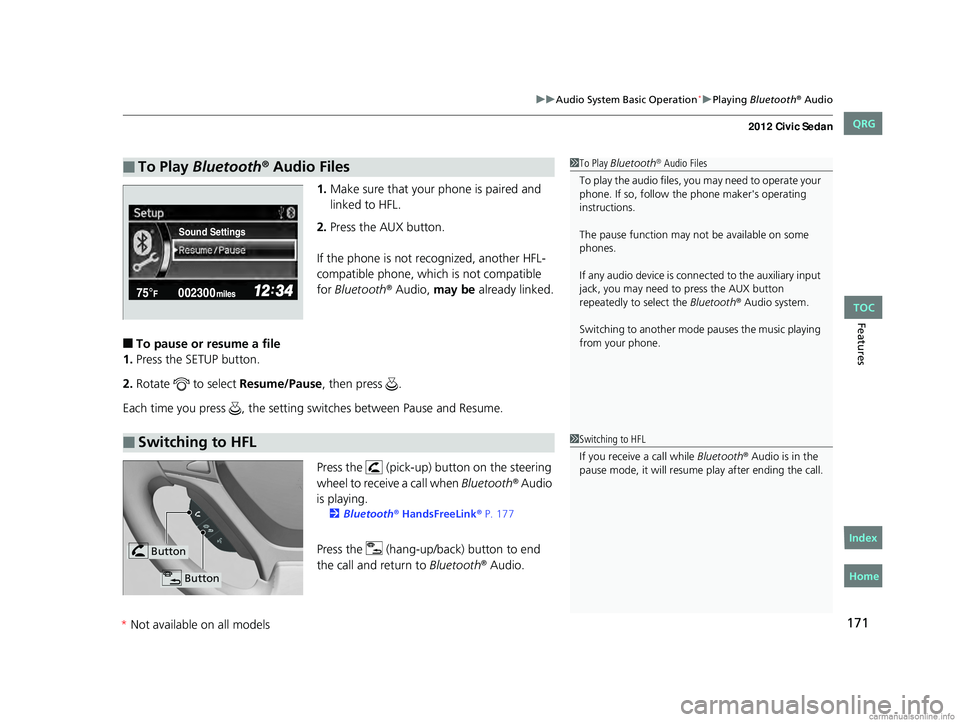
171
uuAudio System Basic Operation*uPlaying Bluetooth® Audio
Features
1.Make sure that your phone is paired and
linked to HFL.
2. Press the AUX button.
If the phone is not recognized, another HFL-
compatible phone, which is not compatible
for Bluetooth
® Audio, may be already linked.
■To pause or resume a file
1. Press the SETUP button.
2. Rotate to select Resume/Pause, then press .
Each time you press , the setting switches between Pause and Resume.
Press the (pick-up) button on the steering
wheel to receive a call when Bluetooth
® Audio
is playing.
2 Bluetooth® HandsFreeLink® P. 177
Press the (hang-up/b ack) button to end
the call and return to Bluetooth® Audio.
■To Play Bluetooth® Audio Files1To Play Bluetooth® Audio Files
To play the audio files, y ou may need to operate your
phone. If so, follow the phone maker's operating
instructions.
The pause function may no t be available on some
phones.
If any audio device is conne cted to the auxiliary input
jack, you may need to press the AUX button
repeatedly to select the Bluetooth
® Audio system.
Switching to another mode pauses the music playing
from your phone.
Sound Settings
■Switching to HFL1 Switching to HFL
If you receive a call while Bluetooth
® Audio is in the
pause mode, it will resume play after ending the call.
Button
Button
CIVIC 4D-31TR3600.book 171 ページ 2011年2月14日 月曜日 午後2時51分
*Not available on all models
TOC
Home
QRG
Index
Page 178 of 345
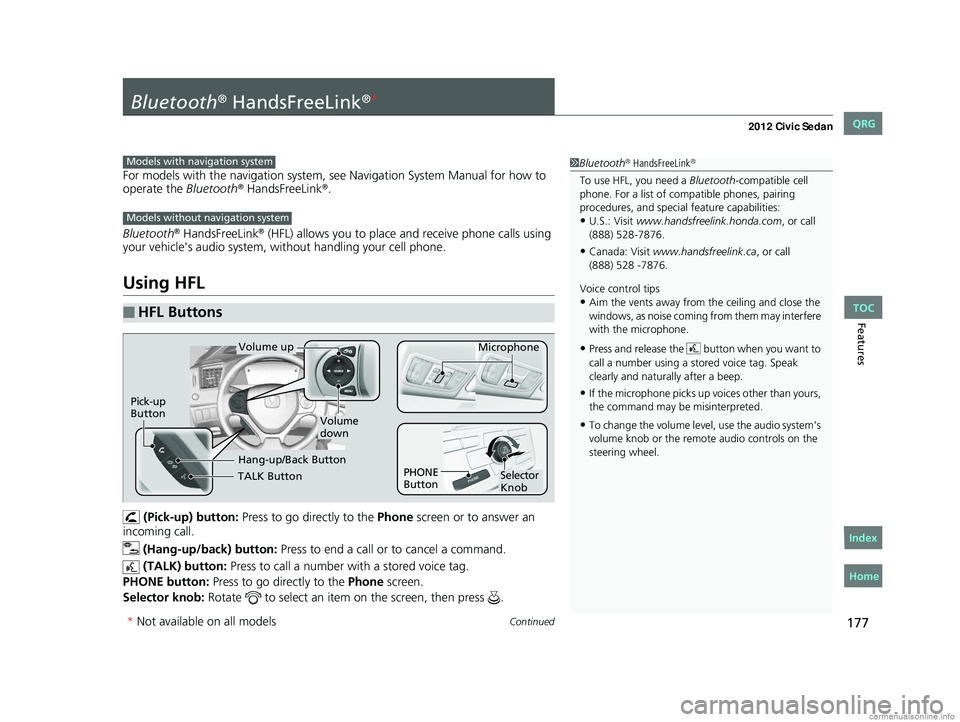
177Continued
Features
Bluetooth® HandsFreeLink®*
For models with the navigation system, see Navigation System Manual for how to
operate the Bluetooth® HandsFreeLink®.
Bluetooth
® HandsFreeLink® (HFL) allows you to place and receive phone calls using
your vehicle's audio system, without handling your cell phone.
Using HFL
(Pick-up) button: Press to go directly to the Phone screen or to answer an
incoming call.
(Hang-up/back) button: Press to end a call or to cancel a command.
(TALK) button: Press to call a number with a stored voice tag.
PHONE button: Press to go directly to the Phone screen.
Selector knob: Rotate to select an item on the screen, then press .
■HFL Buttons
1Bluetooth® HandsFreeLink®
To use HFL, you need a Bluetooth-compatible cell
phone. For a list of compatible phones, pairing
procedures, and special feature capabilities:
•U.S.: Visit www.handsfreelink.honda.com , or call
(888) 528-7876.
•Canada: Visit www.handsfreelink.ca , or call
Voice control tips
•Aim the vents away from the ceiling and close the
windows, as noise coming fr om them may interfere
with the microphone.
•Press and release the button when you want to
call a number using a st ored voice tag. Speak
clearly and naturally after a beep.
•If the microphone picks up vo ices other than yours,
the command may be misinterpreted.
•To change the volume level, use the audio system's
volume knob or the remote audio controls on the
steering wheel.
Models with navigation system
Models without navigation system
TALK Button
Volume up Microphone
Hang-up/Back Button
Pick-up
Button
Volume
down
Selector
Knob
PHONE
Button
* Not available on all models
CIVIC 4D-31TR3600.book 177 ページ 2011年2月14日 月曜日 午後2時51分
TOC
Home
QRG
Index
(888) 528 -7876.