Page 2 of 204
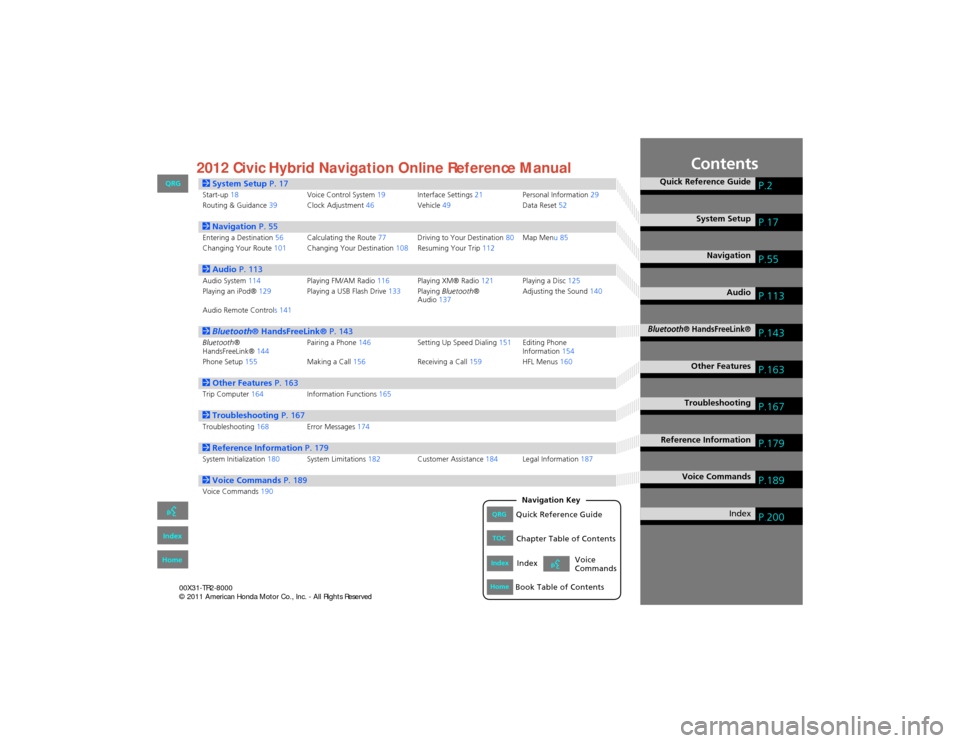
Contents
2System Setup P. 17Start-up18 Voice Control System19Interface Settings 21Personal Information 29
Routing & Guidance 39Clock Adjustment 46Vehicle49 Data Reset52
2Navigation P. 55Entering a Destination 56Calculating the Route 77Driving to Your Destination 80Map Menu 85
Changing Your Route 101Changing Your Destination 108Resuming Your Trip 112
2Audio P. 113Audio System 114 Playing FM/AM Radio 116Playing XM® Radio 121Playing a Disc 125
Playing an iPod® 129Playing a USB Flash Drive 133Playing Bluetooth ®
Audio 137 Adjusting the Sound
140
Audio Remote Controls 141
2 Bluetooth ® HandsFreeLink® P. 143Bluetooth®
HandsFreeLink® 144Pairing a Phone
146 Setting Up Speed Dialing 151Editing Phone
Information 154
Phone Setup 155 Making a Call156 Receiving a Call159 HFL Menus160
2Other Features P. 163Trip Computer164 Information Functions 165
2Troubleshooting P. 167Troubleshooting168Error Messages174
2Reference Information P. 179System Initialization180System Limitations 182Customer Assistance 184Legal Information 187
2Voice Commands P. 189Voice Commands190
Quick Reference GuideP.2
System SetupP.17
NavigationP.55
AudioP.113
Bluetooth® HandsFreeLink®P.143
Other FeaturesP.163
TroubleshootingP.167
Reference InformationP.179
Voice CommandsP.189
IndexP.200QRGQuick Reference Guide
IndexIndex
HomeBook Table of Contents
TOCChapter Table of Contents
Navigation Key
Voice
Commands
QRG
Index
Home 2012 Civic Hybrid Navigation Online Reference Manual
Page 114 of 204
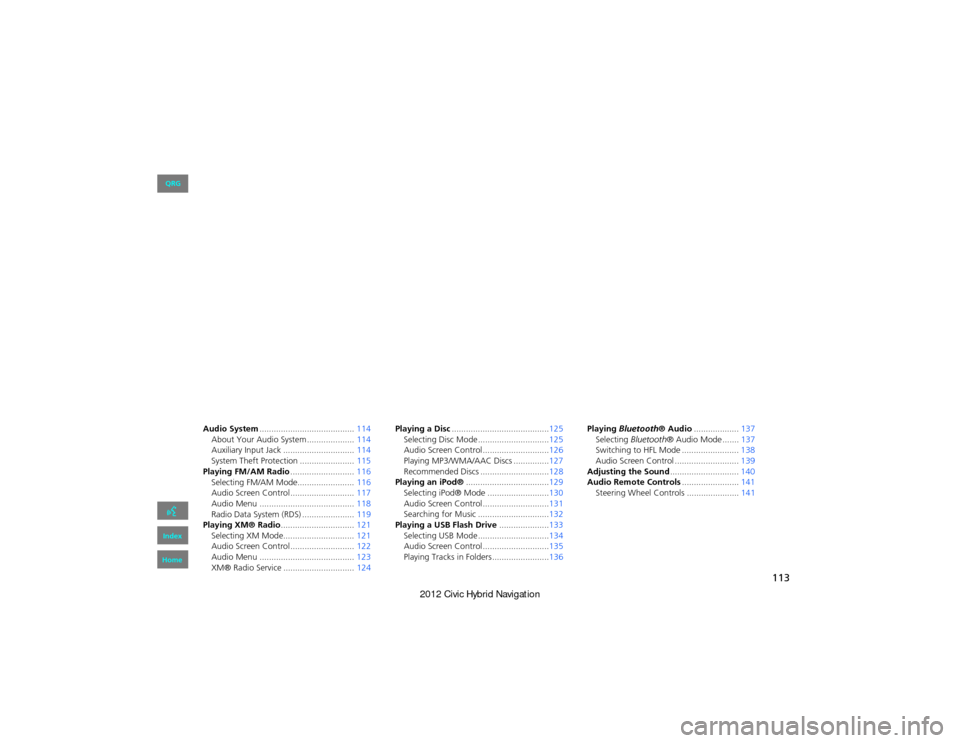
113
Audio
This section describes how to operate the audio system. You can play
music from a wide array of media so urces, and control the audio system
using the audio buttons, the to uch screen, or voice control.
Audio System........................................ 114
About Your Audio System ....................114
Auxiliary Input Jack ...... ........................114
System Theft Protection ....................... 115
Playing FM/AM Radio ...........................116
Selecting FM/AM Mode........................ 116
Audio Screen Control........................... 117
Audio Menu ........................................ 118
Radio Data System (RDS) ...................... 119
Playing XM® Radio ...............................121
Selecting XM Mode.............................. 121
Audio Screen Control........................... 122
Audio Menu ........................................ 123
XM® Radio Service .............................. 124Playing a Disc
.........................................125
Selecting Disc Mode ..............................125
Audio Screen Control............................126
Playing MP3/WMA/AAC Discs ...............127
Recommended Discs .............................128
Playing an iPod® ...................................129
Selecting iPod® Mode ..........................130
Audio Screen Control............................131
Searching for Music ..............................132
Playing a USB Flash Drive .....................133
Selecting USB Mode ..............................134
Audio Screen Control............................135
Playing Tracks in Folders ........................136 Playing
Bluetooth ® Audio................... 137
Selecting Bluetooth ® Audio Mode ....... 137
Switching to HFL Mode ........................ 138
Audio Screen Control ........................... 139
Adjusting the Sound .............................140
Audio Remote Controls ........................141
Steering Wheel Controls ...................... 141
QRG
Index
Home
Page 115 of 204
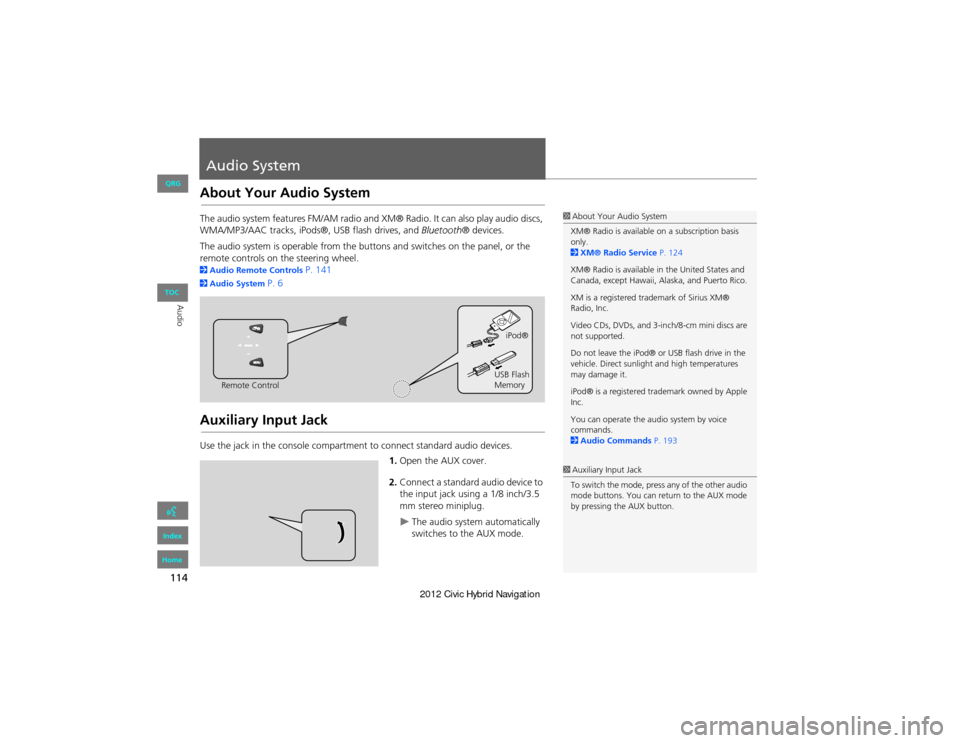
114
Audio
Audio System
About Your Audio System
The audio system features FM/AM radio and XM® Radio. It can also play audio discs,
WMA/MP3/AAC tracks, iPods®, USB flash drives, and Bluetooth® devices.
The audio system is operable from the butt ons and switches on the panel, or the
remote controls on the steering wheel.
2 Audio Remote Controls P. 141
2Audio System P. 6
Auxiliary Input Jack
Use the jack in the cons ole compartment to connect standard audio devices.
1.Open the AUX cover.
2. Connect a standard audio device to
the input jack using a 1/8 inch/3.5
mm stereo miniplug.
The audio system automatically
switches to the AUX mode.
1About Your Audio System
XM® Radio is available on a subscription basis
only.
2 XM® Radio Service P. 124
XM® Radio is available in the United States and
Canada, except Hawaii, Alaska, and Puerto Rico.
XM is a registered trademark of Sirius XM®
Radio, Inc.
Video CDs, DVDs, and 3-in ch/8-cm mini discs are
not supported.
Do not leave the iPod® or USB flash drive in the
vehicle. Direct sunlight and high temperatures
may damage it.
iPod® is a registered tra demark owned by Apple
Inc.
You can operate the audio system by voice
commands.
2 Audio Commands P. 193
Remote Control iPod®
USB Flash
Memory
1 Auxiliary Input Jack
To switch the mode, press any of the other audio
mode buttons. You can return to the AUX mode
by pressing the AUX button.
QRG
Index
Home
TOC
Page 117 of 204
116
Audio
Playing FM/AM Radio
Selecting FM/AM Mode
1.Press the FM/AM button.
Press the FM/AM button again,
if necessary, to select the
frequency band (FM1, FM2,
AM).
The band and frequency are
displayed.
2. Select AUDIO/STREET.
The preset keys are displayed at
the bottom of the screen.
3. Select the preset key.
You can also select a station
using the SEEK/SKIP button.
1Playing FM/AM Radio
d “Display audio screen”
You can control the radio using voice
commands.
2 Radio Commands P. 193
A visual guide helps you operate the audio
system.
2 System Controls P. 4
2 Basic Operation P. 6
The ST indicator comes on the display for stereo
FM broadcasts. Stereo reproduction in AM is not
available.
The radio can receive the complete AM and FM
bands:
AM band: 530 to 1710 kHz
FM band: 87.7 to 107.9 MHz
You can store six AM stations and 12 FM stations
in the preset buttons. FM1 and FM2 let you store
six stations each.
Preset keys
QRG
Index
Home
TOC
Page 122 of 204
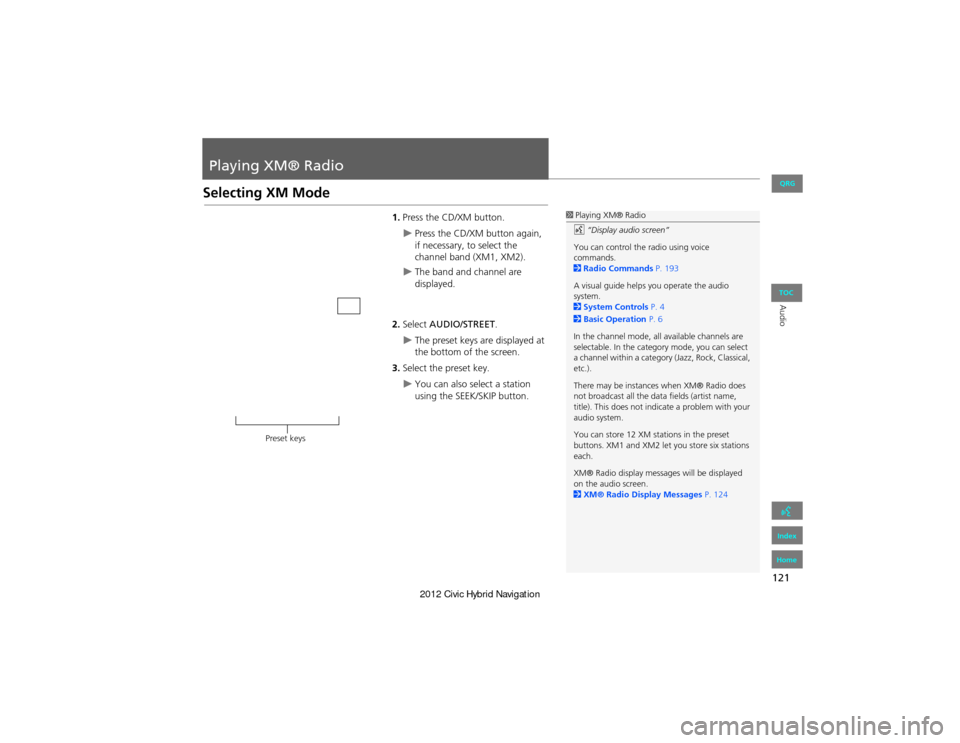
121
Audio
Playing XM® Radio
Selecting XM Mode
1.Press the CD/XM button.
Press the CD/XM button again,
if necessary, to select the
channel band (XM1, XM2).
The band and channel are
displayed.
2. Select AUDIO/STREET .
The preset keys are displayed at
the bottom of the screen.
3. Select the preset key.
You can also select a station
using the SEEK/SKIP button.
1Playing XM® Radio
d “Display audio screen”
You can control the radio using voice
commands.
2 Radio Commands P. 193
A visual guide helps you operate the audio
system.
2 System Controls P. 4
2 Basic Operation P. 6
In the channel mode, all available channels are
selectable. In the catego ry mode, you can select
a channel within a category (Jazz, Rock, Classical,
etc.).
There may be instances when XM® Radio does
not broadcast all the data fields (artist name,
title). This does not indica te a problem with your
audio system.
You can store 12 XM stations in the preset
buttons. XM1 and XM2 let you store six stations
each.
XM® Radio display messag es will be displayed
on the audio screen.
2 XM® Radio Display Messages P. 124
Preset keys
QRG
Index
Home
TOC