2012 HONDA CIVIC HYBRID CD player
[x] Cancel search: CD playerPage 134 of 204

133
Audio
Playing a USB Flash Drive
1.Unclip the USB connector in the center console and loosen the adapter cable.
2. Install the USB flash driv e to the USB connector.
Use a recommended USB flash drive of 256 MB or higher.
Some digital audio players may not be compatible.
Some USB flash drives (e.g., a device with security lockout) may not work.
Some software files may not allow for audio play or text data display.
Some versions of MP3, WMA, or AAC formats may be unsupported.
■Connecting a USB Flash Drive1 Connecting a USB Flash Drive
•Do not use an extension cable with the USB
adapter cable.
•Do not connect the USB flash drive using a
hub.
•Do not use a device such as a card reader or
hard disk drive, as the device or your tracks
may be damaged.
•We recommend backing up your data before
using the device in your vehicle.
■USB Flash Drives
QRG
Index
Home
TOC
Page 168 of 204

167
Troubleshooting
Troubleshooting................................... 168
Map, Voice, Entering De stinations ........168
Traffic .................................................. 170
Guidance, Routing ............................... 170
Update, Coverage , Map Errors ............. 172
Display, Accessories.............................. 172
Miscellaneous Questions ...................... 173
Error Messages ...................................... 174
Navigation System................................ 174
Disc Player............................................ 175
iPod® .................................................. 176
USB Flash Drive .................................... 177
QRG
Index
Home
Page 176 of 204
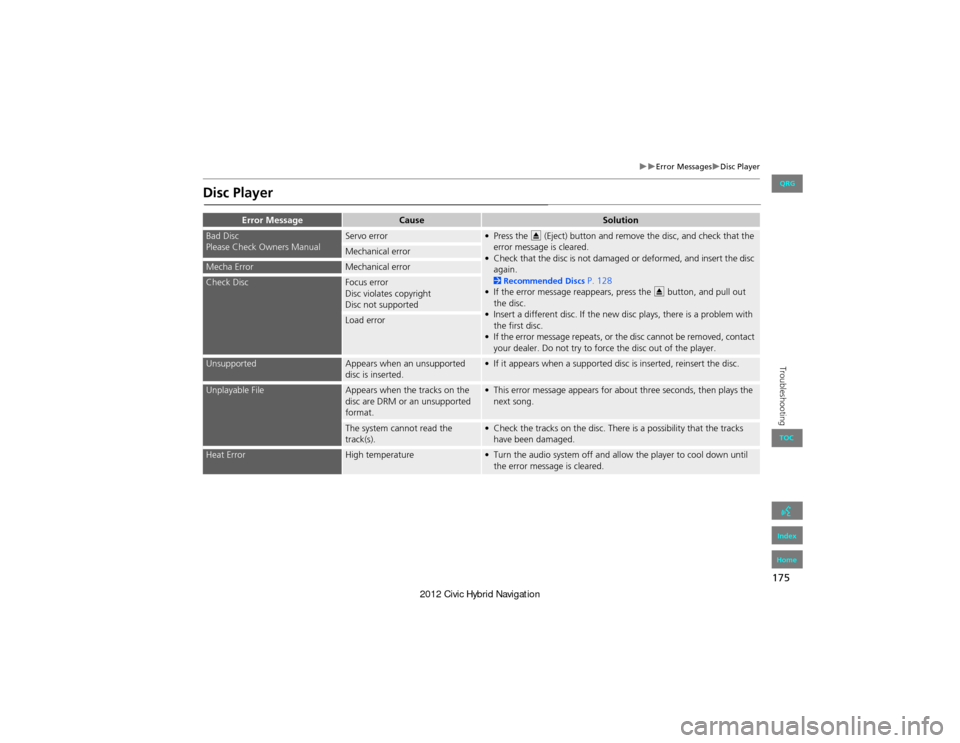
175
Error MessagesDisc Player
Troubleshooting
Disc Player
Error MessageCauseSolution
Bad Disc
Please Check Owners ManualServo error• Press the E (Eject) button and remove the disc, and check that the
error message is cleared.
• Check that the disc is not damaged or deformed, and insert the disc again.
2 Recommended Discs P. 128
• If the error message reappears, press the E button, and pull out
the disc.
• Insert a different disc. If the new disc plays, there is a problem with the first disc.
• If the error message repeats, or the disc cannot be removed, contact your dealer. Do not try to force the disc out of the player.
Mechanical error
Mecha ErrorMechanical error
Check DiscFocus error
Disc violates copyright
Disc not supported
Load error
UnsupportedAppears when an unsupported
disc is inserted.• If it appears when a supported disc is inserted, reinsert the disc.
Unplayable FileAppears when the tracks on the
disc are DRM or an unsupported
format.• This error message appears for about three seconds, then plays the next song.
The system cannot read the
track(s).• Check the tracks on the disc. There is a possibility that the tracks have been damaged.
Heat ErrorHigh temperature• Turn the audio system off and allow the player to cool down until the error message is cleared.
QRG
Index
Home
TOC
Page 202 of 204

201
D
Day ModeMap Color .................................................. 25Menu Color ................................................25Switching Display Mode .............................26Delete this Phone ...................................... 149DEST Button
Changing Route ....................................... 101Entering a Destination ................................56DEST Menu 1 ................................................ 56DEST Menu 2 ................................................ 56Destination Map .......................................... 79Detour ......................................................... 102Dial .............................................................. 157Directions ...................................................... 88Disc
Playing ...................................................... 125Voice Commands List ...............................194Display Voice Command Tips .....................23
E
Edit Avoid Area ........................................... 43Edit Speed Dial ........................................... 151Edit Waypoint Search Area ........................ 45Emergency (Place Category) ......................67Error Messages ........................................... 174Disc Player ................................................ 175iPod® ........................................................ 176Navigation System ....................................174USB Flash Drive ......................................... 177Exit Info. ....................................................... 89
F
Favorite Subcategory ..................................69Find Nearest... ............................................ 108FM/AM Button ....................................... 6, 116FM/AM Radio
Playing ...................................................... 116Voice Commands List ...............................193Folder List
Disc ........................................................... 127USB Flash Drive .........................................136
G
Go Home 1 .................................................... 10Go Home 1 PIN ............................................. 36Go Home 2 .................................................... 10Go Home 2 PIN ............................................. 36Guidance Menu ............................................ 87Directions .................................................... 88Exit Info ....................................................... 89Guidance Mode ..........................................90Guidance Mode ............................................ 90Guidance Prompts ....................................... 22
H
Heading-up ................................................... 97Home Address 1 ..................................... 10, 35Home Address 2 ..................................... 10, 35Honda Customer Services .........................184
I
Icon Option .................................................. 93Intersection ..................................................74iPod®
Connecting, Disconnecting ............. 129, 133Playing ...................................................... 129Voice Commands List ..............................194
K
keyboard Layout ......................................... 23
L
Language ..................................................... 28Leisure (Place Category) .............................67Lodging (Place Category) ...........................67
M
Map Color .................................................... 25Map Input
Editing Avoid Area ..................................... 44Setting Destination ....................................75Map Legend ............................................. 7, 94Map Menu ................................................... 85Map Screen ..................................................80Icon ..................................................7, 92, 96Orientation .................................................97Scale ........................................................... 95Map Update
Checking Version ..................................... 165Obtaining Update Data ............................185Viewing Update Status ............................165
QRG
Index
Home
IndexA B C D E F G H I J K L M N O P Q R S T U V W X Y Z