2012 HONDA CIVIC HYBRID ECU
[x] Cancel search: ECUPage 19 of 204

18
System Setup
Start-up
The navigation system starts automatically when you turn the ignition to
ACCESSORY (I) or ON (II). At start-up, the following Confirmation screen is displayed.
1.Select Change Language .
If you do not need to change
the system language, proceed to
step 3.
2. Select the system language.
3. Select OK.
Your current position is
displayed on the map screen.
1Start-up
If the navigation system loses power at any time,
you may need to press and hold the VOL 9
(Volume/Power) button for more than two
seconds, or you may be prompted for the 5-digit
security code.
2 System Initialization P. 180
You can change the syst em language at any
time.
2 Language P. 28
“OK” on the Confirmation screen cannot be
selected by using a voice command. If you do not
select OK within 30 seconds, the screen turns
dark. Press any navigation or voice control
button to continue.
2 Clock Adjustment P. 46
2 Setting the Clock Type P. 48
QRG
Index
Home
TOC
Page 37 of 204
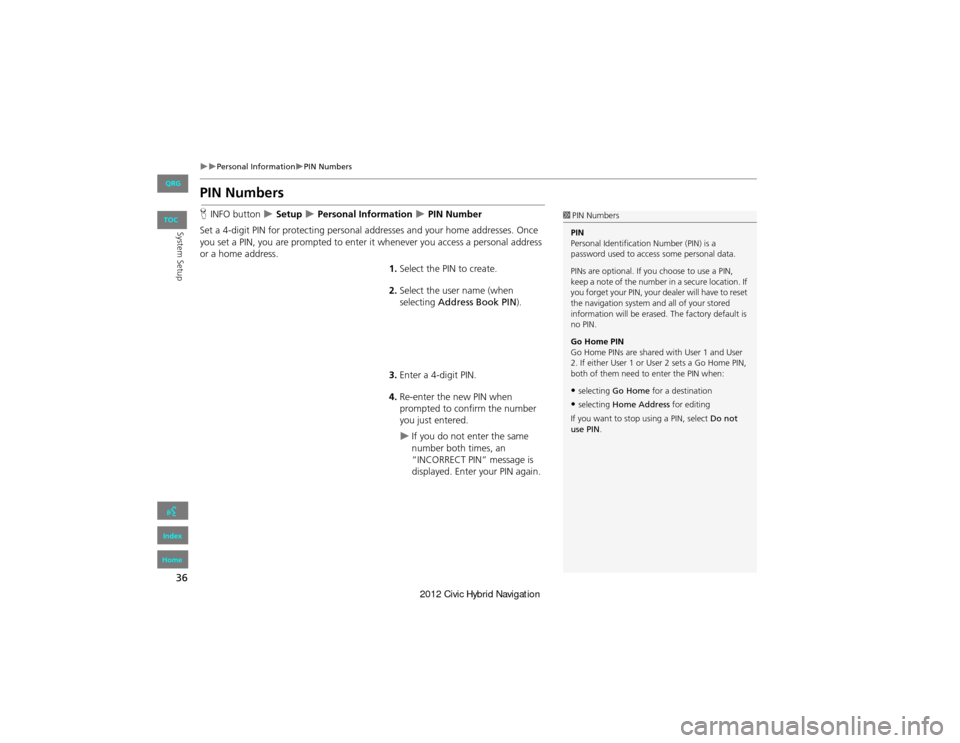
36
Personal InformationPIN Numbers
System Setup
PIN Numbers
HINFO button Setup Personal Information PIN Number
Set a 4-digit PIN for protecting personal a ddresses and your home addresses. Once
you set a PIN, you are prompted to enter it whenever you access a personal address
or a home address.
1.Select the PIN to create.
2. Select the user name (when
selecting Address Book PIN ).
3. Enter a 4-digit PIN.
4. Re-enter the new PIN when
prompted to confirm the number
you just entered.
If you do not enter the same
number both times, an
“INCORRECT PIN” message is
displayed. Enter your PIN again.
1PIN Numbers
PIN
Personal Identification Number (PIN) is a
password used to access some personal data.
PINs are optional. If you choose to use a PIN,
keep a note of the number in a secure location. If
you forget your PIN, your dealer will have to reset
the navigation system an d all of your stored
information will be erased. The factory default is
no PIN.
Go Home PIN
Go Home PINs are shared with User 1 and User
2. If either User 1 or Us er 2 sets a Go Home PIN,
both of them need to enter the PIN when:
•selecting Go Home for a destination
•selecting Home Address for editing
If you want to stop using a PIN, select Do not
use PIN .
QRG
Index
Home
TOC
Page 116 of 204
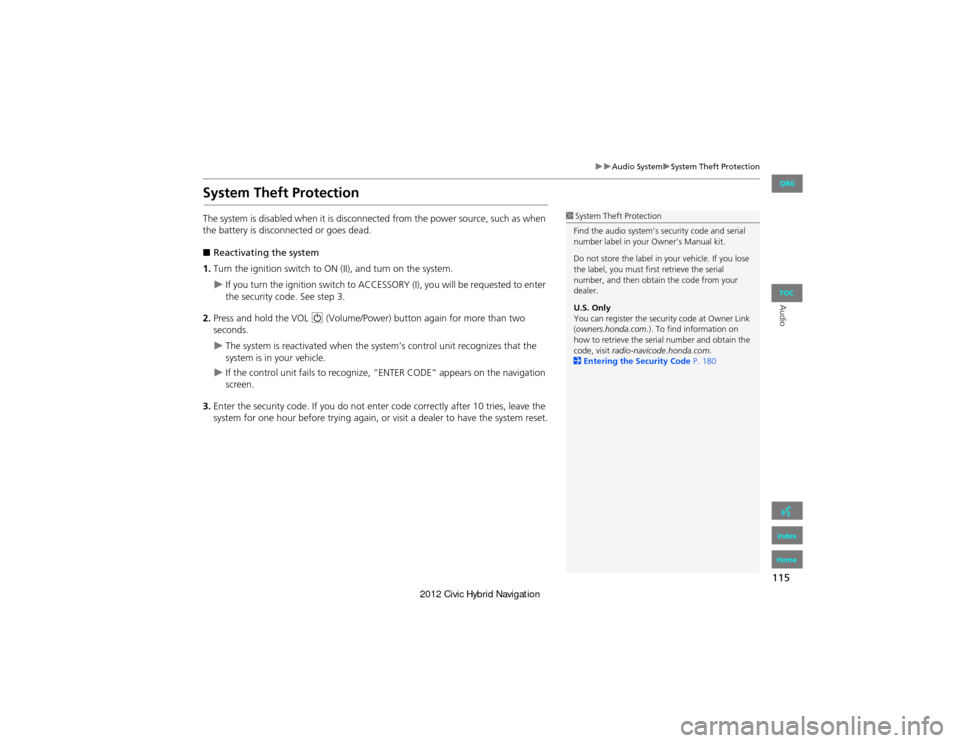
115
Audio SystemSystem Theft Protection
Audio
System Theft Protection
The system is disabled when it is disconnected from the power source, such as when
the battery is disconnected or goes dead.
■ Reactivating the system
1. Turn the ignition switch to ON (II), and turn on the system.
If you turn the ignition switch to ACCESSO RY (I), you will be requested to enter
the security code. See step 3.
2. Press and hold the VOL 9 (Volume/Power) button again for more than two
seconds.
The system is reactivated when the sy stem’s control unit recognizes that the
system is in your vehicle.
If the control unit fails to recognize, “ENTER CODE” appears on the navigation
screen.
3. Enter the security code. If you do not ente r code correctly after 10 tries, leave the
system for one hour before trying again, or visit a dealer to have the system reset.
1System Theft Protection
Find the audio system’s security code and serial
number label in your Owner’s Manual kit.
Do not store the label in your vehicle. If you lose
the label, you must fi rst retrieve the serial
number, and then obtain the code from your
dealer.
U.S. Only
You can register the security code at Owner Link
( owners.honda.com. ). To find information on
how to retrieve the serial number and obtain the
code, visit radio-navicode.honda.com.
2 Entering the Security Code P. 180
QRG
Index
Home
TOC
Page 134 of 204

133
Audio
Playing a USB Flash Drive
1.Unclip the USB connector in the center console and loosen the adapter cable.
2. Install the USB flash driv e to the USB connector.
Use a recommended USB flash drive of 256 MB or higher.
Some digital audio players may not be compatible.
Some USB flash drives (e.g., a device with security lockout) may not work.
Some software files may not allow for audio play or text data display.
Some versions of MP3, WMA, or AAC formats may be unsupported.
■Connecting a USB Flash Drive1 Connecting a USB Flash Drive
•Do not use an extension cable with the USB
adapter cable.
•Do not connect the USB flash drive using a
hub.
•Do not use a device such as a card reader or
hard disk drive, as the device or your tracks
may be damaged.
•We recommend backing up your data before
using the device in your vehicle.
■USB Flash Drives
QRG
Index
Home
TOC
Page 174 of 204
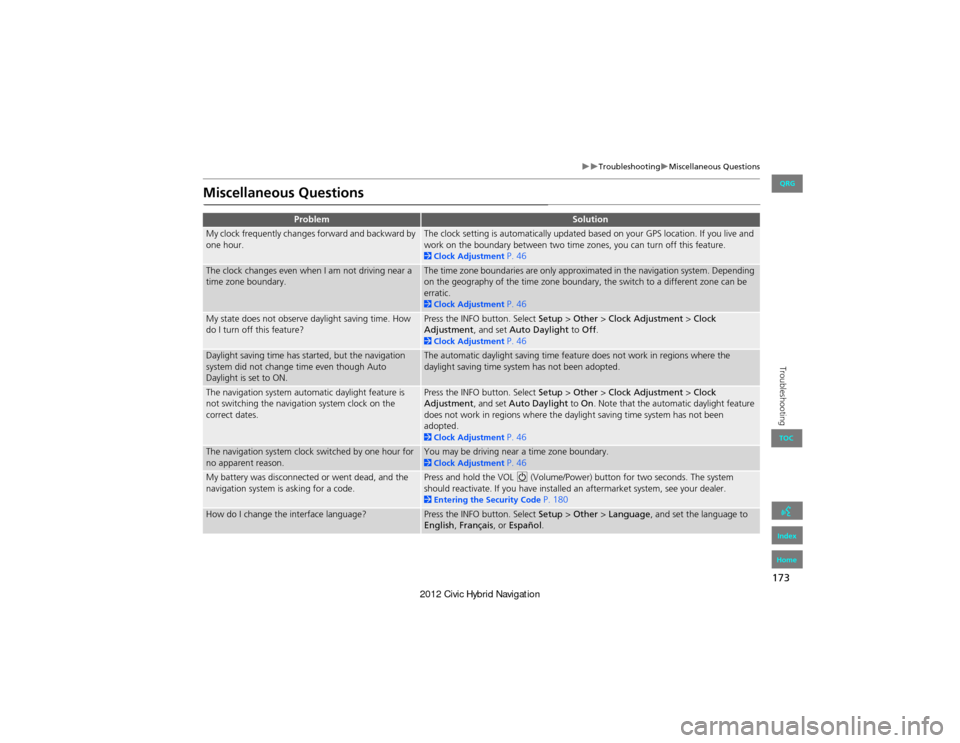
173
TroubleshootingMiscellaneous Questions
Troubleshooting
Miscellaneous Questions
ProblemSolution
My clock frequently changes forward and backward by
one hour.The clock setting is automatically updated based on your GPS location. If you live and
work on the boundary between two time zones, you can turn off this feature.
2Clock Adjustment P. 46
The clock changes even when I am not driving near a
time zone boundary.The time zone boundaries are only approximated in the navigation system. Depending
on the geography of the time zone boundary, the switch to a different zone can be
erratic.
2Clock Adjustment P. 46
My state does not observe daylight saving time. How
do I turn off this feature?Press the INFO button. Select Setup > Other > Clock Adjustment > Clock
Adjustment , and set Auto Daylight to Off.
2Clock Adjustment P. 46
Daylight saving time has started, but the navigation
system did not change time even though Auto
Daylight is set to ON.The automatic daylight saving time feature does not work in regions where the
daylight saving time system has not been adopted.
The navigation system automatic daylight feature is
not switching the navigation system clock on the
correct dates.Press the INFO button. Select Setup > Other > Clock Adjustment > Clock
Adjustment , and set Auto Daylight to On. Note that the automatic daylight feature
does not work in regions where the daylight saving time system has not been
adopted.
2 Clock Adjustment P. 46
The navigation system clock switched by one hour for
no apparent reason.You may be driving near a time zone boundary. 2Clock Adjustment P. 46
My battery was disconnected or went dead, and the
navigation system is asking for a code.Press and hold the VOL 9 (Volume/Power) button for two seconds. The system
should reactivate. If you have installed an aftermarket system, see your dealer.
2 Entering the Security Code P. 180
How do I change the interface language?Press the INFO button. Select Setup > Other > Language, and set the language to
English , Français , or Español .
QRG
Index
Home
TOC
Page 180 of 204

179
Reference Information
System Initialization..............................180
Entering the Security Code ....................180
Acquiring GPS Information ....................180
Startup Confirmation Screen .................181
Map Matching ......................................181
System Limitations ................................182
GPS System ...........................................182
Address Calculation ..............................182
Database ..............................................182
Customer Assistance .............................184
Resolving Problems ...............................184
Reporting Errors ....................................184
Honda Automobile Customer Service Contact Information............................184 Visiting Your Dealer ......
.......................184
Map Coverage ..................................... 185
Obtaining Navigation Update Data ....... 185
Traffic Information ............................... 186
Operation in Alaska, Hawaii, Canada, 186
Shipping a Vehicle to the U.S. Mainland 186
Legal Information ................................. 187
Copyrights ........................................... 187
As required by the FCC ........................ 187
QRG
Index
Home
and Puerto Rico..................................
Page 181 of 204
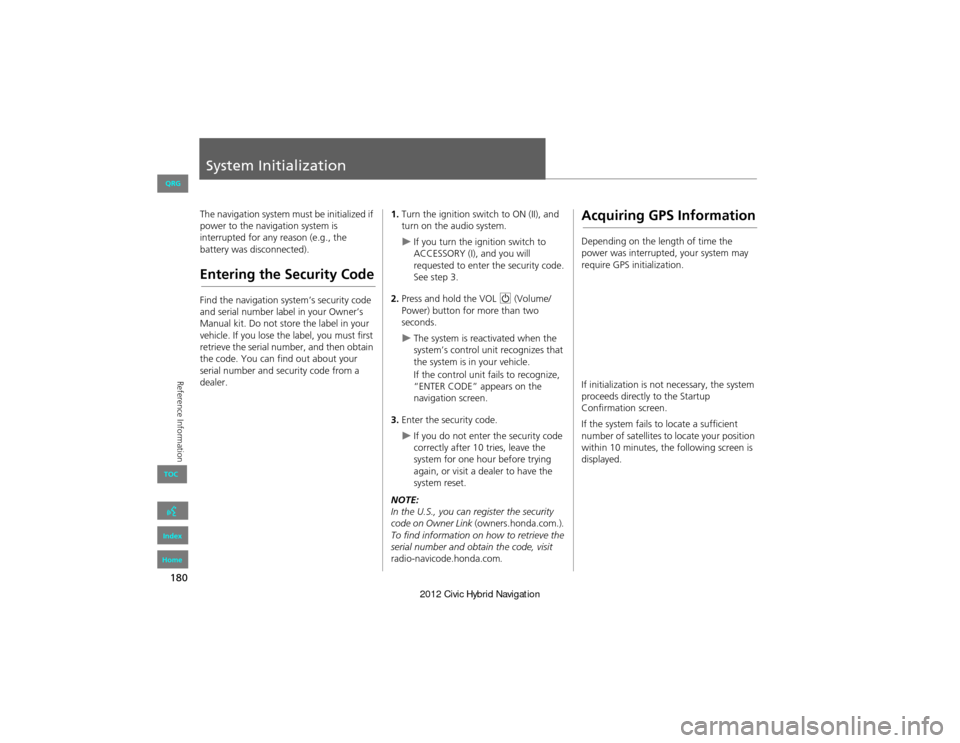
180
Reference Information
System Initialization
The navigation system must be initialized if
power to the navigation system is
interrupted for any reason (e.g., the
battery was disconnected).
Entering the Security Code
Find the navigation system’s security code
and serial number label in your Owner’s
Manual kit. Do not store the label in your
vehicle. If you lose the label, you must first
retrieve the serial number, and then obtain
the code. You can find out about your
serial number and security code from a
dealer.
1.Turn the ignition switch to ON (II), and
turn on the audio system.
If you turn the ignition switch to
ACCESSORY (I), and you will
requested to enter the security code.
See step 3.
2. Press and hold the VOL 9 (Volume/
Power) button for more than two
seconds.
The system is reactivated when the
system’s control un it recognizes that
the system is in your vehicle.
If the control unit fails to recognize,
“ENTER CODE” appears on the
navigation screen.
3. Enter the security code.
If you do not enter the security code
correctly after 10 tries, leave the
system for one hour before trying
again, or visit a dealer to have the
system reset.
NOTE:
In the U.S., you can register the security
code on Owner Link (owners.honda.com.) .
To find information on how to retrieve the
serial number and obtain the code, visit
radio-navicode.honda.com .
Acquiring GPS Information
Depending on the length of time the
power was interrupted, your system may
require GPS initialization.
If initialization is not necessary, the system
proceeds directly to the Startup
Confirmation screen.
If the system fails to locate a sufficient
number of satellites to locate your position
within 10 minutes, the following screen is
displayed.
QRG
Index
Home
TOC
Page 183 of 204

182
Reference Information
System Limitations
GPS System
The signals received from the GPS satellites
are extremely weak (less than a millionth
of the strength of a local FM station) and
require an unobstructed view of the sky.
The GPS antenna is located in the
dashboard. The signal reception can easily
be interrupted or interfered with by the
following:
• Metallic window tint on the front or side
windows
• Cell phones, PDAs, or other electronic
devices docked in a cradle or lying loose
on the dashboard
• Remote starters or “hidden” vehicle
tracking systems mounted near the
navigation unit
• Audio electronic devi ces mounted near
the navigation unit
• Trees, tall buildings, freeway overpasses,
tunnels, or overhead electrical power
wires
The GPS is operated by the U.S.
Department of Defense. For security
reasons, there are certain inaccuracies built
into the GPS for which the navigation
system must constantly compensate. This can cause occasional positioning errors of
up to several hundred feet.Address Calculation
The destination icon shows only the
approximate location of a destination
address. This occurs if the number of
possible addresses is different from the
number of actual addresses on a block. For
example, the addres
s 1425 on a 1400
block with 100 possible addresses
(because it is followed by the 1500 block)
will be shown a quarter of the way down
the block by the system. If there are only
25 actual addresses on the block, the
actual location of address 1425 would be
at the end of the block.
Database
The digitized map database reflects
conditions as they existed at various points
in time before production. Accordingly,
your database may contain inaccurate or
incomplete data or information due to the
passage of time, road construction,
changing conditions, or other causes.
For example, some places/landmarks may
be missing when you search the database
because the name was misspelled, the
place was improperly categorized, or a
place/landmark is not yet in the database.
This is also true for police stations,
hospitals, and other public institutions. Do
not rely on the navigation system if you
need law enforcement or hospital services.
Always check with local information
sources.
QRG
Index
Home
TOC