2012 HONDA ACCORD diagram
[x] Cancel search: diagramPage 1 of 156

Navigation System1
Accord 2D4D_KA 31TA5840
Accord 2D4D_KA 31TA5840
Table of Contents
Introduction ..................................4
Manual Overview ............................ 4
System Overview ............................ 4
Accessories Precautions .................. 5
Important Safety Information .......... 5
Map Overview ................................. 6Current Street .................................... 6
Verified/Unverified Street .................. 6
User Agreement ............................8
Getting Started ...........................10
System Controls ............................10
Voice Control Basics ..................... 13Using the Voice Control System ...... 14
Improving Voice Recognition .......... 14Selecting an Item (Button) on the
Screen ......................................... 15
Selecting an Item in a List ............. 15
Entering Information ..................... 16
System Start-up ............................. 17
Bluetooth ® HandsFreeLink®........ 18
Map Screen Legend ....................... 19
Map Screen Description ................ 20Zoom In/Out..................................... 20
Map Scrolling .................................. 20Displaying Current Location .........20
System Function Diagram ............. 21
Entering a Destination .............. 22
By Address ....................................23Selecting the State or Province ........ 23
Selecting the City ............................. 23
Selecting the Street .......................... 25
Entering the Street Number ............. 27By Address Book ...........................27Adding Addresses to the Personal
Address Book ................................ 28By Places ....................................... 28Finding the Place by Category ........ 29
Finding the Place by Name.............. 33
Finding the Place by Phone Number ......................................... 33
Finding the Place by Zagat 2011..... 34By Intersection...............................35Selecting the State or Province ........ 35
Selecting the City ............................. 35
Selecting the Street .......................... 37By Previous Destinations...............39
By Map Input ................................. 40Showing the Map of Current
Position......................................... 40
Showing the Map of City.................. 41
Showing the Map of State ................ 42
Showing the Map of Continental USA............................................... 43
By Today’s Destinations................ 43Editing Today’s Destinations List.... 44
Adding Destinations to the List........ 44By Go Home ..................................45
Driving to Your Destination ..... 46
Driving to Your Destination ..........46
Calculate Route to Screen.............. 46Changing Routing Method ............... 47
Viewing the Routes........................... 48
Viewing the Destination Map .......... 49Map Screen ....................................49Route Line ........................................ 49
Voice Guidance Prompts ................. 50
Map Screen Legend ......................... 51Guidance Screen ............................52Guidance Screen Legend ................. 52Distance and Time to
Destination .................................. 53
Map Menu...................................... 53
Direction List ................................. 54EXIT INFO
(Freeway Exit Information) .......... 54Guidance Mode.............................. 55
Map Scale ...................................... 56
Map Orientation ............................. 57
Destination Icon ............................. 57
00_Accord 2D4D_KA.book 1 ページ 2011年7月21日 木曜日 午後1時59分
IntroIndex
Home
N avig atio n S yste m Manual
00X31-TA5-8400
\251 2011 American Honda Motor Co., Inc. - All Rights Reserved
2012 Accord
Page 17 of 156
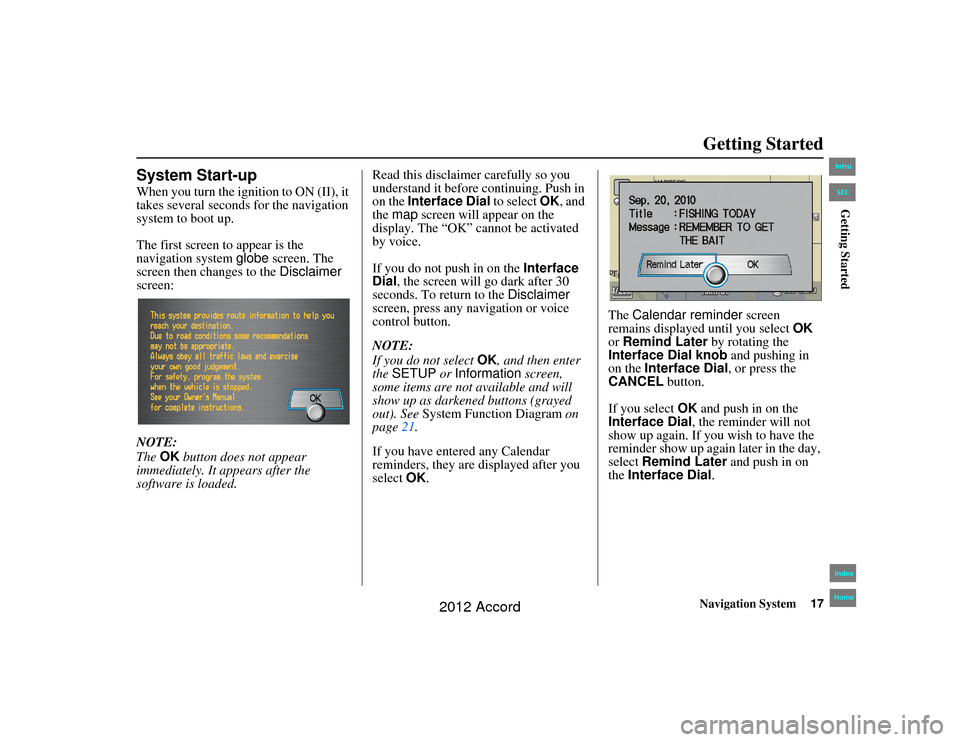
Navigation System17
Accord 2D4D_KA 31TA5840
Getting Started
System Start-upWhen you turn the ignition to ON (II), it
takes several seconds for the navigation
system to boot up.
The first screen to appear is the
navigation system globe screen. The
screen then changes to the Disclaimer
screen:
NOTE:
The OK button does not appear
immediately. It appears after the
software is loaded. Read this disclaimer carefully so you
understand it before continuing. Push in
on the
Interface Dial to select OK, and
the map screen will appear on the
display. The “OK” cannot be activated
by voice.
If you do not push in on the Interface
Dial , the screen will go dark after 30
seconds. To return to the Disclaimer
screen, press any navigation or voice
control button.
NOTE:
If you do not select OK, and then enter
the SETUP or Information screen,
some items are not available and will
show up as darkened buttons (grayed
out). See System Function Diagram on
page 21.
If you have entered any Calendar
reminders, they are displayed after you
select OK. The
Calendar reminder screen
remains displayed until you select OK
or Remind Later by rotating the
Interface Dial knob and pushing in
on the Interface Dial , or press the
CANCEL button.
If you select OK and push in on the
Interface Dial , the reminder will not
show up again. If you wish to have the
reminder show up again later in the day,
select Remind Later and push in on
the Interface Dial .00_Accord 2D4D_KA.book 17 ページ 2011年7月21日 木曜日 午後1時59分
IntroIndex
HomeSECGetting Started
2012 Accord
Page 21 of 156
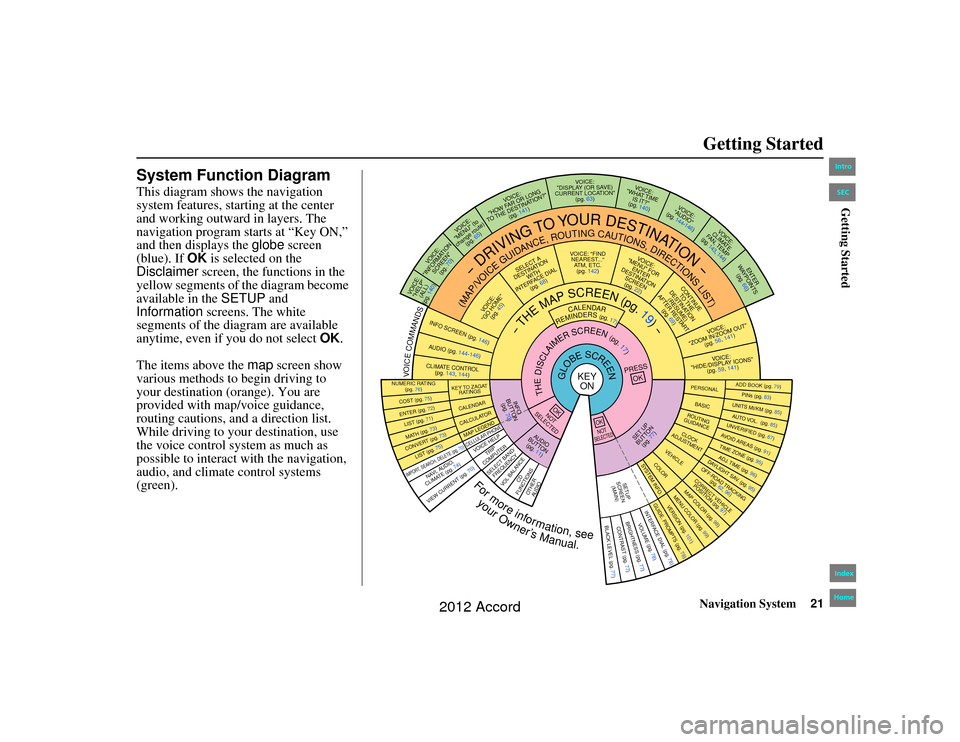
Navigation System21
Accord 2D4D_KA 31TA5840
Getting Started
System Function DiagramThis diagram shows the navigation
system features, starting at the center
and working outward in layers. The
navigation program starts at “Key ON,”
and then displays the globe screen
(blue). If OK is selected on the
Disclaimer screen, the functions in the
yellow segments of the diagram become
available in the SETUP and
Information screens. The white
segments of the diagram are available
anytime, even if you do not select OK.
The items above the map screen show
various methods to begin driving to
your destination (orange). You are
provided with map/voice guidance,
routing cautions, an d a direction list.
While driving to your destination, use
the voice control system as much as
possible to interact with the navigation,
audio, and climate control systems
(green).
REMINDERS(pg.17)
CALENDAR
-THEMAPSCREEN(pg.19)-
(MAP/VOICEGUIDANCE,ROUTINGCAUTIONS,DIRECTIONSLIST)
-DRIVING
TO
YOUR
DESTINATION-
VOICE: "HELP" (ALL)
(pg. 140)
VOICE:
"INFORMATION SCREEN"(pg. 70)
VOI CE:
"MENU" (to
change route) (pg. 65)
VOICE:
"HOW FAR OR LONG
TO THE DESTINATION?" (pg. 141)
VOICE:
"DISPLAY (OR SAVE)
CURRENT LOCATION" (pg. 63)
VOICE:
"WHAT TIME IS IT?"
(pg. 140)
VOI CE:
"AUDIO"
(pg. 144-146)
VOICE:
CLIMATE
FAN, TEMP
(pg. 143, 144)
ENTER
WAY POINTS
(pg. 66)
VOICE:
"ZOOM IN/ZOOM OUT" (pg. 56, 141)VOICE:
"HIDE/DISPLAY ICONS" (pg. 59, 141)
ADD BOOK (pg. 79)PINs (pg. 83)UNITS MI/KM (pg. 85)AUTO VOL. (pg. 85)UNVERIFIED (pg. 87)AVOID AREAS (pg. 91)TIME ZONE (pg. 95)ADJ. TIME (pg. 96)DAYLIGHT SAV. (pg. 95)OFF-ROAD TRACKING
(pg. 62, 96)CORRECT VEHICLEPOSITION (pg. 97)MAP COLOR (pg. 98)MENU COLOR (pg. 99)
GUIDE. PR OMPTS (pg. 78)
VERSION (pg. 101)
BRIGHTNESS (pg. 77)
VOLUME (pg. 78)INTERFA CE DIAL (pg. 78)
VIEW CURRENT (pg. 70)
COST (pg. 75)NUMERIC RATING
(pg. 76)ENTER (pg. 72)LIST (pg. 71
)
MATH (pg. 73)CONVERT (pg. 73)LIST (pg. 75)NAVI, AUDIO,
CLIMATE (pg . 7 4)
IMPORT , SEARCH, DELETE (pg. 70)
PRESS
OK
NOT
SELECTEDOK
NOTSELECTEDOK
TRIP
COMPUTER
KEY T O ZAGAT
RATINGSCALENDARCALCULA TORMAP LEGENDVOICE HELP
SELECT BAND/
FREQUENCY
VOL BALANCE
CD
FUNCTIONSOTH ER
AUDIO
SET UP
BUT TON
(pg. 77)
AUD IO
BUT TON
(pg. 11)
INFO
BUTTON (pg. 70)
THEDISCLAIMERSCREEN(pg.17)
VOICE: "FINDNEAREST ..."
ATM, ETC. (pg. 142)
SELECT A
DESTINA TION
WITH
INTERFACE DIAL (pg. 68)
VOICE:
"GO HOME" (pg. 45)
VOICE:
"MENU" FOR ENTER
DESTINATION SCREEN(pg. 22)
CONTINUE TO THE
DESTINATION (RESUME)
AFTER RESTART (pg. 69)
GLOBESCREEN
KEYON
PERSONALBASICROUTING
GUIDANCECLOCK
ADJUSTMENT
VEHICLECOLOR
SYSTEM INFO .
VOICECOMMANDSINFO
SCREEN (pg. 146)
AUDIO (pg. 144-146)CLIMATE CONTROL
(pg. 143, 144)
BLACK LEVEL (pg. 77)CONTRAST (pg. 77)SETUP
SCREEN (MAIN)
CELLULAR PHONEFormoreinformation,see
yourOwner’sManual.
00_Accord 2D4D_KA.book 21 ページ 2011年7月21日 木曜日 午後1時59分
IntroIndex
HomeSECGetting Started
2012 Accord
Page 93 of 156

Navigation System93
Accord 2D4D_KA 31TA5840
System Setup
NOTE:
You can select areas to avoid,
however you cannot select roads or
areas that you want the system to use
for routing.
If you are drawing a box around a road as an area to avoid, ensure the
following: When you draw the box,
make sure that the road or portion of
a road that you encircled includes an
intersection. For instance, in the
example below, highway 213 will be
avoided, but Van Ness will not be
avoided because it lacks an
intersection in th e enclosed box.
Edit Waypoint Search AreaWhen driving en route to your
destination, you can select a temporary
destination waypoint (marked with a
small flag on the map) along your route
for gas, a restaurant, or other POI. When
you resume your trip from the waypoint,
the system continues the trip to your
original destination. To use this feature,
see Search Waypoint on page66.
This SETUP item allows you to select
the distance from your highlighted route
line (on either side of your route) that
the system will search for a waypoint.
From the Routing & Guidance screen,
select Edit Waypoint Search Area ,
and then choose the desired search
distance for either “On Freeways” or
“On Surface Street.” The diagram below shows how the
system handles the search for “Places
Along the Route” or “Places Around the
Destination” (see
Search Waypoint on
page 66).
00_Accord 2D4D_KA.book 93 ページ 2011年7月21日 木曜日 午後1時59分
IntroIndex
HomeSECSystem Setup
2012 Accord
Page 128 of 156

128
Navigation System
Accord 2D4D_KA 31TA5840
Frequently Asked QuestionsMap and Features, Voice Operation, Entering Addresses
Problem Solution
Why does the Disclaimer screen need to be displayed every
time I start the car? I am the only driver. The
Disclaimer screen reminds you and your guest drivers to always
operate the navigation system in a safe manner.
The SETUP or Information screen has “grayed out” items
that I cannot select. Why? You need to select
OK on the Disclaimer screen to view these items. See
System Function Diagram on page21.
I tried entering an address, but the city or street could not be
found. Is there any other way to route to the location? Some cities are lumped in with a majo
r metro area. Try entering the street
first. In rural “unverified” areas or new subdivisions, streets may be missing
or only partially numbered. Try selecting the destination directly from the
map. See By Map Input on page40.
When I enter an address, some letters become grayed out. Is
this normal? Yes. As you enter each letter in an address or a point of interest (POI), the
system looks in the database to see wh
at letters are possible and “grays out”
letters that do not apply.
How do I delete Personal Addresses, Previous Destinations,
or the Home Address? This is done in the
SETUP screen (Other) under “Persona l Information.”
See page 79.
I cannot hear the navigation system voice. 1) Ensure that Volume in the SETUP screen ( Main Setup) is not OFF.
See page 78.
2) Go to “Basic Settings” in the SETUP screen ( Other), and set Voice
Recognition Feedback to ON . See page 85.
The voice control system is having difficulty recognizing my
voice commands. Ensure that the vents are not blowing
on the microphone on the ceiling, the
vehicle is as quiet as possible, and you are using the correct command when
speaking (see Improving Voice Recognition on page14). Say “Help” at any
screen to see a list of the applicab le voice commands. If the system cannot
recognize your command because of background noise, speak louder.
When the system pronounces the street name in the guidance
command or reads the destination address, it sounds strange.
What causes this? The basic guidance phrase uses a studio-r
ecorded voice, but the street name
is pronounced by the system using a machine-generated voice.
Consequently, the name may be mispronounced or sound strange at times.
00_Accord 2D 4D_KA.book 128 ページ 2011年7月21日 木曜日 午後1時59分
IntroIndex
HomeSECFrequently Asked Questions
2012 Accord
Page 153 of 156

Navigation System153
Index
Accord 2D4D_KA 31TA5840
N
Name
....................................... 28, 33
NAVI BACK button
........................13
NAVI TALK button
........................13
Navigation Display Commands
......141
Navigation General Commands
......140
O
Off-road Tracking
..................... 62, 96
One-Way Traffic Icon
...19, 51, 56, 58
On-Screen Commands
................... 147
On-Screen Spelling Assist
.............147
P
PC Card
........................................ 111
Personal Information
.......................79
Phone Number
.......................... 28, 33
PIN Number
................................... 83
Place Name
..............................29, 33
Place Name by Keyword
.................32
Places
................................. 22, 28, 81
Previous Destinations
..........22, 39, 81
R
Radio Voice Commands
............... 144
Read List
................................. 31, 74
Rearview Camera
.........................101
Recalculation
........................... 62, 86
Reporting Errors
..........................109
Reroute
.......................................... 65
Rerouting
......................................86
Restaurant
...............................30, 31
Route
..........................46, 49, 62, 65
Routing & Guidance
.......................86
Routing Method
............................. 47
S
Save Current Location
.................... 63
Schedule
........................................ 72
Screen
........................................... 12
Search Waypoint
............................66
Security Code
.............................. 103
Selecting the City
.....................23, 35
Selecting the State
....................23, 35
Selecting the Street
...................25, 37
SETUP button
................................ 10
SETUP Screen (Main Setup)
Commands
................................ 146
Shopping
....................................... 30
Show Icon on Map
.........................58
Sort by Distance to Travel
...............32
State
.................................. 23, 35, 42
Street
....................................... 25, 37
Switching Display Mode
.................99
System Controls
............................. 10
System Function Diagram
...............21
System Information
...................... 101
System Initialization
.....................103
System Limitations
....................... 105
System Setup
................................. 77
System Start-up
..............................17
T
Temperature Voice Commands
..... 144
Time Adjustment
........................... 96
Today’s Destinations
................22, 43
Today’s Destinations List
...............44
Travel
............................................ 30
Trip Computer
...............................70
Troubleshooting
...........................135
00_Accord 2D4D_KA.book 153 ページ 2011年7月21日 木曜日 午後1時59分
IntroIndex
Home
2012 Accord