2012 HONDA ACCORD trip computer
[x] Cancel search: trip computerPage 2 of 156

2
Navigation System
Table of Contents
Accord 2D4D_KA 31TA5840
Landmark Icons .............................58Showing Icons on the Map............... 60
Icon Options .................................... 60Going Off the Route ......................62
Off-road Tracking ..........................62
Viewing/Saving the Current
Location ...................................... 63
Pop-Ups and Disclaimers .............. 64
Changing the Route ....................... 65MENU Screen (Route) ..................... 65
Cancel Route.................................... 65
Change Method................................ 65
Search Waypoint .............................. 66
Delete Waypoint .............................. 67
Back to Route ................................... 67
Avoid Street...................................... 67
Detour .............................................. 67Changing Your Destination ...........68Find Nearest (Voice command) ....... 68
Go Home (Voice command) ............ 68
Using Interface Dial to Change Destination ................................... 68
Entering a Destination from the Menu Screen (while en route) ................ 69Continue Trip Screen..................... 69
Information Features ................ 70
Information Screen ........................70
Cellular Phone ............................... 70
Trip Computer ............................... 70
Calendar ......................................... 71Entering Your Schedule ................... 72Calculator.......................................73Unit Conversion ............................... 73Voice Command Help ...................74
Map Legend ................................... 75
Key to Zagat Ratings ..................... 75
System Setup .............................. 77
SETUP Mode................................. 77
SETUP Screen (Main Setup) ......... 77Brightness ........................................ 77
Contrast ........................................... 77
Black Level.... ............................ .......77
Volume ............................................. 78
Interface Dial Feedback .................. 78
Guidance Prompts ........................... 78SETUP Screen (Other) ..................79
Personal Information ..................... 79Address Book ................................... 79
Home Address .................................. 83
PIN Number ..................................... 83
Previous Destinations ...................... 84
Basic Settings.................................85Units (mile or km) ............................ 85
Voice Recognition F eedback ...........85
Auto Volume for Speed .................... 85Routing & Guidance ......................86Rerouting ......................................... 86
Unverified Area Routing .................. 87
Edit Avoid Area................................ 91
Edit Waypoint Search Area.............. 93
Guidance Mode ................................ 94Clock Adjustment ..........................94Auto Daylight ................................... 95
Auto Time Zone ................................ 95
Daylight Saving Time (DST) Selection (Change DST Schedule) ............... 96
Time Adjustment .............................. 96Vehicle ...........................................96Off-road Tracking ............................96
Correct Vehicle Position.................. 97Color ..............................................98Map Color ........................................ 98
Menu Color ...................................... 99
Switching Display Mode Manually .. 99
Switching Display Mode Automatically.............................. 100System Information ..................... 101
00_Accord 2D4D_KA.book 2 ページ 2011年7月21日 木曜日 午後1時59分
IntroIndex
Home
2012 Accord
Page 4 of 156

4
Navigation System
Accord 2D4D_KA 31TA5840
IntroductionManual OverviewThe manual is divided into the
following sections:
Getting Started - A basic introduction that discusses the co ntrols and how to
communicate with the system.
Entering a Destination - How to enter an address or locate a point of interest
(POI).
Driving to Your Destination - An explanation of the map features,
guidance, and cautions.
Information Features - Cellular Phone, Trip Computer, Calendar,
Calculator, Voice Command Help,
Map Legend, and Key to Zagat
Ratings.
System Setup - How to set up and tailor the system for your personal
use and use the Address Book. The back of this manual contains:
Map Coverage (page
112)
Frequently Asked Questions (FAQs) (page 128)
Troubleshooting Guide (page 135)
Glossary of Terms (page 137)
Voice Command List (page 140)
Operation Specific to Alaska and Hawaii (page 126)
System OverviewYour navigation system is a highly
sophisticated location system with voice
control that uses satellites and a map
database to show you where you are and
to help guide you to a desired
destination.
The navigation system receives signals
from the global positioning system
(GPS), a network of 24 satellites in orbit
around the earth. By receiving signals
from several of these satellites, the
navigation system can determine the
latitude, longitude, and elevation of
your vehicle. In addition, a gyroscopic
yaw sensor and a vehicle speed sensor
in your vehicle keep track of the
direction and speed of travel at all times.
This vehicle’s navigation display, if so
equipped, includes mercury-containing
components. Upon removal, please
reuse, recycle, or dispose of as
hazardous waste. NOTICE
00_Accord 2D4D_KA.book 4 ページ 2011年7月21日 木曜日 午後1時59分
IntroIndex
Home
2012 Accord
Page 10 of 156
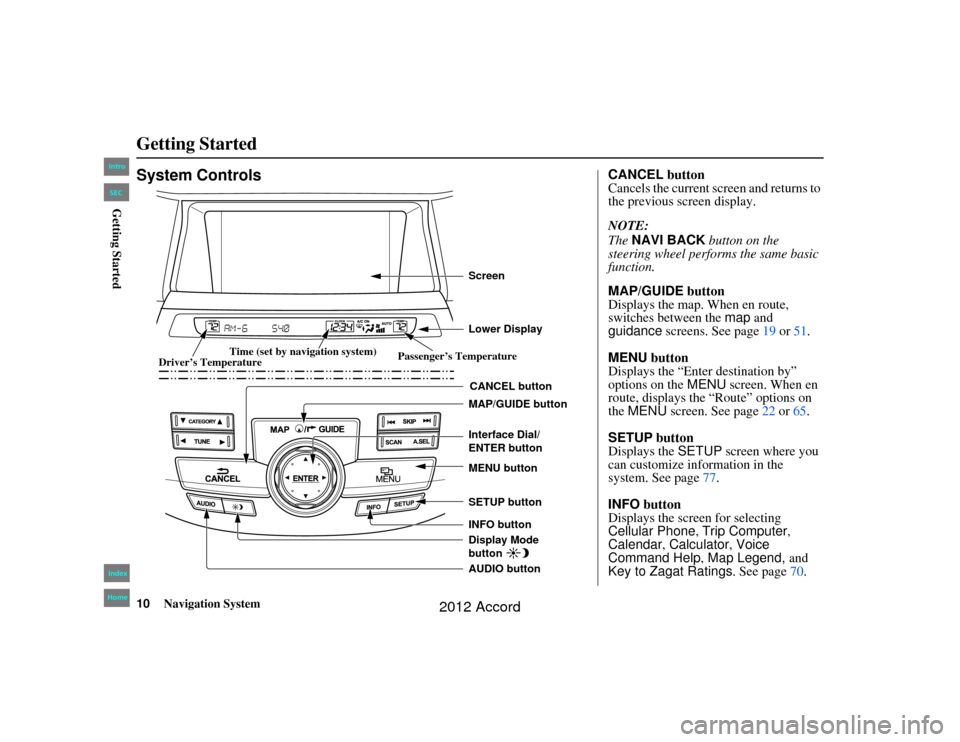
10
Navigation System
Accord 2D4D_KA 31TA5840
Getting StartedSystem Controls
CANCEL button
SETUP button
INFO button Interface Dial/
ENTER button
MENU button
AUDIO button MAP/GUIDE button Lower Display ScreenDisplay Mode
button
Passenger’s Temperature
Driver’s Temperature Time (set by navigation system)
CANCEL
button
Cancels the current screen and returns to
the previous screen display.
NOTE:
The NAVI BACK button on the
steering wheel performs the same basic
function.
MAP/GUIDE button
Displays the map. When en route,
switches between the map and
guidance screens. See page 19 or 51.
MENU button
Displays the “Enter destination by”
options on the MENU screen. When en
route, displays the “Route” options on
the MENU screen. See page 22 or 65 .
SETUP button
Displays the SETUP screen where you
can customize information in the
system. See page 77.
INFO button
Displays the scre en for selecting
Cellular Phone , Trip Computer ,
Calendar, Calculator , Voice
Command Help , Map Legend, and
Key to Zagat Ratings . See page70.
00_Accord 2D4D_KA.book 10 ページ 2011年7月21日 木曜日 午後1時59分
IntroIndex
HomeSECGetting Started
2012 Accord
Page 21 of 156
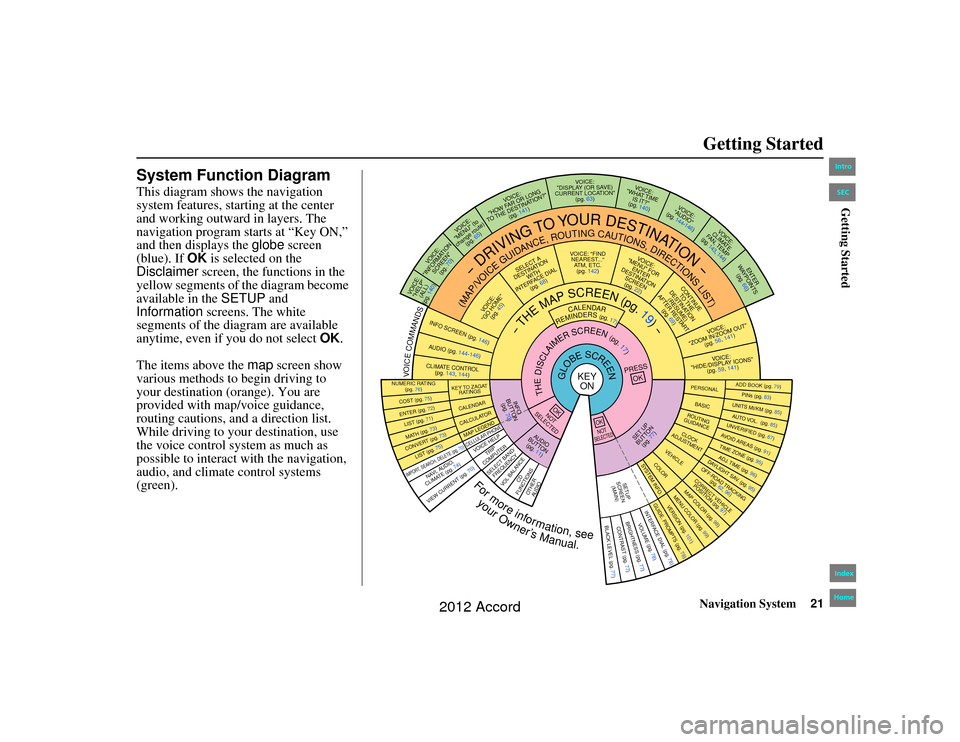
Navigation System21
Accord 2D4D_KA 31TA5840
Getting Started
System Function DiagramThis diagram shows the navigation
system features, starting at the center
and working outward in layers. The
navigation program starts at “Key ON,”
and then displays the globe screen
(blue). If OK is selected on the
Disclaimer screen, the functions in the
yellow segments of the diagram become
available in the SETUP and
Information screens. The white
segments of the diagram are available
anytime, even if you do not select OK.
The items above the map screen show
various methods to begin driving to
your destination (orange). You are
provided with map/voice guidance,
routing cautions, an d a direction list.
While driving to your destination, use
the voice control system as much as
possible to interact with the navigation,
audio, and climate control systems
(green).
REMINDERS(pg.17)
CALENDAR
-THEMAPSCREEN(pg.19)-
(MAP/VOICEGUIDANCE,ROUTINGCAUTIONS,DIRECTIONSLIST)
-DRIVING
TO
YOUR
DESTINATION-
VOICE: "HELP" (ALL)
(pg. 140)
VOICE:
"INFORMATION SCREEN"(pg. 70)
VOI CE:
"MENU" (to
change route) (pg. 65)
VOICE:
"HOW FAR OR LONG
TO THE DESTINATION?" (pg. 141)
VOICE:
"DISPLAY (OR SAVE)
CURRENT LOCATION" (pg. 63)
VOICE:
"WHAT TIME IS IT?"
(pg. 140)
VOI CE:
"AUDIO"
(pg. 144-146)
VOICE:
CLIMATE
FAN, TEMP
(pg. 143, 144)
ENTER
WAY POINTS
(pg. 66)
VOICE:
"ZOOM IN/ZOOM OUT" (pg. 56, 141)VOICE:
"HIDE/DISPLAY ICONS" (pg. 59, 141)
ADD BOOK (pg. 79)PINs (pg. 83)UNITS MI/KM (pg. 85)AUTO VOL. (pg. 85)UNVERIFIED (pg. 87)AVOID AREAS (pg. 91)TIME ZONE (pg. 95)ADJ. TIME (pg. 96)DAYLIGHT SAV. (pg. 95)OFF-ROAD TRACKING
(pg. 62, 96)CORRECT VEHICLEPOSITION (pg. 97)MAP COLOR (pg. 98)MENU COLOR (pg. 99)
GUIDE. PR OMPTS (pg. 78)
VERSION (pg. 101)
BRIGHTNESS (pg. 77)
VOLUME (pg. 78)INTERFA CE DIAL (pg. 78)
VIEW CURRENT (pg. 70)
COST (pg. 75)NUMERIC RATING
(pg. 76)ENTER (pg. 72)LIST (pg. 71
)
MATH (pg. 73)CONVERT (pg. 73)LIST (pg. 75)NAVI, AUDIO,
CLIMATE (pg . 7 4)
IMPORT , SEARCH, DELETE (pg. 70)
PRESS
OK
NOT
SELECTEDOK
NOTSELECTEDOK
TRIP
COMPUTER
KEY T O ZAGAT
RATINGSCALENDARCALCULA TORMAP LEGENDVOICE HELP
SELECT BAND/
FREQUENCY
VOL BALANCE
CD
FUNCTIONSOTH ER
AUDIO
SET UP
BUT TON
(pg. 77)
AUD IO
BUT TON
(pg. 11)
INFO
BUTTON (pg. 70)
THEDISCLAIMERSCREEN(pg.17)
VOICE: "FINDNEAREST ..."
ATM, ETC. (pg. 142)
SELECT A
DESTINA TION
WITH
INTERFACE DIAL (pg. 68)
VOICE:
"GO HOME" (pg. 45)
VOICE:
"MENU" FOR ENTER
DESTINATION SCREEN(pg. 22)
CONTINUE TO THE
DESTINATION (RESUME)
AFTER RESTART (pg. 69)
GLOBESCREEN
KEYON
PERSONALBASICROUTING
GUIDANCECLOCK
ADJUSTMENT
VEHICLECOLOR
SYSTEM INFO .
VOICECOMMANDSINFO
SCREEN (pg. 146)
AUDIO (pg. 144-146)CLIMATE CONTROL
(pg. 143, 144)
BLACK LEVEL (pg. 77)CONTRAST (pg. 77)SETUP
SCREEN (MAIN)
CELLULAR PHONEFormoreinformation,see
yourOwner’sManual.
00_Accord 2D4D_KA.book 21 ページ 2011年7月21日 木曜日 午後1時59分
IntroIndex
HomeSECGetting Started
2012 Accord
Page 70 of 156

70
Navigation System
Accord 2D4D_KA 31TA5840
Information FeaturesInformation ScreenWhen you say “Information” or press
the INFO button, the display changes to:
NOTE:
If some items appear to be grayed out
and cannot be selected, it is because you
did not select OK on the initial
Disclaimer screen (see System Start-up
on page 17), or there is no phone paired
to the system (see Bluetooth®
HandsFreeLink ® on page18).
Cellular PhoneThe Cellular Phone option allows you
to store up to 1,000 names and 10,000
phone numbers in the phonebook of
Bluetooth ® HandsFreeLink® from your
cellular phonebook. With HFL, you can
then automatically dial any name or
number in the phonebook.
Say or select Cellular Phone from the
Information screen, and the display
changes to:
NOTE:
For more information on this feature, see your Owner’s Manual.
For questions about the HFL Cellular Phonebook, call HandsFreeLink
customer support at (888) 528-7876.
In Canada, call (888) 9-HONDA-9.
Trip ComputerThe Trip computer screen displays the
trip information from the gauge
assembly.
When you say or select Trip
Computer , the display changes to:
Instant Fuel
Shows you the current instantaneous
fuel economy in miles per gallon (mpg).
Average Fuel
Shows you the averag e fuel economy in
miles per gallon (mpg) since the gauge
trip meter was last reset.
00_Accord 2D4D_KA.book 70 ページ 2011年7月21日 木曜日 午後1時59分
IntroIndex
HomeSECInformation Features
2012 Accord
Page 71 of 156

Navigation System71
Accord 2D4D_KA 31TA5840
Information Features
Elapsed Time
Shows the elapsed time that the ignition
has been on.
Average Speed
Shows you the average speed in miles
per hour (mph) since the trip meter was
last reset.
Range
Shows the estimated distance you can
travel on the fuel remaining in the tank.
This distance is estimated from the
average fuel economy over the last
several miles, so it will vary with
changes in speed, traffic, etc.
NOTE:
Information from the Trip Computer
will be displayed only when the
ignition is on.
The “Instant Fuel” and “Average Fuel” may vary from actual fuel
consumed. These values are estimates
only.
The “Range” is only an estimate. Always monitor your vehicle’s fuel
gauge to determine the appropriate
time to refuel.
CalendarThe Calendar option allows you to
enter events and be reminded of them in
the future. When you say or select
Calendar , the system shows the
calendar with the current calendar day
highlighted.
Dates with an icon indicate there is a
scheduled entry for that date. You can scroll through the calendar day
by day by rotating the
Interface Dial
knob, or select the day by voice. When
you move the Interface Dial up or
down, you can also scroll through the
calendar week by week. To change the
month, say “Next month” or “Previous
month,” or move the Interface Dial
right or left.
00_Accord 2D4D_KA.book 71 ページ 2011年7月21日 木曜日 午後1時59分
IntroIndex
HomeSECInformation Features
2012 Accord
Page 137 of 156

Navigation System137
Accord 2D4D_KA 31TA5840
Glossary
GlossaryThe following is a glossary of terms
pertaining to the voice recognition
navigation system.
Average Fuel - The average fuel
economy value as displayed by the
Trip computer screen.
Avoid Area - Areas you wish to avoid can be entered into the system, and
will be avoided while routing.
Breadcrumbs - Off-road tracking dots
that can be followed on the map to
retrace your route back to a mapped
(digitized) road. This function can be
turned on/off in the SETUP screen
(Other ).
Database - This consists of the map
data, and the POI (Points of Interest)
data stored on the DVD.
DCA - Detailed Coverage Area. The
main metropolitan areas in the lower
48 U.S. states, Hawaii, and southern
Canada are mapped to this level. See
page 112 for a list of these areas. Digitized Road -
A road that appears on
the navigation screen. The road name
will appear at the bottom of the
navigation screen. If the user drives
“off road,” the navigation system will
display “breadcrumbs,” depending on
how far you drive from a mapped
road.
Disclaimer Screen - Screen containing
cautionary information. It is meant to
be read carefully and acknowledged
by the customer when using the
navigation system.
DVD or DVD-ROM - Digital Versatile
Disc. The navigation program and
database resides on this disc. For
information on how to order a
replacement or update DVD, see
page 110.
Elapsed Time - Elapsed Time for the
current trip as displayed by the Trip
computer screen. FAQ -
Frequently Asked Questions. See
page 128 for a list of customer FAQs
and troubleshooting information.
GPS - Global Positioning System. A
network of 24 satellites in orbit
around the earth. The navigation
system can simultaneously receive
signals from up to 12 satellites to
accurately position the vehicle on the
map.
GPS Antenna - Located on the
passenger's side of the rear shelf.
Electronic items operating in this
general location can interfere with the
GPS signal.
HFL - Bluetooth ® HandsFreeLink®.
Your vehicle is equipped with this
feature, which uses Bluetooth
technology as a wireless link between
the vehicle and your Bluetooth-
compatible cell phone.
Icon - Symbol representing Points of
Interest (POI) that can be displayed
on the map.00_Accord 2D 4D_KA.book 137 ページ 2011年7月21日 木曜日 午後1時59分
IntroIndex
HomeSECGlossary
2012 Accord
Page 138 of 156

138
Navigation System
Accord 2D4D_KA 31TA5840
GlossaryInitialization - This refers to the period
needed to reacquire the GPS satellite
orbital information whenever the
navigation system power has been
disconnected. This can take 10 to 45
minutes with the vehicle out in an
open area.
Instant Fuel - The current
instantaneous fuel economy value as
displayed by the Trip computer
screen.
LCD - Liquid Crystal Display. The
navigation screen.
Map Matching - The received GPS
information allows the navigation
system to position the vehicle on the
map. Map matching has occurred if
the map screen is displaying the
current street name in the bottom-
shaded area.
Mic - Abbreviation for the microphone
used for receivin g voice commands.
It is located near the map light in the
ceiling. MW -
Maneuver Window. While en
route to a destination, this window
displays informatio n about the next
maneuver.
Navi - Abbreviation for the navigation
system.
North Pointer - The map symbol
showing the map orientation. See
page 57.
Off Route - This occurs when the user
leaves mapped roads. Off-road
tracking dots (“breadcrumbs”) are
displayed if the option is enabled in
the SETUP screen. The user can use
them to return to a mapped road. The
bottom of the navigation screen will
say, “Not on a digitized road.”
Outlying Areas - These are rural areas
that typically have only their main
roads mapped. All other roads are
shown in light brown for reference
only, since they have not been
verified.
PIN - Personal Identification Number.
A 4-digit number created by the
customer to protect personal
information. POI -
Point of Interest. These are the
businesses, schools, etc. found under
the Places option on the MENU
screen ( Enter destination by ). See
page 51.
Polygon - Colored areas on the map
screen denoting parks, schools, etc.
See Map Screen “features” for a list
of the assigned colors. See page 51.
Reminder - Automatic “pop-up”
Calendar message. See Calendar on
page 71.
Security Code - Code needed to
activate the navigation system or
audio system. See Entering the
Security Code on page103.
Unverified Streets - These streets have not been verified for turn restrictions,
one-way, etc. They are shown in light
brown on the map. Unverified streets
may be missing from the map, shown
in the wrong location, or have an
incorrect name or address range.00_Accord 2D 4D_KA.book 138 ページ 2011年7月21日 木曜日 午後1時59分
IntroIndex
HomeSECGlossary
2012 Accord