Page 6 of 256
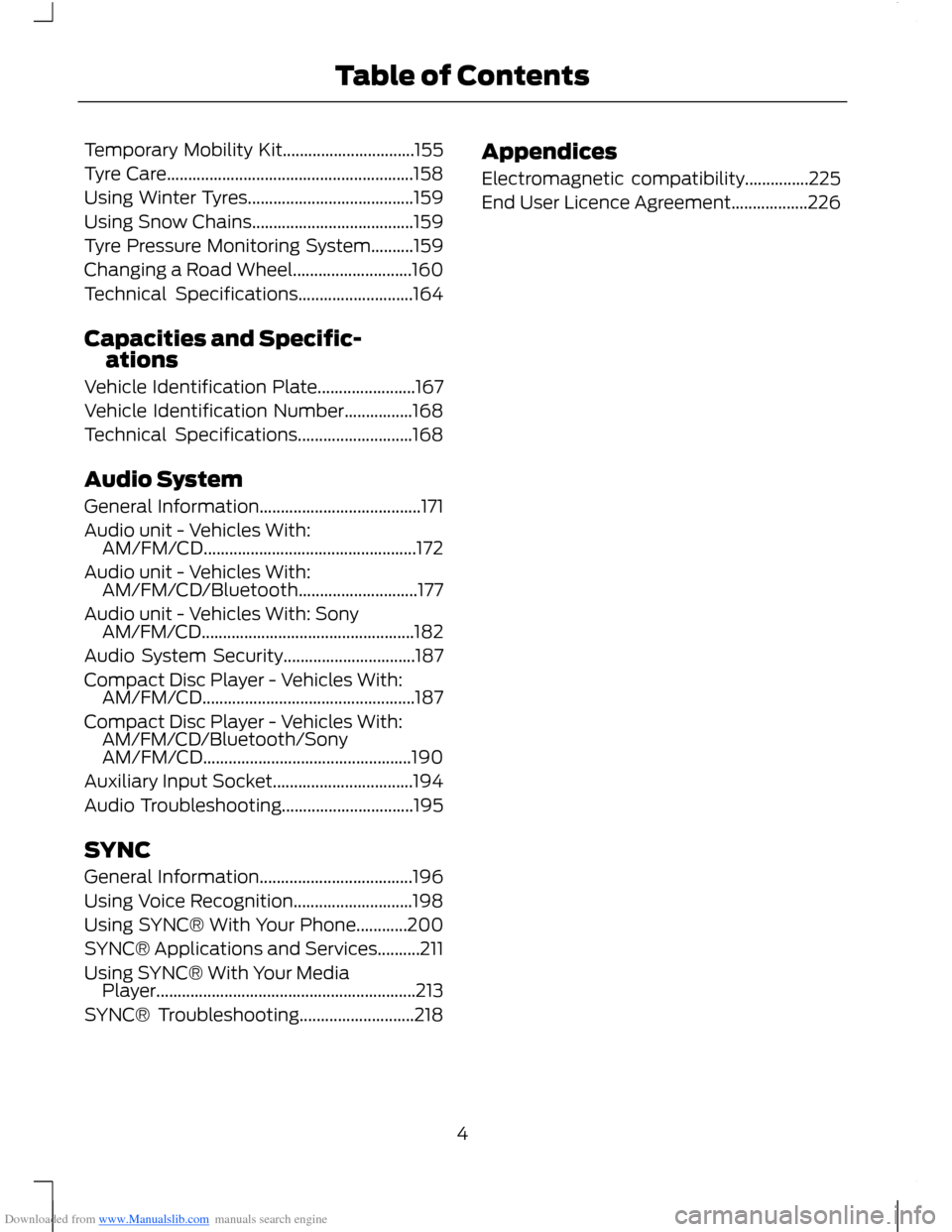
Downloaded from www.Manualslib.com manuals search engine Temporary Mobility Kit...............................155
Tyre Care..........................................................158
Using Winter Tyres.......................................159
Using Snow Chains......................................159
Tyre Pressure Monitoring System..........159
Changing a Road Wheel............................160
Technical Specifications...........................164
Capacities and Specific-ations
Vehicle Identification Plate.......................167
Vehicle Identification Number................168
Technical Specifications...........................168
Audio System
General Information......................................171
Audio unit - Vehicles With:AM/FM/CD..................................................172
Audio unit - Vehicles With:AM/FM/CD/Bluetooth............................177
Audio unit - Vehicles With: SonyAM/FM/CD..................................................182
Audio System Security...............................187
Compact Disc Player - Vehicles With:AM/FM/CD..................................................187
Compact Disc Player - Vehicles With:AM/FM/CD/Bluetooth/SonyAM/FM/CD.................................................190
Auxiliary Input Socket.................................194
Audio Troubleshooting...............................195
SYNC
General Information....................................196
Using Voice Recognition............................198
Using SYNC® With Your Phone............200
SYNC® Applications and Services..........211
Using SYNC® With Your MediaPlayer.............................................................213
SYNC® Troubleshooting...........................218
Appendices
Electromagnetic compatibility...............225
End User Licence Agreement..................226
4Table of Contents
Page 61 of 256
Downloaded from www.Manualslib.com manuals search engine Radio
StationsFM
StationsFM3-AST
StationsAM
StationsAM2-AST
StationsDAB1
StationsDAB2
SYNC-Media allows you to access theSYNC® features.
SYNC-Phone
Dial number
Redial
Phonebook
Call history
Speed Dial
Text messaging
BT Devices
Phone settings
Menu
Bluetooth onSYNC
Set defaults
Master reset
Install on SYNC
System info
Voice settings
SYNC-Apps
59Information Displays
Page 62 of 256
Downloaded from www.Manualslib.com manuals search engine Menu
Ford EcoMode
Spd. Comp. Vol.Audio settings
Sound
Occupancy Mode
DSP Equaliser
News
Alt. Frequency
Regional Mode
DAB Servicelink
Bluetooth
Traction controlVehicle settings
Active City Stop
Deflation Detect
Hill Start Assist
Alarm
Powerfold Mirrors
Indicator
Ambient Light
Chimes
Set TimeClock Settings
Set Date
24H Mode
Units of MeasureDisplay Settings
Language
Dimming
System Check
60Information Displays
Page 131 of 256
Downloaded from www.Manualslib.com manuals search engine Circuits protectedFuse ratingFuse
Ignition, electric powerassisted steering, instrumentcluster, passive anti-theftsystem, anti-lock brakingsystem
10 A13
Powertrain control module,transmission selector lever,fuel pump7.5 A14
Audio system, instrumentcluster7.5 A15
Heated windscreen7.5 A16
Not used-17
Not used-18
Data link connector15 A19
Multi function display, clock,internal scanner, heatingvents, air conditioning panel20 A20
Audio system, navigation,bluetooth15 A21
Instrument cluster7.5 A22
Trailer module7.5 A23
Sync module antenna7.5 A24
Not used-25
Front wiper, left-hand side30 A26
Front wiper, right-hand side30 A27
Circuits switchedRelay
IgnitionR1
129Fuses
Page 179 of 256
Downloaded from www.Manualslib.com manuals search engine 2.Select AUDIO or AUDIO SETTINGS.
3.Scroll to RDS REGIONAL and turn onor off with the OK button.
4.Press the MENU button to return.
AUDIO UNIT - VEHICLES WITH:
AM/FM/CD/BLUETOOTH
WARNING
Driving while distracted can result inloss of vehicle control, accident andinjury. We strongly recommend thatyou use extreme caution when using anydevice or feature that may take your focusoff the road. Your primary responsibility isthe safe operation of your vehicle. Werecommend against the use of anyhandheld device while driving andencourage the use of voice-operatedsystems when possible. Make sure you areaware of all applicable local laws that mayaffect the use of electronic devices whiledriving.
177Audio System
Page 192 of 256
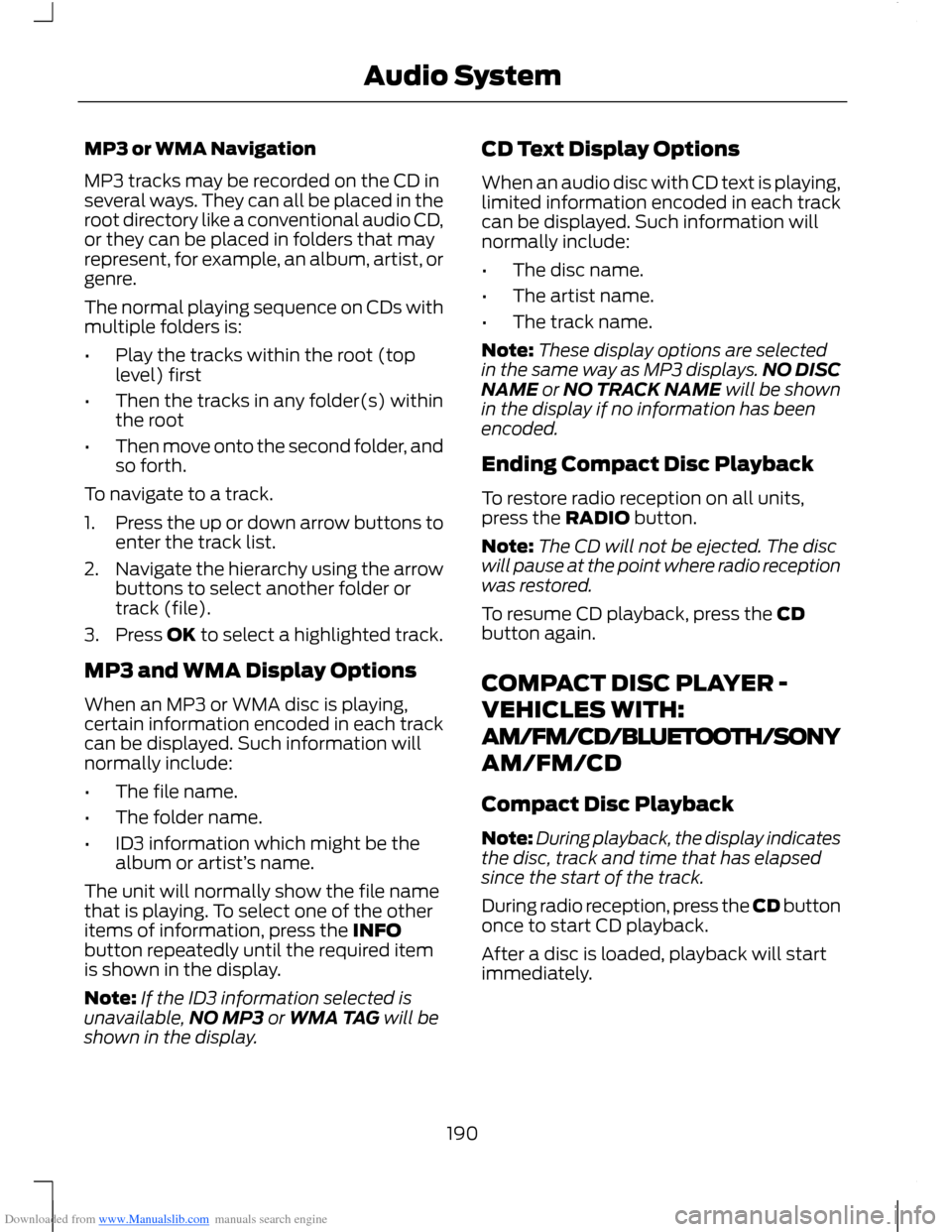
Downloaded from www.Manualslib.com manuals search engine MP3 or WMA Navigation
MP3 tracks may be recorded on the CD inseveral ways. They can all be placed in theroot directory like a conventional audio CD,or they can be placed in folders that mayrepresent, for example, an album, artist, orgenre.
The normal playing sequence on CDs withmultiple folders is:
•Play the tracks within the root (toplevel) first
•Then the tracks in any folder(s) withinthe root
•Then move onto the second folder, andso forth.
To navigate to a track.
1.Press the up or down arrow buttons toenter the track list.
2.Navigate the hierarchy using the arrowbuttons to select another folder ortrack (file).
3.Press OK to select a highlighted track.
MP3 and WMA Display Options
When an MP3 or WMA disc is playing,certain information encoded in each trackcan be displayed. Such information willnormally include:
•The file name.
•The folder name.
•ID3 information which might be thealbum or artist’s name.
The unit will normally show the file namethat is playing. To select one of the otheritems of information, press the INFObutton repeatedly until the required itemis shown in the display.
Note:If the ID3 information selected isunavailable,NO MP3 or WMA TAG will beshown in the display.
CD Text Display Options
When an audio disc with CD text is playing,limited information encoded in each trackcan be displayed. Such information willnormally include:
•The disc name.
•The artist name.
•The track name.
Note:These display options are selectedin the same way as MP3 displays.NO DISCNAME or NO TRACK NAME will be shownin the display if no information has beenencoded.
Ending Compact Disc Playback
To restore radio reception on all units,press the RADIO button.
Note:The CD will not be ejected. The discwill pause at the point where radio receptionwas restored.
To resume CD playback, press the CDbutton again.
COMPACT DISC PLAYER -
VEHICLES WITH:
AM/FM/CD/BLUETOOTH/SONY
AM/FM/CD
Compact Disc Playback
Note:During playback, the display indicatesthe disc, track and time that has elapsedsince the start of the track.
During radio reception, press the CD buttononce to start CD playback.
After a disc is loaded, playback will startimmediately.
190Audio System
Page 198 of 256
Downloaded from www.Manualslib.com manuals search engine GENERAL INFORMATION
SYNC is an in-vehicle communicationssystem that works with yourBluetooth-enabled mobile phone andportable media player. This allows you to:
•make and receive calls
•access and play music from yourportable music player
•use emergency assistance
•access phonebook contacts and musicusing voice commands
•stream music from your connectedmobile phone
•select pre-defined text messages
•use the advanced voice recognitionsystem
•charge your USB device (if your devicesupports this).
Make sure that you review your device'suser guide before using it with SYNC.
Support
For further support please contact anauthorised dealer. More information isavailable from the Ford website.
196SYNC
Page 200 of 256

Downloaded from www.Manualslib.com manuals search engine USING VOICE RECOGNITION
This system helps you control manyfeatures using voice commands. Thisallows you to keep your hands on thewheel and focus on what is in front of you.
Helpful Hints
Make sure the interior of your vehicle is asquiet as possible. Wind noise from openwindows and road vibrations may preventthe system from correctly recognisingspoken commands.
Press the voice button and wait until thesystem voice announcement has finishedfollowed by a single beep before giving acommand. Any command spoken prior tothis does not register with the system.
Speak naturally, without long pausesbetween words.
You can interrupt the system at anytimewhile it is speaking by pressing the voiceicon. You can also cancel a voice sessionby pressing and holding the voice icon atany time.
Initiating a Voice Session
Press the voice button and waituntil the system voiceannouncement has finishedfollowed by a single beep. A list ofavailable commands will appear in thedisplay. Say any of the following:
If You Want ToSay
Stream audio from your mobile phone."Bluetooth Audio"
Cancel the requested action."Cancel"
Access the device connected to the auxiliary input jack."Line in"
Make calls."Phone"
Return to the main menu."SYNC"
Access the device connected to your USB port."USB"
Adjust the level of voice interaction and feedback."Voice settings"
Hear a list of voice commands available in the currentmode."Help"
System Interaction and Feedback
The system provides feedback throughaudible tones, prompts, questions andspoken confirmations depending on thesituation and the chosen level ofinteraction (voice settings). You cancustomise the voice recognition system toprovide more or less instruction andfeedback.
The default setting is to a higher level ofinteraction in order to help you learn to usethe system. You can change these settingsat any time.
Adjusting the Interaction Level
Press the voice button. Say"Voice settings" when prompted,then any of the following:
198SYNC