Page 48 of 116
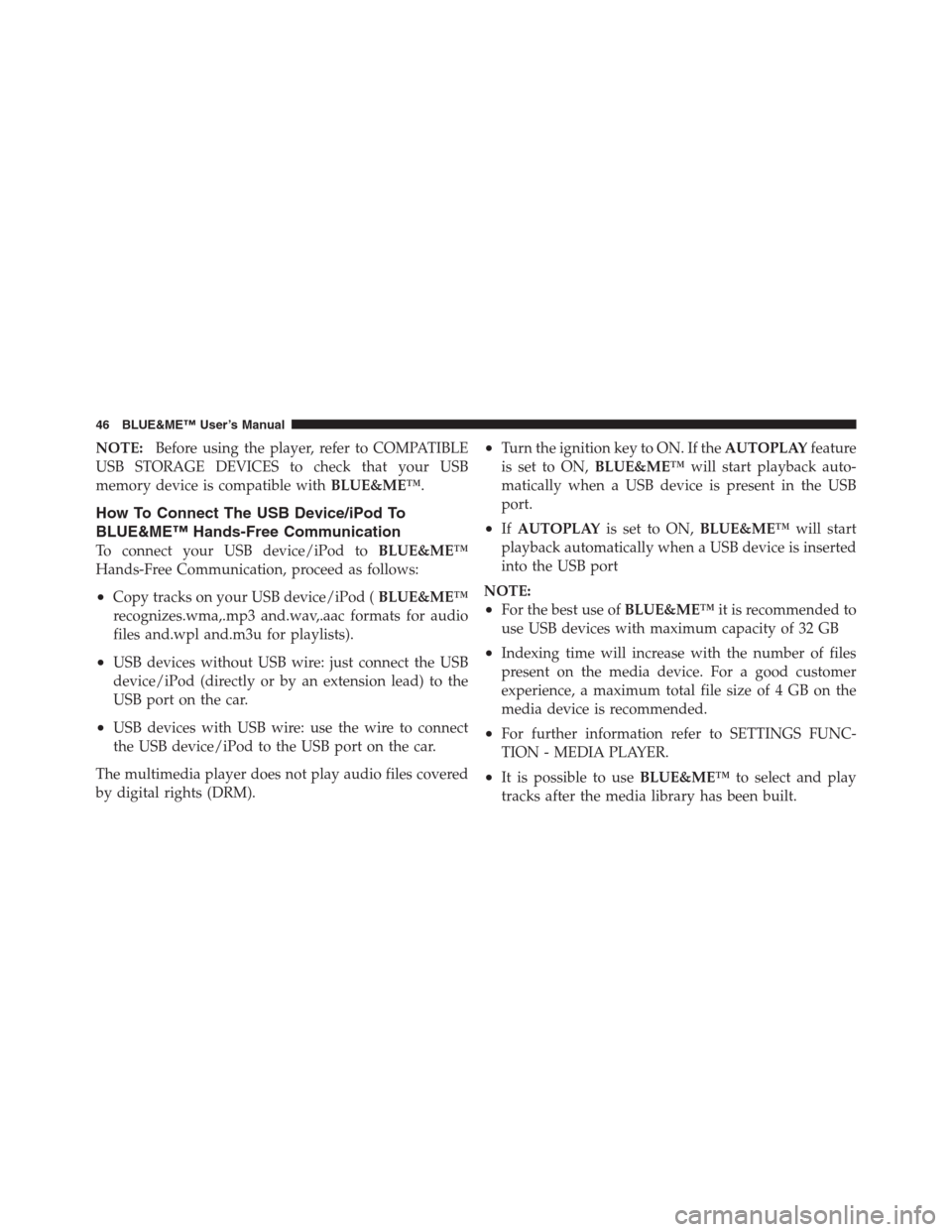
NOTE:Before using the player, refer to COMPATIBLE
USB STORAGE DEVICES to check that your USB
memory device is compatible withBLUE&ME™.
How To Connect The USB Device/iPod To
BLUE&ME™ Hands-Free Communication
To connect your USB device/iPod toBLUE&ME™
Hands-Free Communication, proceed as follows:
•Copy tracks on your USB device/iPod (BLUE&ME™
recognizes.wma,.mp3 and.wav,.aac formats for audio
files and.wpl and.m3u for playlists).
•USB devices without USB wire: just connect the USB
device/iPod (directly or by an extension lead) to the
USB port on the car.
•USB devices with USB wire: use the wire to connect
the USB device/iPod to the USB port on the car.
The multimedia player does not play audio files covered
by digital rights (DRM).
•Turn the ignition key to ON. If theAUTOPLAYfeature
is set to ON,BLUE&ME™will start playback auto-
matically when a USB device is present in the USB
port.
•IfAUTOPLAYis set to ON,BLUE&ME™will start
playback automatically when a USB device is inserted
into the USB port
NOTE:
•For the best use ofBLUE&ME™it is recommended to
use USB devices with maximum capacity of 32 GB
•Indexing time will increase with the number of files
present on the media device. For a good customer
experience, a maximum total file size of 4 GB on the
media device is recommended.
•For further information refer to SETTINGS FUNC-
TION - MEDIA PLAYER.
•It is possible to useBLUE&ME™to select and play
tracks after the media library has been built.
46 BLUE&ME™ User’s Manual
Page 59 of 116

the vehicle is moving, you can use voice commands only.
Instructions are provided for both methods.
NOTE:If you encounter difficulties with any of the
BLUE&ME™settings, refer to TROUBLESHOOTING.
Pairing a Mobile Phone
Before you can use your mobile phone with the hands-
free communication function on your car, you must
create a pairing relationship between the mobile phone
and the hands-free communication system.
During the pairing procedure, the hands-free communi-
cation system attempts to detect aBluetooth�wireless
technology enabled mobile phone within range, and then
establishes the connection using a Personal Identification
Number (PIN). After a pairing relationship is established,
you can use the hands-free communication system to
make and receive phone calls, and do other operations
via your wirelessly-connected mobile phone.NOTE:Some mobile phones may require a setting
change or access permission change in order for
BLUE&ME™to automatically reconnect. See your mo-
bile phones manual for more information.
IMPORTANT!The mobile phone pairing PIN number is
a special PIN generated randomly at each new pairing
and used just for this operation. It is not your SIM PIN
and therefore it is not required to store or to keep it in
mind; losing it will not impair the hands-free communi-
cation system operation.
The pairing procedure will only need to be performed
once for your mobile phone. After this procedure
BLUE&ME™will automatically connect to your phone
each time you get into the car and turn the ignition key to
ON.
You can create a pairing relationship using thePAIRING
option in theSETTINGSmenu.
1
BLUE&ME™ User’s Manual 57
Page 68 of 116
Accessing the Image ID
To access the Image ID by manual interaction, proceed as
follows:
Select Image ID and then press thePRESET UP/OK
button.
The instrument panel display will show your
BLUE&ME™Image ID code.
Accessing the Application ID
To access the Application ID by manual interaction,
proceed as follows:
Select Application ID and then press thePRESET UP/OK
button.
The instrument panel display will show your
BLUE&ME™Application ID code.
Accessing the device ID
To access the device ID by manual interaction, proceed as
follows:
Select device ID and then press thePRESET UP/OK
button.
The instrument panel display will show your
BLUE&ME™device ID.
Media Player Settings
Autoplay
When the Autoplay option is on,BLUE&ME™will start
to play the audio files on your USB device as soon as you
turn the ignition key ON. Once you activate this option,
the first time you use the player, playback will start
automatically.
66 BLUE&ME™ User’s Manual
Page 91 of 116

Problem Probable Cause Possible SolutionWhen in close proximity of the car,
answering a phone call directly
using the mobile phone “answer”
button, will automatically activate
the hands-free communication
function (the caller ’s voice is
played through the car speakers)•Some types of mobile phones re-
quire you to set the phone to
choose between automatic incoming
call transfer to the system or non-
automatic incoming call transfer
(you will transfer the call using the
mobile phone keypad, as required)•Refer to your mobile phone owner ’s
manual to find out how to set up
the default location for phone audio
when a phone call is received
Pairing a paired mobile phone,
the display screen shows: Pair.
failed and the system says “Pair-
ing unsuccessful. Please try
again.”•Before re-pairing with a mobile
phone, information from the previ-
ous pairing onBLUE&ME™must
be deleted•Remember that the pairing proce-
dure will only need to be per-
formed once for your mobile phone.
After this procedure,BLUE&ME™
will automatically connect to your
phone each time you get into the
car and turn the ignition key to ON
•To pair the phone again, select DE-
LETE USERS and then re-pair the
phone – see the section SETTING
FUNCTIONS - MANAGING USER
DATA AND PHONEBOOK and also
the section SETTING FUNCTIONS -
PAIRING YOUR MOBILE PHONE1
BLUE&ME™ User’s Manual 89
Page 96 of 116
Media Player
Problem Probable Cause Possible Solution
Displayed message: NO MEDIA
andBLUE&ME™says: “No media
found”•No USB device is connected to the
USB port in the car
•No digital audio files are stored
on the USB memory device
•If power is interrupted, (e.g., car
battery disconnection),
BLUE&ME™will rebuild the me-
dia library•Connect your USB device to
BLUE&ME™
•Store digital audio files on your
USB memory devices following
the instructions given by your
media file software
•Remove the USB device from the
USB port and replace it to rebuild
the media library again
•Check whether your USB device
is supported byBLUE&ME™
After connecting your USB device
and turning the ignition key to ON,
no music is played•Autoplay may be set to off•Set Autoplay to on, remove and
then replace the USB device
•Press the
button and say
“Play�Media playback should
start
94 BLUE&ME™ User’s Manual
Page 102 of 116

Problem Probable Cause Possible Solution
iPod�continues playing the
same track or the “forward”
button has to be pressed to
move on to the next track•The repetition function for each indi-
vidual track may have inadvertently
been activated
•When browsing music by a selecting
playback mode, the selected artist,
album, genre or playlist may contain
only 1 track.There is a specific item in the menu, like
“continuous play” or “individual track
repetition”, which must be deactivated
Proceed with the deactivation:
•press the controls activation button on
the steering wheel
•when requested by the system, say
“Repeat Off” in a clear tone
•wait for voice confirmation by the sys-
tem which will say “Repeat Off”
•wait for voice confirmation by the sys-
tem which will say “Repeat Off” Se-
lect another playback mode or use the
“Play Anything” voice recognition
command
The iPod�connected to the
BLUE&ME™is not
charged•When the ignition is ON the car re-
charges the iPod�unless the iPod�is
completely run down•Remember that your iPod�must have
some charge or wait a few minutes
until the system recharges it
100 BLUE&ME™ User’s Manual