Page 139 of 603
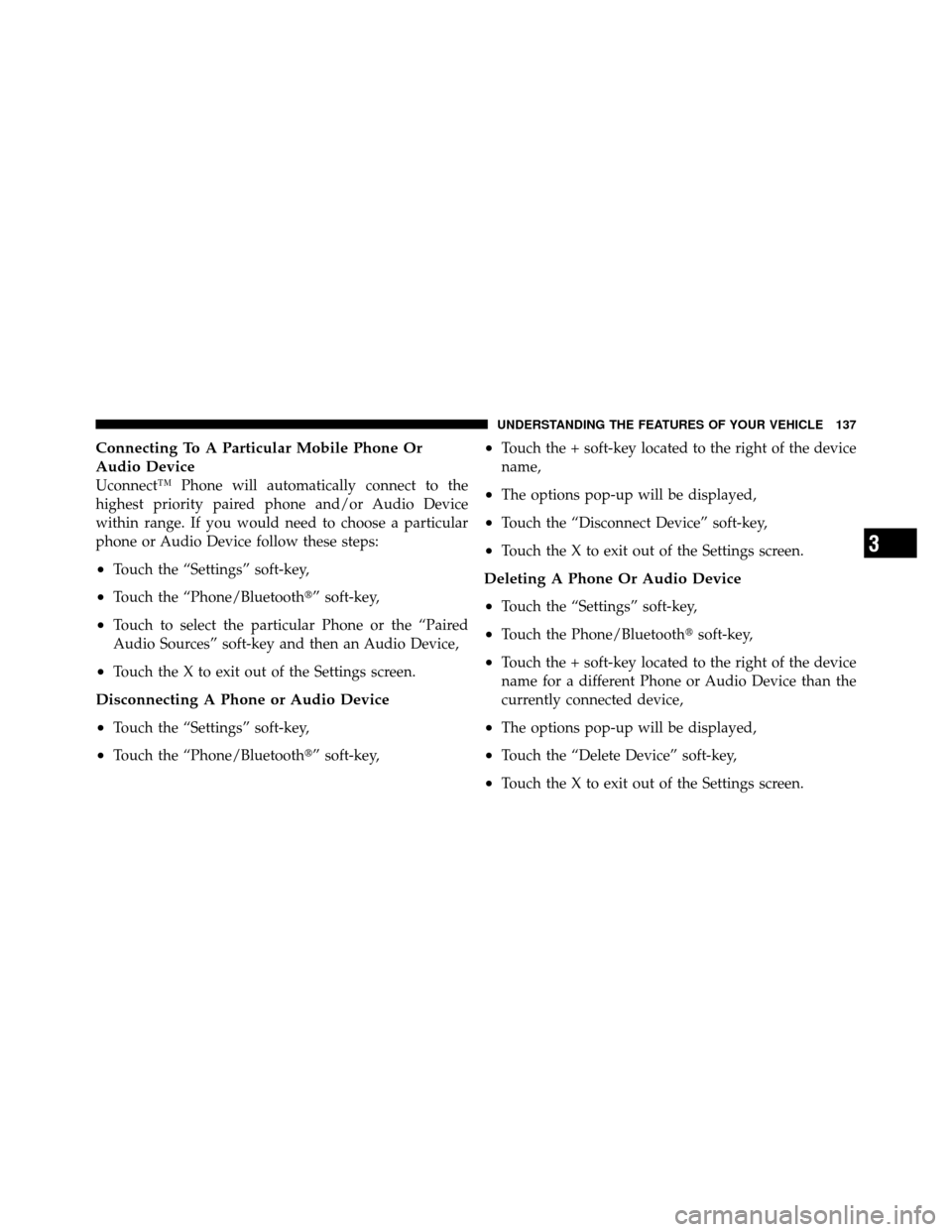
Connecting To A Particular Mobile Phone Or
Audio Device
Uconnect™ Phone will automatically connect to the
highest priority paired phone and/or Audio Device
within range. If you would need to choose a particular
phone or Audio Device follow these steps:
•Touch the “Settings” soft-key,
•Touch the “Phone/Bluetooth�” soft-key,
•Touch to select the particular Phone or the “Paired
Audio Sources” soft-key and then an Audio Device,
•Touch the X to exit out of the Settings screen.
Disconnecting A Phone or Audio Device
•
Touch the “Settings” soft-key,
•Touch the “Phone/Bluetooth�” soft-key,
•Touch the + soft-key located to the right of the device
name,
•The options pop-up will be displayed,
•Touch the “Disconnect Device” soft-key,
•Touch the X to exit out of the Settings screen.
Deleting A Phone Or Audio Device
•
Touch the “Settings” soft-key,
•Touch the Phone/Bluetooth�soft-key,
•Touch the + soft-key located to the right of the device
name for a different Phone or Audio Device than the
currently connected device,
•The options pop-up will be displayed,
•Touch the “Delete Device” soft-key,
•Touch the X to exit out of the Settings screen.
3
UNDERSTANDING THE FEATURES OF YOUR VEHICLE 137
Page 140 of 603
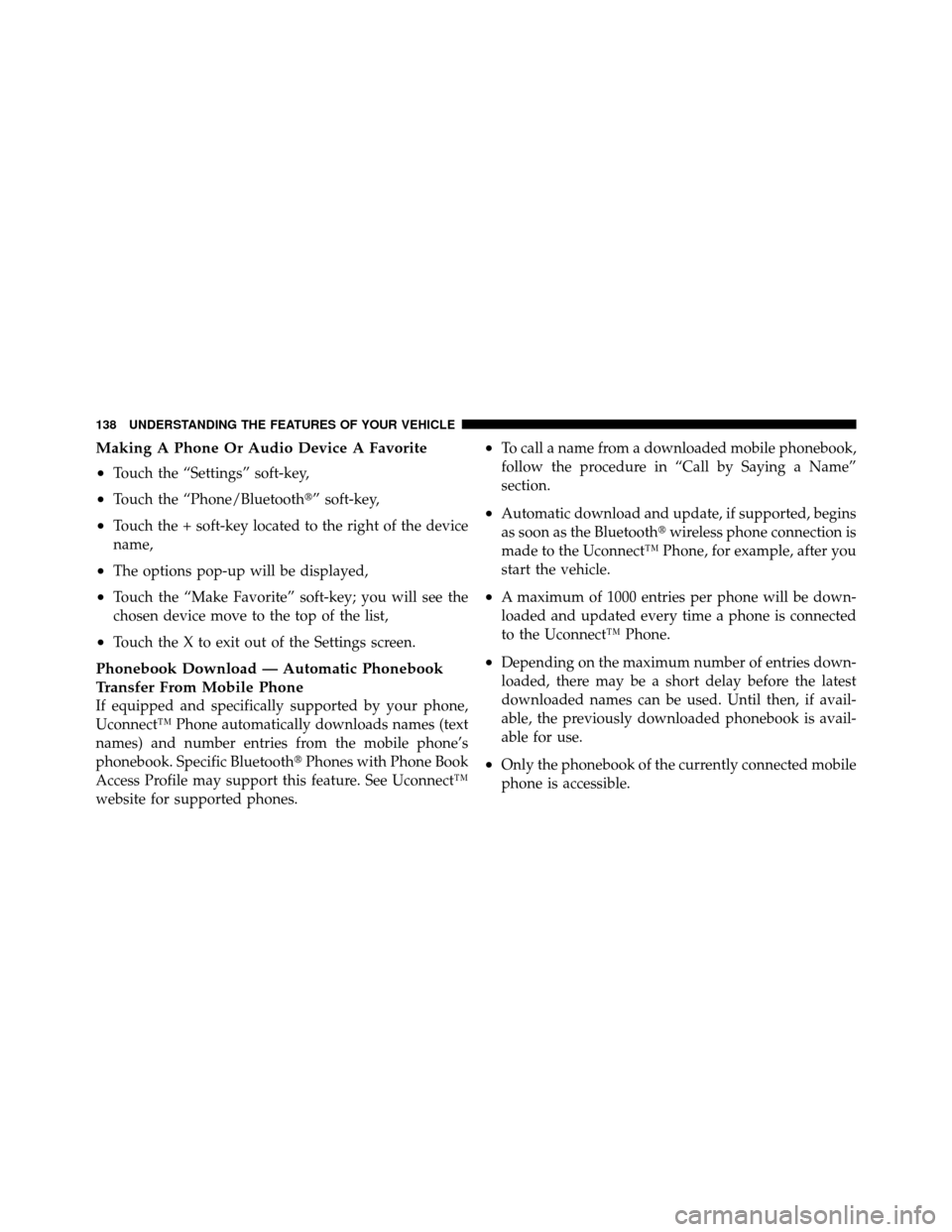
Making A Phone Or Audio Device A Favorite
•
Touch the “Settings” soft-key,
•Touch the “Phone/Bluetooth�” soft-key,
•Touch the + soft-key located to the right of the device
name,
•The options pop-up will be displayed,
•Touch the “Make Favorite” soft-key; you will see the
chosen device move to the top of the list,
•Touch the X to exit out of the Settings screen.
Phonebook Download — Automatic Phonebook
Transfer From Mobile Phone
If equipped and specifically supported by your phone,
Uconnect™ Phone automatically downloads names (text
names) and number entries from the mobile phone’s
phonebook. Specific Bluetooth�Phones with Phone Book
Access Profile may support this feature. See Uconnect™
website for supported phones.
•To call a name from a downloaded mobile phonebook,
follow the procedure in “Call by Saying a Name”
section.
•Automatic download and update, if supported, begins
as soon as the Bluetooth� wireless phone connection is
made to the Uconnect™ Phone, for example, after you
start the vehicle.
•A maximum of 1000 entries per phone will be down-
loaded and updated every time a phone is connected
to the Uconnect™ Phone.
•Depending on the maximum number of entries down-
loaded, there may be a short delay before the latest
downloaded names can be used. Until then, if avail-
able, the previously downloaded phonebook is avail-
able for use.
•Only the phonebook of the currently connected mobile
phone is accessible.
138 UNDERSTANDING THE FEATURES OF YOUR VEHICLE
Page 144 of 603
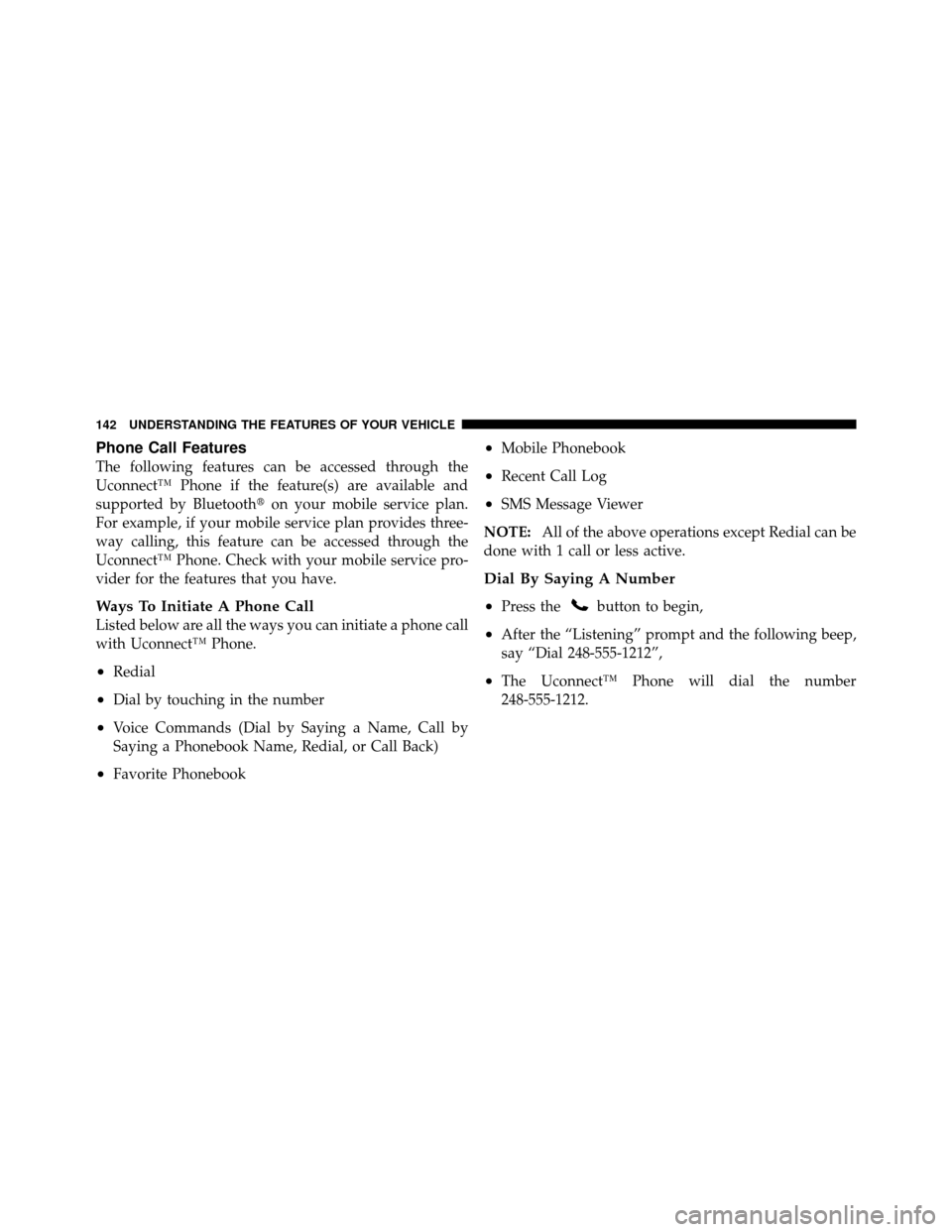
Phone Call Features
The following features can be accessed through the
Uconnect™ Phone if the feature(s) are available and
supported by Bluetooth�on your mobile service plan.
For example, if your mobile service plan provides three-
way calling, this feature can be accessed through the
Uconnect™ Phone. Check with your mobile service pro-
vider for the features that you have.
Ways To Initiate A Phone Call
Listed below are all the ways you can initiate a phone call
with Uconnect™ Phone.
•Redial
•Dial by touching in the number
•Voice Commands (Dial by Saying a Name, Call by
Saying a Phonebook Name, Redial, or Call Back)
•Favorite Phonebook
•Mobile Phonebook
•Recent Call Log
•SMS Message Viewer
NOTE: All of the above operations except Redial can be
done with 1 call or less active.
Dial By Saying A Number
•
Press thebutton to begin,
•After the “Listening” prompt and the following beep,
say “Dial 248-555-1212”,
•The Uconnect™ Phone will dial the number
248-555-1212.
142 UNDERSTANDING THE FEATURES OF YOUR VEHICLE
Page 148 of 603
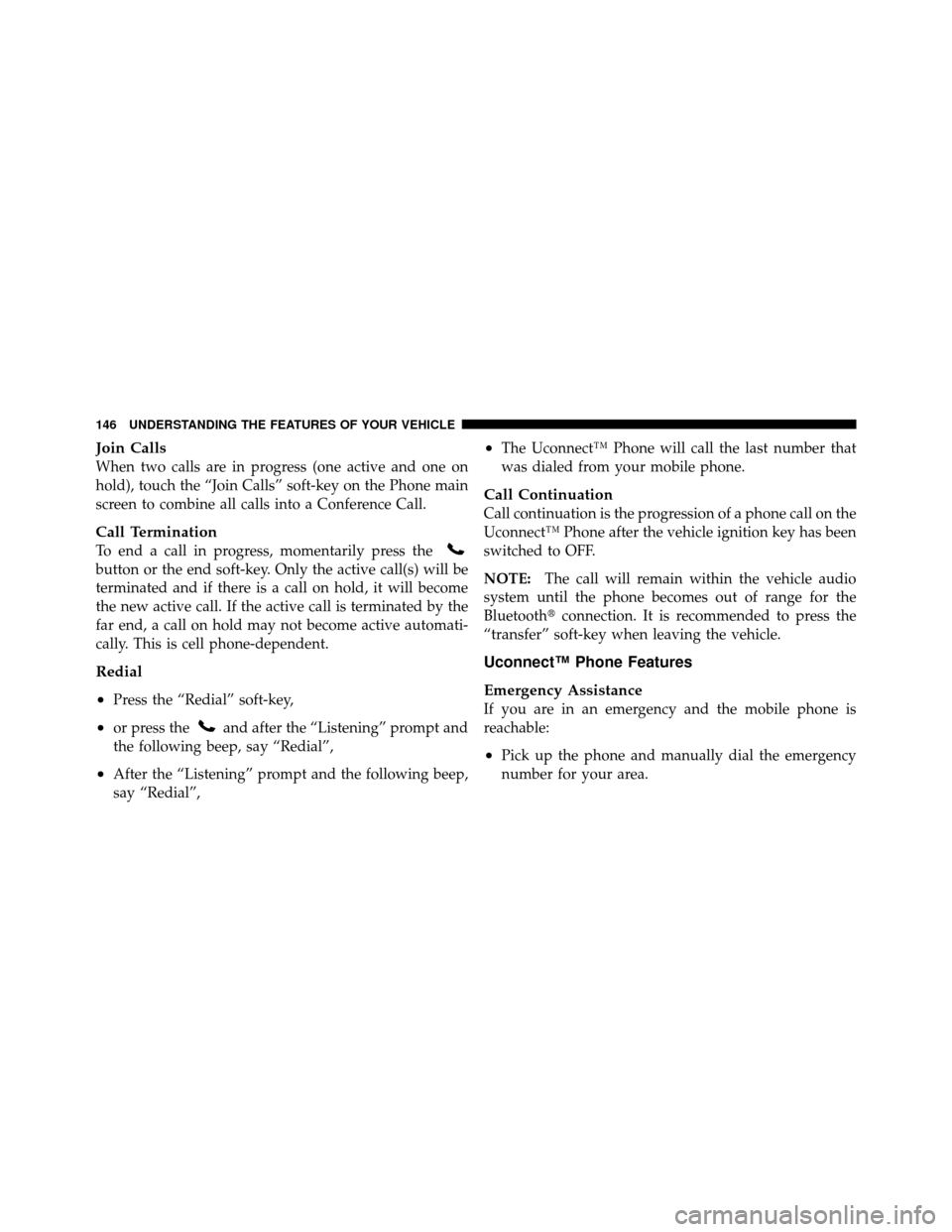
Join Calls
When two calls are in progress (one active and one on
hold), touch the “Join Calls” soft-key on the Phone main
screen to combine all calls into a Conference Call.
Call Termination
To end a call in progress, momentarily press the
button or the end soft-key. Only the active call(s) will be
terminated and if there is a call on hold, it will become
the new active call. If the active call is terminated by the
far end, a call on hold may not become active automati-
cally. This is cell phone-dependent.
Redial
•
Press the “Redial” soft-key,
•or press theand after the “Listening” prompt and
the following beep, say “Redial”,
•After the “Listening” prompt and the following beep,
say “Redial”,
•The Uconnect™ Phone will call the last number that
was dialed from your mobile phone.
Call Continuation
Call continuation is the progression of a phone call on the
Uconnect™ Phone after the vehicle ignition key has been
switched to OFF.
NOTE: The call will remain within the vehicle audio
system until the phone becomes out of range for the
Bluetooth� connection. It is recommended to press the
“transfer” soft-key when leaving the vehicle.
Uconnect™ Phone Features
Emergency Assistance
If you are in an emergency and the mobile phone is
reachable:
•Pick up the phone and manually dial the emergency
number for your area.
146 UNDERSTANDING THE FEATURES OF YOUR VEHICLE
Page 151 of 603
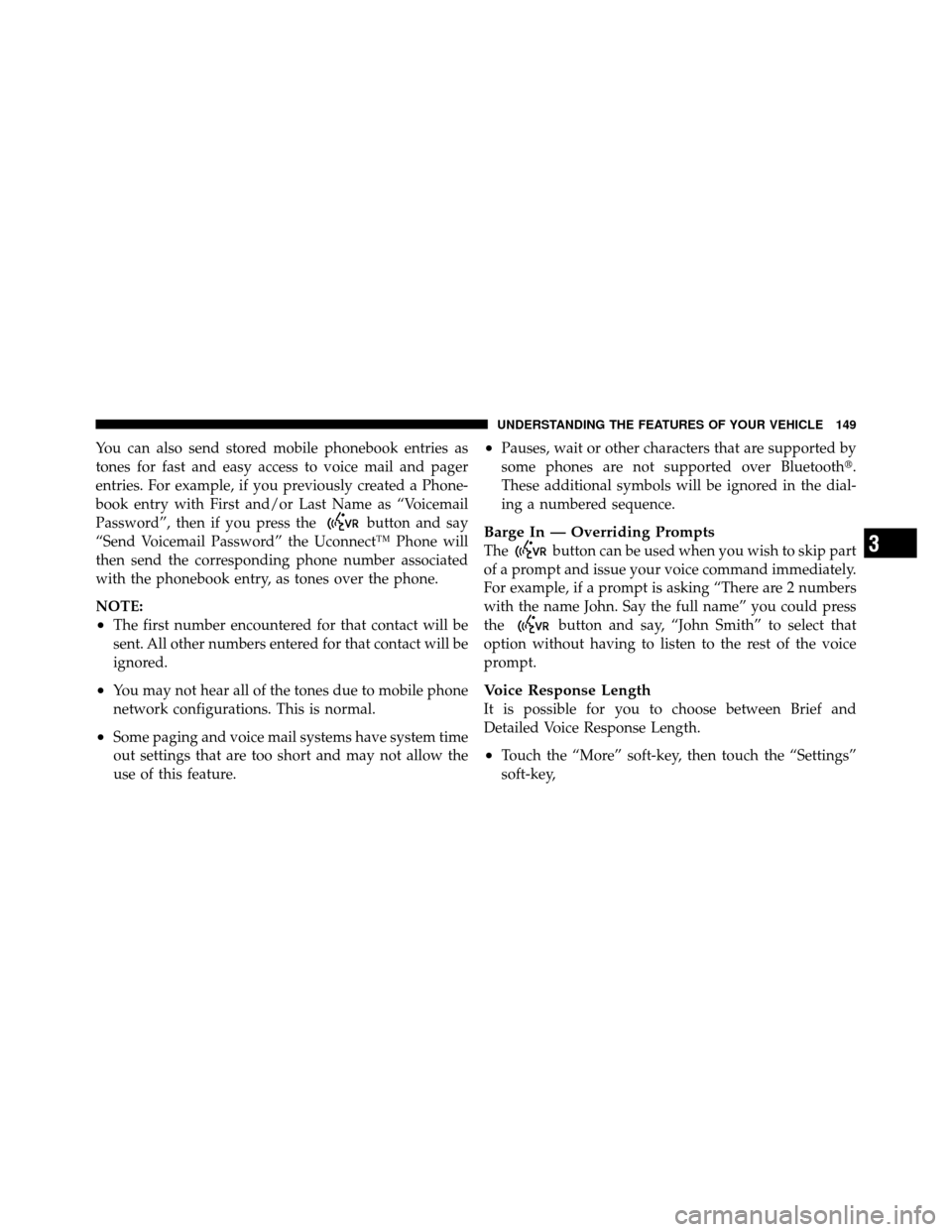
You can also send stored mobile phonebook entries as
tones for fast and easy access to voice mail and pager
entries. For example, if you previously created a Phone-
book entry with First and/or Last Name as “Voicemail
Password”, then if you press the
button and say
“Send Voicemail Password” the Uconnect™ Phone will
then send the corresponding phone number associated
with the phonebook entry, as tones over the phone.
NOTE:
•The first number encountered for that contact will be
sent. All other numbers entered for that contact will be
ignored.
•You may not hear all of the tones due to mobile phone
network configurations. This is normal.
•Some paging and voice mail systems have system time
out settings that are too short and may not allow the
use of this feature.
•Pauses, wait or other characters that are supported by
some phones are not supported over Bluetooth�.
These additional symbols will be ignored in the dial-
ing a numbered sequence.
Barge In — Overriding Prompts
Thebutton can be used when you wish to skip part
of a prompt and issue your voice command immediately.
For example, if a prompt is asking “There are 2 numbers
with the name John. Say the full name” you could press
the
button and say, “John Smith” to select that
option without having to listen to the rest of the voice
prompt.
Voice Response Length
It is possible for you to choose between Brief and
Detailed Voice Response Length.
•Touch the “More” soft-key, then touch the “Settings”
soft-key,
3
UNDERSTANDING THE FEATURES OF YOUR VEHICLE 149
Page 152 of 603
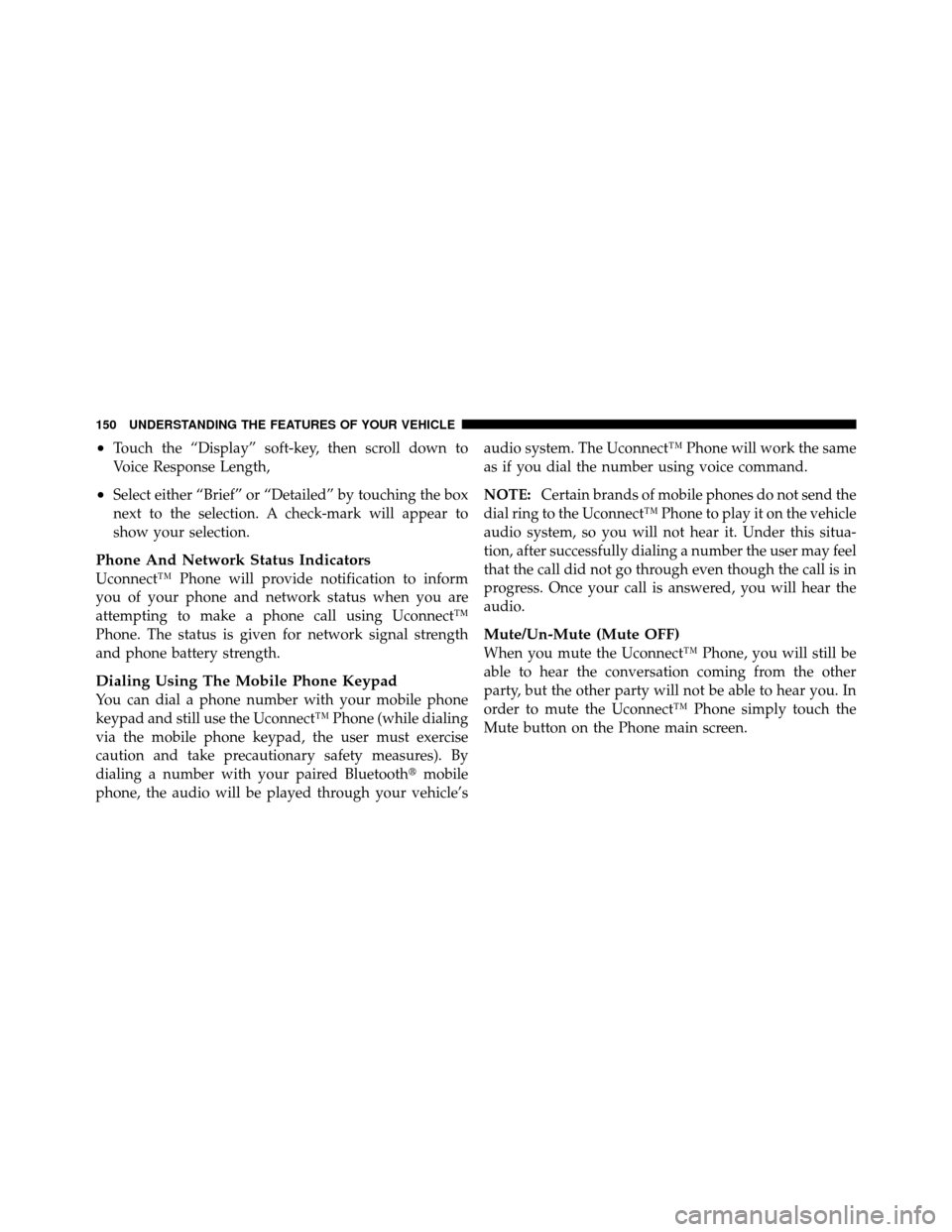
•Touch the “Display” soft-key, then scroll down to
Voice Response Length,
•Select either “Brief” or “Detailed” by touching the box
next to the selection. A check-mark will appear to
show your selection.
Phone And Network Status Indicators
Uconnect™ Phone will provide notification to inform
you of your phone and network status when you are
attempting to make a phone call using Uconnect™
Phone. The status is given for network signal strength
and phone battery strength.
Dialing Using The Mobile Phone Keypad
You can dial a phone number with your mobile phone
keypad and still use the Uconnect™ Phone (while dialing
via the mobile phone keypad, the user must exercise
caution and take precautionary safety measures). By
dialing a number with your paired Bluetooth�mobile
phone, the audio will be played through your vehicle’s audio system. The Uconnect™ Phone will work the same
as if you dial the number using voice command.
NOTE:
Certain brands of mobile phones do not send the
dial ring to the Uconnect™ Phone to play it on the vehicle
audio system, so you will not hear it. Under this situa-
tion, after successfully dialing a number the user may feel
that the call did not go through even though the call is in
progress. Once your call is answered, you will hear the
audio.
Mute/Un-Mute (Mute OFF)
When you mute the Uconnect™ Phone, you will still be
able to hear the conversation coming from the other
party, but the other party will not be able to hear you. In
order to mute the Uconnect™ Phone simply touch the
Mute button on the Phone main screen.
150 UNDERSTANDING THE FEATURES OF YOUR VEHICLE
Page 153 of 603
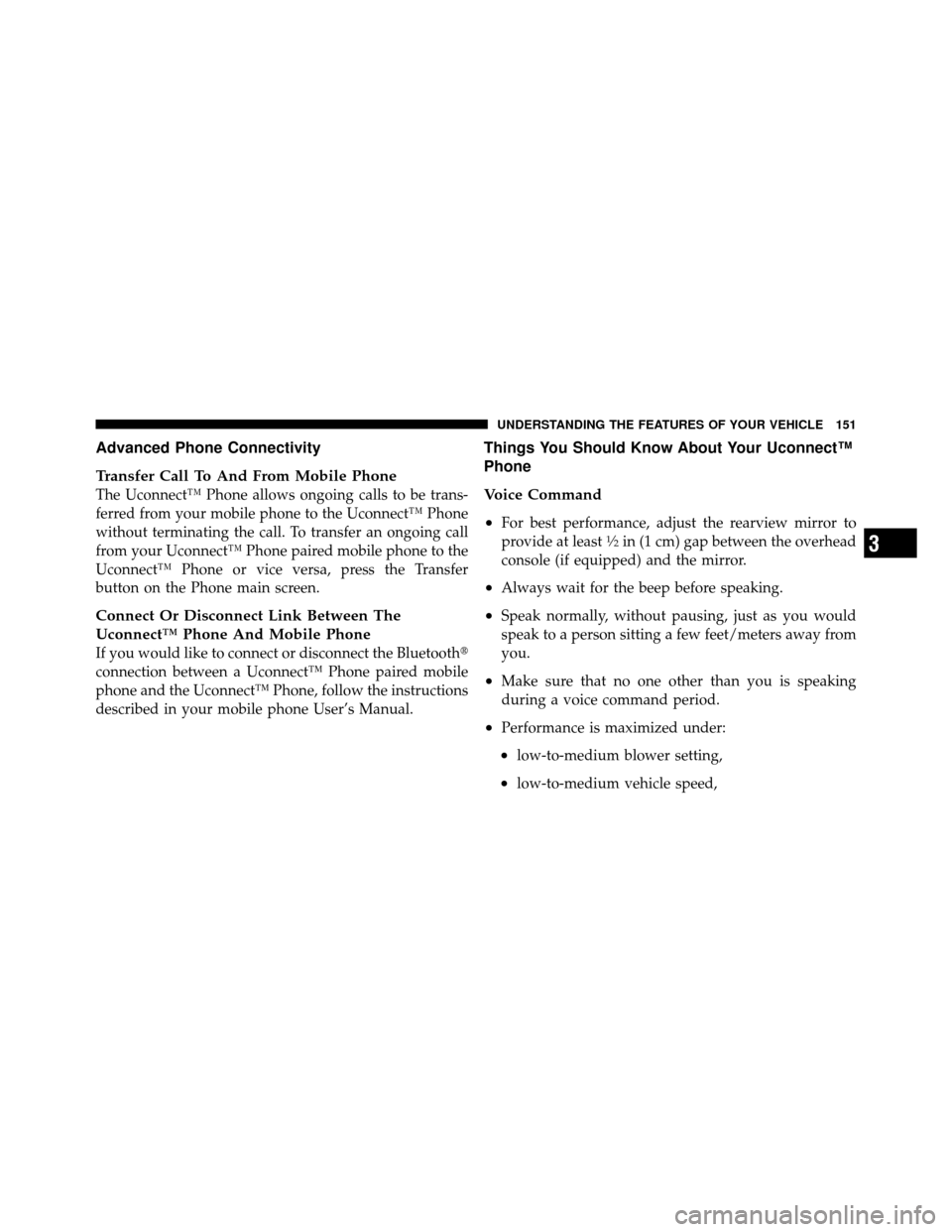
Advanced Phone Connectivity
Transfer Call To And From Mobile Phone
The Uconnect™ Phone allows ongoing calls to be trans-
ferred from your mobile phone to the Uconnect™ Phone
without terminating the call. To transfer an ongoing call
from your Uconnect™ Phone paired mobile phone to the
Uconnect™ Phone or vice versa, press the Transfer
button on the Phone main screen.
Connect Or Disconnect Link Between The
Uconnect™ Phone And Mobile Phone
If you would like to connect or disconnect the Bluetooth�
connection between a Uconnect™ Phone paired mobile
phone and the Uconnect™ Phone, follow the instructions
described in your mobile phone User’s Manual.
Things You Should Know About Your Uconnect™
Phone
Voice Command
•
For best performance, adjust the rearview mirror to
provide at least1�2in (1 cm) gap between the overhead
console (if equipped) and the mirror.
•Always wait for the beep before speaking.
•Speak normally, without pausing, just as you would
speak to a person sitting a few feet/meters away from
you.
•Make sure that no one other than you is speaking
during a voice command period.
•Performance is maximized under:
•low-to-medium blower setting,
•low-to-medium vehicle speed,
3
UNDERSTANDING THE FEATURES OF YOUR VEHICLE 151
Page 155 of 603
•Performance, such as audio clarity, echo, and loudness
to a large degree rely on the phone and network, and
not the Uconnect™ Phone.
•Echo at the far end can sometimes be reduced by
lowering the in-vehicle audio volume.
•In a convertible vehicle, system performance may be
compromised with the convertible top down.
SMS
Uconnect™ Phone can read or send new messages on
your phone.
Your phone must support SMS over Bluetooth�in order
to use this feature. If the Uconnect™ Phone determines
your phone is not compatible with SMS messaging over
Bluetooth� the “Messaging” button will be greyed out
and the feature will not be available for use. NOTE:
Uconnect™ Phone SMS is only available when
the vehicle is not in moving.
3
UNDERSTANDING THE FEATURES OF YOUR VEHICLE 153